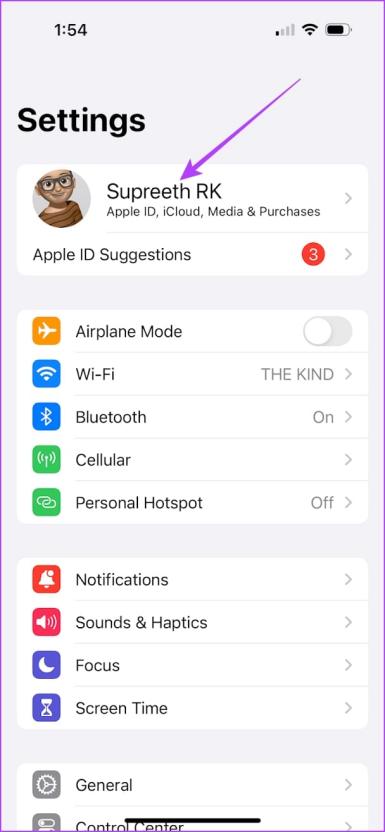9 Best Ways For Verification Failed Apple ID - Solved, Fix Now!
 Jerry Cook
Jerry Cook- Updated on 2024-06-24 to iPhone
Are you repeatedly facing the frustrating "Verification Failed: There was a problem connecting to the server" Apple ID error on your iPhone? This error can be particularly bothersome when you're confident that your login credentials are correct, yet it prevents you from accessing essential services such as iCloud and the App Store. In this article, we'll delve into the various factors that can lead to this Apple ID verification failure and provide you with 9 effective solutions to rectify the "verification failed Apple ID" issue.
- Part 1. Why Does It Say Verification Failed on Apple ID
- Part 2. How Do I Fix Apple ID Verification Failed
Part 1: Why Does It Say Verification Failed on Apple ID
Your Apple ID acts as your digital key to a world of Apple services on your devices, from iCloud to the App Store. But sometimes, that dreaded "Apple ID verification failed" message can get in the way. In this article, we'll uncover why this happens in simple terms, listing four common reasons behind it.
- Even small typos, like entering the wrong email or birthdate, can cause verification problems. Double-check your details.
- A shaky internet connection can disrupt verification, even if your info is correct.
- Apple's security keeps an eye on your account. If it spots strange logins or activities, it might block access to protect you from potential threats.
- While it boosts security, it can also be tricky. If you can't access your trusted devices or forget your code, the verification process can stall.
Part 2: How Do I Fix Apple ID Verification Failed
1. Ultimate Fix for Verification Failed Apple ID [One-Stop Solution]
Struggling with the annoying "Verification Failed Apple ID" error? Look no further than the remarkable UltFone iPhone Unlock , your go-to solution for tackling Apple ID problems effortlessly. If you are looking for Apple ID verification failure, whether it is unknown error or error connecting to the Apple ID server, you can rely on it.
If you're anything like me, you might not be a fan of those super complicated ways to fix those Apple ID verification errors. Well, guess what? UltFone iPhone Unlock is here to make your life easier. You don't have to wrap your head around those tricky methods anymore; just give UltFone a shot!
Key Features of UltFone iPhone Unlock:
- No more struggling with Apple ID errors. This tool makes it easy, whether it's a server problem or something else.
- Get rid of your Apple ID without needing a password. It's a breeze.
- Whether it's a pin, fingerprint, or face scan, this tool can unlock any screen.
- Don't worry about losing your data when removing Screen Time passcodes. It's safe and fast.
- Get around those annoying MDM restrictions in seconds.
- It's not picky—this tool supports all iPhones and iPads.
Here is how to use UltFone iPhone Unlock to fix Apple ID verification failed:
- Step 1 Download and install UltFone iPhone Unlock on your computer, then click "Remove Apple ID".
- Step 2 Click "Next" button to remove the Apple ID password to fix Apple ID verification failed for your iPhone, iPad or iPod touch.
- Step 3 The whole process will take a few seconds, then you will find the Apple ID has been removed and successfully.



Free download UltFone iPhone Unlock today, remove Apple ID to fix any Apple ID verification failed issues!
2. Restart Your iPhone
When your iPhone and Apple ID aren't getting along, there's a simple solution that can work like magic: restart your iPhone. It's like giving your phone a fresh start to sort out any hiccups in its system.
Step 1: Open "Settings."
Step 2: Tap "General."
Step 3: Choose "Shutdown."
Step 4: Slide the "Power" icon to turn off your iPhone.
Step 5: Wait for about 30 seconds.
Step 6: Hold the Power button until you see the Apple logo. Your iPhone will restart.
3. Reset Network Setting
Have you already checked your internet connection, but that annoying "Apple ID Verification Failed" message still pops up on your iPhone? Don't worry; we have a solution: reset your network settings. This won't erase your data; it just helps your iPhone work better with your WiFi.
Step 1: Find and tap "Settings."
Step 2: Scroll and select "General."
Step 3: Look for "Reset" and tap it.
Step 4: Choose "Reset Network Settings."
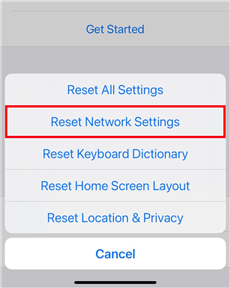
4. Change Apple ID Password
Apple takes security very seriously, but sometimes it can lead to issues like iCloud verification errors. If you're stuck with the "iCloud verification failed" message, it's a good idea to change your Apple ID password, especially if Apple has updated its password policies.
Step 1: Open "Settings."
Step 2: Tap your name.
Step 3: Select "Password & Security."
Step 4: Choose "Change Password."
Step 5: Enter your phone's passcode.
Step 6: Create a new, strong password.
Step 7: Tap "Change" to save it.
5. Check Your Date and Time Settings
When it comes to online connections, even the tiniest details matter. If you're stuck with that annoying "Apple ID Verification Failed" message, here's a super-easy fix: just make sure your iPhone's date and time settings are correct.
Step 1: Find and tap the Settings app.
Step 2: Scroll down and tap "General."
Step 3: Look for "Date and Time" and tap it to see if your iPhone's date, time, and time zone are correct.
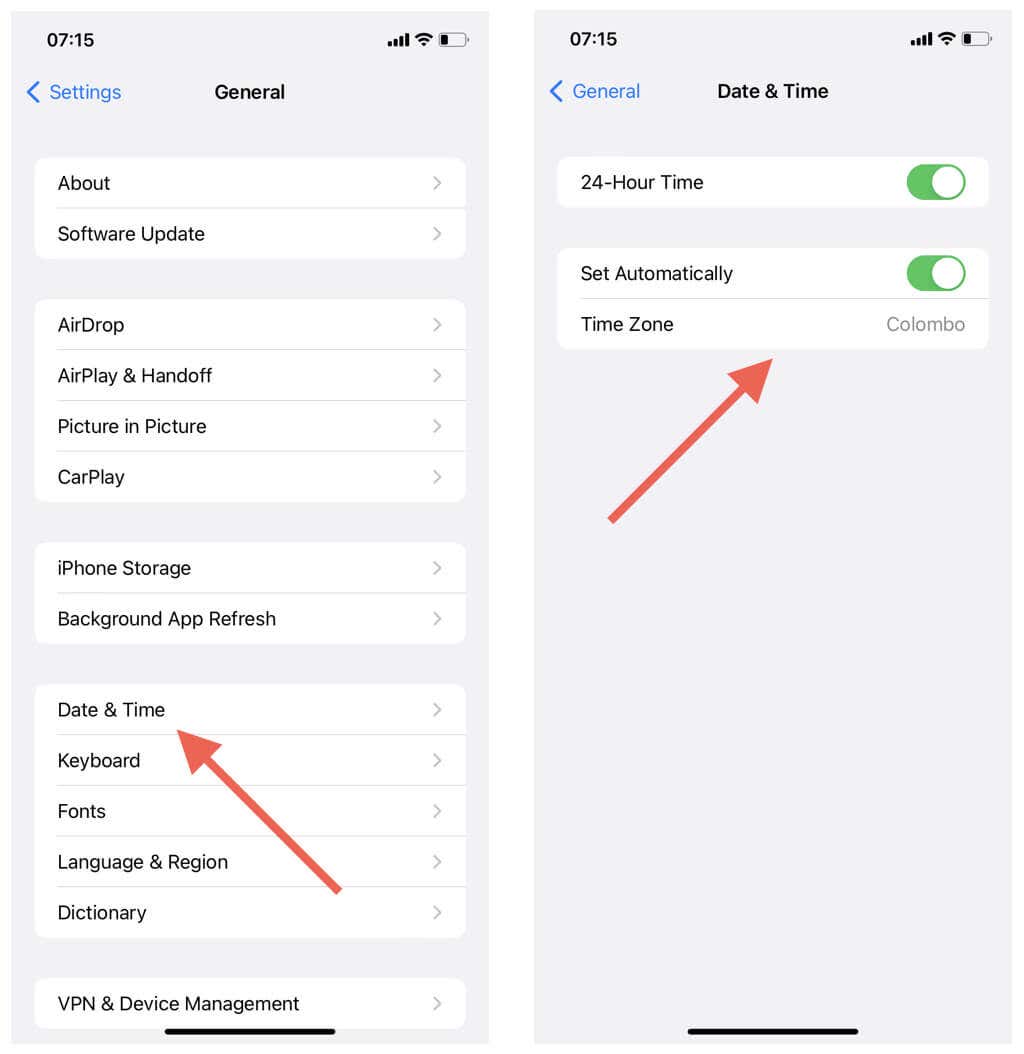
6. Sign Out from iTunes & App Store
Ever encountered the perplexing Apple ID glitch, especially when your phone's been sitting idle for a while, connected to iTunes? This can sometimes cause an issue with your authentication token. But don't worry, the solution is simple: sign out from both the App Store and iTunes.
Step 1: Find and tap the Settings app.
Step 2: Scroll down and tap "iTunes & App Store," if your main issue is with iCloud.
Step 3: In the iTunes section, tap on your Apple ID at the top. A pop-up window will appear.
Step 4: In the pop-up window, tap "Sign Out."
Step 5: Now, do the same for the Apple Store settings.
Step 6: After signing out of both, sign back in with your Apple ID.
7. Disable VPN
If you're facing the frustrating "Verification failed Apple ID" error and you use a VPN, it might be the culprit. To possibly fix it, try turning off your VPN and then turning it back on.
Step 1: Open your device's VPN settings.
Step 2: Toggle the VPN switch to "Off" to disable it.
Step 3: Wait a moment, then toggle it back "On" to re-enable it.
8. Update iOS Version
To keep your Apple ID working seamlessly, it's essential to keep your iOS up-to-date. If you're dealing with the "Verification Failed" message, consider updating your iOS. Apple regularly releases updates that fix bugs, improve security, and make things work better.
Step 1: Find and tap the Settings app.
Step 2: Scroll down and tap "General."
Step 3: Look for "Software Update" and tap it.
Step 4: If there's an update, tap "Download and Install" to make your iOS version better.
9. Check Apple ID Server Status
In the world of digital connections, even big servers can have problems. If you're stuck with the "Apple ID Verification Failed" error, follow these simple steps:
Step 1: Visit Apple's System Status page .
Step 2: Look for categories like Apple ID and iOS Device Activation.
Step 3: If they say "down," that might be why you're having trouble.
Step 4: Wait for them to come back "online."
Step 5: Once they're back, try signing in again.
If you have tried all the above fixing tips on iPhone but nothing worked, opt for the first and foremost fix, UltFone iPhone Unlock, the one-stop solution will help you get rid of any Apple ID verification failed error.
Conclusion
In this article, we've explored various ways to tackle the frustrating "Verification Failed Apple ID" issue on your iPhone. But if you're seeking an ultimate solution that's both powerful and user-friendly, we recommend UltFone iPhone Unlock . It's a reliable tool to resolve "Verification Failed Apple ID" problems and unlock your iPhone effortlessly.