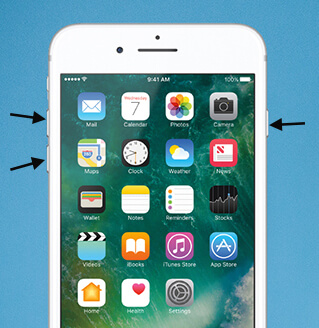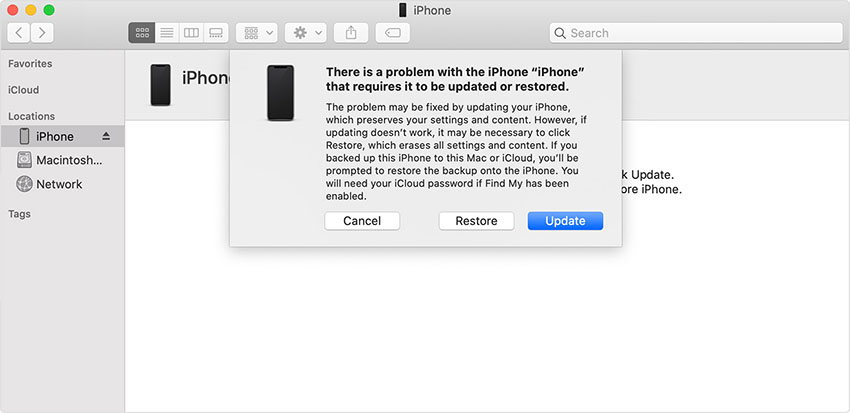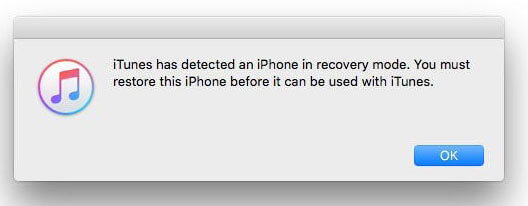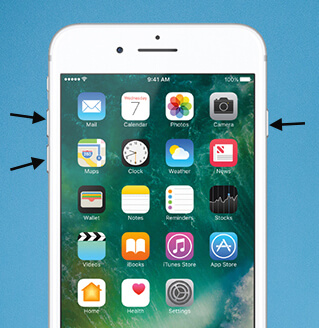How to Fix iPhone 8 Black Screen Spinning Wheel
 Jerry Cook
Jerry Cook- Updated on 2019-12-27 to iPhone
Have you tried restoring your iPhone, and now it is stuck on the spinning wheel? The iPhone 8 stuck on black screen with spinning wheel is a prevalent issue. During the black screen problem, the device becomes irresponsive and inaccessible. However, you can stop panicking as it can be resolved with a few simple fixes. In order to vanish this problem from your iPhone, try out the methods we are providing.
To help all iOS users, we have gathered numerous solutions. Just take a look and pick the best fix for the spinning wheel issue.
Part 1: No Data Loss Methods To Fix iPhone 8 Black Screen Spinning Wheel
When we are making an attempt to fix the black screen, there are some methods that result in data loss, whereas some can fix iPhone without data erasure. Firstly, we will take a look at the methods that don’t result in data loss.
- Method 1: Force Restart iPhone 8/8 Plus
- Method 2: Update iPhone 8/8 Plus in iTunes
- Method 3: Repair iPhone System To Fix iPhone 8 Stuck On Black Screen With Spinning Wheel
Method 1: Force Restart iPhone 8/8 Plus
One of the simplest methods to resolve the iPhone 8 Plus black screen spinning wheel issue is to Force Restart your iPhone. Be careful with the steps you follow as, for different models, the steps are also slightly different. Here are the steps to Force Restart iPhone 8/8 Plus:
-
1. Press the Volume Up button and release it instantly. Repeat the same with the Volume down button. Then press and hold the Power button and wait until the Apple logo pops up on the screen.

Once the device turns off, you can restart it using the normal method, and hopefully, the problem will be fixed.
Method 2: Update iPhone 8/8 Plus in iTunes
When the Force Restart doesn’t come in handy to resolve the iPhone 8 black screen with a spinning wheel issue, there is another method you can use. Try updating your iPhone 8/8 Plus using iTunes and see if the problem gets fixed. But there is a catch, as the device is unresponsive, you might face some connection problem. Hence, it will be better if you put your iPhone in recovery mode first and then update it. The steps are given below:
- 1. Connect your iPhone with the computer and press the Volume Up button and release it quickly. Press the Volume Down button and again release it quickly. Then press the Power button and hold it until you see the Recovery Mode screen on your iPhone.
- 2. Make sure that you have the latest version of iTunes. The moment your device enter the recovery mode, iTunes will detect it and notify you to either update or restore your iPhone before you can access it.
- 3. Select the Update option and confirm the action. Wait as iTunes get the latest update for your device.

There are chances that the problem existed due to some pending software update, which will be fixed with this method. If not, then there are still other fixes you can try.
Method 3: Repair iPhone System To Fix iPhone 8 Stuck On Black Screen With Spinning Wheel
When you can’t figure out the best solution for iPhone stuck at the black screen spinning wheel, the UltFone iOS System Repair tool is the ultimate solution. The software can provide a guaranteed solution to your problem. So, whether you are stuck at the black screen, Apple logo, reboot loop, or have any other issue, UltFone iOS System Repair can fix it without any data loss.
Get the software from its official website and install it on either Windows or Mac system. Here is the step-by-step guide that will help you resolve the issue:
Step 1 Run the program and connect your iPhone with the system. From the main interface, select the Repair Operating System mode and click on the Fix Now button to initiate the process.

Step 2 In the next step, you will be prompted to download a firmware package that is suitable for the device. Click on the download button and wait as the firmware file is downloaded.

Step 3 Once the file is ready to use, click on the “Repair Now” button and the software will begin the process.

When the repair process finishes, your iPhone will reboot, and the problem will also be fixed without causing any data loss.
Risky Methods to Fix iPhone 8 Black Screen with Spinning Wheel
The above-mentioned fixes are not the only solution for the black screen issue. There are a few other methods that can help you in case you are not much concerned about data loss.
Method 4: Restore iPhone in Recovery Mode
Restoring the iPhone 8 Plus stuck on black screen with spinning wheel would be a perfect fix. It will erase the existing data and settings that might be interrupting the optimal device functions. So, we will restore the device in recovery mode to fix the problems.
- 1. Connect your device with the system where iTunes is installed and put it in recovery mode. Press and quickly release the Volume Up button and repeat the same Volume Down button. Press and hold the Power button until the recovery mode screen appears on the screen.
2. In the system, iTunes will automatically detect the device and notify you that an iPhone is detected in recovery mode. Select the Restore option and confirm the restore.

When the device restarts, you will be directed to the setup screen to set up your iPhone from scratch.
Method 5: DFU Restore iPhone
The DFU mode restores a fix that can repair even the complex software and hardware issues in iOS devices. Restoring the device in DFU is very likely to fix the iPhone 8 frozen black screen spinning wheel issue. So, follow the steps and fix your problem.
-
1. Connect your iPhone with the system and press the Volume Up button first. Then press the Volume down button and release it. After this, press the Power button and wait until the screen turns black.

When the screen is black, keep holding the Power button and press the Volume down button again for 5 seconds. Then again, release the Power button while continuing pressing the Volume Down button for 5 seconds.
Note: If, at any step, the screen displays the Apple logo or “connect to iTunes” logo on the screen, then you need to repeat the steps carefully. The DFU mode is symbolized by the black screen.
2. Once you enter the DFU mode, iTunes will recognize the device and ask you to “Restore” iPhone. Confirm the action and wait as your iPhone 8/8 Plus is restored back to normal.
Conclusion
And there you have all the fixes for iPhone 8 black screen and spinning wheel issue. When you are not concerned about data loss, the task gets easier as you can simply restore your iPhone. However, if you want to fix your device while keeping the data and settings intact, we recommend using UltFone iOS System Repair.