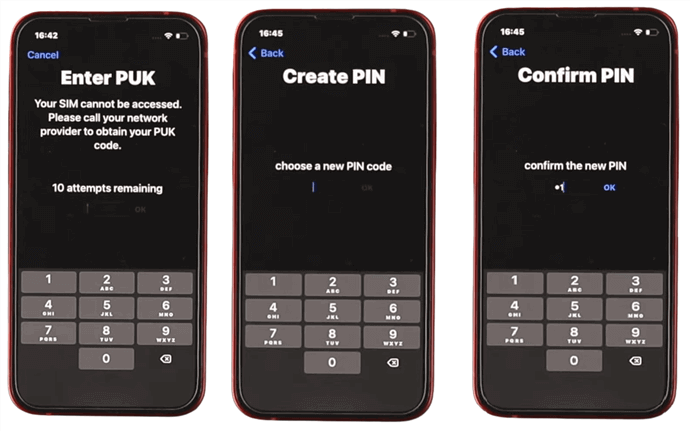[Solved] How to Factory Reset Locked iPhone? 5 Ways to Reset!
 Jerry Cook
Jerry Cook- Updated on 2024-06-17 to iPhone
If you forget your passcode or due to some technical reasons, your phone is locked out, and you can't get access. It will be more annoying if you are in an emergency situation, but there is no need to panic.
Factory reset on your iPhone is often done if you want to sell an old iPhone or repair a faulty iPhone. Factory resetting your iPhone can be challenging, but you can do it easily with the right guide. In this article, we will explain to you the steps of how to factory reset locked iPhone using various approaches. So, let's dive into this guide.
- Part 1. How to Factory Reset Locked iPhone [One-Click Solution]
- Part 2. How to Factory Reset Locked iPhone via Erase iPhone - For iOS 15.2 And Later
- Part 3. How to Factory Reset Locked iPhone via iPhone Reset - For iOS 17 And Later
- Part 4. How to Factory Reset A Locked iPhone With iTunes/Finder
- Part 5. How to Reset Locked iPhone with iCloud
- Part 6. How to Factory Reset iPhone with Buttons When Locked
- Part 7. FAQs About How to Factory Reset Locked iPhone
Part 1. How to Factory Reset Locked iPhone [One-Click Solution]
To factory reset, a locked iPhone/iPad is a little bit tricky, so it is recommended to use a reliable and trustworthy method.UltFone iPhone Unlock is a professional tool to factory reset a locked iPhone quickly without any technical knowledge. Compatibility with the latest iOS makes it exclusive from all others.
UltFone iPhone Unlock can perform a factory reset without putting your iPhone into recovery mode or connecting your device to iTunes. It is the safest iOS unlock tool you can find on the Internet. Go ahead and install it with all its attractive features.
Key Features of UltFone iPhone Unlock:
- One-click to factory reset locked iPhone/iPad without a passcode or iTunes
- Unlock all types of screen locks on iPhone, including the 4-digit/6-digit passcode Touch ID & Face ID
- Resolve iPhone unlock passcode issues, such as when your iPhone passcode expires or your iPhone doesn't accept the correct passcode
- Easily bypass screen time passcode (no data loss) and MDM
Learn how to factory reset locked iPhone easily:
- Step 1Download and install UltFone iPhone Unlock on your computer, then click "Start" to factory reset your locked iPhone.
- Step 2Connect your locked iPhone to your computer and the software will detect it automatically. Click "Next" from the main interface.
- Step 3Choose a save path and click "Download" to download the lastest firmware package.
- Step 4Click "Start Remove" to factory reset this locked iPhone.
- Step 5Congratulations! You've successfully factory reset a locked iPhone without password or iTunes.





Also Read : How to Factory Reset iPhone 15 Without Password
Part 2. How to Factory Reset Locked iPhone via Erase iPhone - For iOS 15.2 And Later
Erase iPhone" is the easiest way to factory reset an iPhone, introduced from iOS 15.2. This option appears if the user has typed the wrong PIN multiple times.
Here's how to factory reset locked iPhone using the "Erase iPhone" choices on the lock screen.
Step 1: First, if you enter all the pins you think are correct and the wrong pin multiple times, the "Erase iPhone" option will appear on the lock screen.
Step 2: If you have typed the wrong pin many times, the "Erase iPhone" option will appear on the lock screen. Then, simply click on it to erase the iPhone to factory reset.
Note: Make sure your device is linked to the Internet. Internet is required because it is not erased without the authentication step of Apple ID.
Step 3: Wait until the device reboots and the "Hello" screen appears.
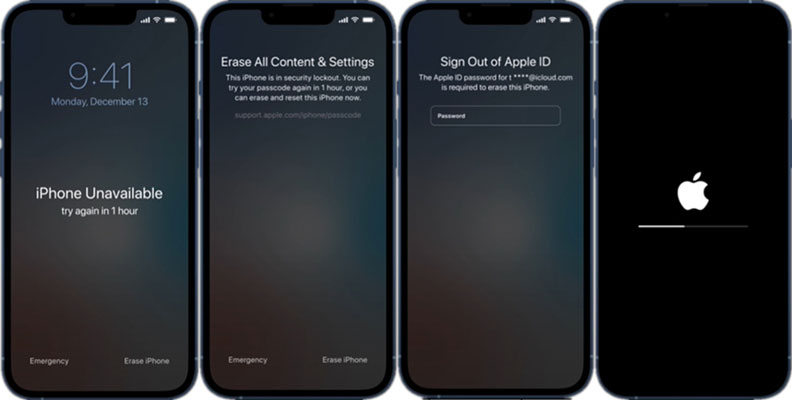
Part 3. How to Factory Reset Locked iPhone via iPhone Reset - For iOS 17 And Later
Apple has introduced a brand-new feature called "iPhone Reset" with the release of iOS 17. This feature has revolutionized the process of resetting and unlocking a locked iPhone directly from the locked screen, making it easier and more secure for users who have forgotten their passcode.
Here is how to factory reset iPhone with iPhone Reset feature on iOS 17:
Step 1: Begin by entering an incorrect passcode several times. This will trigger the "Forgot Passcode" option and disable your iPhone for added security.
Step 2: Look for the "Start Factory Reset" option on the screen, and tap it to begin the reset process.
Step 3: For added security, you will need to enter your Apple ID password to proceed with the reset.
Step 4: After entering your Apple ID password correctly, your iPhone will reset itself. Once this process is complete, you can use your iPhone as if it were brand new.

Part 4. How to Factory Reset a Locked iPhone with iTunes/Finder
The above methods are complete proof, but if you are still looking for an alternative to understand how to factory reset a locked iPhone, you can consider using iTunes on Windows or Finder on Mac to unlock your iPhone and reset it to factory settings. You need to boot the locked iPhone in recovery mode to do this. Follow these measures:
Step 1: In this step, you have to download and install the latest iTunes on a Windows PC. If you're on a Mac, make sure that your Mac is up to date.
Step 2: Open Finder in macOS Catalina Mac. Start iTunes on Mac and Windows PC with other macOS and connect the USB wire.
Step 3: Keep your iPhone connected and wait for the recovery mode screen to appear:
- iPhone 8 / 8 Plus or later: Press and release the volume-up button quickly. Press and fast-release the volume down control. Press and hold the side button until the recovery mode screen appears.
- For iPhone 7 / 7 Plus and later: Press and hold the side and volume down buttons. Press and hold until you enter recovery mode.
Step 4: iTunes recognizes the locked iPhone in recovery mode and displays a message on the interface. Click Restore.

Step 5: Set up your iPhone so it is ready to use.
Resetting a locked iPhone with iTunes also has its limitations. It requires a computer, your Apple ID and password, and the device to be previously synced with the computer. It means that this method may not be feasible if you don't have access to a computer or haven't synced your device.
Part 5. How to Reset Locked iPhone with iCloud
If you use iCloud to reset your iPhone to the factory state, you may not need to own a computer on the side, but you need the help of other available devices to load the iCloud. To load iCloud, you need the help of other available devices. This method also requires a password for the Apple ID. So, this is not a recommended method if you don't know your Apple ID. Follow the steps to understand how to reset locked iPhone with iCloud.
Step 1: Open your browser and launch iCloud.Com. Find iPhone.
Step 2: Tap "All Devices" at the top and select the locked iPhone you want to factory reset.
Step 3: Click Erase Device and enter your Apple ID password.
Step 4: Wait for the erase process to complete, and the iPhone will be reset to the factory state.

Resetting a locked iPhone through iCloud has its constraints. It necessitates having access to your Apple ID and its associated password and an active and reliable internet connection to communicate with your device. That's why we suggest considering the UltFone iPhone Unlock , as it provides a more accessible and user-friendly solution for resetting a locked iPhone.
Part 6. How to Factory Reset iPhone with Buttons When Locked?
You can use the hard reset function to factory reset the locked iPhone without a computer. Just push and hold the volume control and the home button simultaneously. Here's how to reset your iPhone with buttons:
- iPhone X, 8, and later versions: Press and keep the volume up button, volume down button, and side button at the same time.
- iPhone 7/7 Plus: Push and hold the volume down and side buttons at the exact time.
- Products Affected iPhone 6S and earlier: Press and hold the side and top buttons
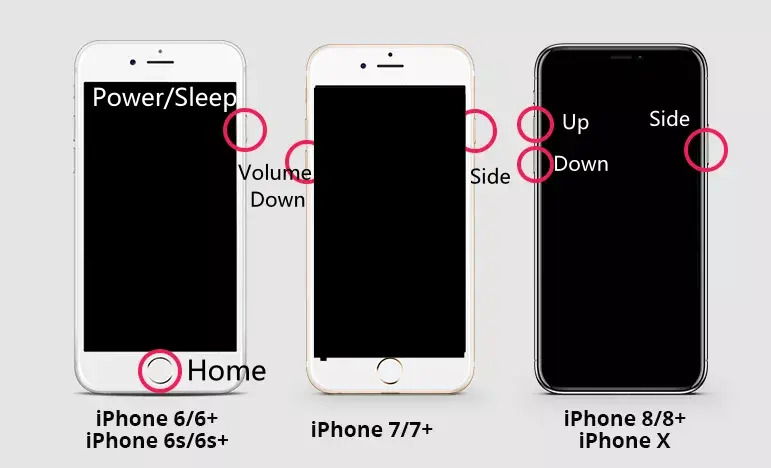
At this point, the iPhone will enter the screen in data recovery mode, and all data on the phone will be deleted like a new mobile phone.
Part 7. FAQs about How to Factory Reset Locked iPhone
Q1: How do I reset a locked iPhone 11?
When resetting a locked iPhone 11, your safest bet is to use iTunes or Finder. However, if you're looking for a user-friendly and trusted tool, UltFone iPhone Unlock stands out as a reliable choice. It simplifies the process and can be a valuable resource, but make sure to download it from an official source to ensure your device's security and privacy.
Q2: Can I reset my iPhone without losing everything?
You might lose your data when resetting your iPhone, including the official method. To avoid this, consider backing up your iPhone using reliable methods. After the reset, you can restore it.
Conclusion
To wrap it up, you've learned 5 ways about how to factory reset locked iPhone. For the best and easiest experience, we strongly recommend using UltFone iPhone Unlock. It's safe, user-friendly, and smart for resetting your iPhone. Don't wait – give it a try and reset your iPhone with confidence!