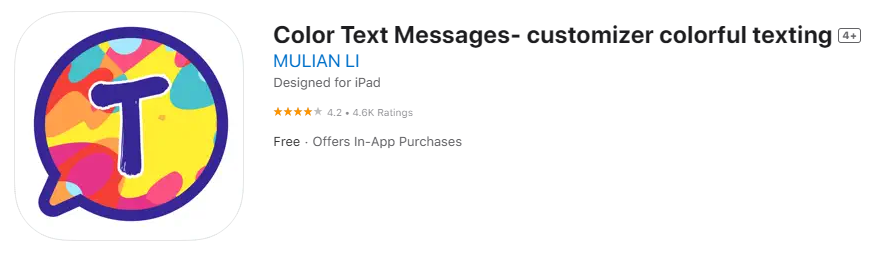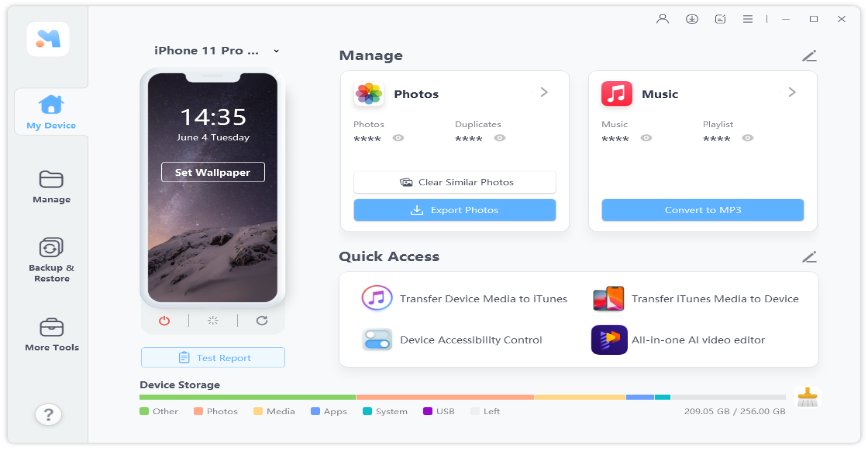Why Does Transferring Data to New iPhone 16/17 Take So Long [Fixed]
 Jerry Cook
Jerry Cook- Updated on 2025-09-15 to iPhone
The highly awaited iPhone 16/17 has just hit the market, and users are excited to explore its new features. However, as with any new iPhone release, many users face the common issue of lengthy data transfer times when migrating their information from an older device.
The question arises: Why does transferring data to new iPhone take so long? How long does it take to transfer data to new iPhone 16/17? Understanding the reasons behind these delays and knowing how to fix transfer data to new iPhone 16/17 take so long.
Part 1: Why Does Transferring to a New iPhone Take So Long
1. How Long Does It Take to Transfer Data to New iPhone 16/17
The time it takes to transfer data from an old iPhone to a new one can vary significantly. Several factors influence this duration, such as the amount of data you are transferring and the method you use to do so. Here’s a general estimate based on data size:
- Small (1 GB or less): Approximately 5-15 minutes
- Medium (1-5 GB): About 15-30 minutes
- Large (5-50 GB): Ranges from 30 minutes to 2 hours
- Very Large (50+ GB): Can take several hours
These times are approximate and can fluctuate based on your connection speed, the age of the devices, and the type of data being transferred.
2. Why Is It Taking So Long to Transfer Data to My New iPhone 16/17?
Several factors could be causing why does transferring to new iPhone take so long:
- Data Volume: Transferring large amounts of data, such as high-resolution photos, videos, and apps, naturally takes more time.
- Network Speed: A slow Wi-Fi connection can significantly extend the transfer time. High-speed internet is crucial for quicker transfers.
- Old Device Condition: If your old iPhone is slow or running out of storage, it may struggle to compile and send the data efficiently.
- New iPhone Setup: The initial setup of your new iPhone 16/17, including software updates and initial configurations, can also contribute to the delay.
- Background Processes: Running other apps or processes in the background during the transfer can slow down the entire process.
Understanding these aspects can help you identify the potential causes why is it taking so long to transfer data to new iPhone 16/17.
Part 2: Fastest Tip to Transfer Data to New iPhone 16/17/15/14/13
One of the most efficient ways to transfer data to your new iPhone 16/17 is by using UltFone iOS Data Manager. This tool is specifically designed to streamline the transfer process between iPhones and other devices. It’s not only fast but also supports over 30 different data types, including photos, videos, contacts, messages, and more.
Advantages of UltFone iOS Data Manager
- Speed: Transfers data much faster than traditional methods like iCloud or Quick Start.
- Ease of Use: The user-friendly interface makes it simple for anyone to transfer their data without hassle.
- Versatility: Supports a wide range of data types, making it a comprehensive solution for your transfer needs.
- Security: Ensures your data is transferred safely without risk of loss or corruption.
Steps to Transfer Data to New iPhone 16/17/15/14/13
- Step 1 Download and install UltFone iOS Data Manager. Connect your old iPhone to computer, tap "Backup Records" on the Home page, and tap Backup & Restore in the next page.
- Step 2 Click "Backup" button to back up your old iPhone.
- Step 3 Congratulations! You've successfully created a backup for your old iPhone now.
- Step 4 Connect your new iPhone 16/17, then click "To view or restore previous backup files" on the left bottom, then choose a previous backup you want to restore and click "View".
- Step 5 UltFone iOS Data Manager will extract all files from the selected backup. You can choose the data you want to restore and click "Restore to Device" or "Export to Computer". Then you can successfully transfer data from old iPhone to iPhone 16/17.




Part 3: Common Tips to Fix Transfer Data to New iPhone Take So Long
If you’re experiencing delays in data transfer to your new iPhone 16/17, here are some common tips that can help speed up the process if iPhone transfer taking hours:
1. Connect to a Strong Wi-Fi Network
A strong and stable Wi-Fi connection is essential for a quick transfer. Ensure that both devices are connected to a high-speed Wi-Fi network. Avoid public Wi-Fi or weak connections that can disrupt the transfer process.
2. Close Apps You Don’t Need
During the transfer, close any unnecessary apps on both devices. Running multiple apps can consume resources and slow down the data transfer.
3. Verify File Size and Type
Check the size and type of files you’re transferring. Large files, such as 4K videos, will naturally take longer. Consider transferring essential files first and larger files separately.
4. Update iOS to the Latest Version
Make sure both your old iPhone and the new iPhone 16/17 are running the latest iOS version. Software updates often include performance improvements that can speed up data transfers.
5. Keep Both Devices near Each Other
Keep your old and new iPhones close to each other during the transfer. This reduces the chance of connection drops and ensures a smoother process.
6. Use Quick Start
If both your old iPhone and the new iPhone 16/17 are using iOS 12.4 or later, you can use Quick Start to transfer data wirelessly. This method is convenient but may still take time if large amounts of data are transferred.
7. Keep Your Phones Plugged In
Ensure both iPhones are connected to power during the transfer process. This prevents battery drain and potential interruptions if a device shuts down unexpectedly.
8. Check New iPhone Storage
Before starting the transfer, verify that your new iPhone 16/17 has enough storage space to accommodate the data from your old device. Lack of storage can cause the transfer to stall or fail.
Part 4: FAQs about iPhone Transfer Taking Too Long
Q1: How long does it take to transfer data from an old iPhone to a new iPhone?
Transfer times can vary widely, ranging from about 30 minutes to over 6 hours, particularly for larger datasets. The duration depends on the volume of data, the transfer method, and the devices involved.
Q2: Why is the Move to iOS transfer taking so long?
Several common reasons could be causing this delay:
- Inefficient Wi-Fi Connection: A weak or slow Wi-Fi network can prolong the transfer time.
- Large Data Size: The more data you transfer, the longer it will take.
- Device Storage Issues: Limited storage on either device can slow down or halt the process.
Q3: How can I transfer data to my new iPhone faster?
Using UltFone iOS Data Manageris one of the quickest methods to transfer data. It offers faster speeds, supports a wide range of data types, and ensures a smooth transfer process.
Q4: How long does it take to transfer 100GB of data from iPhone to iPhone?
Transferring 100 GB of data can take several hours, potentially longer, depending on your network speed, the condition of the devices, and the transfer method used.
Conclusion
In this article we can easily learn transfer data to new iPhone take so long, especially when dealing with large amounts of data or slow networks. Understanding the factors that contribute to these delays can help you take steps to speed up the process. Tools like UltFone iOS Data Manager offer a fast, secure, and efficient way to move your data without the usual hassles. If you’re looking for the best solution to transfer data to your new iPhone 16/17 quickly and easily, UltFone iOS Data Manager is highly recommended.