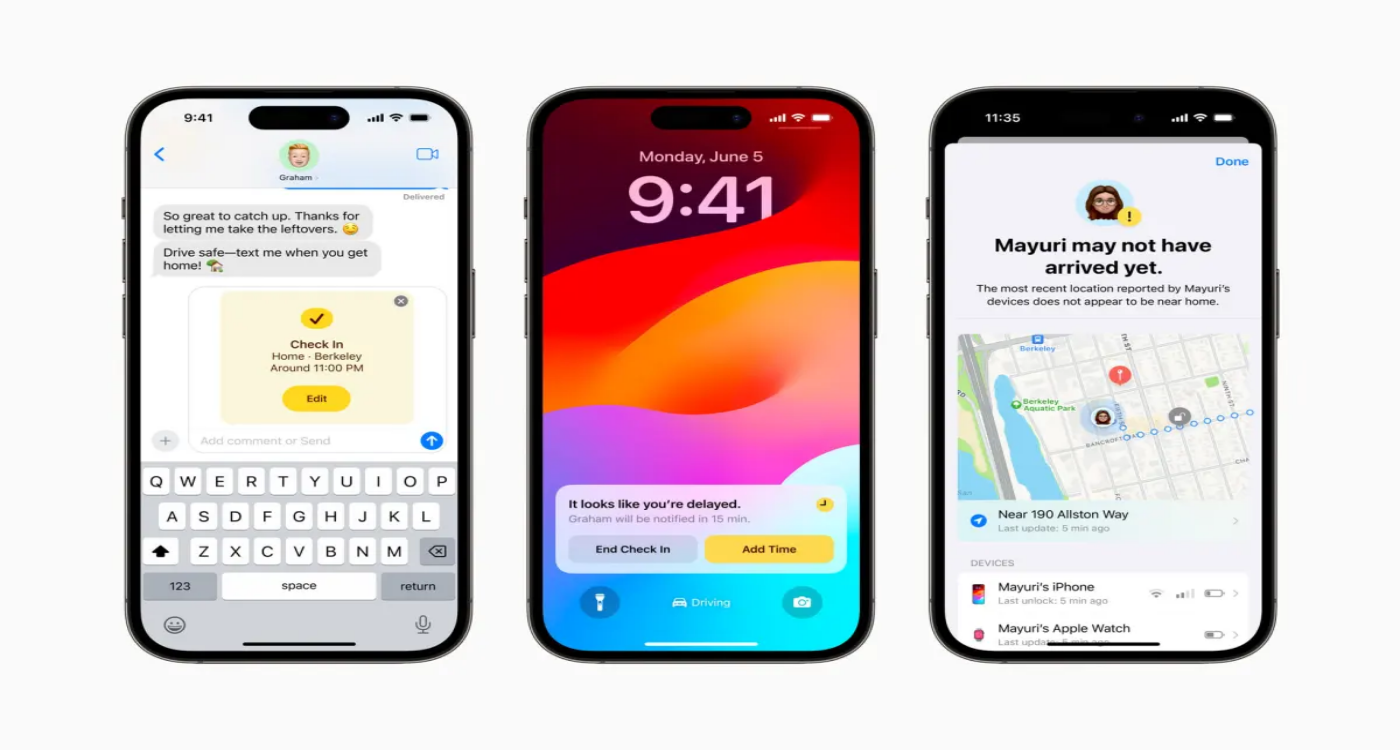iPhone 15/16/17 Stuck on Preparing Update? How to Fix It
 Jerry Cook
Jerry Cook- Updated on 2025-09-15 to iPhone 15
It's exciting when a new iOS update is available for your iPhone 15/16/17, promising new features and improvements. However, sometimes the update process doesn't go as smoothly as planned. Many users have reported their iPhone 15/16/17 getting stuck on the "Preparing Update" screen when trying to install the latest iOS version.
This can be frustrating, especially if you are looking forward to trying out the new update. But don't worry - in most cases, this issue can be easily fixed. In this article, we'll walk through the common reasons an iPhone 15/16/17 can get stuck on the preparing update screen and the steps you can take to get your device successfully updated. With a little time and patience, you'll have your iPhone 15/16/17 back up and running on the latest iOS version.
- Part 1. Why Is My Phone Stuck on Preparing Update?
- Part 2. What to Do if iPhone is Stuck on Preparing Update?
- Fix 1. Force Restart Your iPhone
- Fix 2. Force Close All Running Apps
- Fix 3. Check Internet Connection
- Fix 4. Clear Up Storage
- Fix 5. Use a Computer to Update
- Part 3. One-stop Solution to Fix iPhone 15/16/17 Stuck on Preparing Update
- Part 4. People Also Ask about iPhone 15/16/17 Stuck on preparing Update
Part 1. Why Is My Phone Stuck on Preparing Update?
Here are some common reasons why an iPhone stuck preparing update:
Server Issues: The Apple servers that deliver iOS updates can sometimes get overloaded when a new update first becomes available, causing errors or delays in the update process. Waiting and trying again later often resolves this.
Insufficient Storage Space: Installing an iOS update requires your iPhone to have enough available storage space. Check if your device is low on space and delete unused apps, photos, or other data if needed.
Connection Issues: A weak internet connection, poor WiFi signal, or other connectivity problems can disrupt or freeze the update process. Try updating with a stable/b WiFi or cellular data connection.
Part 2. What to Do if iPhone is Stuck on Preparing Update?
Fix 1. Force Restart Your iPhone
A force restart is an easy first step to try when your iPhone is stuck on the preparing update screen. This hard reset your device and refreshes the operating system, which can often get the update process moving again.
This will power cycle your iPhone and boot it back up from scratch, potentially resolving any software glitches that were preventing the update from proceeding.
Steps to fix iPhone preparing update stuck:
- 1. Press and quickly release the Volume Up button
- 2. Immediately press and quickly release the Volume Down button
- 3. Press and hold the Side button until you see the Apple logo

Fix 2. Force Close All Running Apps
Sometimes, background apps that are still running can interfere with or disrupt the iOS update process. Closing out all other apps forces your iPhone to dedicate its resources fully to the update.
Once all apps are closed out, try initiating the update again and see if that helps get past the preparation stage.
Steps to fix iOS 17 preparing update stuck:
- 1. Swipe up from the home screen to see recent apps in background.
- 2. Swipe up on each app preview to close it
- 3. Try the update again after closing all apps
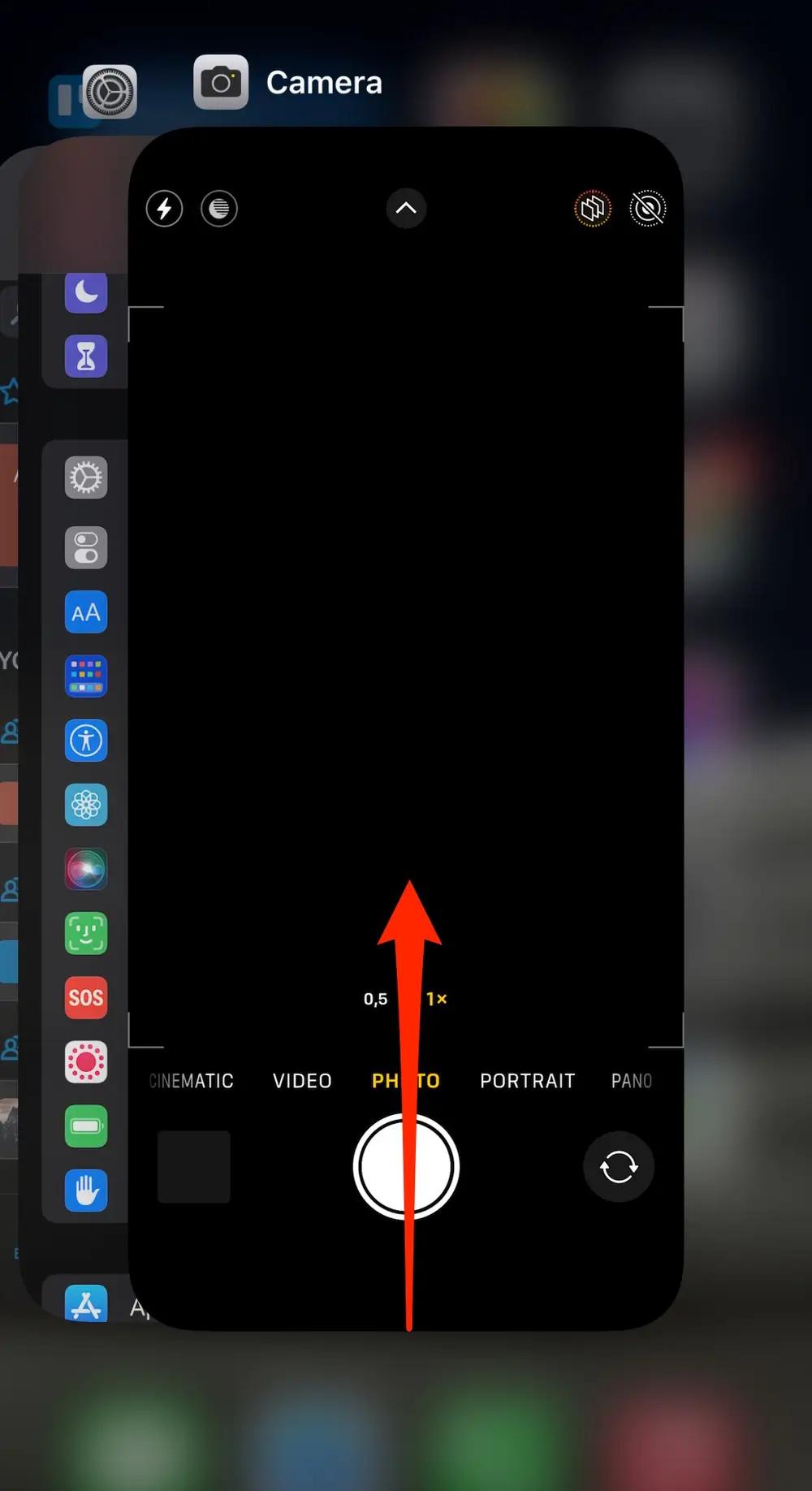
Fix 3. Check Internet Connection
A slow, unstable, or intermittent internet connection can definitely cause an iPhone update to freeze or get stuck. Before updating, make sure you have a b WiFi signal or cellular data connection.
Steps:
- 1. Move closer to the WiFi router or restart it
- 2. Disconnect from VPN or proxy networks
- 3. Connect to stable/fast WiFi or cellular data

Fix 4. Clear Up Storage
The iOS update requires your iPhone to have adequate available storage space to download and install. If storage is low, the update process may fail to proceed. Generally, you need at least 2GB free.
Steps:
- 1. Go to Settings > General > iPhone Storage
- 2. Review usage and delete unused apps, messages, photos, etc. to free up space
- 3. Make sure there is at least 2GB of available storage

Fix 5. Use a Computer to Update
If you continue having issues updating over the air, try updating your iPhone by connecting it directly to a computer with iTunes (Windows) or Finder (Mac). This often resolves any problems with the wireless delivery of the update.
Steps:
- 1. Download the latest iOS update on a Windows PC or Mac
- 2. Connect iPhone to computer via USB cable
- 3. Open iTunes / Finder and select your connected iPhone
- 4. Click "Check for Update" or "Download and Update"

Part 3. One-stop Solution to Fix iPhone 15/16/17 Stuck on Preparing Update
If trying the usual troubleshooting steps doesn't get your iPhone 15/16/17 past the preparing update screen, it may be time to turn to a dedicated software solution.
UltFone iOS System Repair is an excellent utility that can help you out with many iOS updates and installation issues. This powerful yet easy-to-use tool is designed specifically to repair over 150 different system problems that may be preventing your iPhone update from completing properly.
Some key benefits of UltFone iOS System Repair include:
- Successfully install iOS updates that fail over-the-air
- Fix frozen screens, boot loops, recovery mode, and other stubborn update issues
- Repair the iOS system without causing data loss
- Avoid complicated iTunes restore procedures
- Downgrade iOS versions easily when needed
- Enter and exit recovery mode with one click
- Fully compatible with the latest iOS versions and iPhone models like iPhone 15/16/17
Here is how to fix iPhone update stuck on preparing update using UltFone iOS System Repair:
- Step 1Connect your iPhone 15/16/17 to your computer via a USB cable and open the UltFone iOS System Repair program. On the main interface, click "Start".

- Step 2On the next screen, select "Standard Repair" to begin the automated repair process for your stuck iPhone update.

- Step 3UltFone will automatically detect your device information and match the correct iOS firmware package to download. Click "Download" to get the latest iOS version.

- Step 4Once downloaded, click "Start Standard Repair." UltFone will now work to identify and resolve the underlying issue preventing the update from being completed.

- Step 5Be patient as the repair runs. UltFone will handle everything in the background to fix your iPhone and get it successfully updated.

Part 4. People Also Ask about iPhone 15/16/17 Stuck on preparing Update
Q1. What does preparing update mean?
When you see the "Preparing Update" message on your iPhone, it means iOS has downloaded the latest software update and is now getting ready to install it. This involves verifying the update file, extracting key components, and making sure there is enough storage space available for the upgrade. It's an important preparatory step, but it shouldn't take more than a few minutes at most.
Q2. How long should preparing update last?
The preparing update stage is designed to be quite quick - usually around 1-5 minutes. It just gets things ready before the main installing phase begins. If your iPhone is stuck on preparing updates for more than 10-15 minutes, that indicates a problem.
Final Word
Preparing update iPhone 15/16/17 screen doesn't mean you're destined to be locked out of iOS updates forever. In most cases, this issue can be resolved with a little time and using the troubleshooting techniques outlined in this article.
But if basic fixes don't get your iPhone 15/16/17 back on track, consider using a dedicated utility like UltFone iOS System Repair to deeply diagnose and correct what's preventing successful installation of the latest update.