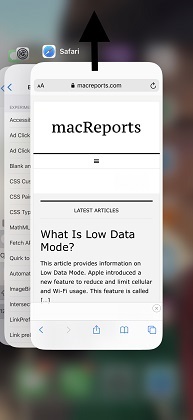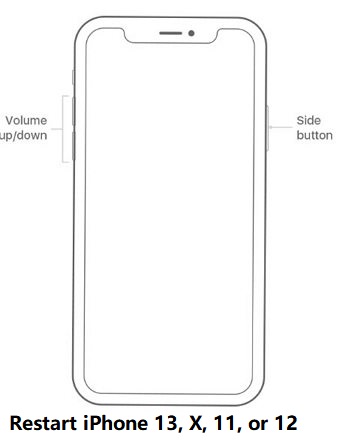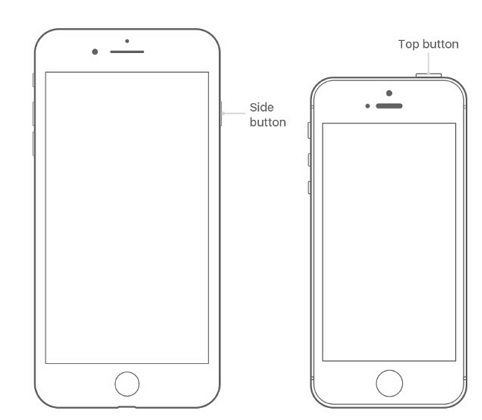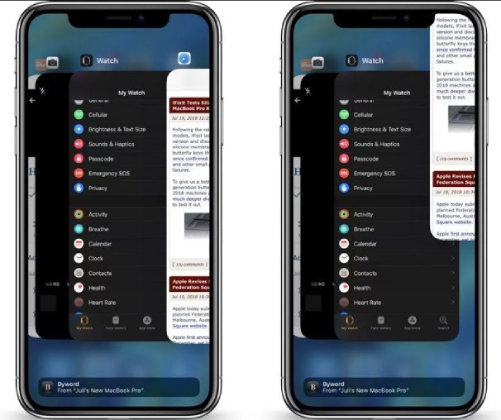Try These Methods If Safari Not Loading Pages on iPhone after iOS 16 Update
 Jerry Cook
Jerry Cook- Updated on 2022-08-15 to iOS 14
As iOS 16 is yet in the beta development phase, users of the OS have reported several issues. One of them is “iPhone/iPad Safari won't load pages”. If you’re going through this same problem, then you’re in the right place. We know that it’s quite maddening when your highly reliable web browser fails to load pages properly. But the good news is that the issue can be resolved. In this post, we’re going to cover all the tips you can try to fix iOS 16 Safari not loading pages on iPhone or iPad.
- Part 1: How Do I Fix iOS 16 Safari Won't Loading Pages On iPhone/iPad?
- Part 2. If Your iPhone Is Jailbroken and Safari Won't Load Websites iOS 16
- Part 3: Repair iOS System to Fix Safari Not Loading Pages on iPhone/iPad --100% Working
Part 1: How Do I Fix iOS 16 Safari Won't Loading Pages On iPhone/iPad?
When you encounter a problem with your Safari browser, have patience, and try the following tips.
1. Restart Safari
Try to restart your Safari browser. To do so, follow the below steps:
- 1. On your iDevice, go to Home Screen and then swipe up from the bottom. If you have iPhone 8 or earlier, then double press your Home Button.
- 2. You’ll be now on the app switcher that lists the most recently used apps.
- 3. Swipe right or left to locate the Safari app preview.
- 4. Swipe up on your Safari icon.
-
5. Now, relaunch the Safari as you do normally to check if the problem is resolved.

2. Restart Your Device
If restarting the Safari browser doesn’t help, then try to restart your device. Restarting the device has helped many users who encountered the same issue - Safari won't load web pages.
Restart iPhone X/11/and iPad with Face ID:
- 1. Press and hold down either the Volume button and Side/Top button until you see the power off slider.
- 2. Drag the slider to turn off the device.
-
3. In a while, press and hold down the Side/Top button until the Apple Logo appears.

Restart an iPhone 8/7/6/iPhone SE (2nd Gen):
- 1. Press and hold down the Side button until you see the power off slider.
- 2. Drag the slider to turn off the device.
- 3. In a while, press and hold down the Side button until the Apple Logo appears.
Restart an iPhone SE (1st Gen)/5 or earlier/ iPad with Home Button:
- 1. Press and hold down the Top button until you see the power off slider.
- 2. Drag the slider to turn off the device.
-
3. In a while, press and hold down the Top button until the Apple Logo appears.

3. Connect to a Different Network
If restarting the device also is of no help, then try connecting to a different network. If you’re using a Wi-Fi connection, then switch it to cellular data and then try to load a website. Don’t have cellular data? If so, then try to connect to a different Wi-Fi connection and then try to load the website. You must have a reliable and strong internet connection to use Safari.
4. Clear Website Data
By clearing website data, you can fix the issue - Safari won't load pages. To clean website data, follow the below steps on your device:
Open the “Settings” app and go to “Safari”> Clear History and Website Data > Click “Clear History and Data” to confirm.
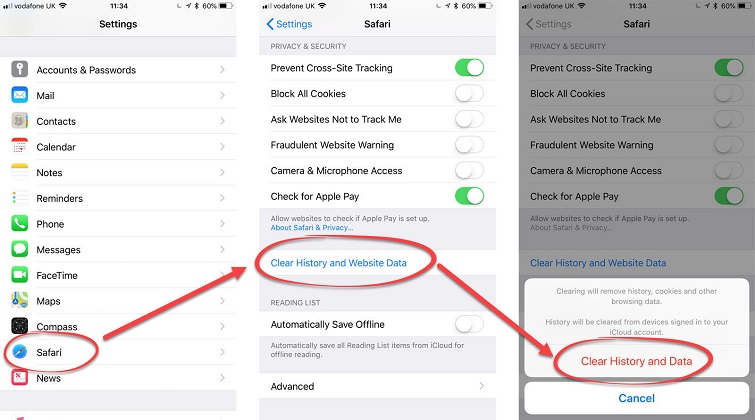
5. Check for iOS update
When you wonder why won't page load on Safari, it could be due to the outdated iOS version. To fix the issue, check for an iOS update right now.
Open the Settings app > Go to General > Software Update. If any updates are available, then download and install them right away.

6. Check Restrictions Settings
Your device could have restrictions on the kind of content you can view. So, tweaking restrictions settings could help you fix the problem. To do that, follow the below steps:
Open the Settings app > Go to General > Restrictions > Allowed Content. Select the All option in the Websites section.
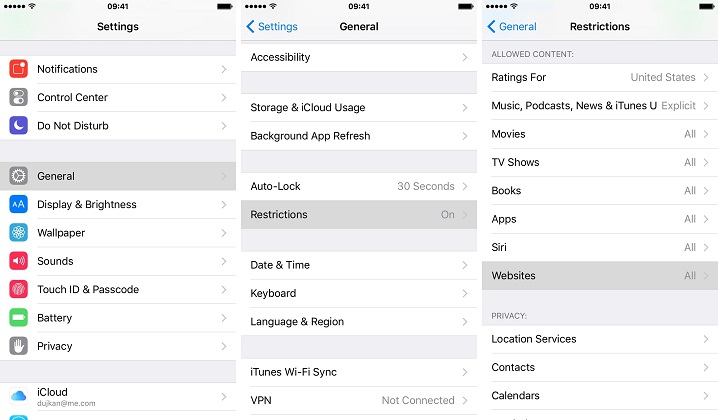
7. Check Parental Controls
Enabled Parental controls could be reasons behind facing the issue. So, follow the below steps to check Parental Controls and disable all the restrictions:
Go to Settings > Screen Time > Click Content & Privacy Restrictions. If asked, then enter your password. Then here disable “Content & Privacy Restrictions”.
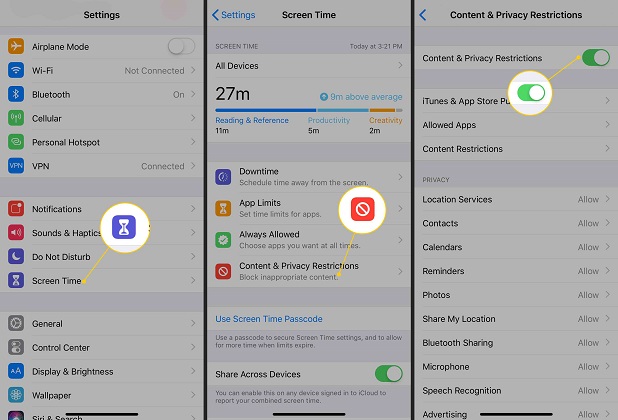
8. Reset All Settings
You can try to reset all settings to fix Safari not loading pages on the iPhone or iPad. No worries!! Resetting all settings is not going to wipe out your data and it will just reset the settings. To do so, the follow the below steps:
Open the Settings app > Go to General > Reset > Tap Reset All Settings.

9. Disable Safari Experimental Features
Try to turn Safari experimental features as it can help you fix the issue.
Open the Settings app > Go to Safari > Scroll down and then click Advanced > Experimental Features > Disable everything here.
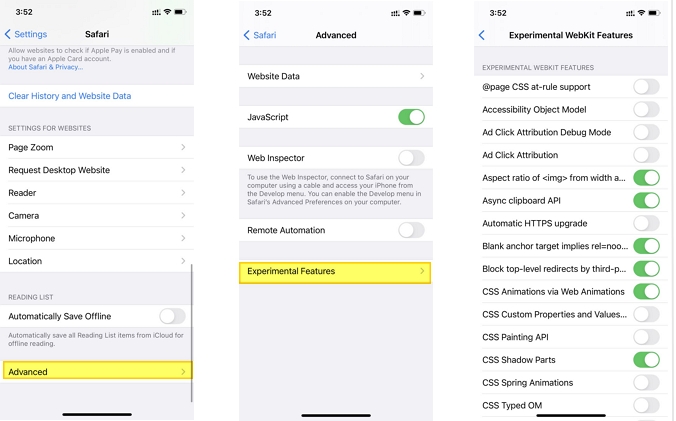
Part 2. If Your iPhone Is Jailbroken and Safari Won't Load Websites iOS 16
Is your iPhone is jailbroken and Apple Safari not loading pages on iPhone? The Safari problems are due to some jailbreak tweaks that you have installed. Therefore, to fix the issue, all you have to do is to get rid of all the tweaks and then reboot your device. After doing that, this would surely help you load the websites on Safari.
To do delete all tweaks, follow the below steps:
- Launch Cydia on your device.
- To see all your installed tweaks, navigate to the “Installed” tab.
- Locate and click on a tweak you want to delete.
- Click on the “Modify” button and then hit “Remove”.
- Click on the “Continue Queuing” button rather than Confirm.
- Repeat the process until you have queued all the tweaks you want to remove.
- Navigate back to the “Installed” tab, click on the “Queue” button.
- Click on the “Confirm” button to get rid of all the queued tweaks.
Now, you’ll be asked to restart your device. After the reboot, try to load pages on Safari to see if the issue is resolved or not.
Part 3: Repair iOS System to Fix Safari Not Loading Pages on iPhone/iPad --100% Working
Tried all the above tips, but nothing works? Sometimes the problem does not lie on with the Safari app itself, but iOS system is malfunctioning. If so, you need an advanced fix and it’s none another UltFone iOS System Repair. This program is specially introduced to fix all iOS system problems such as iOS 16 update stuck, iPhone restore errors, iPhone stuck in recovery mode, iPhone Safari keeps crashing or not loading websites. The default repair mode won’t cause data loss which is the best of this software.
To learn how to use UltFone iOS System Repair to fix the Safari not loading pages on iPhone/iPad, follow the below steps:
-
Step 1 Step 1: Open UltFone iOS System Repair and then connect your iPhone or iPad to the system. Once the software detects your device, click on the Repair Operating System option.

-
Step 2 Tap the “Fix Now” button and let the software download the appropriate firmware package for your device. We recommend that you click “Download” button to download the latest iOS firmware online, though you can import the firmware package if you already have it.

-
Step 3 Finally, click on “Repair Now”. In a while, the software will repair your iOS. This, in turn, fixes the issue on your device.

Here's a video guide of how to repair iOS system with UltFone iOS System Repair tool.
Last Words and Tips
As you now see that there are so many things you can try to fix Safari not loading pages after iOS 16 update on the iPhone or iPad. Among all, UltFone iOS System Repair is the only solution that helps to resolve the issue with ease and in no time. Give it a try.