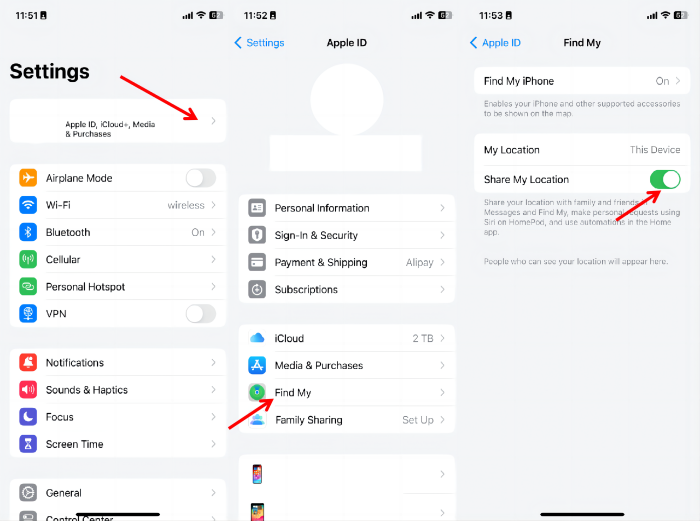3uTools Failed to Modify Location? Why and How to Fix
 Jerry Cook
Jerry Cook- Updated on 2025-09-04 to Virtual Location
Having thousands of active users, 3uTools is among the most popular GPS spoofers in the world. Using its virtual location feature, you can manage and spoof GPS location on your iOS device effortlessly.
As good as it may be, 3uTools is not immune to unexpected bugs and issues(like error code: -10/16). Lately, many people have reported facing an unfortunate situation where 3uTools just fails to modify the location. If you’re also a victim of this irritating problem, then fret not. This article is going to discuss a couple of proven ways to fix the “3uTools failed to modify location” problem. In addition, it will introduce a perfect alternative to 3uTools that anyone can use with ease.
UltFone iOS Location Changer for Windows & Mac users can now effectively resolve the " Pokemon Go Failed to Detect Location 12" issue spoofing location without modified APP! With a remarkable 95% success rate for accessing rare Pokemon without relying on third-party software or cracked apps. It’s an essential tool for those on iOS 18/26. Learn more >
- Part 1. Why is 3uTools not Changing my Location?
- Part 2. 2 Ways to Fix 3uTools Failed to Modify Location Error Code 10/16
- Part 3. Best Alternative to 3uTools Virtual Location [Error 12 Fixed]
- Part 4. FAQs about 3uTools Virtual Location
Part 1. Why is 3uTools not Changing my Location?
Before heading to solutions, it’s crucial to understand why 3uTools failed to modify the virtual location on your device. Technically, there can be a variety of reasons for getting this error message. That includes:
- 1. Poor Connection: Make sure your device is properly connected to a functional network. A disruptive or poor connection can halt the location spoofing process.
- 2. Device Incompatibility: 3uTools doesn’t support all iOS models and versions. Make sure your iOS device as well as Windows/Mac are compatible with 3uTools. Else, you might get the 3uTools virtual location error.
- 3. Security Firewall: Sometimes, the antivirus software on your computer blocks 3uTools from spoofing the location. This happens with a lot of third-party apps. Just disable your security software temporarily, modify the location, and enable it again afterward.
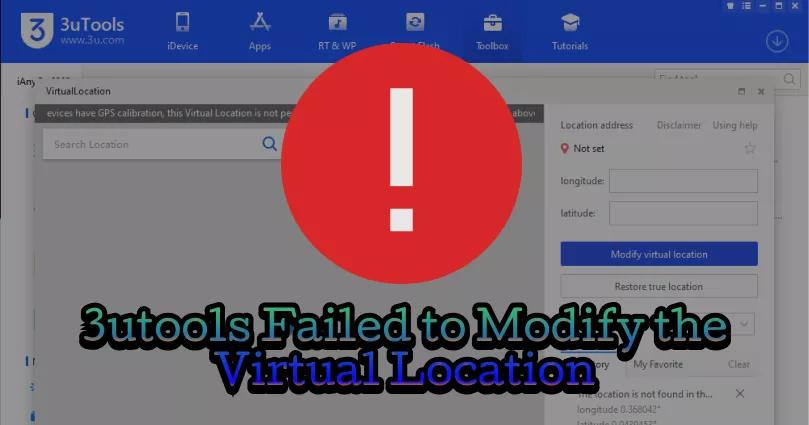
3uTools still not working? Keep reading to learn about more advanced workarounds.
UltFone iOS Location Changer for Windows users can now effectively resolve the " Pokemon Go Failed to Detect Location 12" issue spoofing location without modified APP! With a remarkable 95% success rate for accessing rare Pokemon without relying on third-party software or cracked apps. It’s an essential tool for those on iOS 18/26. Learn more >
Part 2. 2 Ways to Fix 3uTools Failed to Modify Location Error Code 10/16
It can be so bumming getting the “3utools failed to modify location error code 10/16” at a time when you need it the most. This is especially true for location-based games like Pokemon Go. But we are here to help you out. Implement the below solutions carefully to make 3uTools work properly again.
Way 1: Check the Internet Connection
If you’re wondering “why is 3uTools not changing my location”, the answer might be your poor internet connection. 3uTools like other location spoofers uses your Wi-Fi to change the GPS location of your iPhone.
A weak or unstable internet connection is often the major reason for 3uTools not being able to modify the virtual location. Here are a few simple tips you can follow to troubleshoot the internet connectivity issue:
- Make sure your router is properly connected to a power source.
- Restart your Wi-Fi router.
- Contact the internet service provider.
Try changing your virtual location again once the internet starts working properly. If it still doesn’t work, jump to the next solution.
Way 2: Change A Map to Load
3uTools by default uses OpenStreetMap. And it’s highly likely that the default maps of 3uTools failed to load data. If this happens, you won’t be able to modify your phone’s GPS at all. The quickest way to resolve this issue is by changing the map source of 3uTools from OpenStreetMap to Google Maps. Just follow the below steps to change the map source:
Step 1: Launch the program and go to its "Virtual Location" window.
Step 2: Here, click on the Map option at the bottom-right corner and choose “Google Map” from the drop-down list.
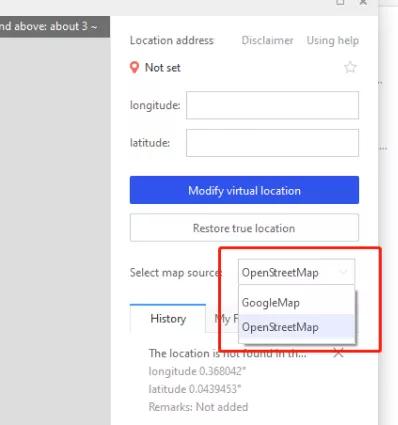
Step 3: Hit Apply to implement the change.
Hopefully, it will fix the 3utools error code 10/16. If not, you have no option but to contact 3uTools customer service. This option rarely works but is still worth a try. Alternatively, you can use another location spoofer to modify your iPhone’s location. The next section is going to present the most trusted software for you.
Part 3. Best Alternative to 3uTools Virtual Location [Error 12 Fixed]
If you are encountering unexpected "failed to modify location error code 10/16" with 3uTools, consider using a more advanced location-changing tool. That’s where UltFone iOS Location Changer comes into play.
It is a reliable, efficient, and user-tested tool program that takes just a few seconds to spoof your iOS location to anywhere in the world. UltFone boasts its millions of satisfied users and a pack of stellar features. Whether you want to spoof GPS location for privacy or playing location-based games, UltFone is all you need.
After purchasing UltFone iOS Location Changer, download Pogo Wizard and contact customer service to activate the free usage rights of Pogo Wizard.
PoGo Wizard Win Download
PoGo Wizard Mac Download
Join Discord to get more info.
| Tool | Device Compatibility | Map and Server Issues | Fake Location | User Ratings |
|---|---|---|---|---|
| UltFone iOS Location Changer | Both Android and iOS |
No inconvenience |
Lasts as long as you want |
4.9/5 |
| 3uTools | Only iOS |
Frequent bugs and errors |
Lasts only a couple of hours |
3.8/5 |
The table clearly shows that UltFone iOS Location Changer is a preferable choice for managing virtual location.
Here’s how to change location on iPhone via UltFone iOS Location Changer:
- Step 1 After installing the program, run it on your PC and choose “GPS Change” on the left tab. Tick the disclaimer and hit Enter.

- Step 2 Now, connect your iPhone to the computer using a cable and hit Next.
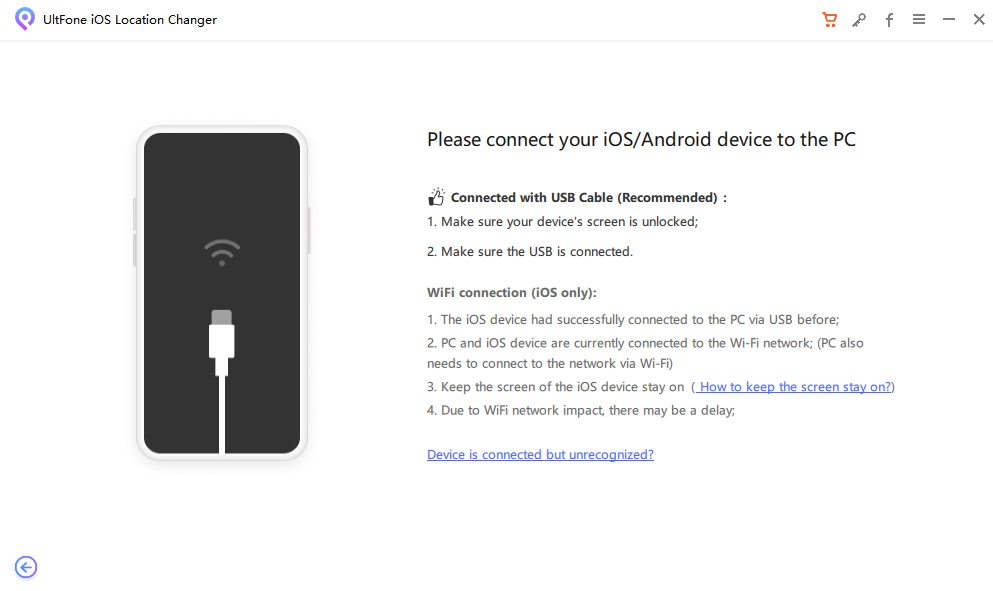
- Step 3 The program will show the world map. Use your mouse to select any location or enter its name and click on “Start to Modify.”

Within seconds, the program will move your iPhone’s GPS location to that location. Now, play Pokemon Go or use whatever app on your iPhone and it will show the updated location.
Part 4. FAQs about 3uTools Virtual Location
Q1. What does error code 16 mean in 3uTools?
"3uTools failed to modify location (error code: -16), restart the device and try again 3utools" is a common issue encountered when users attempt to restore or upgrade their iOS devices using 3uTools. This error typically arises when the software fails to communicate effectively with Apple servers. This can be frustrating for users as it hinders the smooth progress of the restoration or upgrade process.Q2. How to use 3uTools Virtual Location to change location on iPhone?
Follow the below steps for how to change virtual location on iPhone:
- Download and run 3uTools on the computer and connect your iPhone to it.
- Click on Toolbox on the top menu and select the “VirtualLocation” feature.
- On the next interface, enter the coordinates of the location where you want to teleport to. Hit Modify virtual location.
- And voila, the program will take you there.
Q3. Does 3uTools work with Android?
The answer is No. 3uTools can modify GPS location on iOS devices only. In comparison, UltFone iOS Location Changer is among the very few tools that support both Android and iOS devices.
Conclusion
This article has provided a comprehensive guide on how to fix "failed to modify virtual location" error code 10/16. If the issue still occurs after implementing these basic troubleshooting solutions, try using a better alternative like UltFone iOS Location Changer.
With this powerful tool, you can easily spoof your iOS location to any place in the world. It also offers a lot of advanced features like a virtual joystick, cooldown time, universal compatibility, and more.