5 Ways to Pause Location on Find My iPhone Without Turning It Off [iOS 18]
 Jerry Cook
Jerry Cook- Updated on 2024-09-05 to Virtual Location
Find My iPhone is a crucial feature for many Apple users, providing peace of mind by allowing them to track their devices in real-time. However, it seems like someone is constantly monitoring you when the Find My option is enabled. They may also create alerts and send message to others when you enter or exit particular areas.
There may be situations when you'd like to know how to pause your location on find my iPhone. So how to pause location on Find My iPhone ? The effective methods are outlined below.
- Part 1: Why Is It Vital to Pause Your Location on iPhone?
- Part 2: How to Pause Location on Find My iPhone Without Them Knowing? 5 Ways
- FAQs about Fake/Freeze Location on iPhone
Part 1: Why is it Vital to Pause Your Location on iPhone?
Pause/freezing location on an iPhone typically refers to disabling the "Location Services" or "Location Tracking" feature, which allows applications and services to access your device's GPS. Pausing your location on Find My iPhone is crucial for a couple of reasons:
- Privacy Concerns: Avoid sharing your exact whereabouts with apps or individuals when you want to keep your location private. Prevent unwanted tracking by friends, family, or even third-party services.
- Security Reasons: Location services can be exploited by malicious entities to track your movements. Pausing location can mitigate risks if you suspect your device is being tracked without your consent.
- Personal Time and Privacy: Everyone needs some downtime. Pausing your location services can help ensure you have periods where you're not connected or trackable, allowing you to fully relax and disconnect.
Part 2: How to Pause Location on Find My iPhone Without Them Knowing? 5 Ways
So, the question is, can you pause your location on iPhone to make it stay in one spot? The answer is yes! In this article, we will introduce five methods to freeze the location of your phone.
1. Freeze Your Location on iPhone by Setting
The easiest way to pause your location on iphone is to simply turn off the Location Services feature. However, one drawback of this method is that when you disable this feature, your friends or family can check that you have disabled the location feature on your phone. And when you re-enable the feature, they'll receive a notification. Therefore, this method is not suitable for those who want to pause find my iphone without anyone knowing. But don't worry; we have a solution for this issue in the next part.
Here's how to freeze your location on iPhone by setting
- Step 1: Go to your iPhone's settings and press on your name and phone number towards the top.
- Step 2: Select the Find My App and switch off "Share my Location".
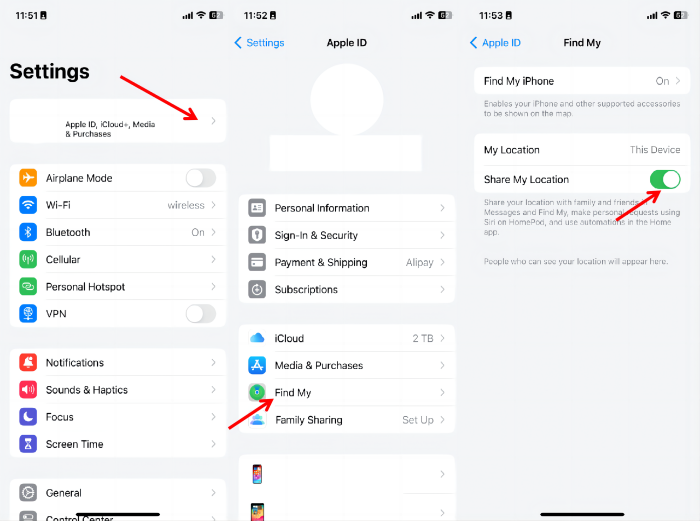
2. Pause Find My iPhone without Anyone Knowing [100% Working]
For security reasons, it is essential to share your location with your friends and family. However, there may be times when you need to protect your personal privacy by turning off your phone's location without them noticing.
In such situations, faking your location on iphone can be a wise choice. It allows you to temporarily disconnect from the network for a period and conceal your real location, without turning find my iphone location off and without anyone knowing. This is where UltFone iOS Location Changer comes into play. It is a professional and valuable location spoofing tool.
Key Features of Ultfone iOS Location Changer:
- Help you freeze/pause your location on Find My iPhone without anyone knowing.
- Change GPS location to any destination without jailbreak.
- Play location-based AR games at home without walking.
- You may easily reselect or manage these routes by simply recording and saving historical locations.
Here is how to pause your location on find my iphone without them knowing via UltFone iOS Location Changer
- Step 1 Launch the Ultfone Location Changer app on your iPhone. The Change Location tab will be shown by default. Press the Enter key to continue.
- Step 2 The program will ask you to connect the iPhone. To make the connection, use a charging cable.
- Step 3 Enter the addresses or locations from the map screen. And the device location will change to the one you've chosen when you tap the "Start to Modify" button.



3. Pause Your Location on Find My iPhone by Airplay Mode
Turning on Airplane mode on your iPhone is probably the simplest approach to stop the location without alerting others. It is a built-in feature in every iPhone. However, has an obvious downside that is it will cut off all connections.
As a result, you won't be able to access mobile service, send or receive texts, or even conduct or take calls. However, the Find My App will be able to track you as soon as you connect to a Wi-Fi network. It means that this solution works only when you don't need access to mobile service.
- Go to “Settings” or “Control Center”.
- Toggle on the “Airplane Mode” option or tap the icon.
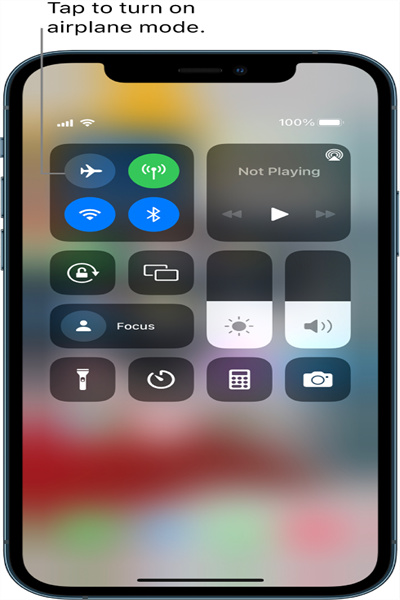
4. Pause Your Location by Sharing Location From Another Device
If you have multiple Apple devices, you can choose to share your location from a different device.
Here's how to freeze location on Find My iPhone:
- Go to Settings. Tap on your name at the top.
- Select Find My.
- Tap on Use This iPhone as My Location and choose another device.
5. Sign Out of iCloud Temporarily to Freeze Find My iPhone
Signing out of iCloud will pause all Find My iPhone activities temporarily.
Here's how to pause Find My iPhone location:
- Go to Settings. Tap on your name at the top.
- Scroll down and tap Sign Out.
- Follow the on-screen instructions to complete the process.
FAQs about Fake/Freeze Location on iPhone
1. How to fake location on Snapchat map?
Launch the Ultfone iOS Location Changer and change your location on Snapchat by just connecting your iPhone to a computer. You can change any app's location that you desire.
Related read How to Fake Location on Snapchat Map.
2. How to stop sharing locations without them knowing on Find My Friends?
You can stop sharing your location with specific people without them knowing.
- Open the Find My app and go to the People tab.
- Select the person you want to stop sharing with.
- Scroll down and tap Stop Sharing My Location.
You could also use Ultfone iOS location Changer to fake your location in any situation without jailbreaking your iPhone.
3. How to freeze your life360 location on iPhone?
Disabling background app refresh for Life360 can prevent the app from updating your location in the background.
- Go to Settings.
- Scroll down and tap Life360.
- Toggle off Background App Refresh.
Also, you can disable location services for Life360 stop the app from accessing your location.
Related read How to Turn Off Location on Life360.
4. How to turn off find my iPhone from computer?
Turning off Find My iPhone from a computer can be done through the iCloud website.
- Open your preferred web browser and type iCloud.com in the address bar.
- Enter your Apple ID and password.
- Click on the Find iPhone icon from the main menu.
- Click on All Devices at the top center of the screen.
- Remove the Device:
- If your iPhone is offline, you will see an option to "Remove from Account" directly.
- If your iPhone is online, first select "Erase iPhone." After the erase process begins, you'll see the option to "Remove from Account."
Select the iPhone you want to turn off Find My iPhone for. The device's location will be displayed on the map.
The Bottom Line
Location sharing can be beneficial. However, there are situations when it compromises your right to privacy. We have covered every method there how to pause location on find my iPhone without them knowing or without turning it off. The UltFone iOS Location Changer is the most effective solution. It is a location faking programme that functions flawlessly.



