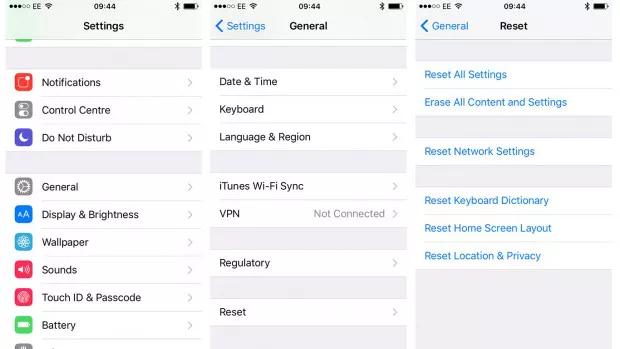Proven Guide: How to Fix iPhone 15/16/17 Stuck on Apple Logo
 Jerry Cook
Jerry Cook- Updated on 2025-09-15 to iPhone 15
It's frustrating when your iPhone 15 pro stuck, displaying only the Apple logo and failing to start up fully. This issue has been commonly reported with the new iPhone 15, leaving users unable to access their devices.
If your iPhone 15/16/17 is stuck on the Apple logo and won't get past the boot screen, don't panic - there are several troubleshooting steps you can take to try and fix it. Follow this proven guide to walk through the various methods for resolving the iPhone 15/16/17 boot loop issue.
With some persistence and patience, you should be able to get your iPhone up and running again in no time.
- Part 1. Why is My iPhone Stuck on the Apple Logo and Won't Turn On?
- Part 2. What Should I Do If My iPhone is Stuck on the Apple Logo?
- Solution 1. Force Restart iPhone to Fix iPhone 15/16/17 Stuck on Apple Logo
- Solution 2. Fix iPhone 15/16/17 Stuck on Apple Logo without Data Loss
- Solution 3. Fix iPhone 15/16/17 Stuck on Apple Logo via Recovery Mode
- Solution 4. Fix iPhone Stuck On Apple Logo through Restoring with iTunes - Data Loss
Part 1. Why is My iPhone Stuck on the Apple Logo and Won't Turn On?
Many people may ask that why won't my iPhone go past the Apple logo? There are a few common reasons an iPhone can get stuck displaying the Apple logo and fail to turn on fully:
- Physical damage from dropping or impacting the device can affect internal hardware and prevent the iPhone from booting up properly.
- Liquid damage from water exposure can also damage internal components and cause boot issues. Even a small amount of liquid can cause problems.
- Software issues like a failed iOS update, using an outdated version of iOS, or having a jailbroken iPhone can also lead to the device getting stuck on the Apple logo screen.
In most cases, software issues are the primary culprit for an iPhone failing to boot and getting stuck on the startup screen. Physical and liquid damage impacts the hardware and prevents the device from starting up normally. Let’s take a look at some solutions for iPhone stuck on Apple logo.
Part 2. What Should I Do If My iPhone is Stuck on the Apple Logo?
Solution 1. Force Restart iPhone to Fix iPhone 15/16/17 Stuck on Apple Logo
The first thing to try when your iPhone is stuck on the Apple logo is to force restart the device. A force restart, also known as a hard reset, will often resolve any software glitches that are preventing your iPhone from booting up fully.
To force restart an iPhone 15/16/17, quickly press and release the Volume Up button, press and release the Volume Down button, then press and hold the Side button until you see the Apple logo appear.

This process will force your iPhone to power down and then back on, which should boot it up normally again. Force restarting can fix many cases of an iPhone stuck on the Apple logo screen.
Solution 2. Fix iPhone 15/16/17 Stuck on Apple Logo without Data Loss
If force restarting doesn't resolve your iPhone being stuck on the Apple logo, try using the UltFone iOS System Repair tool. This software is designed to fix many common iOS system issues like boot loops, frozen screens, recovery mode, and more - including an iPhone stuck on the logo screen.
The big benefit of UltFone iOS System Repair is that it can resolve system problems without causing data loss. The tool can safely repair your iPhone's software without erasing your data. It's also easy to use - the repair process just takes a few clicks, and no technical knowledge is required.
Here is how to fix iPhone 15/16/17 pro stuck on Apple logo using UltFone iOS System Repair tool:
- Step 1Download and install UltFone iOS System Repair on your Mac or PC, then connect your iPhone 15/16/17 to the computer via a USB cable. Launch the UltFone software and click on Start.
- Step 2Next, select "Standard Repair" from the options.
- Step 3Before proceeding, click "Download" in UltFone to download the latest iOS firmware package that matches your iPhone model. Choose a location to save the firmware file.
- Step 4Once the firmware is downloaded, click "Start Standard Repair". This will begin the repair process to fix your iPhone's system issues. Let the repair run - it may take several minutes.
- Step 5When the repair is completed, your iPhone 15/16/17 will automatically reboot. If successful, the device should now be able to boot up normally past the Apple logo screen that it was stuck on before.





Solution 3. Fix iPhone 15/16/17 Stuck on Apple Logo via Recovery Mode
Another option is to put your iPhone into recovery mode and then restore it using UltFone iOS System Repair. This tool allows you to easily enter recovery mode on your iPhone with just a click, without needing to do the manual button presses.
Here is how to fix iPhone 15/16/17 pro max stuck on Apple logo:
- Step 1Download and open UltFone iOS System Repair on your computer, then connect your iPhone 15/16/17 with a USB cable.
- Step 2In UltFone, click on the "Exit" button. Wait for at least 10 seconds.
- Step 3Now, click on "Exit Recovery Mode". This will force your iPhone to exit recovery and restart, which can resolve iPhone 15/16/17 apple logo issue.



After exiting recovery mode, your iPhone 15/16/17 should reboot normally and no longer be stuck on the Apple logo screen.
Solution 4. Fix iPhone Stuck On Apple Logo through Restoring with iTunes - Data Loss
Another option is to restore your iPhone using iTunes on your computer. However, it's important to note that restoring via iTunes will erase all data and settings from your iPhone.
Before restoring, make sure to back up your iPhone to avoid losing your photos, messages, and other important data. Here is how to fix stuck Apple logo iPhone 15/16/17:
- 1. To restore with iTunes, you'll need to put your iPhone into recovery mode first.
- 2. Then, in iTunes, choose the option to restore your iPhone when prompted.
- 3. iTunes will download the latest iOS software and install it on your device, essentially resetting it to factory settings.

This process often resolves system issues like the stuck Apple logo, and iPhone 15/16/17 unresponsive. Just be prepared to set up your iPhone as new or restore an iTunes backup after the restore completes.
Final Word
Dealing with an apple logo iPhone 15/16/17 can be annoying, but don't stress - in most cases, it can be fixed. Start by force restarting your iPhone to reboot the system and clear any software glitches.
For more persistent cases, use a tool like UltFone iOS System Repair to deeply repair your iPhone's software without data loss. Putting the device into recovery mode and then restoring it can also override any system errors causing the stuck Apple logo. And if all else fails, a full iTunes restore will wipe your iPhone and reinstall the operating system, though you’ll lose your data.
With some patience and using the right troubleshooting steps, you can get your frozen iPhone back up and running again in no time. Just don't panic and take it one solution at a time.