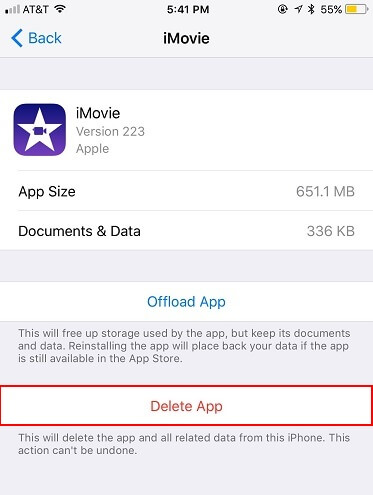[100% Working Guide] How to Fix iPhone 15/16/17 Stuck on Boot Loop
 Jerry Cook
Jerry Cook- Updated on 2025-09-15 to iPhone 15
A boot loop usually indicates there is some software corruption preventing your iPhone from completing the startup process. The good news is that with the right troubleshooting steps, you can likely fix your iPhone 15/16/17 stuck on boot loop issue and get your device functioning normally again.
In this guide, we'll walk through the possible causes of an iPhone boot loop and the various methods you can use to fix it, including force restarting, restoring, and updating your iPhone. With some time and patience, you'll have your iPhone up and running again in no time.
- Part 1. Why is My iPhone Stuck on Boot Loop?
- Part 2. How Do I Get My iPhone 15/16/17 Off Stuck on Boot Loop? - Easiest Solution
- Part 3. How Do I Escape Boot Loop on iPhone 15/16/17? - Force Restart iPhone
- Part 4. How Do I Fix Endless Reboot Loop on iPhone 15/16/17? - Using iTunes
Part 1. Why is My iPhone Stuck on Boot Loop?
The most common culprits are software-related, like interrupted updates or jailbreaking. Hardware failures are less likely to randomly cause boot loops. Diagnosing the specific cause can help point you to the best solution.
Here's a brief explanation of some common reasons an iPhone 15/16/17 can get stuck in a boot loop:
- Software Corruption - A software update that was interrupted or didn't install properly can cause system files to become corrupted. This prevents the startup process from completing successfully.
- Jailbreaking - Jailbreaking your iPhone 15/16/17 and installing unsupported apps and software can sometimes cause system instability that results in a boot loop.
- Hardware Failure - In rarer cases, a hardware component like the logic board may have failed and is preventing the system from booting up fully.
- Unstable Connection During Update - If the connection between the iPhone and computer is disrupted during a software update, it can corrupt files and cause boot issues.
- Water Damage - iPhone stuck in boot loop after water damage is also a common reason behind this issue. If that’s the case, then the iPhone stuck in boot loop won't restore unless you fix the water damage issue.
Part 2. How Do I Get My iPhone 15/16/17 Off Stuck on Boot Loop? - Easiest Solution
With UltFone iOS System Repair, you can quickly and easily get your iPhone 15/16/17 out of its frustrating boot loop without losing any important data in the process. The ease of use and high success rate make it an ideal first solution to try.
UltFone iOS System Repair is an excellent tool for fixing iPhone boot loop issues like the one you're experiencing with your iPhone 15/16/17.
Here are some key advantages UltFone offers:
- Safe boot loop repair without data loss - UltFone can fix the boot loop without having to fully erase your phone and lose data in the process.
- Fixes 150+ iOS system issues - In addition to boot loops, UltFone can also resolve other problems like recovery mode loops, white screens, black screens, and more.
- User-friendly repair process - The interface is designed to be simple and intuitive for iPhone users of any technical skill level. Repairs take just a few clicks.
- Downgrade iOS without iTunes - If the boot loop started after a problematic iOS update, UltFone lets you gracefully downgrade iOS and exit the boot loop.
- Compatible with the latest iPhones - UltFone works reliably on the newest iPhone models, including the iPhone 15/16/17.
Look at how to use UltFone iOS System Repair to fix iPhone 15/16/17 stuck on boot loop
- Step 1Download and install the UltFone iOS System Repair software on your computer. Connect the iPhone 15/16/17 to the computer using a USB cable. Open UltFone and click "Start."

- Step 2Select the "Standard Repair" option from the repair menu. This will initiate the boot loop fix process.

- Step 3UltFone will prompt you to download the appropriate firmware package for the iPhone 15/16/17 model. Click "Download" and select a location to save the firmware file.

- Step 4Once downloaded, click "Start Standard Repair" so UltFone can start fixing the boot loop issue. Do not disconnect the iPhone during this process.

- Step 5Wait several minutes for the system repair to fully complete. UltFone will automatically reboot the iPhone when finished.

- Step 6After rebooting, the iPhone 15/16/17 boot loop should no longer be stuck. You can now disconnect it from the computer and start using your iPhone normally again.
Part 3. How Do I Escape Boot Loop on iPhone 15/16/17? - Force Restart iPhone
Force restarting your iPhone can sometimes resolve a boot loop issue by interrupting the constant rebooting. Here's how to force restart and fix iPhone 15/16/17 stuck in boot loop:
1. Press and quickly release the Volume Up button.
2. Immediately press and release the Volume Down button.
3. Now, press and hold the Side button until you see the Apple logo appear.
4. Keep holding the Side button until the iPhone 15/16/17 finishes restarting.
5. After the restart, check if your iPhone now boots up normally and is no longer stuck in the frustrating boot loop.

Part 4. How Do I Fix Endless Reboot Loop on iPhone 15/16/17? - Using iTunes
You can restore your iPhone 15/16/17 software to factory settings using iTunes on a computer, which will install a fresh copy of iOS to resolve the boot loop issue. However, restoring through iTunes carries a risk of data loss if you don't have a current backup.
Follow these steps to fix iPhone 15/16/17 pro stuck on boot loop:
1. Connect the iPhone 15/16/17 to your computer and launch iTunes.
2. Click on the iPhone 15/16/17 icon within iTunes. Go to the Summary page.
3. On the Summary page, click on the "Restore iPhone" button. This will initiate the restoration process.
4. A fresh copy of iOS will be downloaded and installed on the iPhone 15/16/17, replacing the current corrupted iOS version.
5. Once the restore is complete, you will be guided through setting up the iPhone 15/16/17 again. Restore your apps and data from an iTunes or iCloud backup.
6. The iPhone 15/16/17 should now be able to boot up normally without getting stuck in a continuous boot loop.

Final Word
Dealing with an iPhone stuck in a frustrating boot loop can be a stressful experience. However, as this guide has outlined, there are several effective troubleshooting techniques you can follow to get your iPhone up and running again. Trying a force restart is quick and straightforward.
For software-related boot loops, restoring your iPhone through iTunes or using a dedicated repair tool likeUltFone iOS System Repair can reinstall a clean, stable version of iOS to fix underlying system errors.