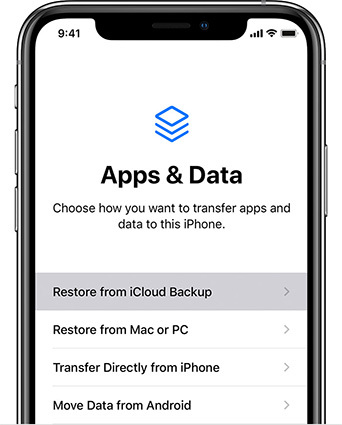[Updated] iPhone 15/16/17 Cannot Restore Backup? 7 Ultimate Fixes Right Here
 Jerry Cook
Jerry Cook- Updated on 2025-09-15 to iPhone 15
As we know, iPhone users use iCloud to store data and restore backups. But, sometimes, you can't restore the backup from the iCloud. And it is the most frequently asked question by iOS users. According to many iPhone users on Reddit, the issue "cannot restore backup new iPhone 15/16/17" is very common, despite the latest iPhone 15/16/17. So, if you are the one asking, I'm trying to set up my new iPhone 15/16/17, and after about an hour, the new device told me it cannot restore backup. "Any tips?" You are here at the right place. This guide will help you know everything about iPhone 15/16/17 cannot restore backup.
- Part 1. Why Is My New iPhone 15/16/17 Not Restoring from Backup
- Part 2. Ultimate Solution to Fix iPhone 15/16/17 Cannot Restore Backup [Quick & Easy]
- Part 3. Tricks to Fix iPhone 15/16/17 Cannot Restore Backup
Part 1. Why Is My New iPhone 15/16/17 Not Restoring from Backup
There could be many reasons why the iPhone 15/16/17 won't restore backup. Here are some common reasons.
Compatibility Issues
If you backup your data on a device running a newer version of iOS, then the device you're trying to restore to the backup won't be compatible. So, make sure both devices are running the same iOS version.
Storage Limitations
Restoring a backup needs enough storage space to keep all the apps, files, and settings from the backup. So, iPhone 15/16/17 won't restore backup if you don't have enough free space.
Network Issues
Unstable Connection can be the reason. For iCloud backups, you need a stable and strong Wi-Fi connection. A slow internet connection can cause the restoration process to fail. Also, sometimes, the problem isn't on your end at all. Apple's servers might be down or experiencing high traffic.
Software Glitches and Bugs
Sometimes, the problem is not with the backup or the iPhone but with specific apps. You may not restore data from these apps correctly. It causes the entire process to fail. Every so often, bugs within the iOS can prevent the backup from being restored. Usually, these get fixed in software updates.
So, if you encounter issues with your iPhone 15/16/17 cannot restore backup, identifying the specific reason is the first step toward resolving it.
Part 2. Ultimate Solution to Fix iPhone 15/16/17 Cannot Restore Backup [Quick & Easy]
UltFone iOS Data Manager is a free iPhone backup tool. You can restore your iPhone backup to your computer anywhere. You can also sync iPhone files with iTunes without limitation. Also, it can transfer files between iOS devices and computers.
So, when you try to find out why your iPhone 15/16/17 cannot restore backup. It's like trying to put a big round ball into a small square hole. It's tricky! UltFone iOS Data Manager knows the secret codes to make your things fit just right. UltFone iOS Data Manager is the best option. Start using this software to manage your iOS device now.
Key Features of UltFone iOS Data Manager:
- One-click to fix iPhone 15/16/17 cannot restore the backup
- Fix any iPhone 15/16/17 backup failure issues, including backup failure even if there is enough storage
- Create iPhone 15/16/17 backup, then view/export/import/restore backup to computer or iPhone
- Enable developer mode on iPhone 15/16/17 with 1 click
- More functions to manage your iOS devices, including iPhone and iPad
Easy steps to fix iPhone 15/16/17 cannot restore backup:
- Step 1 Download and install UltFone iOS Data Manager. Connect your iPhone 15/16/17 to computer, tap "Backup Records" on the Home page, and tap Backup & Restore in the next page.
- Step 2 Click "Backup" button to back up your iPhone 15/16/17.
- Step 3 Congratulations! You've successfully created a backup for your iPhone 15/16/17.
- Step 4 Click "To view or restore previous backup files" on the left bottom, then choose a previous backup you want to restore and click "View".
- Step 5 UltFone iOS Data Manager will extract all files from the selected backup. You can choose the data you want to restore and click "Restore to Device" or "Export to Computer".




Part 3. Tricks to Fix iPhone 15/16/17 Cannot Restore Backup
If you want to fix this glitch, here are some potential solutions to consider.
Fix 1: Restart Your Computer and iPhone 15/16/17
Restarting can often clear up any temporary software glitches that keep the restore process from completing successfully. So, a simple restart can help you get out of the trouble. Depending on your situation, restart your iPhone or computer and try restoring it, and if it still fails, read on to try another method.
Fix 2: Update iTunes to the Latest Version
Older versions of iTunes might have compatibility issues with newer ones or they may contain bugs. Whatever the reason is, ensure to update iTunes. Here is how you can do that.
Step 1: Open iTunes and go to help.
Step 2: Check for updates on a Windows PC, iTunes, or Mac.
So, update your iTunes to the latest version and fix the iPhone 15/16/17 cannot restore backup from iCloud.
Fix 3: Update iOS to the Latest Version
If your iOS version is outdated, it might not work with backup. You may receive an error message saying you need a newer version of iOS to restore your backup. So, make sure to update it to the latest version. And here is how you can do it.
Step 1: Go to your iPhone settings and click on "General."
Step 2: Now, click on the option "Software Update."
Step 3: Finally, you will see the "Automatic Updates" option from the Software Update menu.
Now, you can turn on and off, download iOS updates, and install iOS updates.
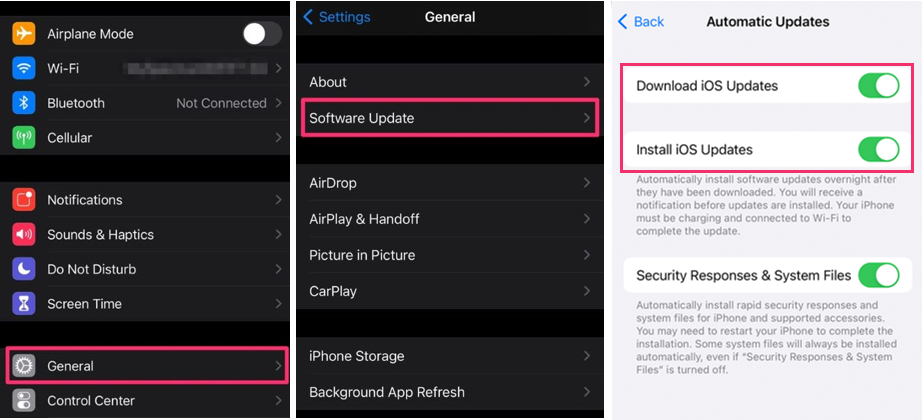
Fix 4: Connect iPhone 15/16/17 with Strong Wi-Fi
Poor internet connection is one of the main reasons the iPhone cannot restore the data. The device must have an active and stable internet connection. Consider moving closer to your router or using a Wi-Fi extender for better signal strength.
Fix 5: Check Remaining iPhone Storage
Sometimes, your iPhone does not have enough storage to restore the data. It is also possible for data backups to become corrupted due to insufficient storage space. And here's how to check the iPhone's remaining storage.
Step 1: Go to your iPhone's settings
Step 2: Now click on iPhone Storage. Here, you'll see the used storage on the top.
Step 3: Next, subtract the used storage from the total to find the free space.
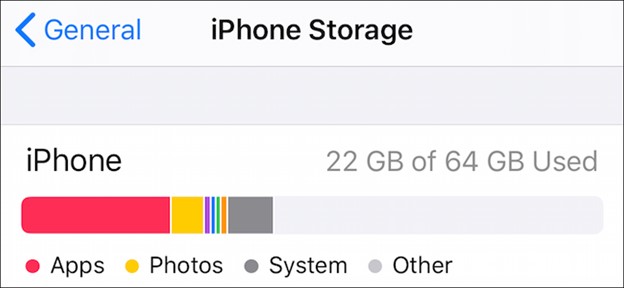
Fix 6: Make a New Backup and Restore Again
As we discussed above, it can happen when iCloud Backup gets corrupted. So, to overcome that, we recommend you make a new backup and restore it.
Step 1: Go to the app settings.
Step 2: Select iCloud and click on the "iCloud backup."
Step 3: Next, click on "Backup now."
Lastly, you need to erase all settings and contents.
Step 4: Go to the app settings and tap "General."
Step 5: Now click on "Transfer or Reset iPhone."
So, you can now restore an old backup or use a newly created backup while setting up your iPhone.
Conclusion
So, it might seem easy to restore data from the backup to the iPhone, but it becomes annoying when the iPhone displays an error message saying, "cannot restore backup new iPhone 15/16/17." If this happens, you can try the tricks mentioned above. Also, we recommend using the UltFone iOS Data Manager to backup and restore iPhone data to avoid "iPhone 15/16/17 cannot restore backup."