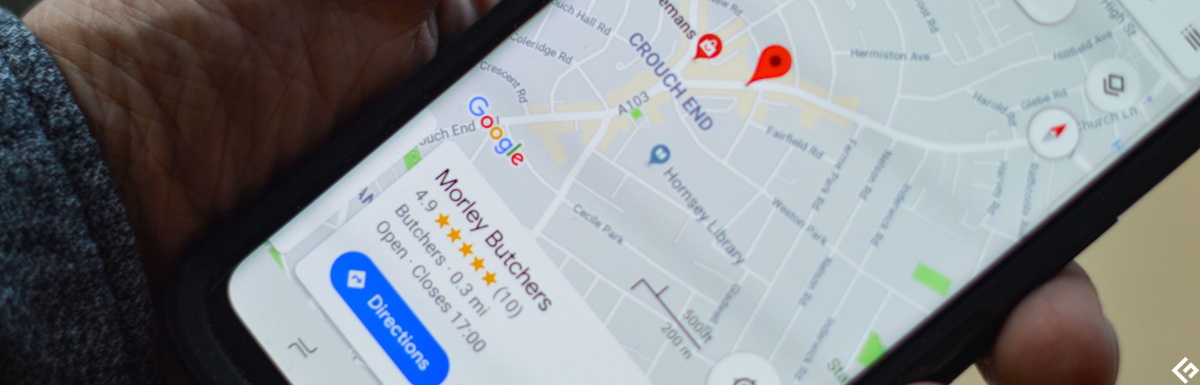iPhone 15/16/17 Lagging? Here is How to Fix Slow Performance Issue on iPhone
 Jerry Cook
Jerry Cook- Updated on 2025-09-15 to iPhone 15
If you type iPhone lagging Reddit on the search engine, you’ll find hundreds of iOS users complaining about lags and freezes on their iPhone 15/16/17.
While this problem can be infuriating, understanding how to fix your iPhone 15/16/17 lagging issues can help you handle this hitch like a pro. So, let’s get to it!
- Part 1: Why My iPhone 15/16/17 Keep Lagging?
- Part 2: How to Fix iPhone 15/16/17 Lagging and Slow Performance Issue? [Full Guide]
- Fix 1: Restart iPhone
- Fix 2: Delete Unused Apps
- Fix 3: Use UltFone System Repair
- Fix 4: Clear iPhone Storage
- Fix 5: Enable Optimized Battery Charging
- Fix 6: Enable Reduce Motion Settings
- Fix 7: Close All the Running Apps
- Fix 8: Clear Safari History and Data
- Fix 9: Turn off Background App Refresh
- Fix 10: Turn off Auto Updates
- Fix 11: Wipe Your iPhone
- FAQs about iPhone 15/16/17 Lagging and Slow Performance Issues
- Final Thoughts
Part 1: Why My iPhone 15/16/17 Keep Lagging?
There can be multiple reasons behind the new iPhone 15/16/17 lagging. Here are the most common obstacles affecting the performance of your device:
Low Storage Space
The closer your iPhone gets to maxing out its storage space, the slower it becomes. This is because your device requires standard free space to operate with any bumps. Lack of significant storage space can make your iPhone 15/16/17 laggy.
Outdated Software
The presence of outdated software on your iPhone can make it hard for your device to manage new apps and features effectively. This is another likely answer to your question, “Why is my iPhone 15/16/17 freezing and lagging?” Thus, it’s integral to frequently update the iPhone 15/16/17 software for optimal functionality.
Too Many Apps Running in the Background
Heaps of apps running in the background can result in iPhone 15/16/17 lagging. Your iPhone’s processor allocated power to all the apps, even those open in the background. The greater the number of apps, the harder for the processor to juggle power between them. This eventually leads to the iPhone lagging when typing or performing other tasks.
Old Hardware
The more you use your iPhone 15/16/17, its hardware will become older, making it hard to manage new apps and features. When this happens, your device will start slowing down or become unresponsive.
Environmental Factors
Extreme temperatures on the higher and lower ends of the scale can cause the iPhone 15/16/17 to slow down. In such circumstances, your device tries to regulate its temperatures, taking away resources from additional tasks. Thus, keeping your device at moderate temperatures is crucial to prevent performance issues.
Part 2: How to Fix iPhone 15/16/17 Lagging and Slow Performance Issue? [Full Guide]
Fix 1: Restart iPhone
Restarting your iPhone is an age-old technique for solving minor issues, such as app crashes, software-related problems, and slow performance. However, it may not always have the solutions you’re looking for.
● Press the volume and power buttons and hold them together
● When the slider appears, draw it towards the right to switch off your iPhone.
● Repeat the first step to switch on your device.
Fix 2: Delete Unused Apps
Deleting apps you no longer use can free up space on your iPhone. Here’s the best way to do this:
● Go to Settings > General > Storage and iCloud Usage > Manage Storage
● Check the unused apps that take up a lot of space and return to your home screen to delete them.
● Press and hold the app icon until the drop-down menu appears
● Select Remove App > Delete App > Delete to eliminate all such apps.
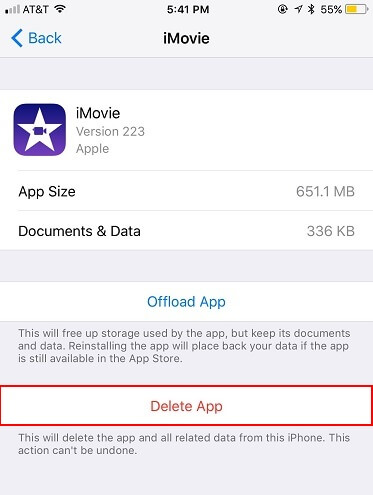
- Step 1 Download and install UltFone iOS System Repair on your computer. Connect your iPhone that is stuck on the white screen to the computer using a USB cable.

- Step 2 Open UltFone and enter the System Repair module. Click "Standard Repair" to start fixing the white screen issue.

- Step 3 UltFone will detect your iPhone model and download the correct firmware file for repair. Click "Download" to get the firmware.

- Step 4 Once the firmware is ready, click "Start Standard Repair". This will initiate the system recovery process.

- Step 5 UltFone will repair your iPhone's system to resolve the white screen problem. The repair should only take a few minutes.

Fix 3: Use UltFone System Repair
The UltFone iOS System Repair is your one-stop solutione for all iPhone 15/16/17 errors and complications.
Whether it’s upgrading or downgrading from iOS, providing an easy waye out and into your device’s recovery mode with a single click, resetting your iOS device without a password, or fixing over 150 system iOS system issuese, including frozen or lagging screens. It can assist you in resolving all these iPhone 15/16/17 issues and more without lossing datae.
Here is how to fix iPhone 15/16/17 lagging problems:
Fix 4: Clear iPhone Storage
As suggested earlier, deleting unnecessary storage is an excellent way to ensure your iPhone 15/16/17 no longer lags.
Here’s how you can do this:
● Go to Settings > General > iPhone Storage. Figure out the items occupying the most space and eliminate the unnecessary ones to free up excess space.

Fix 5: Enable Optimized Battery Charging
iPhone lagging when charging is also a common issue resulting from the device getting overheated while charging. Optimizing your battery charging is an effective way to tackle this problem. Here’s how you can do this:
● Go to Settings > Battery > Battery Health.
Activate the Optimized Battery Charging toggle by tapping on it.
Fix 6: Enable Reduce Motion Settings
Reducing your iPhone’s motion settings, which affect screen transitions, parallax effects of wallpapers, Siri animation, etc., can somewhat solve performance problems.
Here’s how this works:
● Go to Settings > Accessibility > Motion.
● Activate the Reduce Motion option by tapping on the toggle.
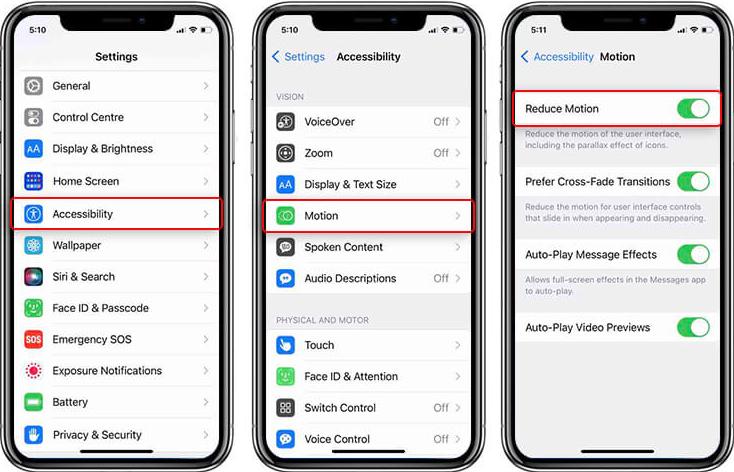
Fix 7: Close All the Running Apps
As discussed earlier, when too many apps run in the background, your iPhone can become laggy. Close all apps that are not in use to prevent this.
● Swipe up from the bottom of the screen to open the catalog of apps operating in the background.
● Swipe up on the preview of each App to close them.
Fix 8: Clear Safari History and Data
Safari data can be a prime reason for iPhone 15/16/17 lagging. This includes cookies, browsing data, history, and other junk files. Here’s how you can delete this data:
● Go to Settings > Safari > Clear History and Website Data.
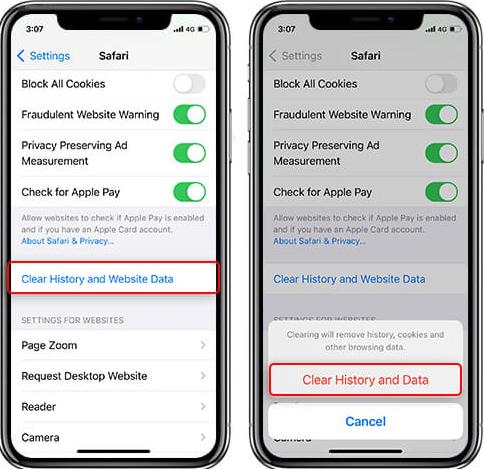
● Go to Safari > Advanced and activate the JavaScript option by tapping the toggle. This will make a few websites unresponsive, reducing system load.
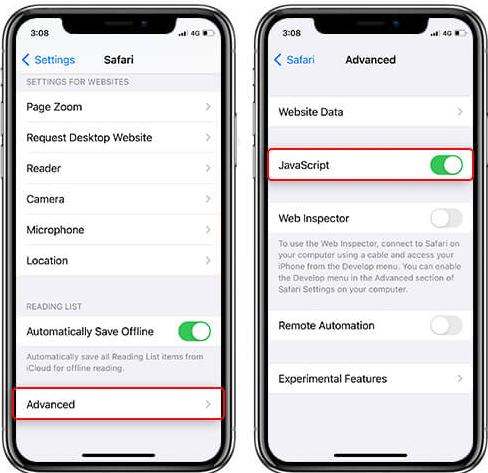
Fix 9: Turn off Background App Refresh
Apps on your device are automatically refreshed to offer the best experience to users. This often makes your iPhone heat up. Following the steps below, you can turn off this option to ensure smooth functioning.
● Go to Settings > General > Background App Refresh.
● Tap on the toggle to turn it off.
Fix 10: Turn off Auto Updates
The Auto-Update feature is similar to the one mentioned above, wherein the apps on your device are automatically updated, affecting your processor and memory. You can turn off this option with the help of the following steps:
● Go to Settings > Apps and iTunes Stores.
● Deactivate the App Updates option by tapping the toggle.
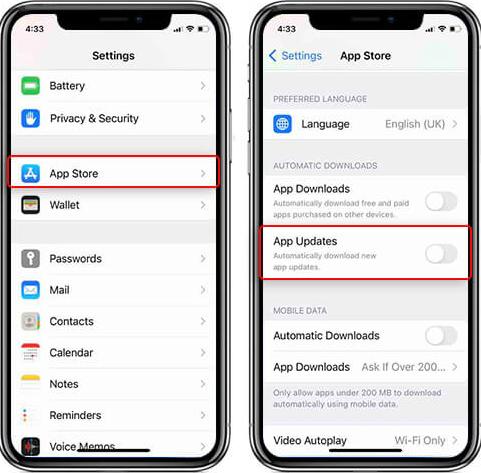
Fix 11: Wipe Your iPhone
As its name suggests, this method eradicates all the data on your iPhone. However, back up your data before proceeding with this step, or you’ll lose valuable files forever.
Here’s how you can wipe your phone:
● Go to Settings > General > Transfer or Reset iPhone.
● Select Erase All Content & Settings, and all your data will be wiped out.
FAQs about iPhone 15/16/17 Lagging and Slow Performance Issues?
1. Why is my iPhone 15/16/17 running slow and freezing?
Low storage space, outdated software, old hardware, lots of apps loading in the background, and extreme temperatures are common reasons for iPhone 15/16/17 running slow or freezing.
2. Why is iOS 17/18 so laggy?
Downloading new iOS versions on old iPhone models can cause the device to become laggy. Additionally, app compatibility issues, background processes, and depleting storage may cause iOS 17 laggy.
Final Thoughts
What’s the point of investing in the brand-new iPhone 15/16/17 if you can’t enjoy a seamless user experience? You can effortlessly resolve all iPhone 15/16/17 lagging issues with the steps listed above.
However, there is no guarantee that your data will remain secure. The UltFone iOS System Repair software ensures no data is lost when tackling issues with iPhone 15/16/17. Try it out today!