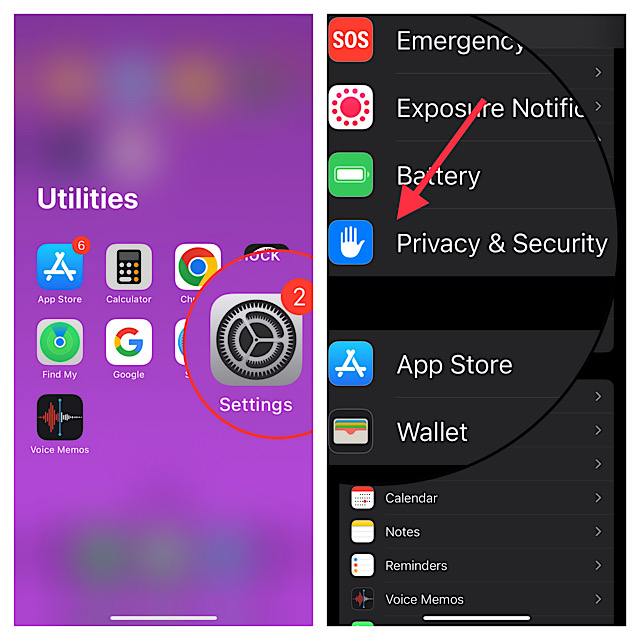[Solved] iPhone 15 Security Lockout? Best Ways, Quick Fix Now!
 Jerry Cook
Jerry Cook- Updated on 2024-01-18 to iPhone 15
Stuck in iPhone 15 Security Lockout? No worries. Our guide on how to get out of the security lockout on iPhone 15 has your back. It happens when the passcode is off the mark multiple times. From forgotten passcodes to mystifying new ones, we've got the solution. Here, you can also know how to unlock iPhone 15 security lockout without data loss. With our expert guide, you'll soon regain control. So, without further ado, let's dive into it.
- Part 1: Why iPhone 15 Says Security Lockout
- Part 2: How Long Does Security Lockout Last on iPhone 15
- Part 3: How to Unlock Security Lockout on iPhone 15
- 1. Best Way to Unlock iPhone 15 when Security Lockout Without Any Passcode/Password
- 2. How to Unlock iPhone 15 from Security Lockout Without Erasing Everything
- 3. How to Disable Security Lockout on iPhone 15 With Apple ID Password
- 4. How to Unlock Security Lockout on iPhone 15 on PC with iTunes/Finder
- Part 4: FAQs About iPhone 15 Security Lockout
Part 1: Why iPhone 15 Says Security Lockout
In the world of iPhone 15, the "Security Lockout" feature emerges as a formidable shield, standing between unauthorized access and the safety of your device. It activates after repeated incorrect passcode entries, flashing an "iPhone disabled" alert. It's a purposeful defense mechanism. Its presence reflects the iPhone 15's earnest commitment to guarding your private information and deterring any sneaky attempts to get in.
But what leads to the iPhone 15 triggering this "Security Lockout" feature? By showing the lockout message, the iPhone 15 discourages unauthorized access, highlighting how important it is to type in your passcode correctly. In the grand play of keeping your data safe, the iPhone 15 is your watchful partner.
Part 2: How Long Does Security Lockout Last on iPhone 15
The duration of the Security Lockout on iPhone 15 and the unavailability period on iPads varies based on the number of consecutive incorrect passcode attempts. Initially, you might face a brief lockout, such as "iPad unavailable; try again in 15 minutes." However, with successive wrong entries, the lockout time progressively extends.
For iPhone 15, the Security Lockout follows a similar pattern. After around nine failed passcode attempts, a 15-minute timer accompanies the lockout. Subsequent errors, usually the tenth and eleventh, result in an hour-long lockout. Upon entering the twelfth incorrect passcode, the device enters a perpetual iPhone 15 security lockout state with no stimer unless intervened.
Part 3: How to Unlock Security Lockout on iPhone 15
1. Best Way to Unlock iPhone 15 when Security Lockout Without Any Passcode/Password
Locked out of your iPhone 15 when security lockout? Meet your ultimate solution: UltFone iPhone Unlock . This powerful tool empowers you to effortlessly get out of security lockout on iPhone 15, ensuring uninterrupted access to your device.
As the most powerful iPhone unlocking tool, UltFone iPhone Unlock supports many iPhone and iPad models and it will also support the iPhone 15 to solve any problems with the security lockout.
Key Features of UltFone iPhone Unlock:
- Instantly unlock security lockout on iPhone 15 with simple clicks
- Effortlessly bypass all iPhone 15 lock screens, including passcodes, Touch ID & Face ID, etc
- Unlock screen time passcode and MDM hassle-free, without any data loss
- Seamlessly compatible with iOS 17/iPadOS 17 and iPhone 15 models
- Step 1Download and install UltFone iPhone Unlock on your computer, then click "Start" to unlock iPhone 15 security lockout.
- Step 2Connect your iPhone 15 to your computer and the software will detect it automatically. Click "Next" from the main interface.
- Step 3Choose a save path and click "Download" to download the lastest firmware package.
- Step 4Click "Start Remove" to unlock iPhone 15.
- Step 5Congratulations! You've successfully fixed iPhone 15 security lockout.





Download UltFone iPhone Unlock for free and unlock iPhone 15 security lockout now!
2. How to Unlock iPhone 15 from Security Lockout Without Erasing Everything
If you've set a passcode on your iPhone, it's crucial to remember it, as getting locked out can render your device nearly useless. However, iOS 17 introduces a new passcode recovery feature that allows you to reset your passcode if you forget it. In this guide, we'll walk you through the steps to unlock your iPhone without losing any data, thanks to this new iOS 17 feature.
Step 1: Triggering Passcode Reset
- Enter incorrect passcodes until your iPhone displays "iPhone Unavailable."
- After around eight incorrect attempts, you'll notice the "Forgot Passcode?" option in the bottom right corner of your iPhone.
Step 2: Using Your Old Passcode to Reset
- Tap the "Forgot Passcode?" option to proceed.
- The next screen will prompt you to "Try Passcode Reset."
- Enter your old iPhone passcode, which should be no older than 72 hours.
- Once entered, you'll gain access to set a new passcode.
- Now, you can use the newly created passcode to unlock your iPhone.

With these simple steps, you can regain access to your locked iPhone and continue using it without the fear of data loss. Remember that the 72-hour time limit for the old passcode is essential to keep in mind during this process.
However, if you have not changed your passcode recently, or you cannot remember your old passcode within 72 hours of changing it, using the professional tool UltFone iPhone Unlock will be a wise choice.
Also Read : How to Use Old Passcode to Unlock iPhone on iOS 17 Without Data Loss
3. How to Disable Security Lockout on iPhone 15 With Apple ID Password
Unlock iPhone 15 security lockout for iOS 17 and above:
With the release of iOS 17, Apple introduced a game-changing feature called "iPhone Reset." This feature simplifies the process of unlocking or resetting a locked iPhone directly from the locked screen. It offers a secure and user-friendly solution for users who have forgotten their passcode.
How It Works:
Step 1: Enter Incorrect Passcode: Begin by entering an incorrect passcode multiple times until you see the "Forgot Passcode" option. This action triggers your iPhone to enter the disabled state, safeguarding your device from unauthorized access.
Step 2: Initiate iPhone Reset: On the next screen, you'll find the "Start iPhone Reset" option. Tapping on this initiates the reset process.
Step 3: Apple ID Verification: To ensure the device's security, you'll be prompted to enter the password of the Apple ID that is associated with your device.
Step 4: Successful Reset: Once you've correctly entered the Apple ID password, your iPhone will reset. After this process is complete, you can start using your iPhone as if it were brand new, without any data loss.

Unlock iPhone 15 security lockout for iOS 15.2 and versions below iOS 17:
The "Erase iPhone" feature, introduced in iOS 15.2 and available for devices up to iOS 16.9, offers a reliable method to wipe your iPhone and start afresh. This feature was introduced to enhance data security and privacy.
How It Works:
Step 1: Locate "Erase iPhone": On iOS 15.2 and earlier versions, you can access this feature by clicking "Erase iPhone" in the lower right corner of the device.
Step 2: Initiate Erasure: Once you click "Erase iPhone," you'll be directed to the "Erase All Content & Settings" page. Here, you'll find another "Erase iPhone" option in the lower right corner.
Step 3: Apple ID Verification: To ensure the process is secure, you'll be asked to enter the correct Apple ID password associated with the displayed Apple ID account on the screen.
Step 4: Successful Reset: After successfully completing these steps, your iPhone will undergo a complete reset, effectively erasing all data and settings. Your iPhone will be unlocked and ready for use.
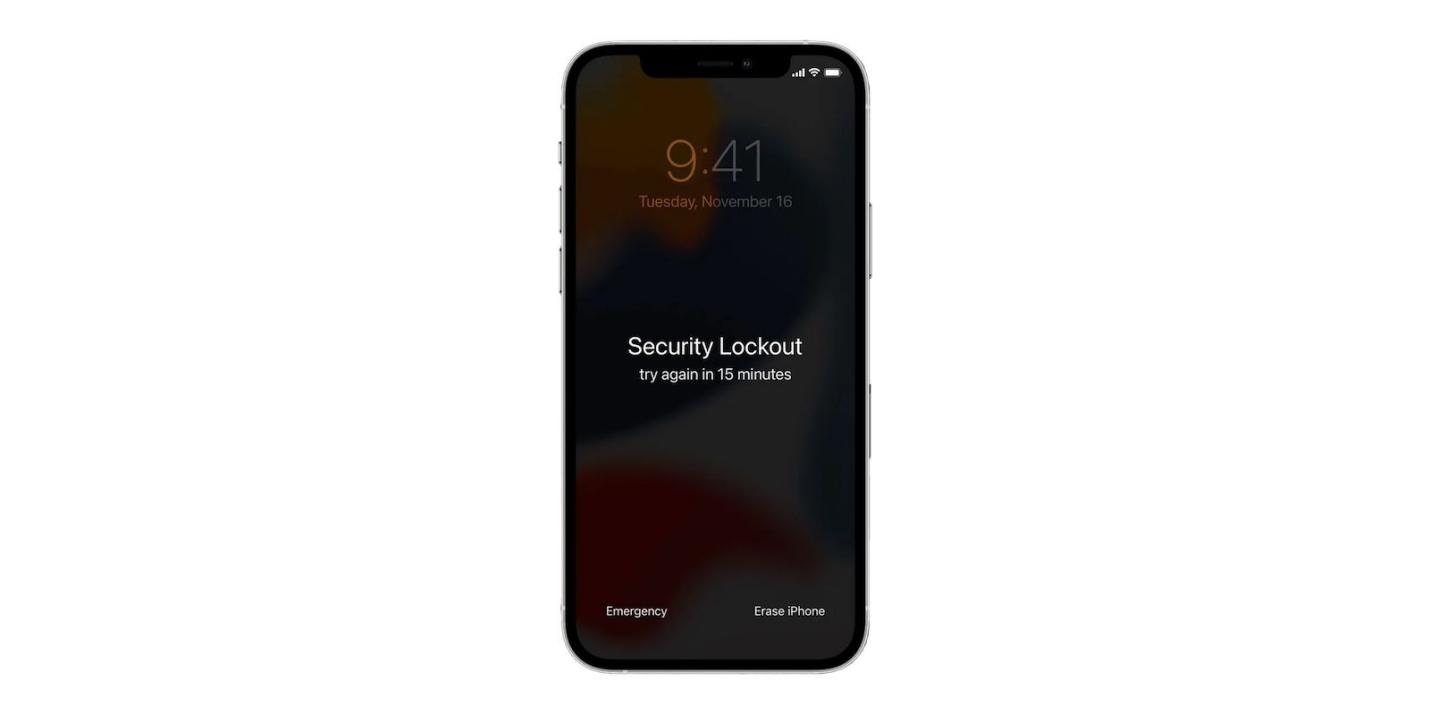
The iPhone Reset feature on iOS 17 and Erase iPhone feature simplify the process of process of unlocking and resetting a locked iPhone 15 when security lockout. By requiring the Apple ID password, it ensures that only authorized users can reset the device.
However, if you do not remember your Apple ID password, you will not be able to use this method successfully . We highly recommended that you use UltFone iPhone Unlock.
4. How to Unlock Security Lockout on iPhone 15 on PC with iTunes/Finder
If you're facing a security Lockout problem on your iPhone, you can fix it by using either iTunes or Finder. The choice between these two methods depends on your computer's operating system. For PCs or Macs running macOS 10.14 or earlier, you should opt for iTunes, while for Macs running macOS 10.15 and later, Finder is the solution.
Here are the simple steps to resolve the security lockout issue on your iPhone 15. Please note that you can also use iTunes to fix the "iPhone 15 unavailable" problem.
To Reset a Security Lockout iPhone 15 using iTunes/Finder:
Step 1: Turn off your iPhone 15 which is in security lockout.
Step 2: Enter recovery mode on your iPhone 15.
Step 3: Connect your iPhone to your computer and open iTunes on Window or Finder on Mac.
Step 4: Once iTunes/Finder detects your locked iPhone 15, it will inform you that there is an issue with the device and that you need to either restore or update it. Choose "Restore."
Step 5: Review the information in the new prompt and select "Restore iPhone."
Step 6: After the restoration process is complete, set up your iPhone 15 as if it were a new device. After that you can exit iPhone 15 security lockout mode successfully.

Part 4: FAQs About iPhone 15 Security Lockout
Q1: Does erase iPhone delete everything?
Yes, erasing an iPhone will delete everything on the device. When you perform an "Erase iPhone" action, it will wipe out all the data and settings on the device, essentially returning it to its factory default state. This includes all apps, photos, videos, contacts, messages, and any other personal information stored on the device.
It's a critical step to take if you want to sell or give away your iPhone, but you should be very cautious when using this option, as there is no way to recover the data once it's erased. Be sure to back up any important data before proceeding with the erase.
Q2: How many attempts do you have to unlock an iPhone 15
Unlocking an iPhone 15 evolves into a intricate process when confronted with security barriers. User-installed passcodes serve as gatekeepers, yet forgotten codes create hurdles. Apple permits 5 attempts, after which incremental time-based locks slow the process down.
- 6 wrong attempts: 1-minute delay.
- 7 wrong attempts: 5-minute delay.
- 8 wrong attempts: 15-minute delay.
- 9 wrong attempts: 1-hour delay.
Attempt number 10 signals a significant shift. The iPhone becomes disabled, displaying "iPhone is disabled/security Lockout." ITunes intervention is mandatory to restore access, but this path poses data loss risks if backups aren't in place.
Conclusion
Now you’ve known how to get out of iPhone 15 security lockout. To effectively address this challenge while minimizing risks, the best way, UltFone iPhone Unlock emerges as a dependable choice. By understanding and weighing these approaches, you empower yourself to make informed decisions that balance restoring access and safeguarding your data.