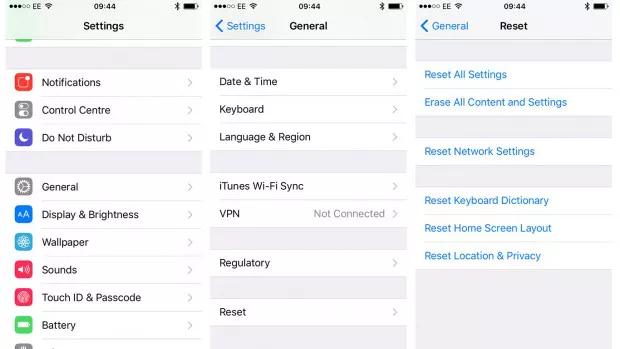Fixed! How to Exit iPhone 15/16/17 in DFU Mode
 Jerry Cook
Jerry Cook- Updated on 2025-09-15 to iPhone 15
The iPhone 15/16/17 was just released, and many users are still getting accustomed to the new features and quirks of the device. One lesser-known mode that the iPhone can enter is DFU (Device Firmware Update) mode.
This is a low-level diagnostics mode that can be used to restore the iPhone software. However, sometimes users may unintentionally iPhone 15/16/17 dfu mode and then not know how to exit it.
In this guide, we will walk through the steps to enter DFU mode on the iPhone 15/16/17 and then how to exit iPhone 15/16/17 in DFU mode. Apple DFU mode can be confusing at first, but this guide will make the process straightforward.
- Part 1. How do I Get my iPhone 13 out of DFU Mode?
- Part 2. How Do I Put iPhone 15/16/17 in DFU mode?
- Part 3. How to Fix iPhone 15/16/17 Stuck on DFU mode?
- Part 4. People Also Ask about How to Exit iPhone 15/16/17 in DFU Mode
Part 1. How do I Get my iPhone 13 out of DFU Mode?
The iPhone 15/16/17, like other recent iPhone models, can enter DFU (Device Firmware Update) mode. This is a low-level diagnostics mode that can be used to restore the device. However, if you accidentally put your iPhone 15/16/17 into DFU mode, you'll want to know how to exit it and return to normal function.
To exit DFU mode iPhone 15/16/17, follow these steps:
1. Press and quickly release the Volume Up button on the side of the iPhone.
2. Immediately press and quickly release the Volume Down button.
3. Finally, press and hold the Side button on the right side of the iPhone. Continue holding the Side button until you see the Apple logo appear on the screen.
4. Once the Apple logo is visible, you can release the Side button.

The iPhone should now exit DFU mode and restart normally. The key points are to press the Volume Up, Volume Down, and Side buttons in quick succession. This sequence of button presses signals the iPhone to exit diagnostics mode.
Part 2. How Do I Put iPhone 15/16/17 in DFU mode?
In some cases, you may need to intentionally iPhone15 DFU (Device Firmware Update) mode, such as when troubleshooting or before restoring the device. Here are the steps for how to put iPhone 15/16/17 into DFU mode:
1. Connect the iPhone to your computer using the USB cable that came with the device.
2. Press and quickly release the Volume Up button on the side of the iPhone.
3. Immediately press and quickly release the Volume Down button.
4. Now, press and hold the Side button on the right side of the iPhone. Continue holding the Side button until you see the screen go black and the Apple logo disappears.
5. When the screen goes black, keep holding the Side button while also pressing and holding the Volume Down button.
6. After about 5 seconds of holding both buttons, release only the Side button while continuing to hold the Volume Down button.

7.If the iPhone screen remains black and does not show the Apple logo, it means the device has successfully entered DFU iPhone 15/16/17.
The key is to press the Volume Up, Volume Down, and Side buttons in a quick sequence while connected to a computer over USB. This combination puts the iPhone into recovery mode so you can access diagnostics and maintenance functions. Be sure to follow these steps carefully to successfully enter iPhone 15/16/17 DFU mode software.
Part 3. How to Fix iPhone 15/16/17 Stuck on DFU mode?
If your iPhone 15/16/17 Pro Max DFU and you can't exit it using the button sequence, you may need more powerful software to fix the issue without losing data. UltFone iOS System Repair is an excellent tool for safely exiting DFU mode on an iPhone.
UltFone iOS System Repair can fix over 150 different iOS system issues, including iPhone 12 stuck in DFU mode, exiting recovery mode, Apple logo loops, black screens, frozen screens, and more. It is compatible with the latest iOS versions and iPhone models, including iOS 17 and the iPhone 14/15 series. It provides an easy, safe way to return your iPhone to normal function after accidentally entering DFU.
Key features of UltFone iOS System Repair:
- Safely exit DFU mode on an iPhone 15/16/17 with one click
- Avoid data loss - does not erase content on your device
- User-friendly interface - no technical skill required
- Downgrade from iOS 17 without iTunes
- Reset iPhone without password or computer
- Support for newest iPhones and iOS versions
If your iPhone 15/16/17 is stuck in DFU mode, you can use UltFone iOS System Repair to easily exit this state without losing data. Here is how to exit iPhone 15/16/17 in DFU mode:
- Step 1 Download and install UltFone iOS System Repair on your computer. Connect your iPhone 15/16/17 to your computer using the included USB cable. Launch UltFone iOS System Repair. Click on "Start".

- Step 2 In the next screen, select the "Standard Repair" mode. This will fix the iPhone stuck in DFU mode without erasing your data.

- Step 3 3.UltFone will automatically detect your iPhone's iOS version and download the correct firmware package required for the repair process. Wait for this firmware download to complete.

- Step 4 Once the firmware is ready, click on "Start Standard Repair." The software will now work to take your iPhone 15/16/17 out of DFU mode. Be patient, as this may take some time.

- Step 5 After the repair completes, your iPhone will restart normally, exiting DFU mode. All your data and content will still be intact.

Part 4. People Also Ask about How to Exit iPhone 15/16/17 in DFU Mode
Q1. Why is my phone stuck in DFU mode?
DFU mode is a low-level diagnostics state iPhones enter when there is a major software malfunction. This could happen from a failed update, corrupt OS files, or an unsuccessful jailbreak attempt. The phone enters this mode to protect itself.
Q2. Why is my iPhone not exiting DFU mode?
If your iPhone 15/16/17 won't exit DFU mode using the standard button sequence, there is likely a serious software malfunction.
The device may not respond properly to the signals to reboot and exit this diagnostics state. Using a dedicated tool like UltFone iOS System Repair can override this issue and force your iPhone to exit DFU when standard methods don't work.
Final Word
Accidentally entering DFU mode on your new iPhone 15/16/17 can be alarming, but thankfully exiting this diagnostics state is straightforward. Following the proper sequence of volume and side button presses will reboot your iPhone and take it out of DFU.
For future reference, you can also intentionally trigger DFU when needed for system repairs and maintenance. Just be sure you know how to exit it afterward.
If DFU mode iPhone 15/16/17 is not exiting, call on the power of software tools like UltFone iOS System Repair to force it back to normal function.