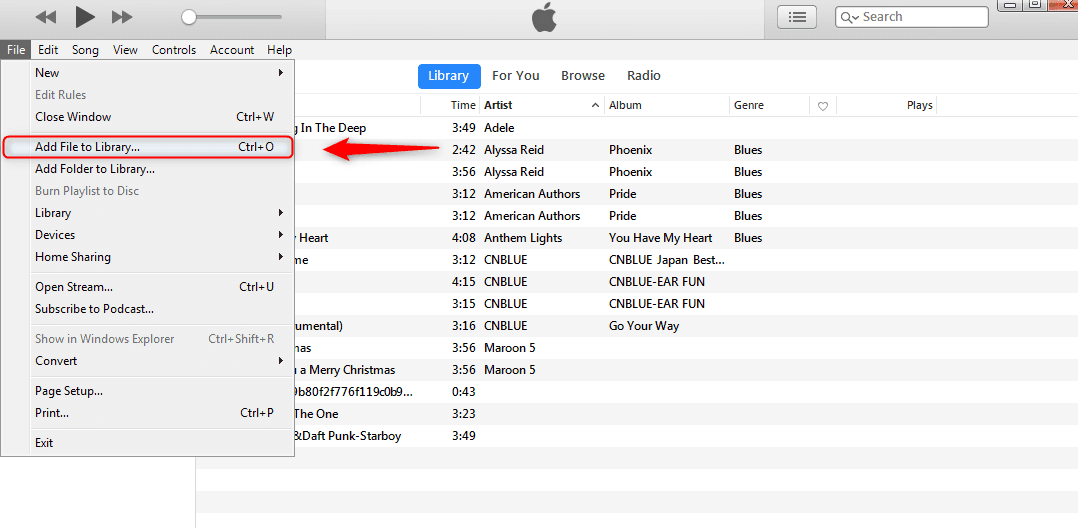[Solved] How to Transfer Data From Android to iPhone 15 Without Loss
 Jerry Cook
Jerry Cook- Updated on 2023-09-15 to iPhone 15
It's exciting to buy a new mobile phone, and switching the operating system is always a wonderful experience. As you just got a new shiny iPhone 15 and want to move data from your Android device to iPhone 15. But the main question is here: how to transfer data from Android to iPhone 15 safely? You know it can be a bit tricky if you don't know how to do it. But the good news is that we came up with the best solutions here. Your Android device has precious files that you would like to transfer safely. Let's see how to transfer data from Android to iPhone 15.
- Part 1. How to Transfer Data from Android to iPhone 15 [No Data Loss]
- Part 2. How to Transfer Data from Android to iPhone 15 via Move to iOS
- Part 3. How to Transfer Data from Android to iPhone 15 via Cloud Services
- Part 4. How Long Does It Take to Transfer Data from Android to iPhone 15
Part 1. How to Transfer Data from Android to iPhone 15 [No Data Loss]
So, how to transfer everything from Android to iPhone 15? UltFone Phone Transfer is a professional data transfer tool that meets your needs to transfer all your data seamlessly and efficiently. It also offers additional features like selective data transfer, making it easy to choose exactly what you want to move to your new device.
With this tool, you can transfer any data from Android to iPhone/iPad, including photos, videos, call logs, contacts, WhatsApp data, and text messages. It is interesting to know it only takes a few minutes to transmit thousands of files. That's why Ultfone Phone transfer is much better than the other transfer methods. Below are excellent features for transfer from Android to iPhone.
Key Features of UltFone Phone Transfer:
- One click to transfer data from Android to iPhone 15
- No need to factory reset iPhone 15, without losing data
- No storage limit & quick and fast transfer, even if you have large data
- You can pick what you want to move, like text messages, contacts, photos, videos, music, and more.
Here is how to transfer data from Android to iPhone 15 without losing data:
- Step 1 Download and install UltFone Phone Transfer, connect your Android device to your PC/Mac and allow the auxiliary APP to install on your device.
- Step 2 Connect your iPhone 15 to your PC/Mac and authorize to transfer Android data.
- Step 3 Click the "Start" button when it is clickable.
- Step 4 Select all of your data to scan on your Android and click "Start Scan".
- Step 5 When the scanning process is complete, click "Transfer Data". Wait for the process to complete, and you'll find your Android data transferred to iPhone 15 successfully.





Part 2. How to Transfer Data from Android to iPhone 15 via Move to iOS
Move to iOS is an app that Apple developed to help users who want to switch from Android devices to iPhones. However, this app has some limitations; some reports say it takes a lot of time and sometimes doesn't work. In any case, the following is the procedure to transfer from Android to iPhone 15.
Step 1: Download the Move to iOS app from Google Play Store on Android.
Step 2: Put both smartphones in charge and turn on Wi-Fi on Android.
Step 3: Look for the Apps & Data screen and tap Move Data from Android while setting up your new iPhone. If you have already completed the setup, you need to erase the iPhone and try again.
Step 4: Go to the Move to iOS app on Android, click "Continue," and accept the terms of use.
Tap Next at the top right of the Find Code screen and enter the same 10- or 6-digit code that appears on your iPhone.
Step 5: In the Data Migration screen, select the content you want to migrate to your iPhone and tap Next. Even if Android shows that the task is complete, you are still away from both devices.
Wait until the loading bar that appears on the iPhone is finished.
Step 6: Tap Done and Continue on your Android and iPhone, respectively. You can track the on-screen instructions to finish the iOS device setup.
Step 7: Make sure that everything is transferred. If something remains, you can move the data manually.
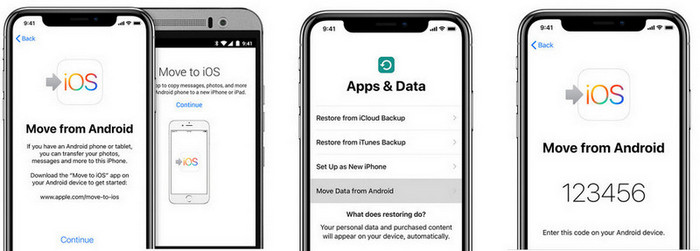
Limitations:
- No factory reset needed, but data loss risk exists.
- Possible code reception issues.
- Unsupported data types like music, books, PDFs.
- Some may find the process complex.
- Transfer can be time-consuming.
Part 3. How to Transfer Data from Android to iPhone 15 via Cloud Services
Cloud services provide an alternative to local and system-based file sharing. The cloud is based on remote storage and remote access, making it an excellent solution for sending files from Android to iPhone. Here, we introduce you to moving data to iPhone 15 from Android with the two-cloud services Dropbox and Google Drive.
Dropbox
Dropbox is a cloud file hosting platform that provides users with cloud storage for file synchronization, personal cloud, and client software. With Dropbox, you can share videos, photos, and any file between any device while accessing it from a web browser.
Step 1: Install Dropbox on your Android device. Displays the files shared in the Dropbox cloud.
Step 2: The Menu displays the available storage capacity. Next, you need to set the backup settings and file sharing priority in Settings.
Step 3: Go to "Settings," tap the "Sync Contacts" toggle button, and turn on "Camera Upload" so that the photo is automatically uploaded to Dropbox.
Step 4: You can share and upload any file on the cloud platform from the app's top page. Click the "Add to Dropbox" button to display the "Add to Dropbox" option menu, where you can pick the files you like to upload and share to your iPhone.
Step 5: On your iPhone, download the Dropbox app and sign in with the same account you uploaded the content with. Here, you'll see all the files you've uploaded from the Android app, so download and enjoy them.
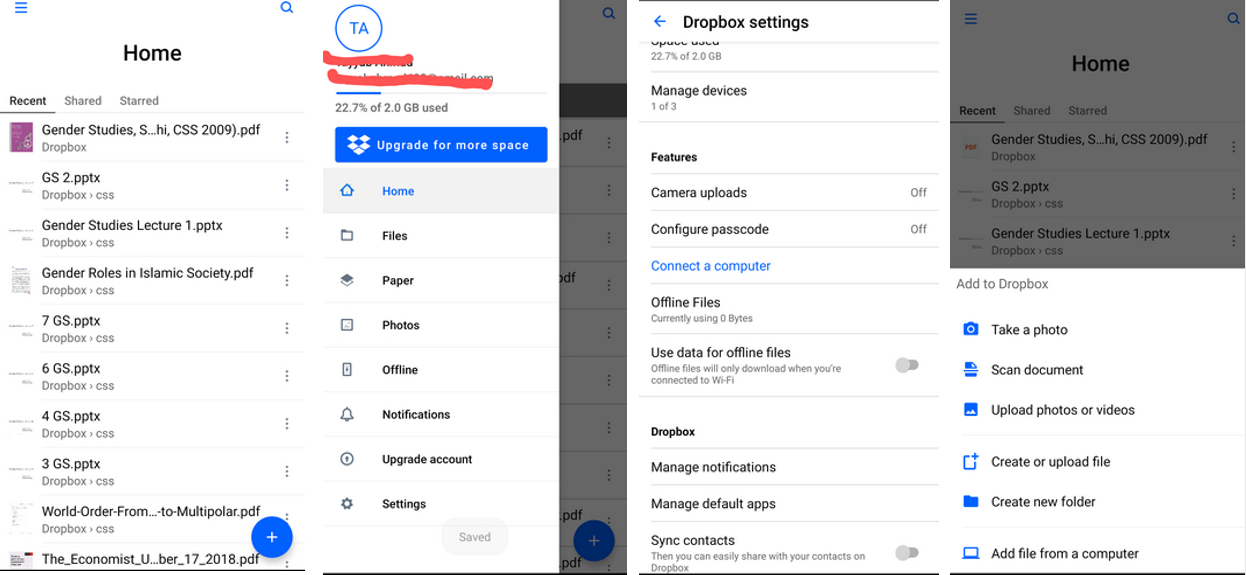
Google Drive
Another effective way to share files from Android to iPhone is to use the Google Drive solution. Google Drive provides a secure and personal space for storing, sharing, and accessing files from any digital device. Here the steps to transfer data:
Step 1: To transfer files from Android to iPhone using the Google Drive app, make sure that you are connected to your Wi-Fi network and power adapter. Only new or updated files are backed up if you have already backed up.
Step 2: Download Google Drive on your Android device.
Step 3: Explore the app and sign in with your Google account.
Step 4: Use the Backup wizard to back up the contents of your Android device. Open the drive's Menu and look for the "Backup and Reset" option from "Settings."
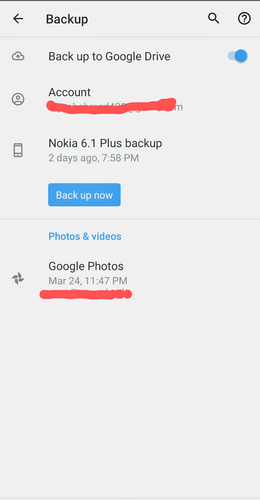
Step 5: Decide what content to back up to Google Drive, including contacts, events, messages, and app data. To view backed-up content, click the device name in the list.
Step 6: After all the work is done, tap the "Start Backup" button. All content is backed up to your Google account.
Limitations
- Compatibility may be limited to Android-to-iPhone transfers.
- Certain data types may not transfer, and app-specific data can be left behind.
- Large data transfers can be slow and may not work well on slow internet connections.
- There's no guarantee of a 100% successful data transfer, and errors can occur.
- iOS may have restrictions on certain data types or require third-party apps to handle them.
Part 4. How Long Does It Take to Transfer Data from Android to iPhone 15
The time to transfer data from Android to iPhone 15 depends on the data size and connection speed. For a faster and hassle-free transfer, I recommend using the UltFone Phone Transfer , which can significantly speed up the process and ensure a smooth transition between devices.
Conclusion
We have figured out all the methods to learn how to transfer data from Android to iPhone 15. Transferring data from Android to iPhone 15 without any loss can be a crucial step when upgrading your device. I highly recommend using the UltFone Phone Transfer to make this process seamless and efficient. Say goodbye to data worries and embrace a smooth data transfer experience with UltFone.