No One Tells You This: New Ways to Unlock iPhone 15/16/17/Pro/Pro Max/Plus
 Jerry Cook
Jerry Cook- Updated on 2025-09-15 to iPhone 15
In a world constantly abuzz with the latest tech trends, the iPhone 15/16/17 series, comprising the iPhone 15/16/17, Pro, Pro Max, and Plus, is a hot topic of conversation. Fresh to the scene is the iOS 17, bringing with it a host of intriguing methods to unlock these devices, and here's the catch – these unlocking solutions are shrouded in relative obscurity. Few are in the know, but we're here to shed light on the unexplored world of how to unlock iPhone 15/16/17/Pro/Pro Max/Plus with 2024 new methods, post iOS 17.
- Part 1. Can You Really Unlock a Locked iPhone 15/16/17
- Part 2. No One Tells You This: 2024 New Ways to Unlock iPhone 15/16/17
- 1. Best Way to Unlock iPhone 15/16/17/Pro/Pro Max/Plus 2024 Without Passcode/Apple ID
- 2. Updated Way to Unlock iPhone 15/16/17/Pro/Pro Max/Plus Without Losing Data
- 3. Latest Method to Unlock iPhone 15/16/17/Pro/Pro Max/Plus Without Computer
- Part 3. Common Methods to Unlock iPhone 15/16/17/Pro/Pro Max/Plus
- 1. iPhone 15/16/17 Unlock with iTunes
- 2. iPhone 15/16/17 Unlock with iCloud
- 3. iPhone 15/16/17 Unlock with Erase iPhone
- Part 4. FAQs about Unlocking iPhone 15/16/17/Pro/Pro Max/Plus
Part 1. Can You Really Unlock a Locked iPhone 15/16/17
Yes, in order to ensure that iPhone users can unlock their devices when they forget their passcode, both Apple and third-party options are available. Well-known solutions include iTunes, iCloud, Erase iPhone, and some third-party unlocking tools. However, it's important to note that all of these solutions, including the official ones, will result in data loss.
With the update to iOS 17, Apple has introduced new methods that allow unlocking iPhone, including iPhone 15/16/17/Pro/Pro Max/Plu without passcode, and some won't cause any data loss.
What are these specific solutions and how can you unlock your iPhone step by step? Keep reading to find out the real answer.
Part 2. No One Tells You This: 2024 New Ways to Unlock iPhone 15/16/17
1. Best Way to Unlock iPhone 15/16/17/Pro/Pro Max/Plus 2024 Without Passcode/Apple ID
Nowadays, it's really common for iPhones to get locked. But UltFone iPhone Unlock is one of the most reliable and easiest tools to unlock the iPhone 15/16/17 without a passcode. It has a 100% success rate and is very simple to use. Just install the tool and follow the instructions on the screen.
With UltFone iPhone Unlock, you don't have to learn how to unlock iPhone 15/16/17 without a passcode. This smart tool lets you reset your iPhone as a new device by unlocking the screen lock.
- The most suitable way to unlock iPhone 15/16/17/Pro/Pro Max/Plus without passcode & technical skills
- Bypass all iPhone lock screens: includes 4-digit/6-digit Passcode, Touch ID&Face ID
- Easily remove screen time Passcode and MDM without data lossing
- It is compatible with all the latest iOS 17/iPadOS 17 and iPhone 15/16/17/Pro/Pro Max/Plus models
Key Features of UltFone iPhone Unlock:
Here is how to unlock iPhone 15/16/17 without passcode with UltFone iPhone Unlock:
- Step 1Download and install UltFone iPhone Unlock on your computer, then click "Start" to unlock iPhone 15/16/17 without passcode.
- Step 2Connect your iPhone 15/16/17 to your computer and the software will detect it automatically. Click "Next" from the main interface.
- Step 3Choose a save path and click "Download" to download the lastest firmware package.
- Step 4Click "Start Remove" to unlock iPhone 15/16/17.
- Step 5Congratulations! You've successfully unlocked iPhone 15/16/17 without passcode.





2. Updated Way to Unlock iPhone 15/16/17/Pro/Pro Max/Plus Without Losing Data
In iOS 17, a helpful feature called Passcode Reset has been introduced to assist users who have forgotten their new passcodes. This feature is available in iOS 17 and later, and it provides a 72-hour window during which you can use your previous passcode to access your iPhone or iPad if you forget your new one. This means you won't lose any of your data in the process.
Here's a quick guide on how to unlock iPhone 15/16/17/Pro/Pro Max/Plus:
Step 1: Attempt Passcode Entry: Make five incorrect passcode attempts on your Lock Screen, which will trigger the "iPhone Unavailable" screen.
Step 2: Initiate Passcode Reset: Tap on the "Forgot Passcode?" option that appears when you're locked out of your iPhone.
Step 3: Enter Your Previous Passcode: Input your old passcode when prompted to "Enter Previous Passcode."
Step 4: Set a New Passcode: Follow the onscreen instructions to create a new passcode for added security.

With this feature, you can regain access to your iPhone 15/16/17/Pro/Pro Max/Plus without losing any data. It's crucial to remember that it must be done within the 72 hours and you must deal with forgotten passcodes on iOS 17 and beyond.
3. Latest Method to Unlock iPhone 15/16/17/Pro/Pro Max/Plus Without Computer
With the release of iOS 17 and above, a new feature called "iPhone reset" has been introduced, offering an alternative way to unlock your iPhone 15/16/17/Pro/Pro Max/Plus without the need for a computer. This method is useful if you have forgotten your passcode and do not have access to a computer to perform a full restore. Here are the simple steps to utilize this feature:
Step 1: Enter the Wrong Passcode. Deliberately enter the wrong passcode several times until you see "Forgot Passcode," putting your iPhone 15/16/17 in a disabled state.
Step 2: Start iPhone Reset. Tap "Start iPhone Reset" on the following screen.
Step 3: Enter Apple ID Password. You'll be asked to enter the Apple ID password linked to your iPhone 15/16/17.
Step 4: Complete iPhone Reset. Once the correct password is entered, your iPhone 15/16/17 will reset. It will be restored to factory settings, and you can use it as a new device.

This method is a user-friendly way to unlock your iPhone 15/16/17/Pro/Pro Max/Plus without the need for a computer. But remember, you'll need your Apple ID password, and your iPhone 15/16/17 needs to be running iOS 17 or later. If the above conditions cannot be met, consider using UltFone iPhone Unlock without any restrictions.
Part 3. Common Methods to Unlock iPhone 15/16/17/Pro/Pro Max/Plus
1. iPhone 15/16/17 Unlock with iTunes
Suppose you forget your iPhone 15/16/17 passcode and need to use it. iTunes is a good option to repair your iPhone. The most important advantage of restoring an iPhone using iTunes is that you can solve the slightest software problems that your iPhone may be experiencing at that time. Here are the ways to unlock iPhone 15/16/17 with iTunes
Step 1: First, download the updated version of iTunes and install it on your computer. You must first start the software before you can continue.
Step 2: Connect the iPhone 13 to your computer using a cable. After that, when Windows or Mac detects the iPhone, you need to choose the device selection.
Step 3: To authenticate this step, you need to select "Restore iPhone" again. In addition, the iPhone must be linked to the PC until the procedure is completed.
When you're done, restart your iPhone and try to set a new passcode.

Pros:
- It's super simple to use. No tricky steps to get your iPhone into recovery mode, plus it's free!
Cons:
- All your data and settings will be wiped.
- You'll have to know the iCloud ID and password linked to the iPhone for this to work.
2. iPhone 15/16/17 Unlock with iCloud
If you want to avoid using additional applications and you have an Apple ID at hand, this method is a good option. It is also convenient to unlock remotely and erase the device.
All you need is an active internet connection, the "Find iPhone" app, Apple ID, and a password. Here are the steps on how to unlock iPhone 15/16/17 with iCloud
Step 1: Log in to iCloud.com with your Apple ID and password.

Step 2: Click Find My from the app's menu.
Step 3: You may need to double-check your sign-in. Otherwise, you will see a map showing all of your current Apple products.
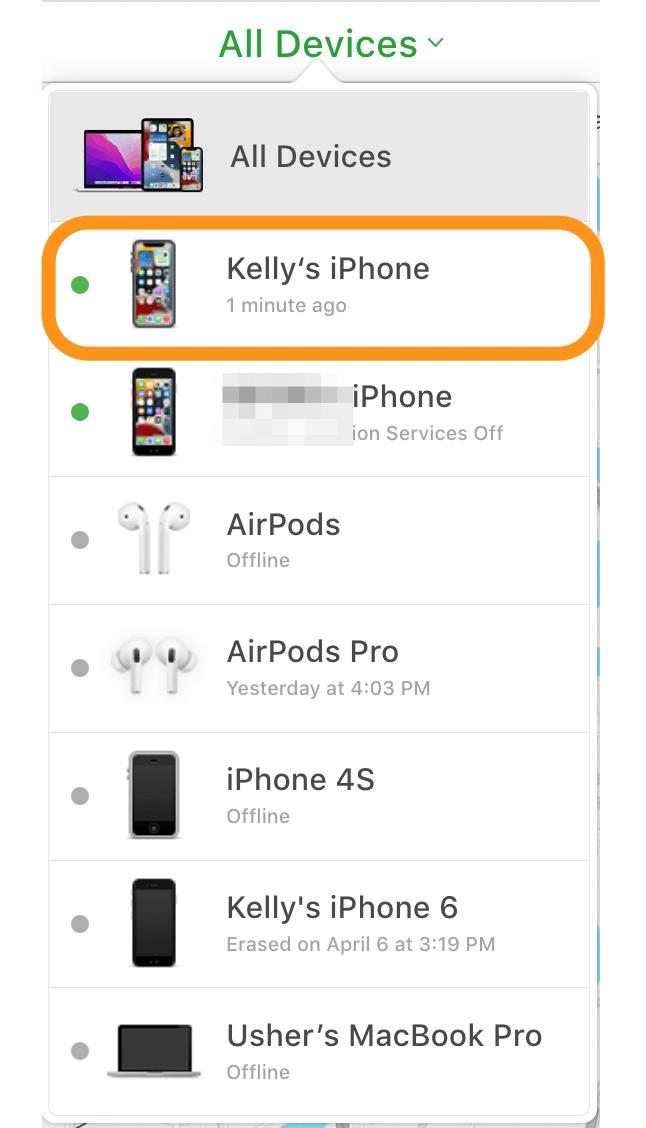
Step 4: From here, select the iPhone you want to unlock. Three options appear Play Sound, Lost Mode, and Clear iPhone. Click the last one.
Step 5: Once you enter your Apple ID password, your iPhone will be erased, and you will be able to configure it as a new device or restore it from a backup.

Pros:
- It is pretty easy to use, and it's free.
Cons:
- You'll need your account passwords to use this procedure
- Ensure you're connected to the internet and your Wi-Fi and mobile data wiping are on.
- Set up Find My iPhone before you need this. Without it, this won't work.
3. iPhone 15/16/17 Unlock with Erase iPhone
In iOS 15.2, Apple introduced a nifty feature known as "Security Lockout." If your iPhone 15/16/17 is running iOS 15.2 and above (excluding iOS 17), this feature comes to the rescue when you forget your iPhone's passcode and need a way to unlock it without the hassle of a computer or iTunes. Here's how you can use the "Erase iPhone" option to regain access to your iPhone 15/16/17/Pro/Pro Max/Plus:
To use this feature, make sure you meet the following requirements:
- Your iPhone 15/16/17 must be running iOS 15.2 or a newer version.
- You must know your Apple ID password.
- Your disabled iPhone should have "Find My" enabled and must not have signed out of the Apple ID.
Step 1: Deliberately enter the incorrect passcode seven times. Then your iPhone 15/16/17 will display the "Security Lockout" screen. At the bottom right corner of this screen, you'll find the "Erase iPhone" option.
Step 2: Tap on the "Erase iPhone" option. This will initiate the process of wiping all the data from your iPhone 15/16/17/Pro/Pro Max/Plus, including the passcode.
Step 3: Then you will be directed to the "Sign out of Apple ID" screen and you'll need to enter your Apple ID password.
Step 4: Once it is complete, your iPhone 15/16/17 will automatically restart and you can set up your device without any passcode restrictions.

With these steps and requirements in mind, you can unlock your iPhone 15/16/17/Pro/Pro Max/Plus when you find yourself locked out due to forgotten passcodes.
Part 4. FAQs about Unlocking iPhone 15/16/17/Pro/Pro Max/Plus
Q1: Can I unlock my iPhone 15/16/17 myself?
Yes, you can unlock your iPhone 15/16/17 yourself. Here are some unlock solutions we've mentioned in this passage: passcode reset, iPhone reset, iTunes, iCloud and Erase iPhone. If you have forgotten your password and want the easiest way to unlock yourself, UltFone iPhone Unlock is your best choice.
Q2: What do I do if I forgot my Lock Screen password on iPhone 15/16/17?
If possible, back up your iPhone 15/16/17 first to avoid potential data loss. Attempt to recollect your password; sometimes, it may come back to you. If you can't recall your password, consider using methods to unlock your iPhone 15/16/17 on this passage.
Q3: How do I disable screen lock on iPhone 15/16/17?
To disable the screen lock on iPhone 15/16/17, go to "Settings," select "Face ID & Passcode" (or "Touch ID & Passcode" for older models), enter your passcode, and choose "Turn Passcode Off."
Keep in mind that this action removes a security layer, allowing anyone with physical access to your device to use it. Use this option cautiously and only when necessary to disable the screen lock.
Conclusion
As we wrap up our exploration of the new methods to unlock iPhone 15/16/17/Pro/Pro Max/Plus, remember that there's a hidden treasure trove of knowledge in the world of tech. Don't forget to check out UltFone iPhone Unlock for the easiest and most reliable way to unlock your iPhone 15/16/17. These insights confirm that No One Tells You This!


