Fix iPhone 15/16/17 Unable to Activate with 100% Working Guide
 Jerry Cook
Jerry Cook- Updated on 2025-10-15 to iPhone 15
Since October 13 evening, social media users report failing to activate new iPhone 17 and 17 Pro Max devices despite the error message requiring internet or Mac/PC connection, with Wi-Fi, SIM cards, and old phone hotspots all ineffective.
You've just unboxed your shiny new iPhone 15/16/17, eager to start using Apple's latest and greatest. But when you turn it on for the first time and go through the setup process, you get hit with an activation error. Uh oh. Your iPhone 15/16/17 unable to activate.
Don't panic yet. Activation issues are common with new iPhone releases, and there are a number of troubleshooting steps you can take to get your iPhone 15/16/17 up and running.
In this guide, we will walk you through the most common activation errors and provide solutions to successfully activate your iPhone 15/16/17. We'll cover fixes for activation problems during initial setup, getting stuck on the Apple logo, iTunes errors, tips for bypassing activation, and more.

- Part 1. Why is My New iPhone Saying Unable to Activate?
- Part 2. Troubleshoots for Unable to Activate iPhone 15/16/17
- 2.1 Force Restart Your iPhone 15/16/17
- 2.2 Reinsert SIM Card to Activate iPhone 15/16/17
- 2.3 Check Network Connection
- 2.4 Check Apple System Status
- Part 3. Effective Solution to Fix iPhone 15/16/17 Unable to Activate
- 3.1 Fastest Way to Fix iPhone 15/16/17 Unable to Activate [One-stop]
- 3.2 Reactivate iPhone 15/16/17 via iTunes
- Part 4. People Also Ask about iPhone 15/16/17 Unable to Activate
Part 1. Why is My New iPhone Saying Unable to Activate?
There are a few potential reasons a new iPhone can get stuck on the activation screen and be unable to complete the setup process. The most common causes include:
- Activation servers are overloaded due to high demand with a new release
- Poor internet connection or WiFi issues during activation
- Incompatible SIM card or cellular plan
- Carrier lock/blacklist preventing activation
- The outdated software version needs to be updated
- Hardware defect or damage preventing full activation
The activation process requires connecting to Apple's servers over the internet as well as linking to your cellular carrier, so any issues with those connections can prevent activation from completing successfully. Checking for connectivity problems is one of the first troubleshooting steps.
Part 2. Troubleshoots for Unable to Activate iPhone 15/16/17
2.1 Force Restart Your iPhone 15/16/17
A force restart, also known as a hard reset, can help clear out any software bugs or glitches that may be preventing your iPhone from activating properly. Here are the steps to force restart an iPhone 15/16/17 to fixunable to activate iPhone 15/16/17:
1.Press and quickly release the Volume Up button on your iPhone.
2.Immediately follow that by pressing and quickly releasing the Volume Down button.
3.Finally, press and hold the Side button on the right side of your iPhone. Continue holding the Side button until you see the Apple logo appear on the screen.

4.Keep holding the Side button until the Apple logo fully loads, then release. If your iPhone 15/16/17 stuck on activating, this will force your iPhone to restart the activation process.
2.2 Reinsert SIM Card to Activate iPhone 15/16/17
Removing and reinserting the SIM card ensures the SIM has proper physical contact in the SIM tray. Follow these instructions if your iPhone 15/16/17 not activating:
1.Locate the SIM card slot on the iPhone 15/16/17. It is on the left side below the volume buttons.
2.Eject the SIM tray using the SIM eject tool that came with your iPhone.
3.Remove the SIM card from the tray and check for any dust or debris on the contacts. Clean with a dry cloth if needed.

4.Reinsert the SIM card into the tray, making sure it is properly aligned and seated.
5.Slide the SIM tray fully back into the SIM card slot. You may need to reboot your iPhone after reinserting the SIM.
2.3 Check Network Connection
Activation requires an internet connection over WiFi or cellular data. Make sure you have a strong, stable connection:
1.Go to Settings > WiFi and connect to a WiFi network if available. Move closer to the wireless router if the signal is weak.
2.Alternatively, turn off WiFi and use your cellular data. Make sure cellular data is enabled in Settings.
3.Try toggling Airplane Mode on, wait 30 seconds, then turn it off again. This refreshes the network connection.
4.Run a speed test to confirm your download and upload speeds are great.

2.4 Check Apple System Status
If Apple's activation servers are down or undergoing maintenance, you may get activation errors. Check their system status page at www.apple.com/support/systemstatus/ to see any known issues. If services are disrupted, wait and try again later when they are restored.

Part 3. Effective Solution to Fix iPhone 15/16/17 Unable to Activate
3.1 Fastest Way to Fix iPhone 15/16/17 Unable to Activate [One-stop]
If the previous troubleshooting steps could not activate iPhone 15/16/17, you can try using a dedicated iOS repair tool like UltFone iOS System Repair.
UltFone iOS System Repair provides an all-in-one solution to fix various iOS system problems, including fixing unable-to-activate errors. It can repair 150+ different iOS issues without data loss or technical hassle.
Some key advantages of using UltFone iOS System Repair include the following:
- Safely fixes iPhone activation errors and other system issues with a few clicks
- No data loss - repairs system while keeping your data intact
- Much simpler and faster than iTunes restore
- Works for all iOS versions, including latest iOS 17
- Fixes various problems like the Apple logo, restart loops, recovery mode, etc.
Here is how to use UltFone iOS System Repair to fix unable to activate iPhone 15/16/17 Pro Max:
- Step 1Download and install the UltFone iOS System Repair application on a Windows or Mac computer. When prompted, connect the iPhone 15/16/17 to the computer using a USB cable.

- Step 2Open the UltFone application and select the "Standard Repair" option to start addressing the activation failure.

- Step 3UltFone will detect the iPhone model and automatically download the appropriate firmware file needed for the repair process.

- Step 4Click "Start System Repair" for UltFone to analyze the iPhone and resolve any iOS issues that are preventing successful activation. Do not disconnect the iPhone during this process.

- Step 5It will take a few minutes for UltFone to fully complete the system repair. Once finished, the application will indicate the repair is done, and the iPhone will restart.

3.2 Reactivate iPhone 15/16/17 via iTunes
The iTunes method can be used if you are still unable to activate your iPhone 15/16/17 after trying other troubleshooting steps. Here is how to fix iPhone 15/16/17 pro unable to activate:
1. Download and install the latest version of iTunes on your Windows or Mac computer. Connect your iPhone 15/16/17 to the computer using a Lightning to USB cable.
2. Open iTunes on your computer. You should see your iPhone 15/16/17 detected in the top left corner of the iTunes window. Wait for iTunes to detect and communicate with your iPhone. It may take a few minutes.
3. An "Activate iPhone" popup will appear on iTunes. Enter your Apple ID and password when prompted. Click "Continue," and iTunes will activate your iPhone by communicating with Apple's activation servers.
4. If activation is successful, you'll see the options to "Set Up as New iPhone" or "Restore from Backup" in iTunes. Choose setup as new or restore from an iCloud/iTunes backup to complete the iPhone activation process.
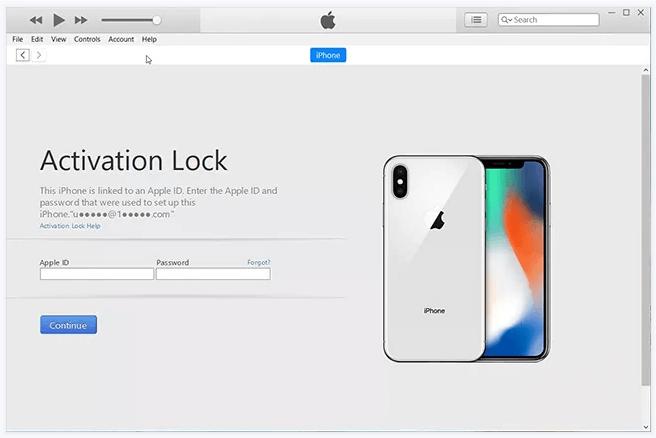
Part 4. People Also Ask about iPhone 15/16/17 Unable to Activate
Q1. How do I activate my new Iphone 15?
Turn on your iPhone and connect it to WiFi. Insert the SIM card from your carrier during setup. Then enter your Apple ID credentials when prompted to sign in. The iPhone will communicate with Apple's servers to activate within 5-10 minutes as long as you have a stable internet connection through WiFi or cellular data. Once finished, you can start using your new phone.
Q2. How long should it take for new iPhone to activate?
The activation process for a new iPhone usually completes within 5-10 minutes. This is the normal amount of time it takes for the iPhone to contact Apple's activation servers after you sign in with your Apple ID during setup. If your iPhone 15/16/17 won't activate, follow the above steps.
Final Word
Activation error iPhone 15/16/17 can be frustrating, but getting your new iPhone 15/16/17 up and running is achievable with persistence. Follow our step-by-step troubleshooting guide to diagnose the cause and get help activating it. With the UltFone iOS System Repair, you'll have that slick new iPhone ready for all your apps, photos, and more in no time.








