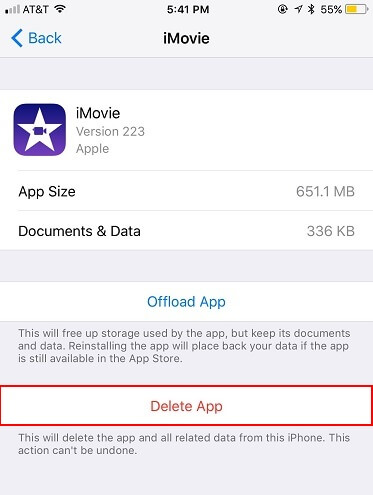Apple iPhone 15/16/17 Overheating? Top 8 Ways, Fix Now!
 Jerry Cook
Jerry Cook- Updated on 2025-09-15 to iPhone 15
My iPhone 15 was a little bit warm, so I updated to iOS 17/26, cause I heard that in iOS 17.0.3 the overheating problem was solved. Everything cool down for a couple minutes, but later, the phone was really hot. Any advice for this? I’m afraid about the overheating.
The iPhone 15/16/17 overheating issue, including iPhone 15/16/17 Plus, iPhone 15/16/17 Pro, and iPhone 15/16/17 Pro Max, has sparked conversations across Apple-centric platforms such as Reddit and Quora. Many Apple users have been discussing this issue, especially during charging, despite attempted software updates like iOS 17/26.
These discussions highlight concerns about the devices becoming excessively warm or hot to the touch, prompting users to seek solutions to fix the overheating problem. This article aims to address the common issue of iPhone 15/16/17 overheating, offering practical solutions for users across the various models.
- Part 1. Why Is My iPhone 15/16/17 So Hot
- Part 2. How to Fix iPhone 15/16/17 Heating Issue
- Fix 1: Force Restart your iPhone 15/16/17
- Fix 2: Stop Resource Hungry Apps
- Fix 3: Avoid Using iPhone 15/16/17 Under Direct Sunlight
- Fix 4: Disable Always-On Display
- Fix 5: Remove Lock Screen Widgets
- Fix 6: Reset All Settings
- Fix 7: Software Update Check
- Part 3. Ultimate Solution to Fix iPhone 15/16/17 Overheating [Fastest & Easiest Way]
- Part 4. FAQs about iPhone 15/16/17 Overheating
Part 1. Why Is My iPhone 15/16/17 So Hot
Why is my iPhone 15/16/17/Plus/Pro/Pro Max so hot? How to get iPhone 15/16/17 cooling down? Many people may have this question when they find that their iPhone 15/16/17 pro max overheating. There are a few potential reasons why your new iPhone 15/16/17 pro overheating:
- iOS 17 Software Bug: Apple acknowledged that a software bug in the iOS 17 is a primary cause of overheating in the iPhone 15/16/17 Pro and Pro Max models. This bug results in increased background activity during the initial setup or restoration of the device.
- Third-Party App Overload: Recent updates to certain third-party apps like Instagram, Asphalt 9, and Uber have caused the A17 Pro chip's CPU to be overloaded, resulting in higher-than-normal device temperatures. The company is working with these app developers to address these issues.
- Charging with Higher-Wattage Adapters: When using a higher-wattage USB-C charger, such as a 20-watt or higher adapter, the iPhone 15/16/17 Pro and Pro Max may become temporarily warmer during charging. Apple confirmed that the phones cap charging at a maximum of 27 watts.
- Broken battery: If the battery is damaged or defective, it may overheat, especially when charging. This poses a safety hazard.

Part 2. How to Fix iPhone 15/16/17 Heating Issue
Fix 1: Force Restart your iPhone 15/16/17
When experiencing overheating in your iPhone 15/16/17, 15 Plus, or Pro Max, performing a force restart can serve as an initial troubleshooting step. This action helps clear minor glitches and could aid in reducing the device's temperature.
To force restart an iPhone 15/16/17:
1. Press and quickly release the Volume Up button.
2. Press and quickly release the Volume Down button.
3. Then, press and hold the Side button until you see the Apple logo appear on the screen.

Fix 2: Stop Resource Hungry Apps
Resource-heavy applications, like Instagram, Asphalt 9, and Uber can significantly contribute to overheating problems in iPhone 15/16/17, 15 Pro, or Pro Max models. Shutting down or limiting the usage of these apps can alleviate the strain on the device's resources, potentially preventing overheating.
To close running apps to fix iPhone 15/16/17 pro max overheating:
1. Double-tap the Home button to bring up the app switcher.
2. Swipe up on any apps to force close them. Pay attention to apps like gaming, video streaming, navigation, etc.
3. You can also go to Settings > Battery to see which apps are using the most battery life. Disable or delete battery-draining apps.
4. Enable Low Power Mode to reduce background activity and processing demands.
Fix 3: Avoid Using iPhone 15/16/17 Under Direct Sunlight
Utilizing your iPhone 15/16/17 series directly under intense sunlight can elevate the device's temperature. Keeping it in cooler, shaded areas or avoiding extended exposure to direct sunlight can effectively curb overheating concerns.
To prevent iPhone 15/16/17 overheating issue:
- Avoid leaving your iPhone 15/16/17 in direct sunlight for extended periods of time, such as on the dashboard of your car.
- Find shade or cover when using your phone outdoors on sunny days. The ambient temperature outdoors combined with sun exposure can quickly lead to an overheated device.
- Be particularly cautious when your iPhone is doing processor-intensive tasks like gaming or navigation under sunlight. The additional computation will produce more heat.
Fix 4: Disable Always-On Display
Charging your iPhone 15/16/17 series while maintaining an always-on display can augment the device's heat. Disabling this feature during charging sessions might significantly mitigate the heating issue.
To disable the Always-On display and prevent iPhone 15/16/17 pro max getting hot while using:
1. Open the Settings app and tap "Display & Brightness".
2. Find the "Always On" setting and toggle it off.
3. The display will now go completely dark when not raising or tapping your iPhone.
Fix 5: Remove Lock Screen Widgets
The widgets on the iPhone Lock Screen refresh data in the background which can contribute to overheating. Removing unnecessary Lock Screen widgets can help.
To remove Lock Screen widgets:
1. Press and hold on the Lock Screen until you see the "Customize" button.
2. Tap on the widgets you want to remove.
3. Tap the minus "-" icon to delete widgets from your Lock Screen.
Fix 6: Reset All Settings
When dealing with persistent overheating in the iPhone 15/16/17 series, resetting all settings might rectify any software configurations leading to the device's temperature increase. This action might offer a comprehensive solution to the issue. Resetting all settings on your iPhone 15/16/17 reverts system preferences back to default without erasing your data.
To reset settings and avoid iPhone 15/16/17 keeps overheating:
1. Open the Settings app and tap General.
2. Choose Transfer or Reset iPhone > Reset.
3. Tap Reset All Settings.
4. Your iPhone will reboot - this will reset settings for iOS, apps, WiFi, Bluetooth and more.

Fix 7: Software Update Check
Apple periodically releases updates addressing performance issues, including overheating concerns in the iPhone 15/16/17 series. Ensuring your device is updated with the latest software version might resolve overheating problems through bug fixes and optimizations.
By implementing these solutions, users of the iPhone 15/16/17, 15 Plus, 15 Pro, and 15 Pro Max can effectively address overheating issues, optimizing their devices for a cooler and smoother user experience.
Part 3. Ultimate Solution to Fix iPhone 15/16/17 Overheating [Fastest & Easiest Way]
Are you grappling with persistent overheating issues in your iPhone 15/16/17, 15 Plus, 15 Pro, or Pro Max models? UltFone iOS System Repair offers the fastest and easiest solution.
UltFone iOS System Repair provides a swift solution for persistent overheating issues in the entire iPhone 15/16/17 series. With the capacity to handle over 150 iOS system problems, including overheating, this tool ensures a cooler, smoother experience without compromising your data. Compatible with the latest iPhone models and iOS versions, it offers a convenient fix for overheating problems. Incorporate UltFone iOS System Repair for a quick resolution to overheating concerns in your iPhone 15/16/17, 15 Plus, 15 Pro, or Pro Max.
Key benefits of UltFone iOS System Repair for overheating issues:
- Repairs core iOS system errors that lead to overheating
- No data loss or wiping is required
- Fixes software-related freezes, crashes, and heating
- User-friendly 1-click repair process
- Downgrades from problematic iOS versions
- Wide compatibility for all iOS versions and iPhone models
Here is how to fix Apple overheating on iPhone 15/16/17/Pro/Pro Max/Plus:
- Step 1 Download and install UltFone iOS System Repair on your computer. Connect your iPhone 15/16/17 via USB once launched and click “Start.”

- Step 2From the main menu, click "Standard Repair" to start the repair process.

- Step 3UltFone will automatically download the correct iOS firmware for your iPhone 15/16/17 model. Choose a location to save the firmware file.

- Step 4With the proper firmware ready, click "Start Standard Repair." UltFone will now begin analyzing your iPhone 15/16/17's software for issues causing overheating.

- Step 5Once complete, UltFone will reboot your iPhone. Test your device - the iPhone 15/16/17 running hot should now be fixed thanks to the in-depth system repair.

Short video to know how to fix iPhone 15/16/17 overheating after iOS 17 update
Free download UltFone iOS System Repair, fix overheating issue for your iPhone 15/16/17/Pro/Pro Max/Plus quickly!
Part 4. People Also Ask about iPhone 15/16/17 Overheating
Q1. Is iPhone overheating common?
Yes, overheating is a fairly common issue reported by iPhone users. Intensive processing and hot ambient temperatures can cause iPhones to exceed normal operating temperatures.
Q2. How hot is too hot for iPhone?
Apple states iPhones are designed to work in ambient iphone 15 temperatures up to 95°F (35°C). Any internal temperature over 105°F (40°C) or external temperature over 113°F (45°C) could indicate a hazardous overheating problem. If your iPhone feels very hot to the touch, it likely needs troubleshooting.
Q3. Does iPhone 15/16/17 get hot?
According to Apple Official, While indexing all the new data you have added to the phone, a new phone will be warm. There is no need to worry about this because it is natural.
Final Word
iPhone 15/16/17 Overheating issues persist despite attempts with software updates like iOS 17.0.3. These problems have triggered discussions on platforms like Reddit, Quora, and Apple forums. While this article offered 8 effective ways to fix iPhone 15/16/17/Plus/Pro/Pro Max overheating issues. For additional help, consider using UltFone iOS System Repair . Continuing these conversations across platforms will aid in resolving iPhone 15/16/17 Overheating issues and ensuring better device performance.