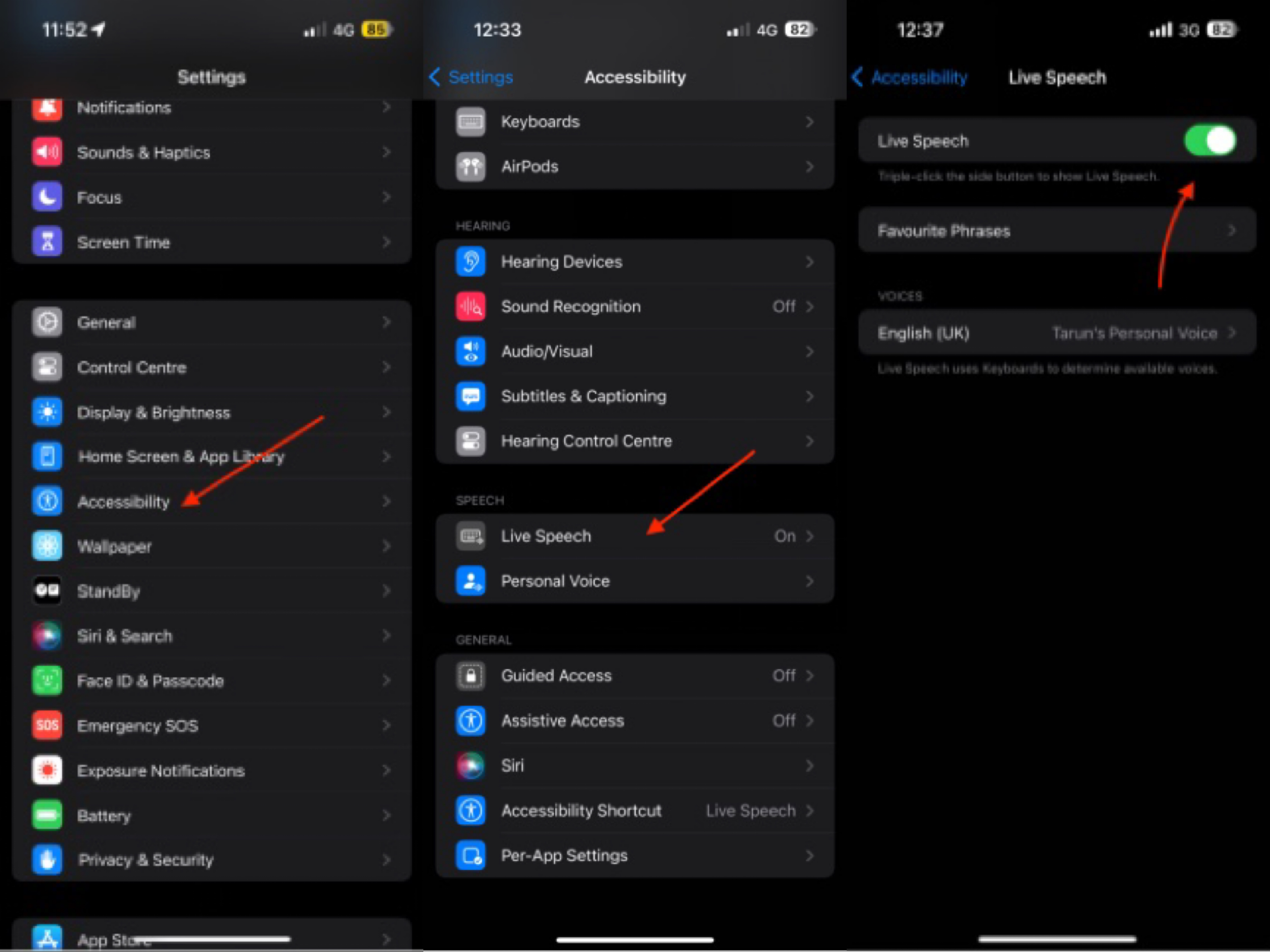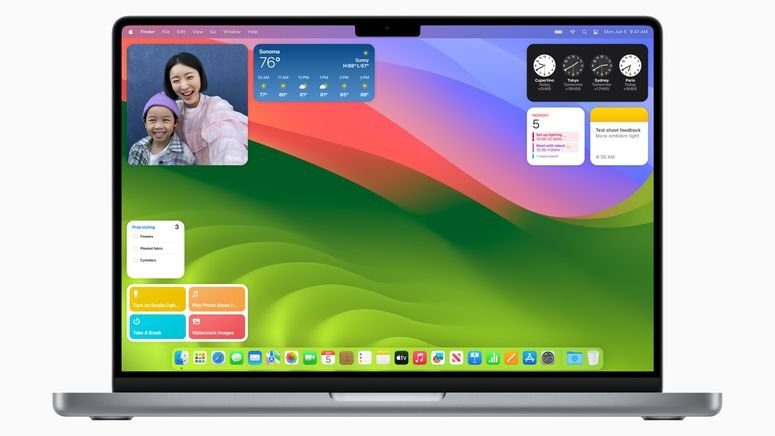Proven Guide: How to Put iPhone 15/16/17 in Recovery Mode
 Jerry Cook
Jerry Cook- Updated on 2025-09-15 to iPhone 15
If your iPhone 15/16/17 is experiencing major software issues, putting it into recovery mode and restoring it can often fix the problem. Recovery mode loads a special recovery partition on the iPhone that you can use to restore your device.
This essentially gives you a clean slate to start fresh. Getting an iPhone into recovery mode is easy—it just requires pressing a few buttons in the right sequence.
In this guide, we'll walk through the steps to successfully put your iPhone 15/16/17 into recovery mode. This should only take a few minutes and can potentially save you from having to replace your iPhone if it's suffering from major system errors or glitches. Let’s see iphone 15 recovery mode in details.
- Part 1. How Do I Put my iPhone 15/16/17 in Recovery Mode?
- Part 2. How to Get iPhone 15/16/17 Out of Recovery Mode?
- Part 3. How to Fix iPhone 15/16/17 Stuck on Recovery Mode? One-Click Solution
- Part 4. People Also Ask about Recovery Mode iPhone 15/16/17
Part 1. How Do I Put my iPhone 15/16/17 in Recovery Mode?
Putting your iPhone 15/16/17 into recovery mode allows you to restore it and fix any major software issues. It's a simple process that involves pressing a specific sequence of buttons to activate the recovery partition.
To manually put your iPhone 15/16/17 or iPhone 14 Pro recovery mode, follow these steps:
1. Press and quickly release the Volume Up button on your iPhone 15/16/17.
2. Immediately press and quickly release the Volume Down button.
3. Finally, press and hold the Side button until you see the recovery mode screen appear on your iPhone 15/16/17.

Part 2. How to Get iPhone 15/16/17 Out of Recovery Mode?
Getting your iPhone 15/16/17 out of recovery mode is easy to do manually without restoring or resetting your device.
Here is how to get out of recovery mode iPhone 15/16/17:
1. Unplug your iPhone 15/16/17 from the USB cable connected to your computer. This will disrupt the connection and take it out of recovery mode.
2. Press and hold the Side button on your iPhone 15/16/17 until you see the Apple logo appear on the screen.
3. Keep holding the Side button down until your iPhone 15/16/17 turns off completely.
4. Once the screen goes black, release the Side button.
5. After a few moments, your iPhone 15/16/17 will turn back on, as indicated by the Apple logo appearing again on the startup screen.
6. Your iPhone has now exited recovery mode and should be back to normal. You can set it up and use it as usual.

Part 3. How to Fix iPhone 15/16/17 Stuck on Recovery Mode? One-Click Solution
If your iPhone 15/16/17 gets stuck in recovery mode, UltFone iOS System Repair offers the perfect way to get it back to normal. With its recovery mode exit function, you can get your iPhone 15/16/17 out of the recovery mode loop quickly without losing any data.
The free software makes the process simple - just launch it, connect your iPhone 15/16/17, and click the "Exit Recovery Mode" option. In a matter of seconds, your iPhone will restart normally outside of recovery mode.
Main Features of UltFone iOS System Repair
- Free to exit/enter recovery mode iPhone 15/16/17
- No technical knowledge is required - it's extremely user-friendly
- It can get your iPhone 15/16/17 out of recovery mode with just one click
- The process is completely safe and won't cause data loss
- It works for all iPhone models, including the latest iPhone 15/16/17
- It can fix if iPhone 15/16/17 won't go into recovery mode
If your iPhone 15/16/17 gets stuck in recovery mode, you can use UltFone iOS System Repair to easily exit recovery mode in just a few clicks. Here is how to fix iPhone 15/16/17 stuck in recovery mode:
- Step 1 First, download UltFone iOS System Repair on your computer and install it. Connect your iPhone 15/16/17 to your computer using the charging cable once the program launches.
- Step 2 In UltFone iOS System Repair, you will see an "Exit Recovery Mode" option. Click on this exit button.

- Step 3 A prompt will appear asking you to confirm exiting recovery mode. Click "Exit Recovery Mode" to confirm. Wait about 10 seconds as the program does its job. Do not disconnect your iPhone.

- Step 4 UltFone will then restart your iPhone 15/16/17, exiting recovery mode in the process. Once you see the Apple logo, you'll know your device successfully exited recovery mode.

Part 4. People Also Ask about Recovery Mode iPhone 15/16/17
Q1. Why is iPhone recovery mode not working?
There are a few reasons why iPhone recovery mode may not be working. The most common is if you didn't press the right button sequence to enter recovery mode properly. Make sure you press Volume Up, Volume Down, then hold Power until you see the recovery screen.
Also, check that your lighting cable is properly connected, and try a different USB port or cable. Software issues can also prevent recovery mode from working, so you may need to update iTunes/Finder and iOS software.
Finally, hardware damage, like if the Power or Volume buttons are broken, could be the culprit.
Q2. How long will my iPhone be in recovery mode?
Your iPhone will stay in recovery mode until you choose to exit it. Once in recovery mode, your iPhone will display a Connect to iTunes or Connect to Finder screen until it's restored via computer.
You can manually exit recovery mode by disconnecting from the power/computer and doing a force restart using the buttons. During the recovery restore process, your iPhone may be in recovery mode for 5-15 minutes, depending on the amount of data.
But there’s no time limit if left alone, it will stay connected, waiting for input. Exit recovery when ready to use the phone again as normal.
Final Word
Putting your iPhone 15/16/17 into recovery mode can help fix major software issues, but getting stuck in recovery can be frustrating. Fortunately, UltFone iOS System Repair provides an easy one-click solution to exit recovery mode without data loss.
This software quickly gets your iPhone 15/16/17 back to normal when manual button pressing fails. While recovery mode seems complicated, this guide outlined the simple steps to enter and exit it yourself. Or you can rely on UltFone as a foolproof path out of recovery mode.