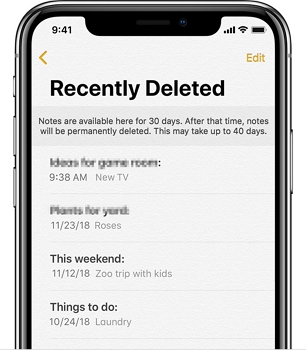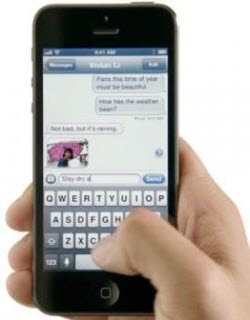How to Recover Deleted Notes on iPad
 Jerry Cook
Jerry Cook- Updated on 2021-01-07 to iPad
The Notes app on the iPhone/iPad is crucial as it handles daily tasks for us. It syncs up all data among the note-taking apps. So, when the iPad notes disappeared after the iPadOS 14 update, the users get alarmed. The chances are that their location is changed, or maybe they accidentally got deleted. Whatever the situation is, we have compiled a guide for you to learn how to retrieve deleted notes on iPad. Please take a look here to find out what you can do about it.
What Do You Do When Your iPad Notes Disappeared?
You must be wondering if it’s possible to recover the notes or not. Well, here’s the guide on how to recover notes on the iPad.
- Way 1. Check Your Recently Deleted Folder to Find Deleted Notes on iPad
- Way 2. Check Your Account Settings To Find Missing Notes on iPad
- Way 3. Retrieve Notes On iPad from Backup
- Way 4. How to Recover Deleted Notes on iPad without Backup
Way 1. Check Your Recently Deleted Folder to Find Deleted Notes on iPad
The first way to learn how to restore notes on iPad is to check the Recently Deleted Folder. Fortunately, the data erased from iPhone doesn’t get permanently deleted; instead, it is moved to a separate folder. Check notes by following the steps below:
- Step 1: Open Notes App and tap on the back arrow until you get to the Recently Deleted folder.
-
Step 2: Search for the lost notes and move them to another folder. Tap on Edit option > select the note > Tap on Move To option > and select the folder where you want to move the note and save it.

There you will have your notes back. Remember that the notes will stay in this folder only for 30 days and then get deleted permanently.
Way 2. Check Your Account Settings To Find Missing Notes on iPad
When the notes are created using Gmail, Yahoo, or any other account, they get automatically synced. So, if you need to be familiar with how to find deleted notes on iPad, check your respective account settings. If the sync is off, then the notes won’t appear in the Notes app. So, here’s what you should do.
- Step 1: Open Settings > Password & Accounts and tap on the email account whose notes are missing from the app.
-
Step 2: Check if the Notes sync is on or not. Turn it on and then check again in the Notes app.

If you have notes from various accounts, you’ll need to follow the same steps for all accounts to sync the data.
Way 3. Retrieve Notes On iPad from Backup
Another way to retrieve the notes is to use backups made on iCloud and iTunes.
Option 1. Restore notes on iPad from iCloud backup
The users who have the iCloud backup feature enabled can use this method to learn how to retrieve deleted notes from iPad. The notes that got deleted recently will be present in the backup file.
- Step 1: Open the Settings> General > Reset and select Erase All Content & Settings option.
-
Step 2: When the Setup screen appears, choose to “Restore from iCloud backup” > sign in using your Apple ID > and choose the backup file.

As soon as the backup is restored, you will have the lost or deleted notes back on the device. However, it will risk the existing data on the device.
Option 2. Using iTunes to retrieve deleted notes on iPad from backup
Apart from iCloud, we can also use iTunes to restore the notes missing from the iPad. For this, we only need to perform regular backup restore on the device.
Launch the latest iTunes version and connect your iPad with the computer. As soon as iTunes recognize it, open the Summary tab and select the “Restore Backup” option.
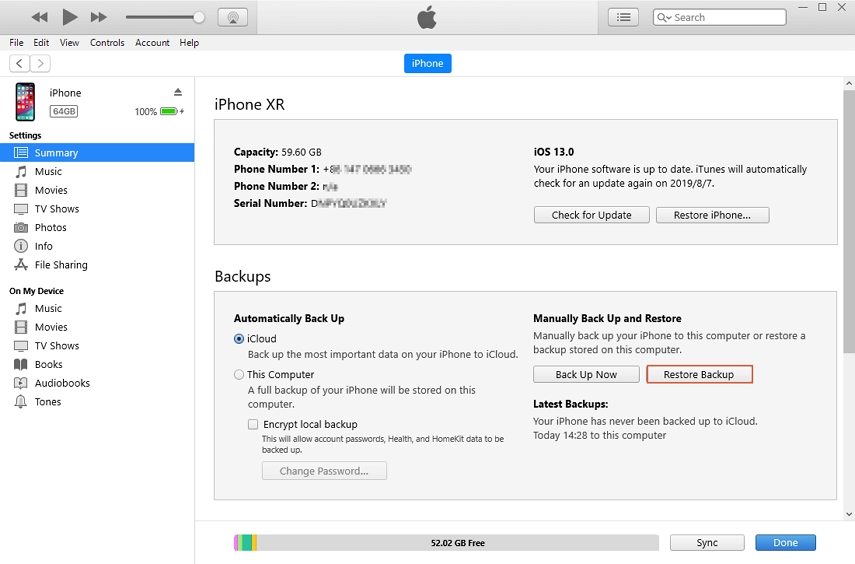
Choose the latest backup file, and iTunes will overwrite the existing data with the one stored in the backup. And you will have your notes back.
Way 4. How to Recover Deleted Notes on iPad without Backup
When you see no other way to recover your deleted notes, and you don’t have any backup as well, UltFone iPad Data Recovery software will come to the rescue. You can discover how to retrieve deleted notes on iPad without backup using three different ways. The key features of the software involve:
- Recover deleted notes without backup
- Support data recovery of over 30 types of data including notes, messages, contacts, photos, etc.
- Restore possible after deletion, damage, factory reset, downgrade, and other scenarios as well.
- Easy to Use and support all iOS devices and iOS versions.
- Extract iTunes backup to recover files selectively without overwriting current files on your device.
You only need access to the software and download it from the official site. Once installation and setup finishes, follow the guide below.
-
Step 1 Launch UltFone iPad data recovery and connect your iPad with the computer. In the main interface, select the “Recover Data from iOS Devices” option, and you will get directed to the Recover from iOS Device tab.

-
Step 2 The software will prompt you to choose the file type you are looking for. Select notes alone or keep all file types checked as per requirement and hit the “Start Scan” button.

-
Step 3 Once the scan finishes and results appear on the screen, filter the results and find the notes that were deleted from your iPad. Select as many files as you want and hit the recover button at the bottom of the screen.

If you are restoring notes only, the process won’t even take a minute, and you’ll have everything back on your iPad without losing anything else.
Last Words
Here we have explained the ways that will be helpful for you to learn how to recover deleted notes on iPad without backup and with backup. Choose the method you prefer and get your notes back. Still, we recommend that you use the UltFone Data Recovery software to guaranteed results.