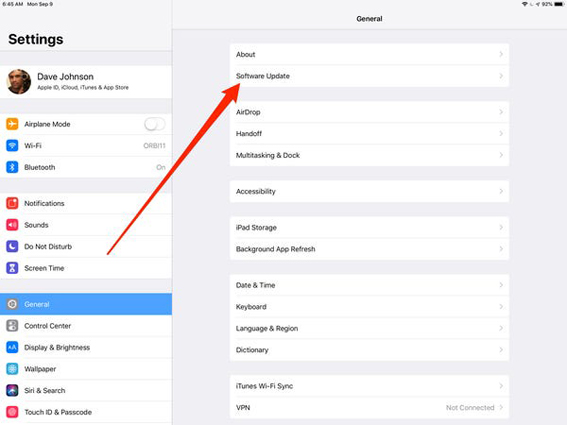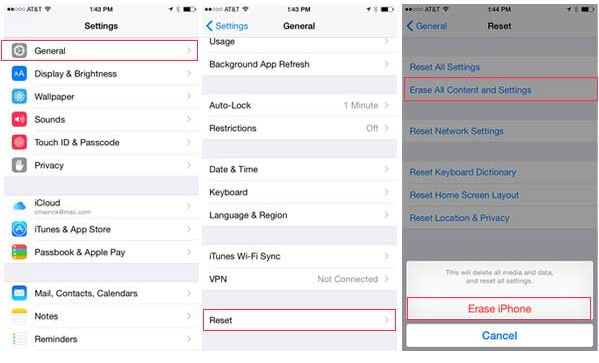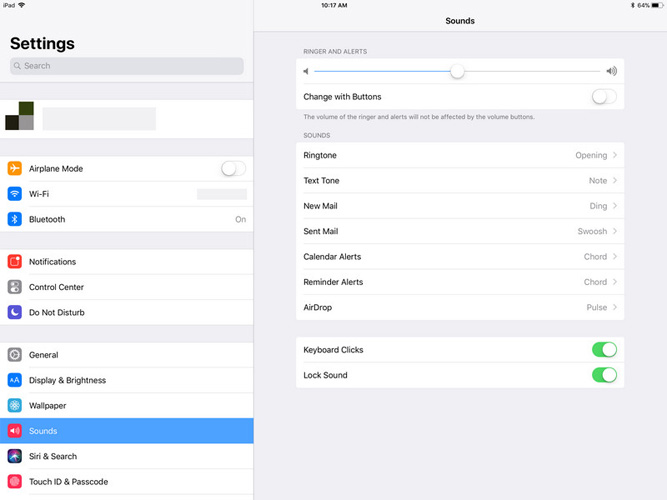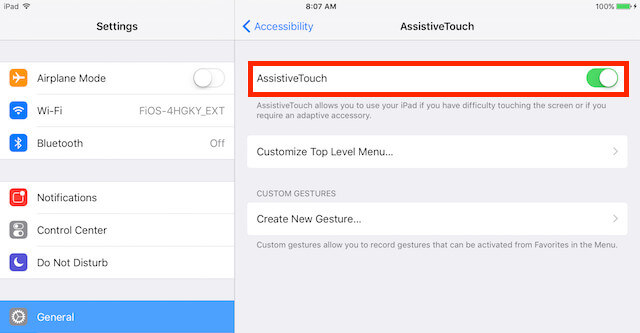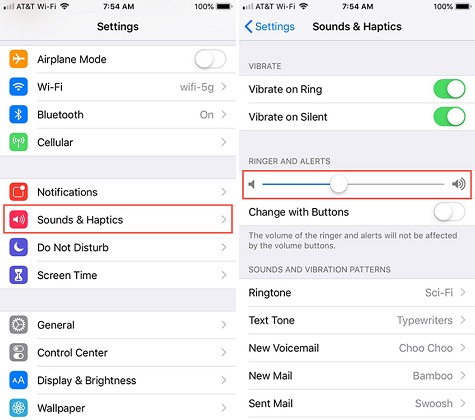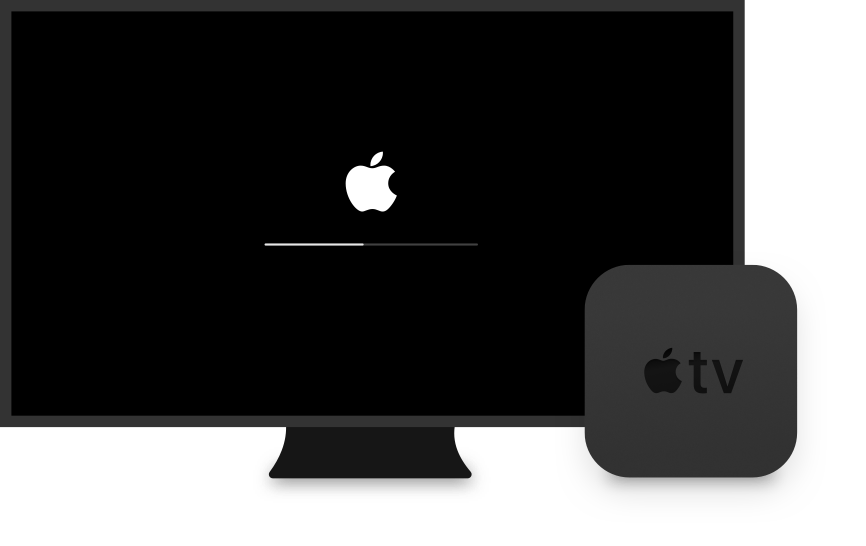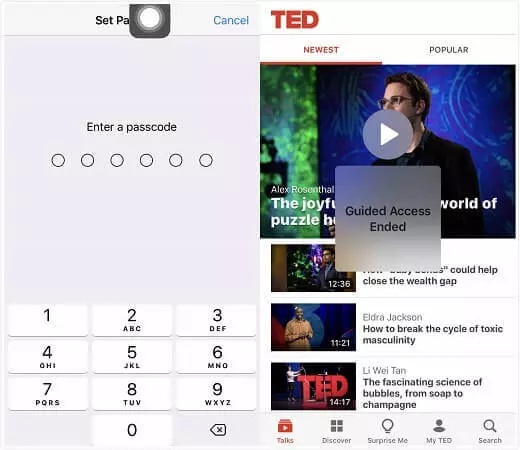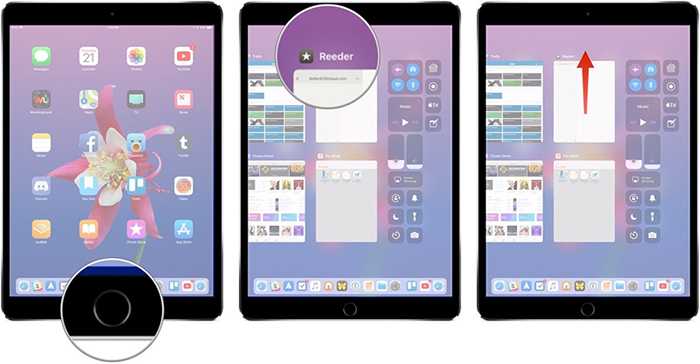How to Fix Volume Button Stuck on iPad Mini/Pro/Air?
 Jerry Cook
Jerry Cook- Updated on 2022-09-05 to iPad
I have been surfing the web lately for how I can resolve my volume button stuck on iPad issue. But I guess I have been looking in the wrong places because I am yet to come across any concrete solution. That’s because after trying most of the solutions online, the problem has persisted. Please, is there any way I can fix this problem on my own?
If you are experiencing a similar problem with your iPad, then this post is for you. This post contains several solutions on the volume button stuck on iPad problem.
- Part 1: Why Does Volume Button Stuck on iPad?
- Part 2: Fix Volume Button Stuck on iPad Due to Hardware Issues [3 Fixes]
- Part 3: Fix Volume Button Stuck on iPad Due to Software Issues [4 Fixes]
- Fix 1: Force Restart iPad
- Fix 2: Update iPadOS to the Latest Version
- Fix 3: Reset All Content and Settings
- Fix 4: One Click to Fix All iPadOS Problems without Data Loss
- Part 4: 2 Ways to Control Volume without Button
- Part 5: How to Disable Volume Button?
Part 1: Why Does Volume Button Stuck on iPad?
Don’t be in a hurry to visit the closest Apple Store when you notice your iPad volume buttons are no longer responding as they ought to. There are lots of other factors that could be responsible for your buttons’ malfunction besides a hardware-related issue. Things such as a software bug, dust, and an older version of the software are some of the factors that could be responsible for volume button stuck on iPad Air 2.
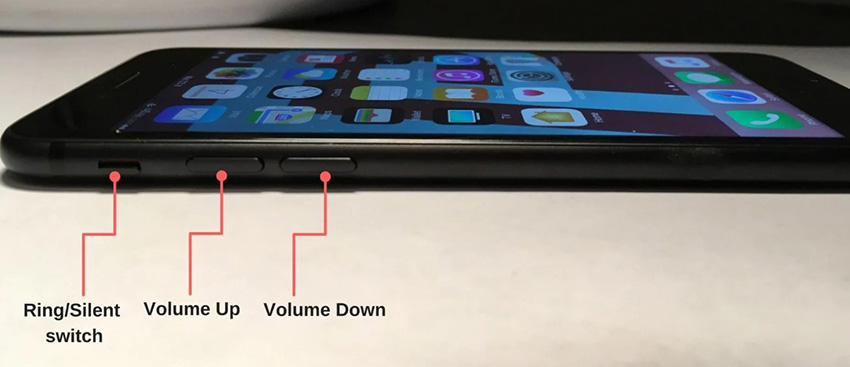
Part 2: Fix Volume Button Stuck on iPad Due to Hardware Issues [3 Fixes]
Fix 1: Press Volume Button Several Times
If you are experiencing volume button stuck on iPad Mini, there are various ways to fix the problem. It is possible that the button got stuck because it was mistakenly pushed inside by one of your kids. Therefore, one way to fix this problem is by pressing the volume buttons repeatedly to reset them from their stuck position.
After doing that for a while, the volume button will get into its normal position, and you can enjoy your iPad like nothing happened.
Fix 2: Clean Volume Button
Dirt and debris can also result to volume button stuck on iPad. When there is dirt dust or dirt underneath your iPad volume button, the button will struggle to send the right signals to the operating system. So, when you press the button, you don’t get any response. Cleaning your iPad buttons and sockets can help you resolve the problem.
Get a clean cotton bud and use it to clean the button pads gently. The idea is to carefully get rid of any dust underneath the button.
Fix 3: Remove iPad’s Case
Amazingly, your choice of iPad casing can be why your volume button stuck on iPad. Take out the casing, and check if the volume is working now. Should the problem continue after this method, then explore other options that can help you fix the issue.
Part 3: Fix Volume Button Stuck on iPad Due to Software Issues [4 Fixes]
Fix 1: Force Restart iPad
The above solutions won’t work if the problem was caused by a MacOS glitch or software error. If that is the case, forcing a restart on your iPad could be the solution to your volume button stuck on iPad Air 2. Use the steps below to restart your device:
For iPads that have home button:
Long press the Power and Home button till the Apple logo is displayed on the screen.
For iPads that don’t have home button:
Hold and release both the volume up button and volume down button. Hold the top button till the Apple logo is displayed on the screen.

Fix 2: Update iPadOS to the Latest Version
You are likely to experience volume button stuck on iPad screen when your iPadOS is outdated. Users have attested that updating iPadOS to the most current version is one way to resolve malfunctioning iPad volume buttons. The procedure will be outlined below;
- Step 1: Open Settings on your iPad.
- Step 2: Click on General.
- Step 3: Hit Software Update.
- Step 4: Then click Download & Install.
Step 5: Okay the request.

Fix 3: Reset All Content and Settings
If the above fixes didn’t work for you, you can reset All Content and Settings on your iPad device. You never can tell, that could be the solution to your volume button stuck on iPad Mini struggles. However, before you go on with this solution, be informed that it will return your iPad to its factory settings. The files and data on your device will be wiped off. Here are the steps to reset your iPad:
- Step 1: Open Settings.
- Step 2: Navigate to General.
- Step 3: Look for Reset of iPad.
- Step 4: Input your passcode and Apple ID.
- Step 5: Click Reset All Settings.
Step 6: Congrats as that may do the trick for you.

Fix 4: One Click to Fix All iPadOS Problems without Data Loss
It’s possible that you have followed all the instructions in the methods discussed above, but you are yet to get the desired results. Don’t give up just yet if I’m right about you. The UltFone iPadOS/iOS System Repair tool can do a better job by fixing the volume button stuck on iPad problem once and for all.
You can also use this tool to resolve other issues your iPad may be having. Let’s see UltFone iOS System Repair features below:
- A single click for entering and exiting recovering mode on iPad and other iDevices.
- For resolving more than 150 issues, such as reboot loop, Apple logo, as well as black screen without data loss.
- Downgrading from iOS 16 beta made easy without iTunes.
- Easy resetting of iPad and other iDevices without Finder/iTunes/Password.
- Compatible with all iPads and iDevices, including iOS 16 beta and the most recent iPhone 13 series.
Steps to Repair iPadOS/iOS System without Data Loss
-
Step 1 Download & Install UltFone iOS System Repair
The UltFone iOS System Repair tool has to be downloaded onto your PC or Mac, and installed before you can do anything. Connect your iPad or iDevice to your system, and click on Start to access the necessary interface.
-
Step 2Pick Standard Repair
Hit Standard Repair on the next screen.
-
Step 3 Download Firmware Package
The system repair can’t work without an appropriate firmware package for your iDevice. Click Download to get your device’s package. If you want to change the download location, click on Browse.
Should you already have the firmware package, then you don’t need to download another copy. Click Import Local Firmware to locate the firmware package you downloaded.
-
Step 4Repair OS
Click Start Standard Repair to commence the fixing of your volume button stuck on iPad. Wait for the process to complete as it will take a while.
-
Step 5 Repair Successful
iDevice will start on its own the moment the process is complete. Your iPad should be working without any issues after the reboot.
Part 4: 2 Ways to Control Volume without Button
1. Control Volume from Settings
One other way you can adjust your volume is through Settings. Follow the steps below to do it:
- Step 1: Open Settings
- Step 2: Click Sounds
Step 3: Look for the volume slider within Ranger and Alerts, and have it adjusted accordingly.

2. Use AssistiveTouch
AssistiveTouch can also help you in adjusting your volume. To activate this feature:
- Step 1: Open Settings
- Step 2: Navigate to Accessibility
Step 3: Activate AssistiveTouch (Toggle the switch on to activate it)

Upon a successful activation, a virtual button will be displayed on your iPad. Tap that button and select Device. Adjust the volume the way you want.
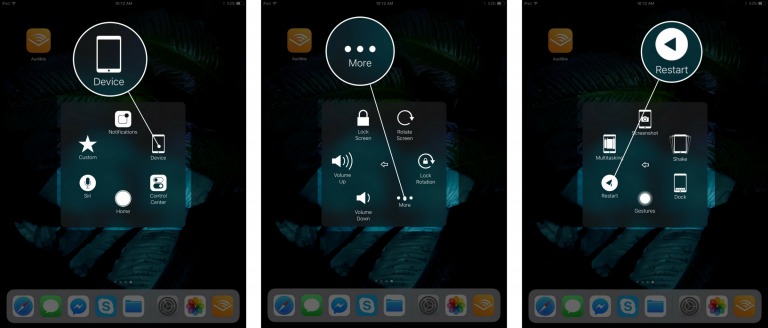
Part 5: How to Disable Volume Button?
Do the following to have your volume button disabled in case the volume button gets stuck again:
- Step 1: Click Settings
- Step 2: Tap Sounds and Haptics
- Step 3: Toggle the Change with Buttons switch to off
Step 4: You have successfully disabled your volume button.

Conclusion
This post has detailed how to fix volume button stuck on iPad. Different solutions have been highlighted in this post, including UltFone iOS System Repair. UltFone iPadOS/iOS System Repair ranks as the most reliable solution here because it can also be used to resolve other common issues besides volume button stuck on iPad.