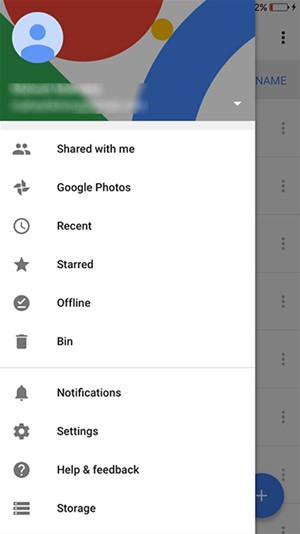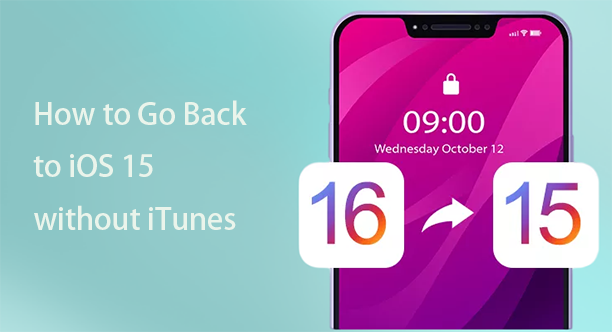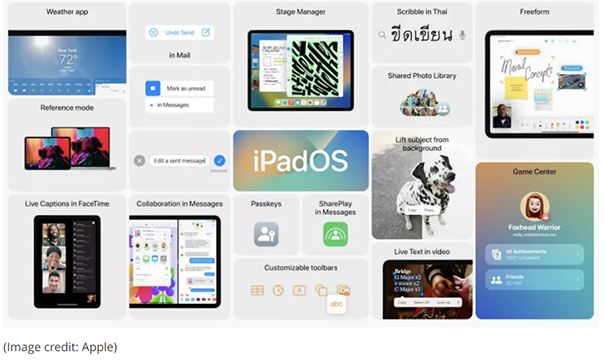Top 4 Ways to Backup iPhone before Updating to iOS 16/17
 Jerry Cook
Jerry Cook- Updated on 2023-09-07 to iOS 16
Do I need to backup my iPhone before upgrading? How to backup iPhone before updating to iOS 17/16? Apple unveiled iOS 17 recently. The software upgrades bring a slew of new features and enhancements, including the ability to edit or delete sent messages in iMessage and support for external monitors for M1 iPads.
You've come to the correct spot if you're looking for help. We've put up an iOS 16 pre-installation tutorial to walk you through everything about how to backup iPhone before updating to iOS 17/16.
- Part 1: Do I Need to Backup iPhone before Updating to iOS 17/16?
- Part 2: How to Backup iPhone before Updating to iOS 17/16?
- Way 1: Using an iOS Data Manager to Selectively Backup iPhone within Clicks
- Way 2: Backup iPhone running iOS 17/16 using iCloud
- Way 3: Backup iPhone with iTunes/Finder before Updating to iOS 17/16
- Way 4: Backup iPhone before Upgrading to iOS 17/16 Using Cloud Drive
- Part 3: Things You Need to Notice before Updating to iOS 17/16
Part 1: Do I Need to Backup iPhone before Updating to iOS 17/16?
Yes! You need to backup before updating iOS 16. But how to backup iPhone before updating to iOS 16? When it comes to updating to updated iOS, the fact is that data loss is always a possibility. Every year, we receive many complaints from users claiming that some data was lost due to the upgrade. Upgrades might offer you new features, but they can also bring a slew of issues. As a result, a backup of your iPhone is required before installing the beta or official version.
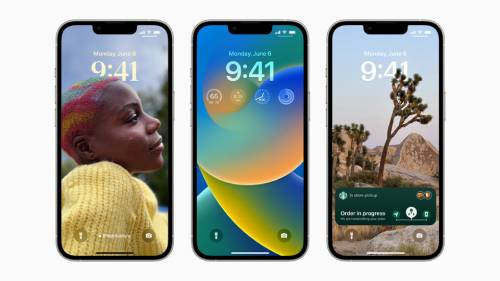
However, due to Apple's security settings, restoring a backup created on a higher iOS version to a device running a lower iOS version is impossible. If you're unhappy with the new iOS and wish to go back to iOS 15, you won't be able to restore your iOS 16 backup to your device.
Overall, the answer to the question "Do I need to back up my iPhone before upgrading?" is a resounding yes. In case of data loss, it's a good idea to back up your iPhone before upgrading. It also serves as a detour to the decline.
Part 2: How to Backup iPhone before Updating to iOS 16?
Way 1: Using an iOS Data Manager to Selectively Backup iPhone within Clicks [Free]
Do you need to backup your iPhone before updating? The answer is definitely YES! This is the best means of preventing data loss. Don’t want to spend too much time on backingup iPhone? UltFone iOS Data Manager is the best tool for you as it not only supports backup all data but specific data on iPhone. More surprisingly, this feature is free to use.
UltFone iOS Data Manager is an all-in-one iOS file manager that can backup, recover, transfer, and manage all of your data on iOS devices. When working with iOS data, you will never have to worry about laborious tasks.
Key Features of UltFone iOS Data Manager:
- Export images from your iOS smartphone to your PC with a single click.
- Without using iTunes, you may backup, restore, manage, and transfer your iOS data.
- You may freely transfer media files between your iDevice and iTunes.
- On Windows, you may instantly convert up to 1,000 pictures from HEIC to JPG.
- iPhone real-time screen on Windows and Mac
- Compatible with iOS/iPadOS 15 and the latest iPhone 13 series.
Learn how to back up iPhone before upgrading to iOS 17/16:
-
Step 1Connect your iOS device to your computer and select "Backup & Restore". The interface will appear with all files chosen by default, but you may select files for backup individually.
Free Download For PC Secure Download Free Download For Mac Secure Download BUY NOW BUY NOW 
-
Step 2Press the "Backup" button to begin backing up the Data on your iPhone/iPad/iPod.

-
Step 3You may examine backup data or a backup list when the backup procedure is completed.

-
Step 4When you choose "View Backup Data", all backed-up files are retrieved and shown for evaluation. If you wish to save backup files to your computer, go to "Export to Computer", select a destination, and then press "OK".

Way 2: Backup iPhone running iOS 17/16 using iCloud
You can select Backup your iPhone with iCloud if you wish to finish the backup on your iPhone directly. You must connect your iPhone to a Wi-Fi network, and your data will be automatically backed up.
There are just a few premium iCloud choices available from Apple. Some plans let you share data with other Apple family members. The following are some of the current plans:
- Free: Each iCloud account gets 5GB of Storage (not per device)
- 50GB of Storage for $0.99 each month (single user)
- 200GB of Storage for $2.99 each month (family use)
- 2TB of Storage for $9.99 per month (family use)
How to Back Up Your iPhone Before Using iCloud:
- 1. Join a reliable Wi-Fi network with your iPhone.
- 2. To access iCloud, go to Settings > [your name] > iCloud.
- 3. Activate the iCloud Backup feature.
4. To start a backup right away, tap Back Up Now.

Way 3: Backup iPhone with iTunes/Finder before Updating to iOS 17/16
Do I need to back up my iPhone before upgrading? Yes, let's start by backing up your iPhone's settings and other data. Your iPhone settings and app data will be backed up to your PC. It is a nice safety net because if something goes wrong with the iOS update, you may restore your device from your backup.
- 1. Using your USB cord, connect your iPhone to your PC or Mac.
- 2. iTunes should now be open (or open the Finder app using macOS 15 or higher).
- 3. For Macs running macOS 14 or earlier: In iTunes, choose the device icon. For Macs running macOS 15 or above, follow these steps: In Finder, choose your device.
- 4. Check the box to save your Backup to your computer instead than iCloud.
- 5. Check the option to encrypt your backup as well. Your backup will be as complete and safe as possible due to this. (For backup encryption, you'll need to create a password.) Please keep your password secure as you'll need it in the future to access the backup)
6. Select "Back up Now" from the drop-down menu.

Way 4: Backup iPhone before Upgrading to iOS 17/16 Using Cloud Drive
How do I backup my iPhone before updating to iOS? iCloud isn't the only way to back up your iPhone to the cloud. Other services, such as Google Drive and Dropbox, also allow you to generate cloud backups of your data. We'll show you how to use Google Drive to back up your iPhone before the iOS 17 release.
- 1. If you don't already have it, download and install the Google Drive app on your iPhone. On your smartphone, open the app.
- 2. Select Settings from the three horizontal lines at the top. It'll take you to the Google Drive settings page.
- 3. Pick Backup from the drop-down menu under Settings, and then select the option to "Start backup".
4. Google Drive will begin backing up your iPhone, which might take anywhere from a few minutes to an hour, depending on how much data you have on it.

Part 3: Things You Need to Notice before Updating to iOS 17/16
Do I need to backup before updating iOS 16/17? To answer this below is the list of things you need to notice before updating to iOS 16/17:
- 1. Backup your iPhone's Data
- 2. Read Apple's Rules & Conditions
- 3. Get Familiar with iOS 17/16
- 4. Gather Your Login Info
- 5. Dig Into iOS 17/16 Feedback
- 6. Find Fixes for iOS 17/16 Problems
- 7. Learn How to Downgrade
- 8. Cleanup Your iPhone's Storage
- 9. Learn How to Install iOS 17/16
- 10. Learn How to Send Bug Reports
Conclusion
How to backup iPhone before updating to iOS 16? Backing up your mobile devices is usually a good idea, especially when upgrading the operating system. This post shows you how to back up your iOS device before updating to iOS 17/16. You now know how to generate a backup, and you may use UltFone iOS Data Manager at any moment if something goes wrong.