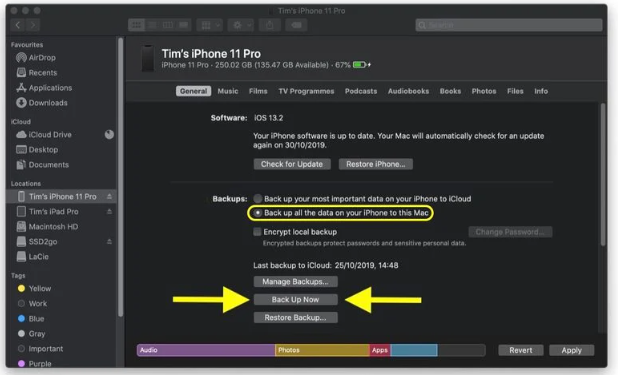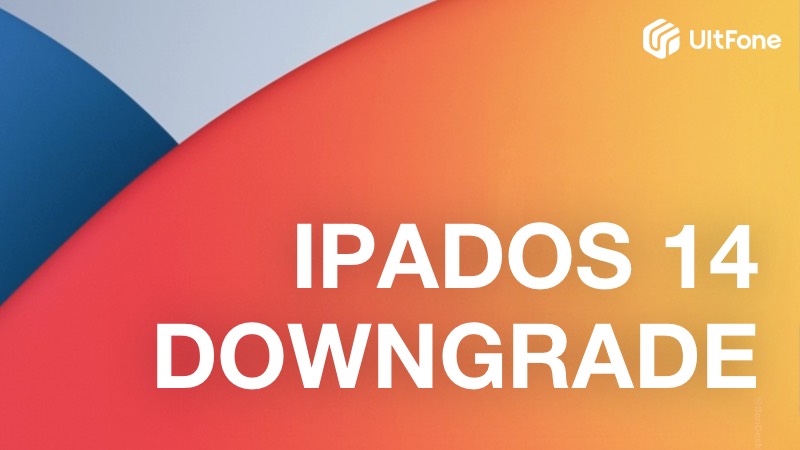How to Downgrade iPadOS 16 to iPadOS 15 without Losing Data
 Jerry Cook
Jerry Cook- Updated on 2022-09-09 to Downgrade iOS
iPadOS 16 is not yet ready for everyone to use on their iPad, especially if you want to be able to downgrade from it to iPadOS 15 without losing data. If you've installed iPadOS 16 and realized it's not for you, or if you're just having trouble with it, don't worry. Downgrading from iPadOS 16 to iPadOS 15 is relatively simple and won't result in any data loss. Here we'll show how to downgrade iPadOS 16 to iPadOS 15 without losing data.
- Part 1 Can You Downgrade iPadOS 16 to iPadOS 15?
- Part 2 Install an iPadOS Backup before You Downgrade from iPadOS 16
- Part 3 How to Downgrade iPadOS 16 to iPadOS 15 without Losing Data?
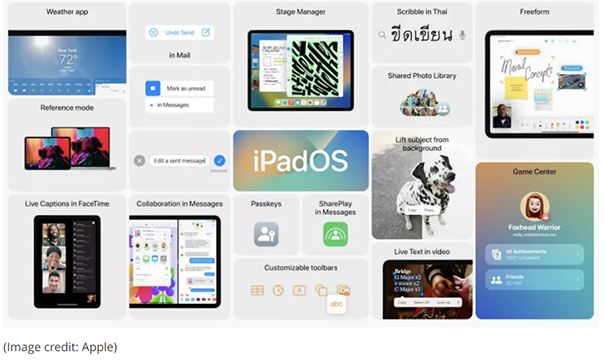
Part 1 Can You Downgrade iPadOS 16 to iPadOS 15?
The short answer is yes. However, before you take a step back and downgrade your iPadOS to version 15, you need to know why we need Downgrade iPadOS 16 to iPadOS 15 without losing data.
As mentioned before, iPadOS 16 is still in beta, which means it's not yet ready for prime time. There are bound to be bugs and other issues that need to be ironed out before the final release. If you're not a beta tester or developer, it's probably not worth your while to put up with these potential problems.
Part 2 Install an iPadOS Backup before You Downgrade from iPadOS 16
Before you do anything, creating a backup of your data is always a good idea. That way, you'll still have a copy of your data if anything goes wrong during the downgrade process. Follow these steps to create an iPadOS 16 backup:
BackUp via iTunes/Finder
- Connect your iPad to your computer using a Lightning cable.
- Click on the Finder icon in the Dock and open the finder window
- On the sidebar, find your device name and click.

- Click on the Trust button (This step is for those who connect their device first time with Mac)

- Enter your passcode for verification purpose. Go to the General tab, and click on "iPhone/iPad/iPod touch" under the Backups list. Click on the "Backup Now" button.

- Finder will now create a backup of your device. Once the backup is finished, you can disconnect your iPad from your computer.
BackUp Via iCloud
- Connect your device with WiFi. Open the Settings app on your iPad.
- Click on your profile. Scroll down and tap on "iCloud."
- Tap on the "iCloud Backup" option. Make sure that the iCloud Backup switch is turned on.
Tap on the "Back Up Now" button to start backing up your data to iCloud. Once the backup is finished, you can disconnect your iPad from WiFi.
Part 3 How to Downgrade iPadOS 16 to iPadOS 15 without Losing Data?
Downgrading from iPadOS 16 to iPadOS 15 is pretty simple and shouldn't take more than a few minutes. Ultfone iOS System Repair is a great solution to downgrade iPadOS 16 to iPadOS 15 without any data loss. Let's see what Ultfone iOS System Repair is and how to use it:
Solution 1: UltFone iOS System Repair Helps to Downgrade from iPadOS 16 to iPadOS 15 without Losing Data
UltFone iOS System Repair is an excellent tool that can help you downgrade from iPadOS 16 to iPadOS 15 without losing data. With this tool, you can easily downgrade your iPadOS without having to worry about any data loss. The best part about UltFone iOS System Repair is that it's very easy to use and requires no technical expertise.
-
Step 1Download the software from your computer. Install and run it. After that, use an USB cable to connect your iPad to the computer. Once the iPad is detected, click “Start”.

-
Step 2Now, you should tap on "Deep Repair". Take notice of the appearing instruction before proceeding. Then choose the “Deep Repair” option.

-
Step 3With device detected, you click the “Download” button to get the newest firmware file. At first, you should back up your data, then you can tap "Repair" button. Wait for a while and Deep Repair will remove all iPadOS 16 components. And you can see that we are now in iPadOS 15 version.

Solution 2: Manually Download iPadOS 15 IPSW File and Downgrade from iPadOS 16 without Losing Data
If you don't want to use Ultfone iOS System Repair, you can also downgrade from iPadOS 16 to iPadOS 15 by downloading the IPSW file for your device and using iTunes/Finder to install it. However, this method is a little more technical and requires you to understand how to use iTunes/Finder.
- Download the iPadOS 15 IPSW files for your device from https://ipsw.me/15.0.
- Connect your iPad to your computer using a Lightning cable.
- Open iTunes/Finder and select your device. Click on the "Summary" tab and click on the "Check for Update" button while holding down the "Option" key (Mac) or the "Shift" key (Windows).
- Select the IPSW file you downloaded in step 1 and click on "Open."
- iTunes/Finder will now begin installing iOS 15 on your device. Your iPad will reboot once it's finished, and you'll be running iOS 15 without any data loss.
Well done, it's finished. Now set up your device and restore from backup.
Final Thoughts
Downgrading iPadOS 16 to iPadOS 15 is a process that can be done without losing any data. If you have already upgraded to the iOS 16 version of iOS and decide later that you want to downgrade, there are a few simple steps that you need to take in order to restore your device back to its original state. In this article, we have shown you two different methods that can be used to downgrade from iPadOS 16 to iPadOS 15 without losing data. Whether you use UltFone iOS System Repair or download the IPSW file, the process is pretty straightforward and only takes a few minutes to complete. Have you tried downgrading your iPadOS 16? Let us know how it went in the comments below!