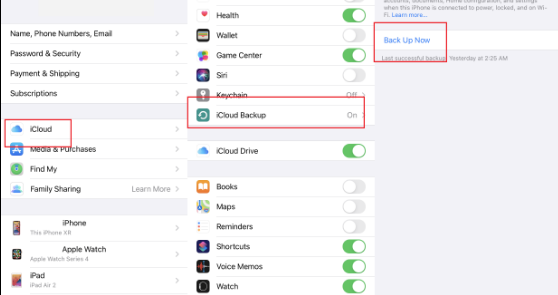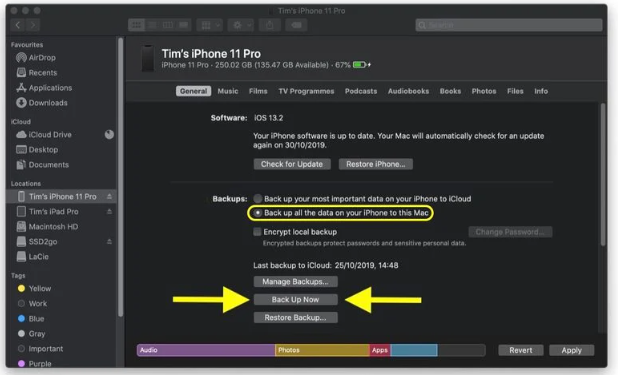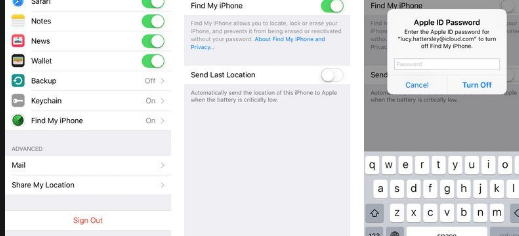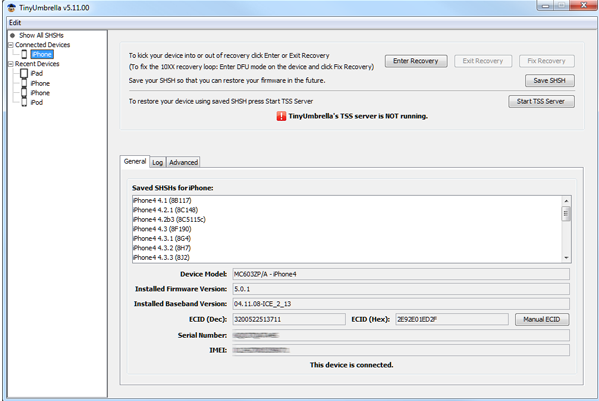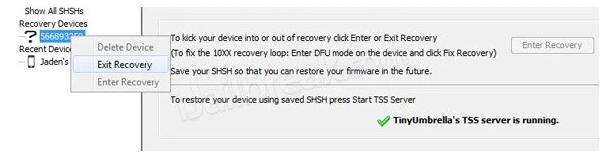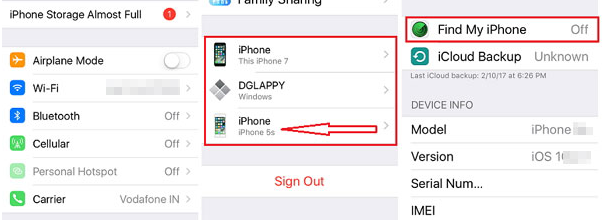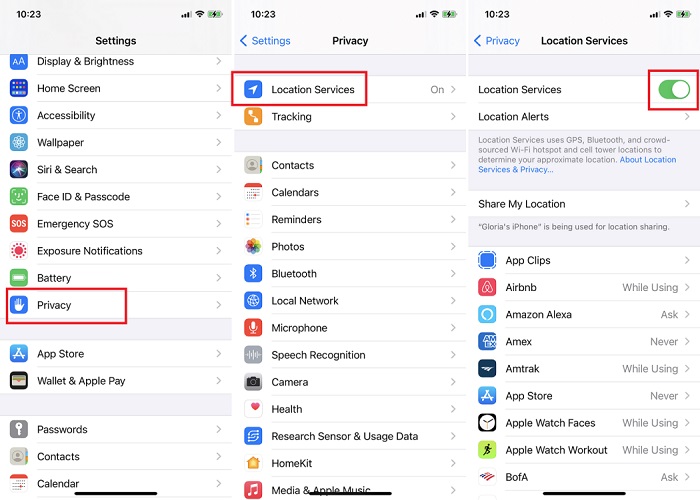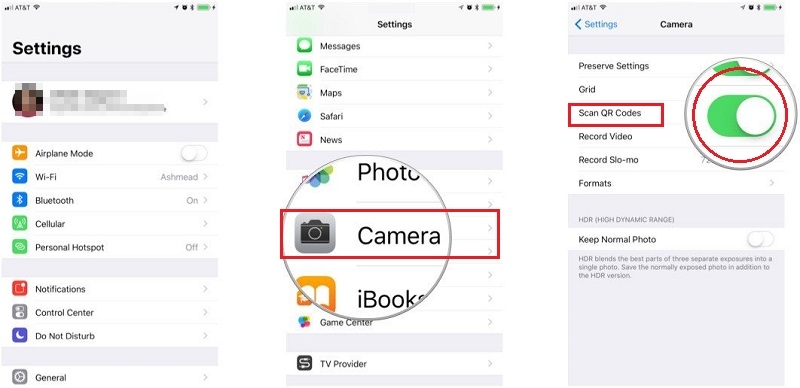How to Go Back to iOS 15 without iTunes
 Jerry Cook
Jerry Cook- Updated on 2022-12-21 to iOS 15
iOS 16 is a newer, supposedly better upgrade that adds interesting features to your device. But, there are a whole lot of people who want to go back to iOS 15. Why is that? Most people want to know how to go back to iOS 15 without iTunes because they are facing issues of bugs and glitches. So, if you’re experiencing something similar, let’s find three ways to help you go back to the good old days of iOS 15.
- Part 1 Why Do You Want to Go Back to iOS 15 without iTunes?
- Part 2 Do You Need to Back up an iPhone before Downgrading from iOS 16 beta?
- Part 3 How to Go Back to iOS 15 without iTunes?
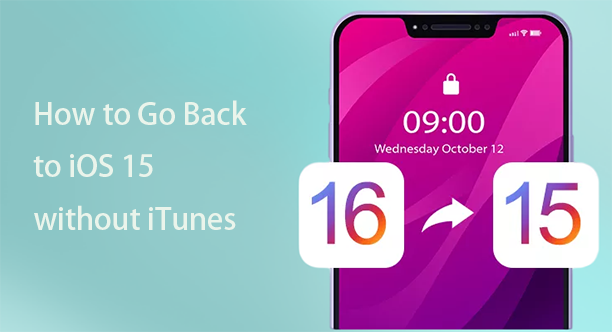
Part 1 Why Do You Want to Go Back to iOS 15 without iTunes?
Why do we need to go back to iOS 15 from the iOS 16 beta? Well, the answer is pretty simple. It is because the iOS 16 beta is not good enough. There are many reasons for people to go back to iOS 15. The reasons usually are: lagging, faster battery drainage, bugs.
- Lagging: iOS 16 results in lagging your phone more than usual whenever you’re using high-tech apps and games.
- Battery drainage: In iOS 16 beta, the battery drains very fast, which is a little off-putting for many people who don’t want to charge their phones constantly.
- Bugs: The 16-beta version of iOS has a lot of bugs that could make your apps crash while using them, which decreases its appeal as a reliable operating system.
Part 2 Do You Need to Back up an iPhone before Downgrading from iOS 16 beta?
If you want to know how to go back to iOS 15 without iTunes but don’t want to lose your data, it is better to backup your iPhone. If you don’t go for a backup, you risk losing all your data, so it is better to be safe when learning about it. The best ways for backup are given below:
Way 1: Backup Your iPhone through iCloud
The process of backing up your iPhone through iCloud is very straightforward. Follow these steps to figure it out:
- Go to the settings of your iPhone. Click on your “Profile” on the top.
- Click on the iCloud icon. Click on “iCloud Backup” below the photos.
- Enable the iCloud backup option. Click on “Backup Now.”

Way 2: Backup iPhone by Using Finder
Finder is yet another great way to backup all your data safely. Follow these steps to back up your data through Finder.
- Connect your iPhone to a computer by using a cable. Open Finder on your PC
- Click on “Trust this Computer” on your iPhone. Find your device on the sidebar of Finder on the PC.
- Click “backup now”. Don’t disconnect the device until the backup is complete.

Part 3 How to Go Back to iOS 15 without iTunes?
Once you backup your device, it is time to downgrade your iOS from 16 beta to 15. The process of how to go back to iOS 15 without iTunes is not that big of a hassle. There are three very simple ways to do that, so let’s get into it and find out.
Solution 1: Use UltFone iOS System Repair to Go Back to iOS 15 without iTunes
UltFone iOS System Repair is a highly rated tool to repair all the problems with your iOS. You can easily downgrade from iOS 16 beta to 15 with it. We are recommending UltFone iOS System Repair mainly because it's highly efficient and fixes all the major problems with your iOS.
-
Step 1Download the software from your computer. Install and run it. After that, use an USB cable to connect your iPhone to the computer. Once the iPhone is detected, click “Start”.

-
Step 2Now, you should tap on "Deep Repair". Take notice of the appearing instruction before proceeding. Then choose the “Deep Repair” option.

-
Step 3With device detected, you click the “Download” button to get the newest firmware file. At first, you should back up your data, then you can tap "Repair" button. Wait for a while and Deep Repair will remove all iOS 16 beta components. And you can see that we are now in iOS 15 version.

Solution 2: Download iOS 15 IPSW File and Go Back to iOS 15 without iTunes
Follow these steps to download iOS 15 ipsw file
- Go to iPhone settings. Tap on your profile at the top.
- Click on the “Find My” icon. Turn off the “Find my iPhone” option.

- Connect the phone to your computer. Open iTunes on your computer and click on the summary page.
- In the backups option, select “This Computer” as the backup location. Click “Backup Now”
- Go to the IPSW website. Click on the iPhone section and select your model.
- You’ll see all the available iOS for your phone. Click on iOS 15 and download its firmware. Once the download is complete, go back to the iTunes. Click on the shift key and hold it. A restore option will pop up, click on it.
- A pop-up window will appear, so select the iPSW file of iOS 15. Open it and click on restore. It will start downgrading from iOS 16 beta to 15.
Solution 3: Use TinyUmbrella to Go Back to iOS 15 without iTunes
- Download TinyUmbrella from the official site. Run this tool on your computer.
- Connect your iPhone to your computer. Go to TinyUmbrella, and you’ll see the iPhone option on the sidebar.

- Click on “Save SHSH”. Then tap on the “Start TSS Server”. On the sidebar, right-click on your device and click on “Exit Recovery”

Solution 4: Use Finder to Go Back to iOS 15 without iTunes
- Go to settings. Click on your profile. Disable the “Find my Phone” option from Find My.

- Install the restore image for the iOS 15. Connect your device to your PC with a USB cable.
- Open the Finder app. Click on your iOS device on the sidebar. Click on “Trust” and write the password of your device.
- Once you’re done, click on the “Check for Update” option. Downgrade your iPhone by clicking on iOS 15
Conclusion
The iOS 16 beta version might be good enough, but it is nothing in front of iOS 15. Many people regret updating their iOS to 16 beta. For these people, we have brought 4 easiest and simplest methods to downgrade the iOS back to iOS 15. It might sound harder to learn how to go back to iOS 15 without iTunes, but in reality, it is pretty effortless. So, make sure to give it a go-to to stay safe from the new bugs and app crashes of iOS 16.