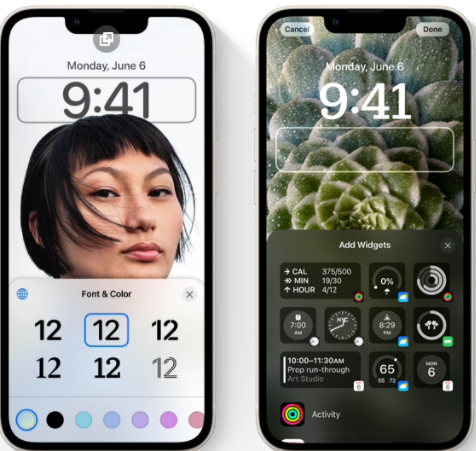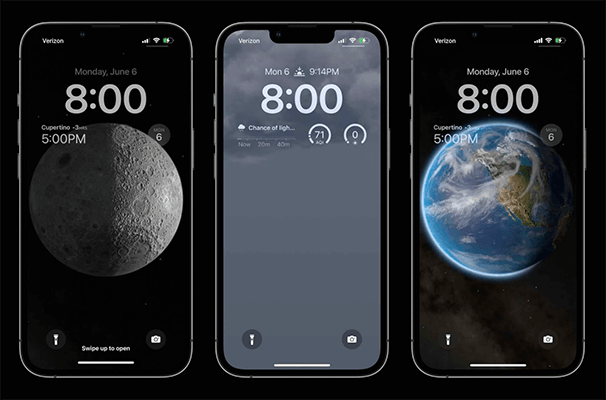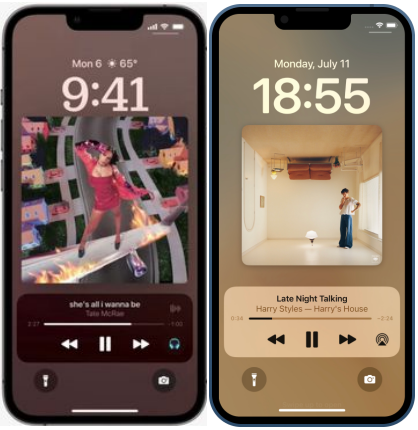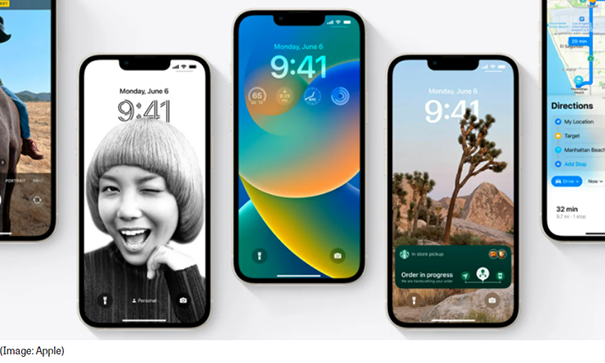How to Fix iOS 16 Depth Effect Not Working
 Jerry Cook
Jerry Cook- Updated on 2022-10-09 to iOS 16
So, without any warnings, the lock screen depth effect just stopped working in my 14 Pro Max. It’s enabled, but the depth effect does not apply at all: Is anybody experiencing the same? It’s working on my 14 though!
The depth effect in iOS 16 is a fantastic new feature of Apple's mobile OS, but this website can assist if it isn't functioning for you.
The depth effect ios 16 has many notable modifications that make the upgrade fascinating. Among these new features is the ability to use AI-based image processing to give depth to your lock screen wallpaper. iOS 16 may now use its subject isolation feature to segregate subjects from lock screen backgrounds automatically.
Your lock screen components, like the clock and widgets, will then obey your subject's positioning and the layer below it. It is a nice tool for adding personality to your lock screen. However, it does not appear to operate right out of the box for many customers.
If you're in the same situation and can't get the depth effect to function on your device, here's how to repair the depth effect on iOS 16.
- Part 1: Why Is My iOS 16 Depth Effect Wallpaper Not Working?
- Part 2: How to Use iOS 16 Depth Effect/3D Depth-of-Field Effect on iPhone 14?
- Part 3: How to Fix iOS 16 Depth Effect Wallpaper Not Working?
- Part 4: Fix iOS 16/iPhone 14 System Issues via UltFone iOS System Repair
- Part 5: Where Is the Depth Control Slider on iPhone?
- Part 6: How to Disable iOS 16 Depth Effect in Portrait Mode?
- Part 7: How to Change the Depth in Portrait Mode?
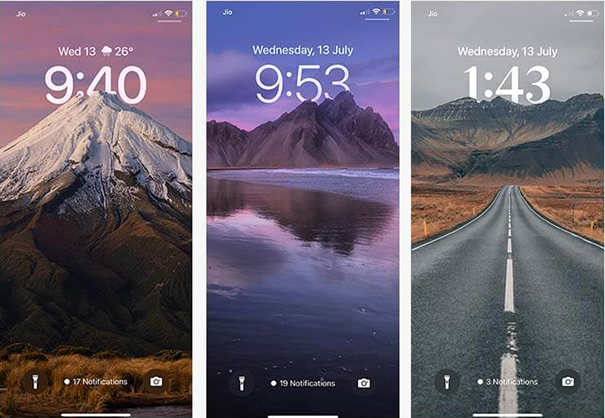
Part 1: Why Is My iOS 16 Depth Effect Wallpaper Not Working?
Why can’t I do ios 16 Depth Effect on my iPhone 14? The depth effect may not work on your device for various reasons. You may be using an unsupported device or an unsupported picture or experiencing a background conflict. Fortunately, there are solutions to these problems. As you read this post, you will find some of the finest answers to these problems.

Part 2: How to Use iOS 16 Depth Effect/3D Depth-of-Field Effect on iPhone 14?
The Depth Effect is intended to improve your photo viewing experience on the iPhone Lock Screen.
- When activated, the topic appears on top of the clock reading, giving the wallpaper a 3D aspect.
- Then, touch and hold the screen to enter the wallpaper gallery, and then tap the "+" button in the bottom right corner.
- Now, in the top row of choices, touch on Photos and select a portrait shot from your photo library.
- Then, in the menu, press on the triple dot symbol in the bottom right corner of the screen and select/deselect Depth Effect.
- You may now modify the background using all of the available widgets, filters, fonts, and colors.
- Tap Done in the top right corner of the screen to establish it as a wallpaper pair for the Lock Screen and Home Screen or Customize the Home Screen independently.
- To activate the wallpaper, tap on it in the gallery.

Part 3: How to Fix iOS 16 Depth Effect Wallpaper Not Working?
Why can’t I do Depth Effect? The remedies listed can help you detect and resolve this issue. We recommend you begin with the first and work your way down the list until you can resolve your problem. Let's get this started.
Way 1: Check if Your iOS 16 Depth Effect is Activated
Ifyou've already chosen a single object image as your lock screen, it might be as easy as the depth effect for the wallpaper not being activated. It is usually switched on automatically, but you may have to do it manually in certain circumstances. Fortunately, doing so is fairly simple and uncomplicated.
- To begin, press and hold the lock screen to bring up the lock screen selection. After the screen is available, hit the 'Customize' button.
- Then, press the 'Ellipsis' button from the bottom right, followed by the 'Depth Effect' button. When activated, a tick mark will appear.

Way 2: Reset the iOS 16 Depth Effect
The 3D depth-of-field effect on iPhone 14 also fails when the clock and the widget area substantially obscure the wallpaper. Just reset the wallpaper on your screen to restore the depth effect to resolve this issue.
- To do so, press and hold on the lock screen to bring up the lock screen selector screen. Then, to proceed, hit the 'Customize' button.
- Then, drag the image onto the screen, tap, and hold it with two fingers.
- Use the pinch gesture to zoom in on the image. Zooming in expands the wallpaper area, allowing you to adjust and place the image more precisely.
- The depth effect will be seen once the wallpaper has been precisely adjusted. Now, in the top right, hit the 'Done' button to confirm the modifications.

Way 3: Ensure You Are Not Covering Too Much Clock
- Even wallpaper with distinct foreground and backdrop may not work. There should be enough room for the topic to overflow the clock without covering too much of it.
- When I zoom out, the iPhone recognizes that I'm in the foreground and places me in front of the clock, as shown in the first image above. However, the wallpaper must cover the entire backdrop. When I do this, the effect is turned down so that the clock isn't obscured too much.
- Choose a wallpaper with enough room for the clock for the best effects. Zooming in on a subject works far better than zooming out. Allow yourself some breathing room.

Way 4: Remove the iOS 16 Widgets
- Lock screen widgets are another fantastic addition to the Depth Effect, and the screen is equally informative and attractive when both function together. However, if the widgets on your screen considerably obscure the wallpaper Lacks Depth, the device will automatically disable the depth effect.
- It is the most prevalent cause of not detecting the depth effect. When you configure the lock screen, Apple does not indicate that this is the situation. Sadly, you have to choose whether you prefer widgets or the depth effect; you can't use both.

Way 5: Change to an iOS 16 Wallpaper Taken with iPhone Portrait Mode
- How to use the iPhone Portrait Mode? This feature operates based on depth, as the name suggests. The iPhone analyses your shot and attempts to distinguish between foreground and background elements. If it cannot do so, the depth effect will be unavailable.
- There are a few things you should be doing. First and foremost, images are made using the iPhone Portrait Mode function best. Portrait Mode focuses on the subject in the front while drastically blurring the backdrop, making it simple to distinguish between the two planes.
- Wallpapers with blurred backgrounds work well in general. The two photos above, for example, are identical save for the blurred backdrop in one. The blurred backdrop works with the depth effect but not the flat one.
- On the other hand, a blurred backdrop isn't required; the snapshot or image only has a somewhat obvious focal point. That is why photographs of humans and dogs perform best. The iPhone can now recognize the topic more easily.
Part 4: Fix iOS 16/iPhone 14 System Issues via UltFone iOS System Repair
All electrical items, including those developed by one of the most successful phone manufacturers, Apple, have the potential to fail. Your iPhone's ios 16 depth effect may malfunction, be stuck in recovery mode, or on the Apple logo; data recovery cannot be finished, the device will not switch on, and so on. When this happens, you will be unable to use your iPhone normally, or it will become unreachable. Worse, all your valuable and crucial information might be erased instantly.
Some customers, for example, claimed that their contacts vanished after updating to the latest iOS 15 or iOS 16. You may fail to update and become stuck on the update requested, validating update, and so on. These issues are inconvenient. You may wonder, "How can I cure iPhone software problems?" But don't worry since UltFone iOS System Repair is here to address all of your problems quickly.
- 1-Click to enter and exit iPhone/iPad/iPod recovery mode.
- Repair 150+ iOS system problems such as the Apple logo, ios 16 widgets on the lock screen, reboot loop, and blank screen without losing data.
- Reset iPhone/iPad/iPod Touch without using a password, iTunes, or the Finder.
- Downgrade from iOS 16 without the use of iTunes.
- All iOS versions and iPhone models are supported, including the most recent iPhone 14 series and iOS 16.
-
Step 1Download the software from your computer. Install and run it. After that, use an USB cable to connect your iPhone to the computer. Once the iPhone is detected, click “Start”.

-
Step 2click "Standard Repair" to proceed. Before performing the system repair, you need to click the "Download" button to download the automatically matched firmware package for your device.

-
Step 3After the firmware package is downloaded successfully, please click "Start Standard Repair" to fix the iOS issues on your device. Then wait for a few minutes to repair iOS system.

Part 5: Where Is the Depth Control Slider on iPhone?
- Select a Portrait mode photo from your library.
- Tap Edit, then the Depth Control or Portrait Lighting buttons at the top of the screen to alter Depth Control or Portrait Lighting. A slider displays beneath the image.
- To change the effect, move the slider to the left or right. A grey dot above the slider represents the photo's original value.
- Done should be selected.
Part 6: How to Disable iOS 16 Depth Effect in Portrait Mode?
Select the photo you wish to alter. Select the Edit icon. On the top of the screen, a yellow Depth button will appear. Tap it to turn off the Depth Effect.
Part 7: How to Change the Depth in Portrait Mode?
Select Portrait mode in Camera, then frame your subject. In the top-right corner of the screen, tap the Depth Adjustment button. The Depth Control slider is shown beneath the frame.
To change the effect, move the slider to the right or left. To take a photograph, press the Shutter button. After taking a portrait-mode shot, utilize the Depth Control slider in Photos to fine-tune the background blur effect.
Conclusion
That's all there is to it! The depth effect is fantastic when it works, but there are a few things to keep in mind for the greatest effects. Unsurprisingly, images taken with an iPhone work best, but you are not restricted to them. Look for photographs with distinct foregrounds and backgrounds, and allow the clock some breathing room. If you've done everything else and still can't obtain the desired outcome, UltFone iOS System Repair is your only alternative.