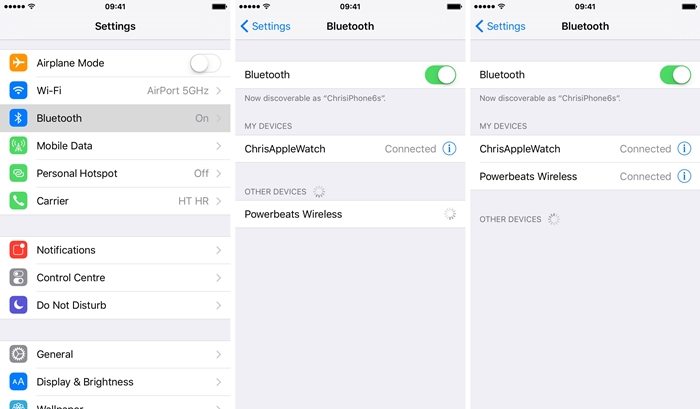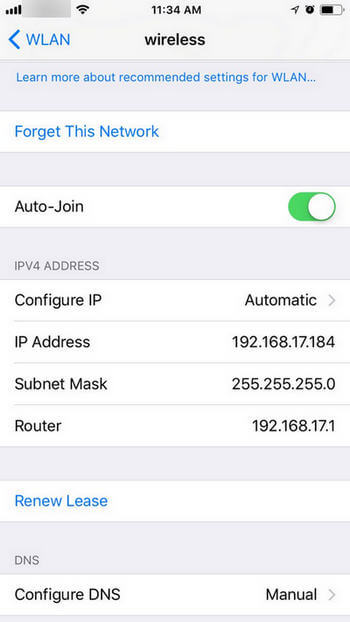What is the Green/Orange Dot on iOS 14/15
 Jerry Cook
Jerry Cook- Updated on 2021-09-01 to iOS 14
If you have updated your iPhone to the latest version, you might be wondering, why does the orange or green dot appear on your screen after opening certain applications. Well, we bring you the details about what is the green/orange dot on iOS 14/15 and everything related to it.
- What is the Green Dot on iOS 14/15
- What is the Orange Dot on iOS 14/15
- How to Check Which App Causes the Green/Orange Dot on iOS 14/15
- How to Know What the App is Doing with My Information
- Bug Fixed: iPhone Screen Goes Dark after Updating to iOS 14/15
What is the Green Dot on iOS 14/15
Apple has always been rated at the top, mainly because of its privacy protection and security. In the past years, Apple has made sure that any information in your device can't be accessed until you wish it to. It assists you in protecting your device from any malware attack that shall cause leakage of data.
After updating your iOS to the latest version iOS 14/15, you might come across a green dot at the top of your screen at random times. If you are worried considering it as a bug in the new update, you can ease it off your mind as it isn't. The green dot on iOS 14/15 is made to help you secure your phone and keep your privacy intact.
Precisely, the green dot on iOS 14/15 means that an app is using your device's camera. So when it happens, you'll be well aware of any privacy breach by any of your favorite apps and can take protective measures.
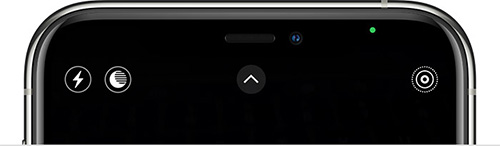
What is the Orange Dot on iOS 14/15
We are in a world of technology, and while technology has been fundamental in many processes, there is substantial evidence to prove that it has been misused at certain times. Be it breaching of private data or leaking someone's important information. The mobile has been an easy target for hackers.
The orange dot on iOS 14/15 is yet another protective major with a similar purpose to that of the green dot. While the green dot represents that an app is using your iPhone's camera, the orange dot appears to acknowledge you about an app using your phone's microphone. It shall appear every time you get on a call, use Siri for voice operations or use a device's recording feature.

How to Check Which App causes the Green/Orange Dot on iOS 14/15
Once you know what the green and orange dot means, you shall still be confused in figuring out which app is using your microphone or camera while using multiple applications simultaneously. Well, that is not a difficult thing to deal with, and the answer to the query is available in the control center of your device. Here's how to check it.
- Step 1. Swipe up from the bottom of your iPhone to open the Control Center.
- Step 2. At the top of the screen, you shall have a similar dot together with an application.

The application aside the dot is using your phone's microphone or camera, indicated by the color of the dot alongside it. If the app was permitted to use the phone's hardware, let it carry on but if it wasn't, make sure that you delete it and file a complaint to both the producer of the application and Apple.
How to Know What the App is Doing with My Information
In response to user concerns over privacy, Apple has significantly improved user control over app permissions. After iOS 14/15 update, Apple has made it mandatory for all apps listed on the App Store to share their privacy policy, either as a part of the listing or as an external link. With the latest update, iOS users can view applications that have access to camera or microphone before they download it from App Store.
Here is another way to see which app is using the microphone/camera. By this way, you can restrict or allow apps to use the camera/microphone.
- Step 1. Head to Settings on your iPhone.
- Step 2. Tap on Privacy.
- Step 3. Tap on "Microphone"/"Camera" to check which apps have access to a microphone/camera.
- Step 4. Review the list of apps, and give access only to the apps that you want.
Bug Fixed: iPhone Screen Goes Dark after Updating to iOS 14/15
Have you recently updated your iPhone to iOS 14/15 but unfortunately the screen accidentally goes dark? Usually, this happens due to software glitches while updating to iOS 14/15, But don't be worried, this issue can be fixed by repairing the iOS system using a tool called UltFone iOS System Repair. It is an efficient tool to fix any iPhone problem, including the iPhone getting stuck on Apple logo or screen going black. Not only that, you can even factory reset iPhone/iPad without the password by using Ultfone iOS System Repair. Some other great features include:
- Capable of repairing 150+ iOS system problems: iPhone stuck on Apple Logo, or applications are crashing on iPhone etc.
- Support to update your device to iOS 14/15 without iTunes.
- Repair 200+ iTunes errors with NO DATA LOSS.
Here is the procedure you need to follow:
-
Step 1 Launch the UltFone iOS System Repair on your PC and connect your iPhone to the PC via a data cable. Select the "Repair Operating System (Fix All iOS Problems)" option.

-
Step 2Now, click on the "Fix Now" option.

-
Step 3In the next screen, download the "Firmware Package" for your iPhone by clicking on the "Download" option.

-
Step 4 After the "Firmware Package" is downloaded, click on "Repair Now" to repair the iOS system.

The tool will automatically start repairing the iOS system, and it will notify you when the repairing process is completed.
Conclusion
In this article, we presented detailed information about what the green/orange dot indicates and how to check which app is accessing your information. We also shared the most reliable way to fix the dark screen issue after iOS 14/15 update using the UltFone iOS System Repair. We hope this article would be helpful to you. Do let us know your feedback by commenting below.