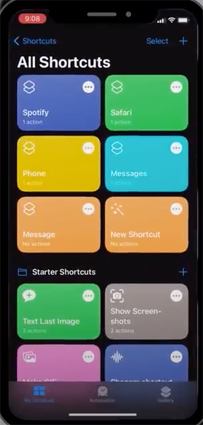How to Fix iOS 15 Won't Install on iPhone/iPad
 Jerry Cook
Jerry Cook- Updated on 2021-09-14 to iOS 12
iOS 15 has added to the excitement of iPhone / iPad users. The features of this operating system are just too awesome for the users to experience it. The speed, swipe and everything in this version is just too perfect for the iPhone lovers. With this, the users might eagerly want to update the iOS 15. But, it might happen that they might get errors such as "An Error Occurred Installing/Downloading iOS 15" or iPhone 6 not updated by iOS 15. Sad? Need not be! Here, we come with the solution for this problem "cannot install iOS 15".
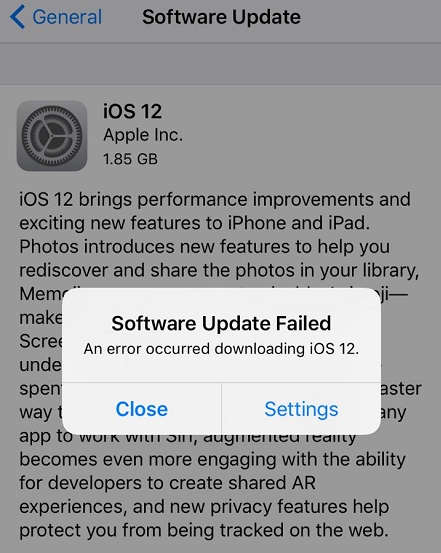
If you are updating to iOS 15 and running into an error occurred installing iOS 15, check how to fix unable to update iOS 15.
Way 1: Check iOS 15 Compatibility
iOS 15 might not be compatible with all the devices. However, it is compatible with all the devices on which currently iOS 14 is running. So, if your iPhone/ iPad is reasonably new one, it is quite likely that the iOS device will be compatible with iOS 15. Also, if your device is too old, there are high chances that the device would be unable to install iOS 15.
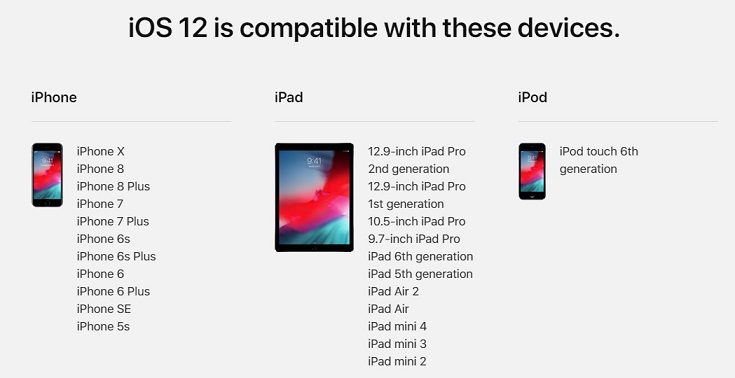
Way 2: Update and Install iOS 15 with UltFone iOS System Repair
Since iOS 15 beta is out and many people are updating to iOS 15 beta. iOS 14 is too old to download as Apple will no longer offer the update service for older versions. If you have problem when updating to iOS 15, UltFone iOS System Repair is a powerful tool to fix the error "cannot update to iOS 15". It auto detects the firmware required for the device to update it to latest iOS versions. Another good part of this software is that, there is no data loss during the upgradation of the OS. This tool is quite easy to operate. Following is the step by step guide for the Apple users to update their devices to the latest iOS version:
Step 1: Download and install UltFone iOS System Repair and connect your Apple device to the computer via USB cable.
Step 2: Once connected, out of three available options click on the “Repairing Operation System” on the screen.

Step 3: And from the next screen, click Fix Now to continue. If the program can detect your device then you will see your device name and downloadable firmware package. If not, please follow the on-screen guidelines to put your device.
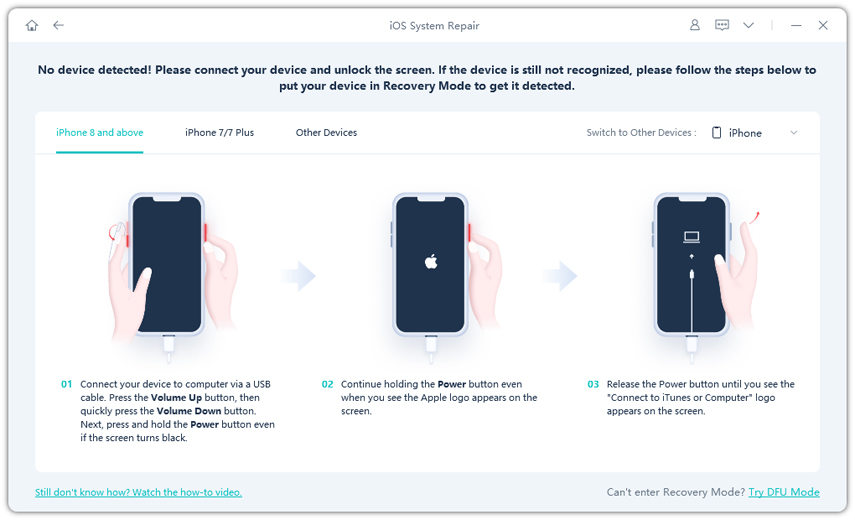
Step 4: Once you see the firmware package, click Download and it will start downloading the available version and then click Repair Now on the next screen to install the firmware on your device.

Way 3: Check Available Storage on your iPhone and iPad
One shall ensure that there is enough storage on the iPhone/iPad if unable to install iOS 15. If not, one shall delete the unwanted data or backup the data and release some space to enable updating of the iOS device. For this, the availability of the free space shall be checked as follows:
Step 1: Go to “Settings”.
Step 2: Go to “General” tab.

Step 3: Finally, tap on “[Device] Storage”. You will see the space used and available space.
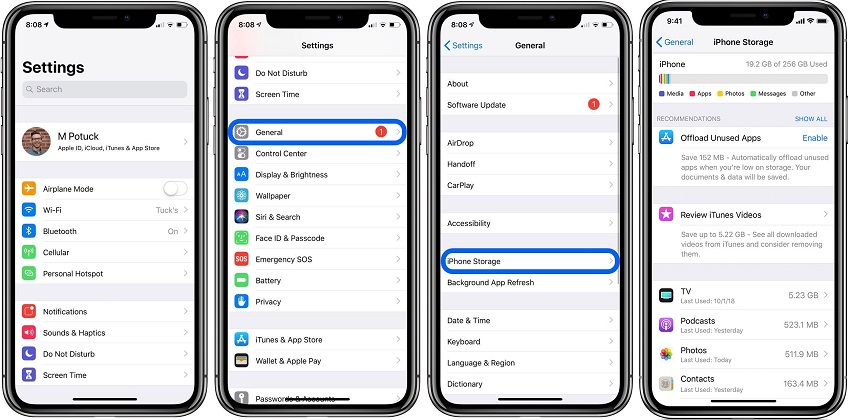
The screen would not only display the availability of space but it also gives you the options to free the space on the device like offload unused Apps, optimize photos, etc. When you free the data by enabling these options you neither lose any data nor the quality of data is compromised.
Way 4: Check Network Setting
Another issue why one is unable to install iOS 15 can be bad network. The update requires a very good internet connection. It will need steady WiFi. In case the connection is poor one shall reset network settings as follows:
Go to Settings - General - Reset - Reset Network Settings.
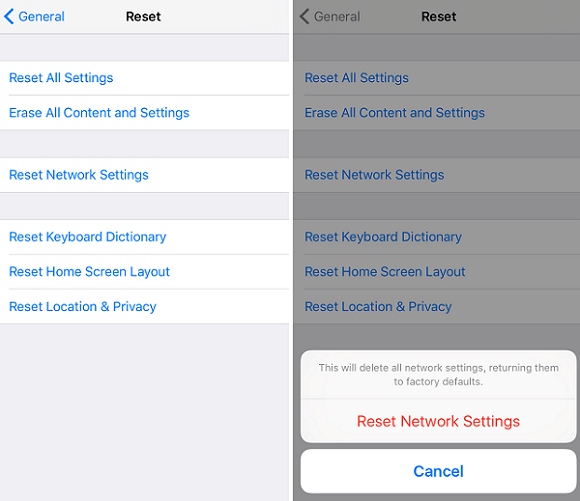
With this one can reset WiFi networks and passwords, cellular settings, etc. and ensure that you have a good internet connection.
Way 5: Force Restart iPhone or iPad
This method differs for different models of Apple devices. The steps for different iPhone devices are as follows:

Force Restart for iPhone X/8/8 Plus
1. Press and quickly release the Volume Up button.
2. Press and quickly release the Volume Down button.
3. Press and hold the side button until you see the Apple logo. Do not release the side button if the screen goes black but keep holding the button until you see the white Apple logo on your screen.
Force Restart for iPhone 7/7+
1. Press and hold both the Sleep/ Wake and Volume down buttons simultaneously for at least 10 seconds.
2. Continue holding the buttons until Apple logo appears on the screen.
3. Once the logo appears, release the buttons and phone will restart.
Force Restart for iPhone 6 and earlier devices
1. Press and hold the home and lock buttons simultaneously.
2. When you see the Apple logo on the screen release the buttons.
Related Read:
Conclusion:
The users shall now experience the latest version of iOS with no obstacles and have no complaint that the iPhone cannot install iOS 15. UltFone iOS System Repair has removed all the hurdles regarding errors while downloading the new operating system and made it more enjoyable and easily accessible for the users. So, all the iPhone and iPad users, can experience and enjoy the latest iOS 15!