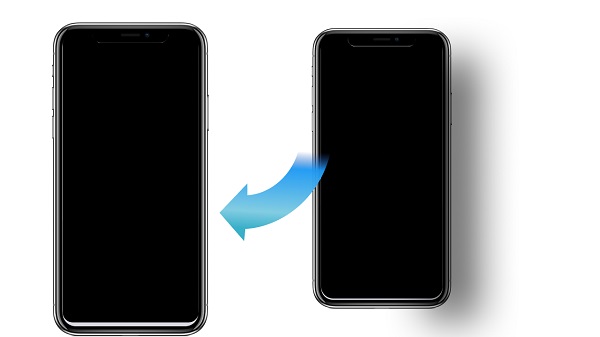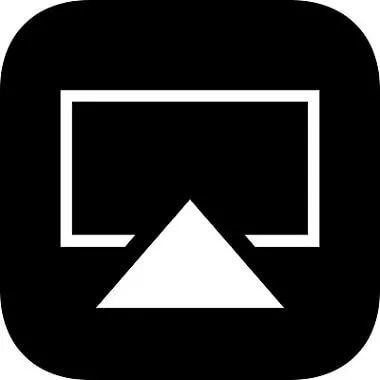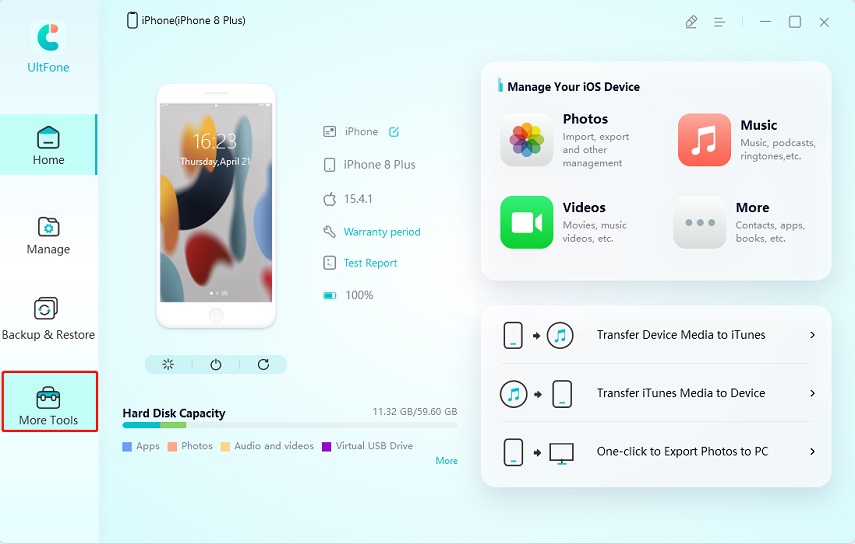How to Get UDID on iPhone 13/12/11 & iPad without iTunes/Computer?
 Jerry Cook
Jerry Cook- Updated on 2022-10-25 to iPhone
The Unique Device Identifier (UDID) is a 40-character alphanumeric identifier that serves as a means for device identification. If you're an app developer and want to test your latest project, the UDID from iPhone will undoubtedly be requested. While iPhone UDID is highly critical information that every iPhone user should have, obtaining it cannot be easy if you follow most of the advice online.
As a result, the purpose of this article is to show you how to retrieve the UDID of an iPhone with a single click. After this, you won't have to go through as many processes to obtain your UDID. However, before we begin the debate, let us define UDID and provide some background information on how to get UDID for iPad and iPhone.
- Part 1: What is UDID? What is Its Usage?
- Part 2: How to Find UDID on iPhone 13/12/11/6 & iPad without iTunes/Computer?
- Way 1: Find UDID on Any iPhone/iPad without iTunes Easily
- Way 2: Find UDID for iPhone/iPad with iTunes/Finder
- Way 3: How to Get iPhone/iPad UDID without iTunes on Windows?
- Way 4: How to Find iPhone/iPad UDID on Safari?
- Way 5: How to Find iPhone/iPad UDID with Xcode?
- Part 3: Can I Share UDID with Other People?
- Part 4: Is iPhone UDID the Same as Serial Number?
Part 1: What is UDID? What is Its Usage?
How to find UDID on iPhone? A UDID is a unique identifier for an iOS device that can be used to connect various types of data to that device. It's a fixed value associated with the physical device. Furthermore, depending on your device's operation, the UDID may be linked to a username, password, and social network login.
- It's only a number, but when combined with a database of information, it becomes the number with which specific information can be linked. So, for example, developers might utilise it during iOS App Development to install beta releases to test the app.
- UDID is mainly used for developers to track app usage, set up game networks, and store a few simple app development settings.
- It can also be attached to notification settings or used as login information verification during iOS app development.
Part 2: How to Find UDID on iPhone 13/12/11/6 & iPad without iTunes/Computer?
Way 1: Find UDID on Any iPhone/iPad without iTunes Easily
Still, when getting UDID iPhone without iTunes, UltFone iOS Data Manager is one of the best and most reliable programmes. UltFone iOS Data Manager is a free third-party app that allows you to get UDID iPhone with a single click. Compared to alternative techniques that need up to 10 clicks to access your UDID number, this saves you a lot of energy and time.
Surprisingly, there are other things you can do using UltFone iOS Data Manager in terms of your iPhone.
Features of UltFone iOS Data Manager:
- Backup, restore, manage, and transfer iOS data without using iTunes.
- You can freely transfer media files between your iDevice and iTunes.
- On Windows, you can instantly convert up to 1,000 pictures from HEIC to JPG.
- Run a diagnostic test, enable or disable device accessibility and take a screenshot without pressing the Home button.
- To manage iOS data, create a virtual USB drive.
- Compatible with the latest iPhone 14 series and iOS 16/iPadOS 16.
Steps of UltFone iOS Data Manager:
-
Step 1Install UltFone iOS Data Manager. It is entirely free! Install it on your computer and launch the software. Then, connect your iPhone to your computer.

-
Step 2Select Test Report. The UDID number will be displayed in the test report.
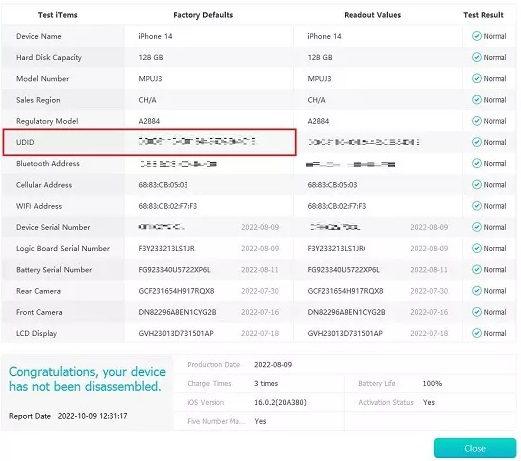
Way 2: Find UDID for iPhone/iPad with iTunes/Finder
Connect your iPhone to a computer and open iTunes/Finder. The computer you use does not have to be the one you use to sync your iTunes library, and no syncing or backing up is required to obtain the UDID (so you can dismiss any prompts to sync or interact with the iTunes library.)
- Step 1: In iTunes, look for an iOS device icon in the top icon bar. Click it to get the summary information for your iPhone.
Note: If you are using a different computer or have never synced with iTunes, you may be prompted to choose whether to set up the phone as new or restore from a backup. Select "Setup as New". Despite the awful terminology, "Setup as New" does not delete your iPhone or do anything wrong; it simply adds the phone to iTunes as a new entry.
Step2: To view the UDID, click on your iPhone's serial number. Then, copy the UDID to your clipboard by pressing command + C (Mac) or Control + C (Windows). You may copy the UDID by right-clicking on it and choosing Copy from the display popup menu.
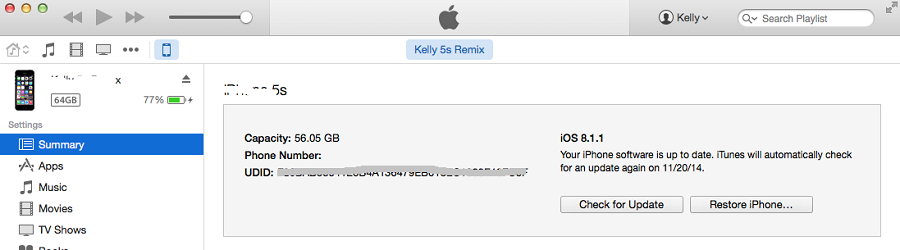
Way 3: How to Get iPhone/iPad UDID without iTunes on Windows?
To get UDID iPhone with computer without using iTunes, read and follow these steps:
- 1. Connect your iPhone to your Windows PC through the USB connection.
- 2. Launch Device Manager by searching for it. Alternatively, you can open a Run dialogue by pressing the Windows key + r on your keyboard, then type devmgmt.msc and Enter.
- 3. Double-click Apple Mobile Device USB Driver after expanding Universal Serial Bus controllers.
- 4. Change Property to Device instance path by clicking the Details tab. Then, copy the Value by right-clicking it. The digits following the last backslash are the udid of your iPhone.
-
5. If the device is an iPhone XS or later, add the appropriate hyphen after the first eight digits.
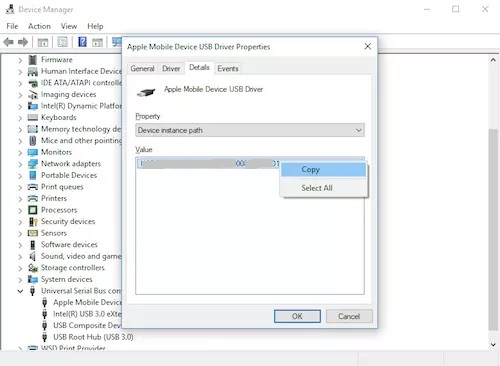
- Alternatively, if you're familiar with Windows PowerShell, copy and paste the following into PowerShell: Get-WmiObject -Filter "DeviceName='Apple Mobile Device USB Driver'" -Class Win32_PnPSignedDriver -Property DeviceID
- It will display the Apple Mobile Device USB Driver's shortened attributes, including the device. The UDID is the letters/digits following the last backslash. Remember to include the essential hyphen after the first eight numbers as needed.
Way 4: How to Find iPhone/iPad UDID on Safari?
This approach is compatible with the iPhone 14, 13 Series, UDID iPhone 12 without iTunes, iPhone 11, iPhone X series, iPhone 8, and previous models.
- 1. Launch Safari on your iOS device and navigate to ShowMyUDID.com.
- 2. Tap to Show UDID now.
- 3. A window will then appear, stating, "The website is attempting to download a configuration profile". Do you agree to this"? Allow should be selected.
- 4. Following that, another popup will appear to indicate that the Profile has been downloaded and to propose that it be installed from Settings. Close the window.
- 5. Next, go to your device's Settings and select the Profile Downloaded option.
- 6. Now, in the upper right corner, tap Install. You must enter your passcode to authenticate. Then, tap Install once again.
- 7. You will be taken to a website where you may view your iOS device's UDID. (It will also display other information such as IMEI, serial number, etc.) You can now copy and save the UDID or send it through email.
8. Finally, now that you've discovered your iOS device's UDID, erase the Profile. Go back to Settings → Tap Profile Downloaded → Tap Remove Downloaded Profile.
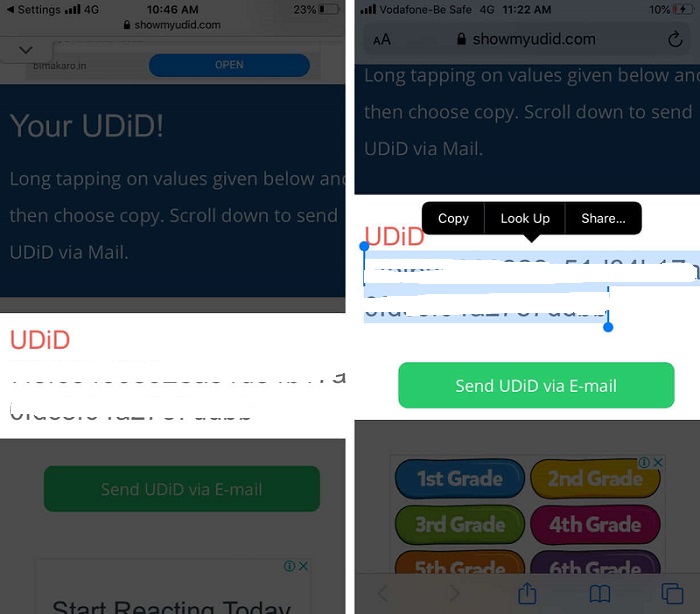
Way 5: How to Find iPhone/iPad UDID with Xcode?
Here's how to acquire an iPhone or iPad's UDID using Xcode. Xcode is an Apple app development tool for iOS, watchOS, macOS, and tvOS.
- 1. First and foremost, if you haven't already, download Xcode. It's completely free.
- 2. Please keep in mind that installing Xcode takes some time. After that, you will have time to work on something else, at the very least!
- 3. Now, connect your iPhone to the Mac via USB, launch Xcode, and navigate to Devices and Simulators. You can also use the following shortcut: Shift + Command + 2
- 4. Next, make sure the Devices tab is chosen. Then, look at the UDID of your iPhone.
- 5. Copy the ID and use it wherever you want now that you have it.
Part 3: Can I Share UDID with Other People?
Make sure you can trust the developer before you share your UDID. Developers require your UDID to create a custom application for your device. In addition, they must register the UDID in the Apple database. So, be cautious about who you provide your iOS UDID. When you share a UDID, you risk exposing your personal information.
Part 4: Is iPhone UDID the Same as Serial Number?
Is iPhone UDID same as serial number? No, they are not the same. While owning an iPhone or iPad, you may have spotted one or more long strings of digits connected with strange names like UDID and IMEI. But what are these figures? Here's how it works:
Serial Number: This number is unique to your iPhone or iPad and can be used to identify it. When Apple or your carrier provides help for your smartphone, they will frequently ask for your serial number, and you will also need your serial number if you want to trade in your device.
UDID:Your Unique Device Identifier, or UDID, is a number unique to your physical device and is used for identification. When enrolling devices for use in development with the Apple Developer Program, developers frequently use UDIDs.
Conclusion
It is how you can find your iPhone's and iPad's UDID. In 2013, UDID received much media attention since third-party app developers shared it with advertising agencies and marketing firms. Apple expressed its unhappiness and issued an ultimatum to all third-party app developers, stating that if they shared the UDID of iPhones, Macs, or Apple Watches, their apps would be removed from the App Store.
As an iPhone user, you must be aware of your UDID. Fortunately, this page has answered the query, "How to get UDID from iPhone"? UltFone iOS Data Manager is a fantastic choice if you want to get UDID iPhone with a single click.