iPhone 15/16/17 Running Slow? Discover Effective Solutions to Speed It Up
 Jerry Cook
Jerry Cook- Updated on 2025-09-15 to iPhone 15
iPhone 15/16/17 Very Slow. Anyone else? I switched from an iPhone 13 Pro max to an iPhone 15/16/17. I understand the refresh rate is 60hz compare to the 120hz. I understand it is a drop, but the 15 plus seems very very slow. Is it suppose to feel that way given the drop or is it a possible issue cause its brand new.
Is your iPhone 15/16/17 showing signs of sluggishness and delayed responses, making you wonder if it's lost its once-lightning-fast touch? You're not alone. Many iPhone 15/16/17 users have encountered performance issues that lead to a frustratingly slow experience. But fret not, as this article is your guide to reviving your device's speed and responsiveness.
With some troubleshooting, you can likely get your iPhone 15/16/17 Pro running smoothly again. In this article, we will walk through the common causes of lag on the iPhone 15/16/17 laggy and how to speed it up.
- Part 1. Why is My iPhone 15/16/17 Slow?
- Part 2. Comprehensive Useful Tips to Speed Up iPhone 15/16/17
- Tips 1. Clear History and Caches
- Tips 2. Remove Useless Widgets
- Tips 3. Update Apps
- Tips 4. Turn off Unwanted Notifications
- Tips 5. Enable Reduce Motion
- Tips 6. Turn Off Background App Refresh
- Part 3. Ultimate Tips to Fix iPhone 15/16/17 Running Slow [Safest & 100% Working]
Part 1. Why is My iPhone 15/16/17 Slow?
Many iPhone users may ask a question - Why is my iPhone 15/16/17 so slow? There are a few common reasons an iPhone 15/16/17 slow after iOS 17:
- Background tasks like indexing and syncing after setup can temporarily slow performance until completed.
- An outdated version of iOS that needs to be updated for optimizations.
- Too little storage space available can cause lag.
- Certain apps, especially graphics-intensive ones, maybe poorly optimized for the newest iOS.
- Over time, accumulated junk files and crashes can degrade performance.
- The battery's health and performance capabilities may have degraded over time.
- Hardware defects, though rare, could also impact speed.
Part 2. Comprehensive Useful Tips to Speed Up iPhone 15/16/17
Tips 1. Clear History and Caches
Clearing the history and caches can free up storage space and memory, eliminating clutter that could be slowing things down. Over time, browsing history, cached data from apps and websites, and logs can accumulate and degrade performance.
To clear caches to fix iPhone 15/16/17 slow, follow these steps:
- 1. In Settings, tap on Safari, then Clear History and Website Data.
- 2. Close all recently used apps by swiping up from the bottom panel slowly and then swipe up apps to fully shut them down.

Tips 2. Remove Useless Widgets
The more widgets you have, the more your iPhone has to work to keep them updated in real-time. Removing unnecessary widgets can streamline processes.
To fix the new iPhone running slow, delete widgets:
- 1. Long press on any widget until the widgets jiggle.
- 2. Tap the minus icon on any widgets you want to remove.
- 3. Tap Done once finished deleting widgets.

Tips 3. Update Apps
Outdated apps may not be optimized for the latest iOS and hardware. Updating apps ensures smoother performance.
Here how to fix iPhone sluggish after update by updating the apps:
- 1. Go to App Store > Tap your profile icon > Tap Update All.
- 2. Or manually check each app page for an Update button if automatic updates are disabled.
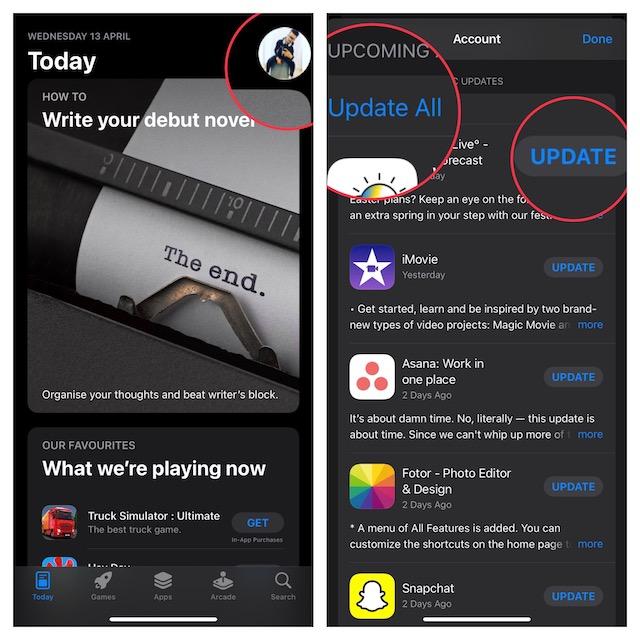
Tips 4. Turn off Unwanted Notifications
Too many notifications can overload your iPhone 15/16/17 and cause lag when they pop up. Disable notifications you don't need.
To manage notifications:
- 1. Go to Settings > Notifications and review each app's notifications.
- 2. Turn off notification types you don't need by tapping them Off.
- 3. Disable Show on Lock Screen for less disruptive notifications.
Tips 5. Enable Reduce Motion
Reducing animation and motion effects can help speed up an iPhone 15/16/17 by minimizing graphical processing demands. The constant animations and parallax effects in iOS can become performance drains.
To enable Reduce Motion:
- 1. Go to Settings > Accessibility > Motion.
- 2. Toggle on Reduce Motion to minimize iOS animations.
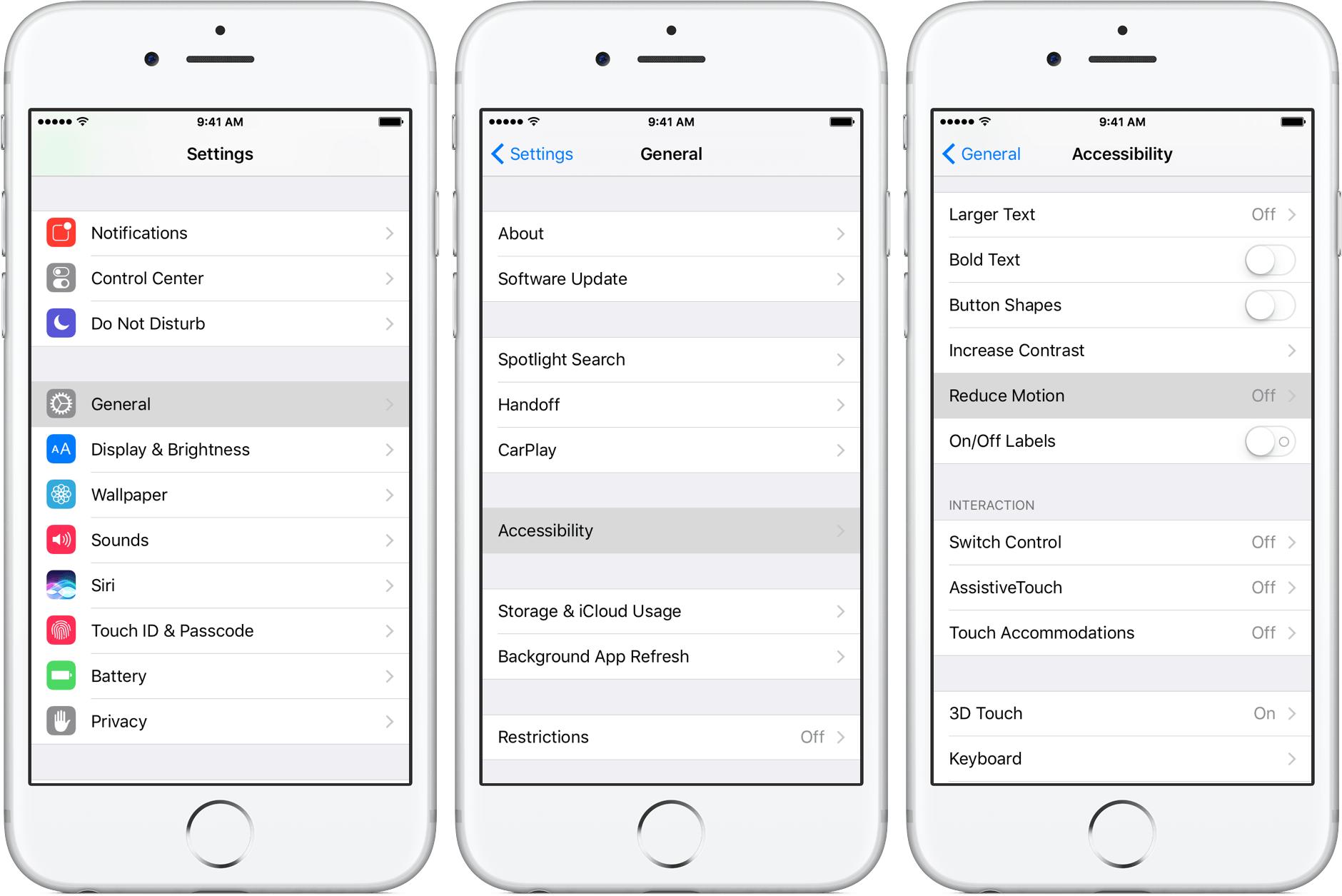
This stops extra motion in apps, wallpapers, and when opening and closing apps. Simple tweaks like this can noticeably improve speed.
Tips 6. Turn Off Background App Refresh
Background App Refresh keeps apps updating content in the background, which can tax your iPhone 15/16/17's resources. Disabling it for unused apps saves system resources.
To manage Background App Refresh:
- 1. Go to Settings > General > Background App Refresh.
- 2. Toggle off the switch for any apps you don't need updating in the background.
- 3. Or toggle off Background App Refresh entirely, then selectively enable it for essential apps.
- 4. Limiting background activity to only necessary apps prevents excessive resource strain on your iPhone 15/16/17 for a speed boost.
Part 3. Ultimate Tips to Fix iPhone 15/16/17 Running Slow [Safest & 100% Working]
If still your iPhone 15/16/17 lagging after trying methods above, you can try to choose a professional tool to help you increase running speed - UltFone iOS System Repair.
UltFone iOS System Repair provides a safe and effective solution to speed up and optimize any iPhone, including the new iPhone 15/16/17 models. As an advanced iOS system recovery tool, UltFone can quickly fix common performance issues, including iPhone 15/16/17 pro max slow caused by system errors, crashes, outdated software, and other problems so that can help your iPhone 15/16/17 running faster.
The key benefits of using UltFone iOS System Repair include:
- 1-click repair for iPhone faster running speed without data loss or technical hassle.
- Powerful repair modes like Standard Repair, Deep Repair, and Advanced Repair fully optimize an iPhone's system.
- Downgrade from the latest iOS versions to restore speed on older iPhones that don't perform well on new iOS.
- Entering and exiting recovery mode made it easy to troubleshoot iPhone issues.
- User-friendly software with step-by-step guidance for DIY iPhone repair.
- Wide compatibility with all iPhone models, including iPhone 15/16/17, and compatibility with the latest iOS versions.
Here is how to fix iPhone running slow after update:
- Step 1Download and install UltFone iOS System Repair on your computer. Connect your iPhone 15/16/17 to the computer using a USB cable. Launch the program.

- Step 2In UltFone, click on "Standard Repair" to start scanning your iPhone 15/16/17 and detect any system issues slowing it down.

- Step 3UltFone will detect your iPhone model and prompt you to download the latest firmware file for optimal repair. Select a location to save the firmware and start the download.

- Step 4Once the firmware is downloaded, click "Start Standard Repair". This will methodically fix corrupted files, conflicts, fragmentation, and other software-related slowdowns.

- Step 5Let the repair run to completion without disconnecting your iPhone 15/16/17. This full system optimization can take some time but will significantly improve speed.

Final Word
An iPhone 15/16/17 running slower than expected can be incredibly frustrating, but thankfully there are solutions. Following the tips in this article to clear caches, remove widgets, update apps, adjust settings, and utilize UltFone iOS System Repair can together unlock your iPhone 15/16/17's true performance potential.
UltFone iOS System Repair goes beyond standard software tweaks to reinvent your iPhone’s whole system for lasting speed. With a few simple taps, you can resuscitate an unresponsive iPhone 15/16/17 to be smoother than ever before.












