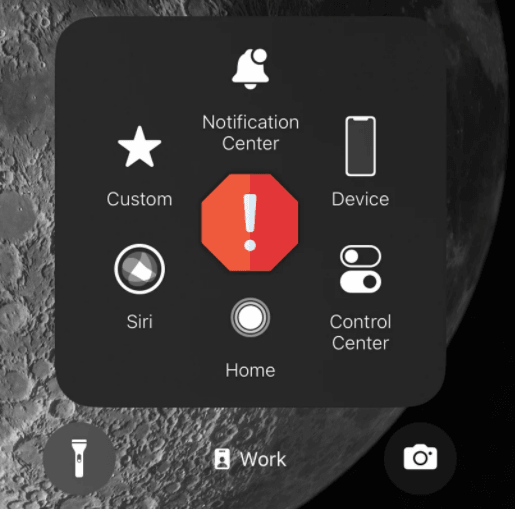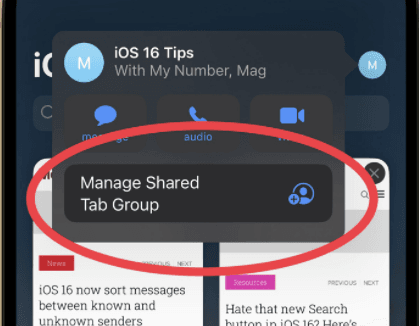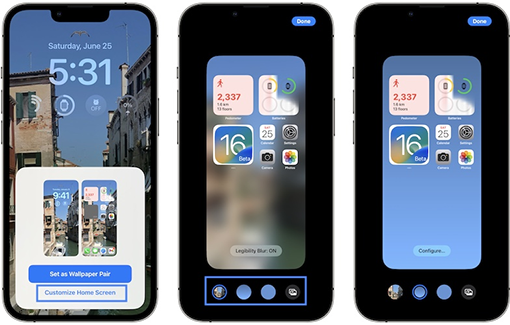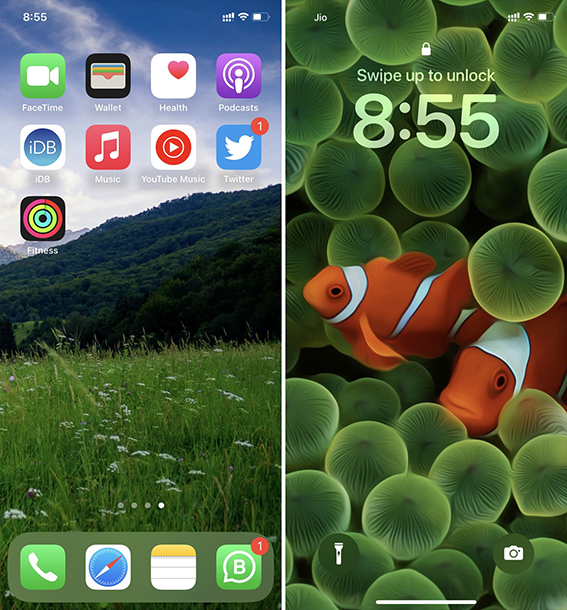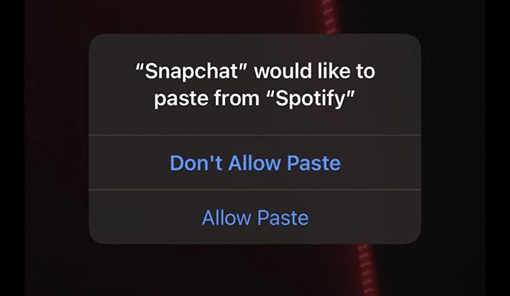How to Fix Edit/Unsend Messages Not Working on iOS 16
 Jerry Cook
Jerry Cook- Updated on 2022-10-31 to iOS 16
We often make typos or send a wrong message to our friends and family that looks so embarrassing. Thanks to iOS 16, which enabled iPhone users to unsend or edit misspelled messages. So no more embarrassment!
But unfortunately, any time users can fall into an awkward situation because of iOS 16's message editing or unsending option troubles. Therefore, this article has covered some reliable solutions to fix the unsend messages not working error. So, go over to explore them!
- Part 1: Will iOS 16 Let You Unsend?
- Part 2: Why Is Your Edit/Unsend Messages not Working on iOS 16?
- Part 3: How to Edit/Unsend Messages Not Working on iOS 16?
- Part 4: How to Fix Edit/Unsend Messages Not Working on iOS 16?
- Part 5: The Ultimate Way to Fix Edit/Unsend Messages Not Working on iOS 16
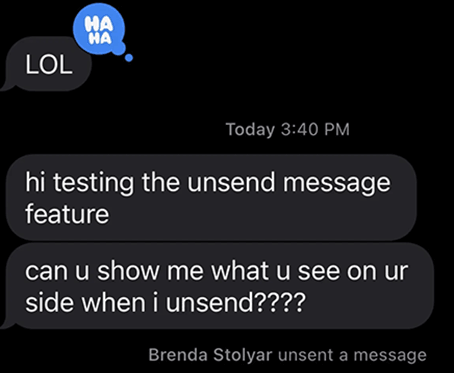
Part 1: Will iOS 16 Let You Unsend?
Very recently, Apple introduced its new commendable operating system, iOS 16, that allows editing a sent message within 15 minutes of message sending duration. Tap on the message, and long hold it for some seconds; an option list will pop up; choose your correct command - edit a sent message. Similarly, a user can also unsend the message within 2 minutes. This way, the receiver won't be capable of reading your unsent message.

Part 2: Why Is Your Edit/Unsend Messages not Working on iOS 16?
There could be various reasons behind edit/undo messages not working on iOS 16, but the basic one exceeds the time limit. iOS offers 15 minutes in which you are allowed to edit the message, and if you want to unsend the message, you will get only 2 minutes. When the time exceeds, the edit/unsend messages feature does not work on iOS.
The issue often occurs when the recipient hasn’t updated the iOS version from iOS 15 to iOS 16. So, for safe performance of this function, ensure that your receiver is also on iOS 16 version.
Part 3: How to Edit/Unsend Messages Not Working on iOS 16?
- Suppose you want to edit a message, long-hold the text, and tap the edit option. A small text box will be displayed; you can fix the text error or rewrite your message entirely.
- Hit the blue checkmark on the right, a message will be replaced, and you will find a blue edited label under your message. When you tap on the label, the edited history, based on editing times, will appear in chronological order. The receiver cannot read your previous messages but only the recent and edited ones.
- If you want to take advantage of this edit/unsend message feature, ensure that both editor and receiver should have the iOS 16 feature. If users are in iOS 15 mode, they’ll get a notification saying “Edited to [the new edited message]” under the original text.
Part 4: How to Fix Edit/Unsend Messages Not Working on iOS 16?
With one long hold, iPhone users can unsend ill-considered rants using iOS 16, but it seems so annoying when this feature doesn’t work. We have found many iOS 16 users complaining about this issue; therefore, we have come up with five best solutions that you can follow to fix this message editing error. So without waiting, let’s jump into the Unsend Messages Not Working solution!
Way 1: Check Your Network
To send the message, you need the appropriate internet availability; similarly, to edit or ensure the message on iOS 16, smooth internet availability is necessary. If your internet connection is weak or iffy for longer than 15 minutes, message editing will become difficult, and the receiver will read you the wrong message.
You can troubleshoot our cellular data or reset your router to fix the internet connection error. If you attempted both fixes mentioned above, try resetting your iPhone network.

Way 2: Restart iMessages App
The "Edit and Undo Send" is a new and helpful feature that is presented in iMessages only, meaning it only applies when you send a message to another iPhone.
If you cannot unsend the sent message, restart the iMessage app and see its effects. We often think the cause of an error is so significant, but in reality, a restart of the device can work wonders. Sometimes restarting the option refreshes things that don’t work appropriately, so you can restart the app by swiping up and closing it. Hopefully, your issue with iOS 16, not editing or unsending messages, will be fixed.
Tip: You can quickly check whether the next person owns an iPhone or not by assessing the blue or green message bubble. If your message is sent in a blue bubble, it means the next person has an iPhone, but the green bubble shows the non-Apple Devices.
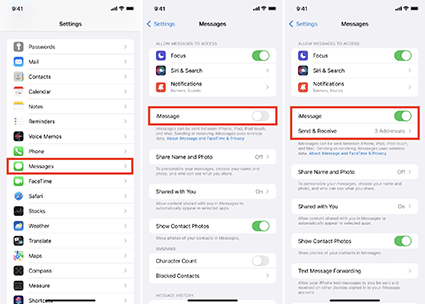
Way 3: Check Apple System Status
Very often, the user cannot unsend/edit the message because it is down on the iMessage service. Visit Apple's system status page if it is down on the Apple server.
Way 4: Edit and Unsend within 15 Minutes
Another cause of the editing and unsend messages option not working on iOS 16 is the assigned time limit. iPhone users can undo a message within 2 minutes but editing message time limit is 15 minutes. Each message gets the option of 5 edits, but not more than 5. Hence, you are supposed to immediately unsend or edit the message; otherwise, the time will exceed, and you will not be able to change things.
Way 5: Update to iOS 16
The message edit and unused feature is particularly available on iOS 16 and later. The feature doesn’t work if the receiver keeps iOS 15 or earlier versions. If, in any case, you unsend a message, but receivers still see your original message in the conversation, ask them to update their iOS version. The issue is not always with you or your mobile but with the receiver.
Part 5: The Ultimate Way to Fix Edit/Unsend Messages Not Working on iOS 16
If you have tried all the fixes mentioned above but your message edit/unsend option is not working on iOS 16, no worries you have another reliable solution: UltFone iOS System Repair.
UltFone iOS System Repair is an incredible free iOS 16 software that ranks among the top softwares due to its countless user-friendly features. The easy-to-use interface and powerful functions allow iPhone users to fix more than 150 errors without losing their confidential and crucial data.
Similarly, if your iPhone is encountering an error while using the message editing or unsending option, you can take the help of this UltFone iOS system recovery software. Luckily, this software is recommended for both newbies and professional editors because everybody can easily handle it.
- Fix 150+ iOS system issues like Apple logo, reboot loop without data loss.
- 1-Click to enter and exit recovery mode on iPhone/iPad
- Downgrade from iOS 16 without iTunes.
- Support all iOS versions and iPhone models, including iPhone 14 series and iOS 16.
- Reset iPhone/iPad/iPod Touch without password/iTunes/Finder.
-
Step 1Download the software from your computer. Install and run it. After that, use an USB cable to connect your iPhone to the computer. Once the iPhone is detected, click “Start”.

-
Step 2click "Standard Repair" to proceed. Before performing the system repair, you need to click the "Download" button to download the automatically matched firmware package for your device.

-
Step 3After the firmware package is downloaded successfully, please click "Start Standard Repair" to fix the iOS issues on your device. Then wait for a few minutes to repair iOS system.

Conclusion
If you have sent a regrettable message to your friend or become a victim of an awkward auto-correct option, there is no need to panic because you are not the only one. Luckily, iOS 16 has reduced the stress we get after sending the wrong message by introducing message editing and an unsend option. u can edit or undo your message with one click, but there are a few caveats you need to keep in mind while performing this action. If, in any case, you cannot undo or edit a message, you can follow the five discussed solutions to resolve the issue. Otherwise, UltFone iOS System Repair is also an incredible option, which equips a simple and seamless interface for fixing iOS issues.