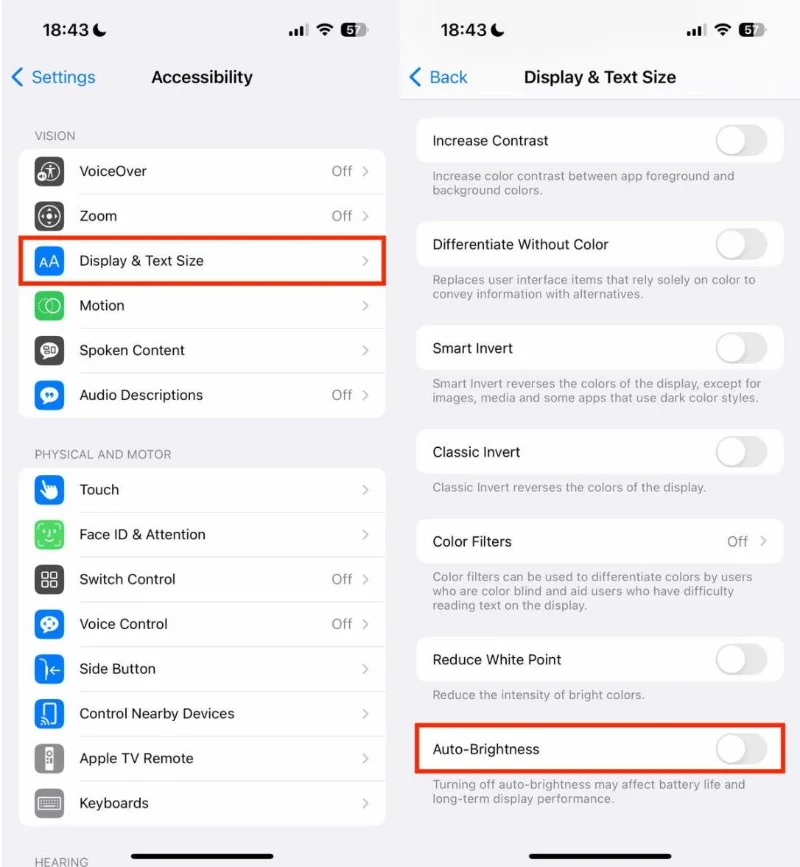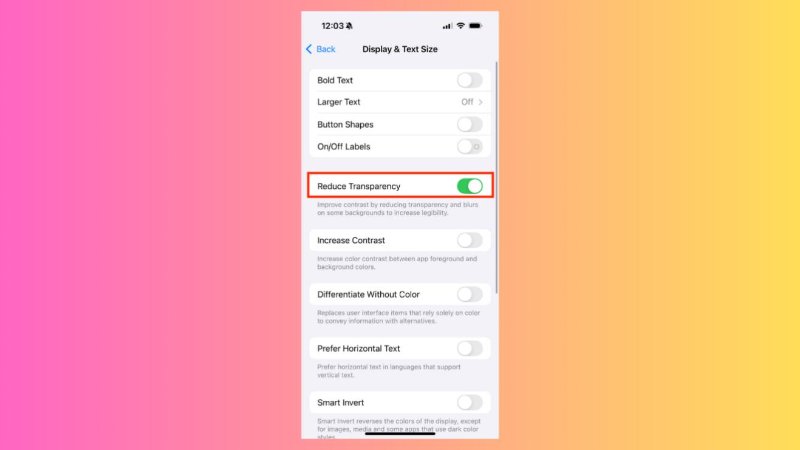[Tips & Tricks] How to Move the Search Bar to the Top in iOS 26
 Jerry Cook
Jerry Cook- Updated on 2025-09-30 to iOS 26
iOS 26 brought many exciting changes, but one update confused users: the search bar now sits at the bottom. If you prefer the classic look with the search bar at the top, Apple makes it easy to switch.
This guide shows you exactly how to move search bar to top on iPhone iOS 26, so browsing feels familiar, convenient, and easier to use with one hand.
- Part 1. What’s New in iOS 26 Search Bar
- Part 2. Can I move my search bar to the top of my phone?
- Part 3. How to Move the Search Bar to the Top iOS 26
- Part 4. 【One Click】Fixes for iOS 26 Search Bar Not Moving to Top 【Without Data Loss】
- Part 5. FAQ About Moving the Search Bar to the Top in iOS 26
Part 1. What’s New in iOS 26: Search Bar
In iOS 26, Apple introduced a new design called Liquid Glass. One change is that many search bars, like in Settings, Messages, Mail, and Notes, are now at the bottom of the screen. This makes them easier to reach with one hand, especially on bigger iPhones.
Apple designed it this way for comfort and usability. Putting buttons and search bars at the bottom makes them easier to tap. But some users prefer the old layout with the search bar at the top. In iOS 26, you can move it back in some apps.
Apps Where You Can Move the Search Bar to the Top
| App Name | Top Search Bar Available? | Steps / Details |
|---|---|---|
| Safari | Yes | Go to Settings, then tap Safari, then Tabs, and choose Top or Single Tab layout. |
| Phone (Calls / Contacts) | Yes | Change from Unified to Classic layout in the Phone app or Settings to put the search bar at the top. |
| Settings, Messages, Mail, Notes, Apple Music | No | Search bar stays at bottom. No option to move it to top yet. |
Part 2. Can I move my search bar to the top of my phone?
Many users prefer the search bar at the top for easier access and a classic look. On iPhone 17, you can quickly move it back in Safari using simple settings.
Here how to move search bar to top on iphone 17:
1.Open Settings and scroll down to Safari.
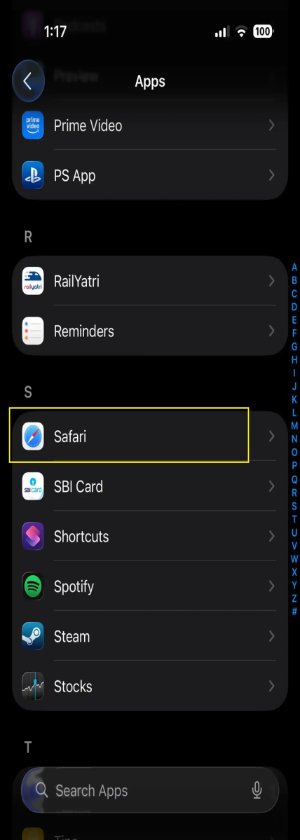
2.Tap Tabs in the Safari settings.
3.You will see three options: Compact, Bottom, and Top. Choose the one that fits your preference.
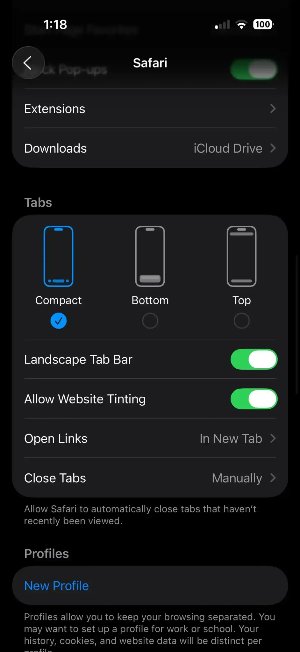
4.Tap the Single Tab (Top) icon to place the bar at the top.
5.To move it back to the bottom, select the Tab Bar (Bottom) icon. This layout lets you swipe through your open tabs easily.
Part 3. How to Move the Search Bar to the Top iOS 26
In iOS 26, you can easily move the search bar in Safari without changing other settings. This method is quick and works directly from the browser.
Steps how to move search bar on iphone to top of screen
1.Open Safari on your iPhone.
2.Look at the address bar at the bottom of the screen. Tap the AA icon on the left side. If you don’t see it, swipe down on the page to make it appear.
3.In the menu that pops up, tap Show Top Address Bar. The search bar will move instantly to the top.
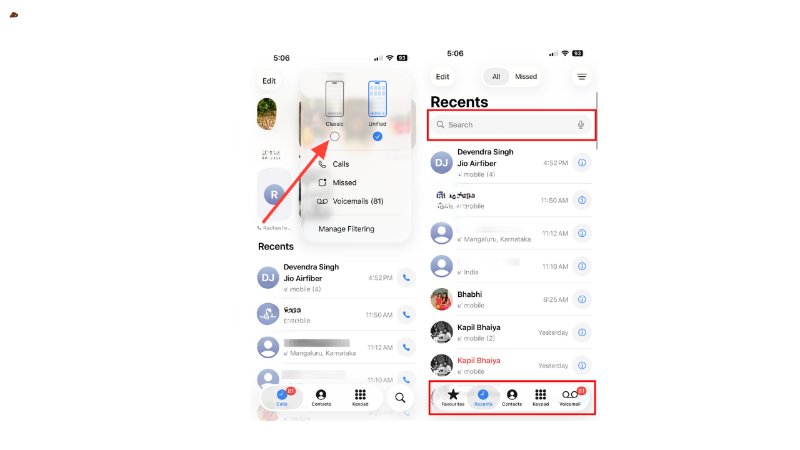
4.To move it back to the bottom, tap the AA icon again (now at the top left) and select Show Bottom Address Bar.
Part 4. 【One Click】Fixes for iOS 26 Search Bar Not Moving to Top 【Without Data Loss】
UltFone iOS System Repair is a professional tool designed to resolve iOS system issues efficiently while keeping all your data safe. With this software, you can repair your iPhone without losing photos, messages, or apps. It supports a wide range of iOS problems, including black screens, stuck Apple logos, and boot failures.
By following a few simple steps, you can restore normal functionality to your device and enjoy a smooth, fully responsive search bar in iOS 26.
Key Features of UltFone iOS System Repair:
- Repairs your device while keeping all apps, messages, and media intact.
- Quickly revert to a previous iOS version if needed.
- Resolves common problems like black screen, frozen Apple logo, boot loop, and more.
- Works seamlessly with the newest iOS updates.
- Easily back up your device before repair and restore data afterward.
Steps how to put search bar on top iphone error:
- Step 1 Download and Install UltFone iOS System Repair on your PC or Mac. Connect your iPhone using a lightning cable and click Start to Repair.
- Step 2 Select Standard Repair to fix system issues without losing any data, then click Next.
- Step 3The tool will detect your iPhone model and recommend the correct firmware. Download and wait for it to finish.
- Step 4 After downloading, click Start Standard Repair to start fixing your device.
- Step 5 Wait while the repair completes. Your iPhone will restart automatically. Once it powers on, the search bar should now move normally, and other system issues will also be resolved.


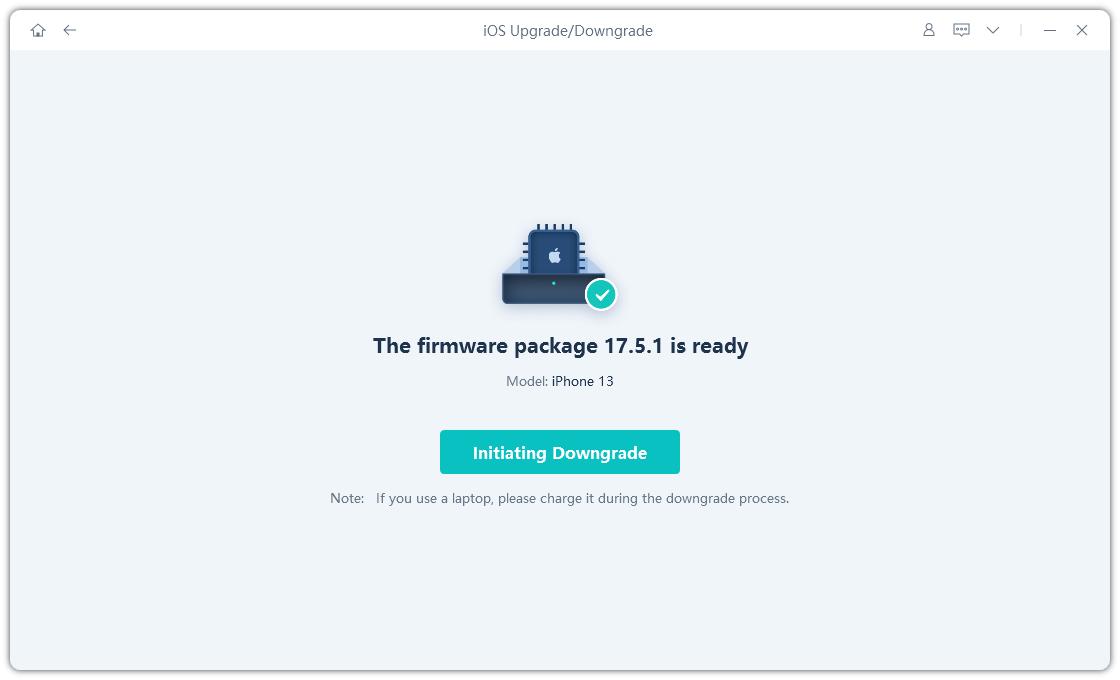

Part 4. FAQ About Moving the Search Bar to the Top in iOS 26
1. Why did my iPhone search bar move to the bottom?
The search bar was moved to the bottom so it’s easier to reach with one hand. This is helpful on bigger iPhones because your thumb can access it without stretching.
2. Is a top search bar better for mobile?
For users who often use their phone with two hands, having the search bar at the top can feel more natural. With a stable grip, it’s easier to tap on the search bar without awkward finger movements. Many users prefer this layout for browsing or typing when one-handed use isn’t necessary, giving a familiar, classic look.
Final Word
You can make browsing on iPhone iOS 26 more comfortable and familiar by moving the search bar back to the top. If you have trouble, using UltFone iOS System Repair can help. It quickly fixes system issues without losing your data, ensuring your device works smoothly. By following the right steps, you can easily learn how to move search bar to top on iPhone iOS 26 and enjoy a more convenient browsing experience.