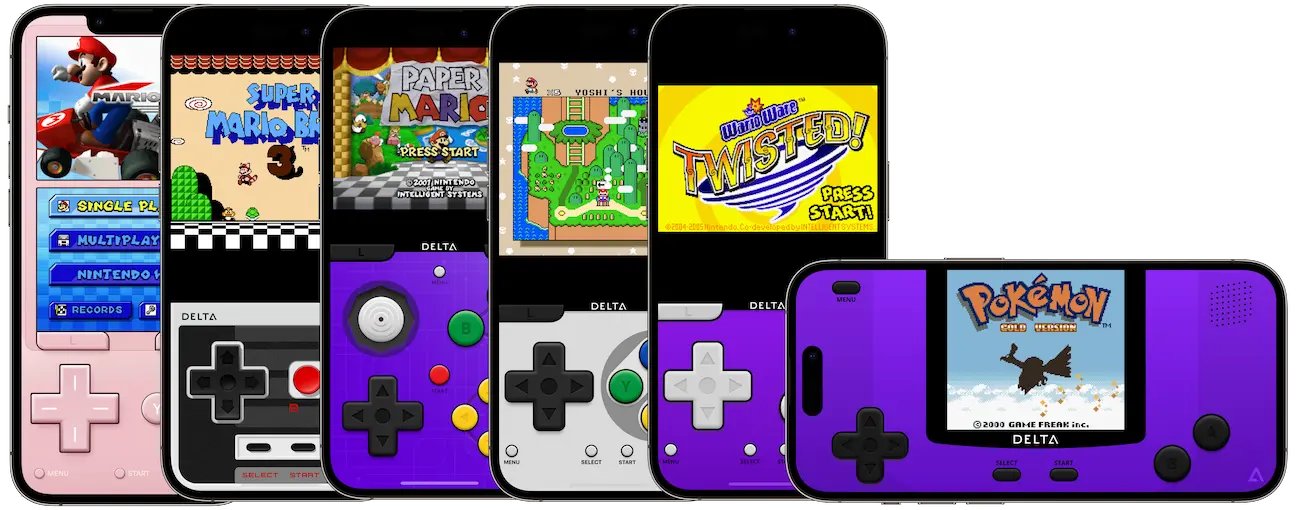[Best Tutorial] Downgrade iPadOS 26 to 18
 Jerry Cook
Jerry Cook- Updated on 2025-08-05 to iOS 18
Hello to everyone, Is it safe before restoring iOS 18 to back up on iCloud or I have to back up on iTunes? And how do i downgrade ipados 26 to 18? Thanks in advance!
Downgrading from a version of iPadOS is a straightforward process, but it requires following specific steps carefully. In this guide, we'll walk you through the entire process, from backing up your data to restoring your iPad to the latest stable iPadOS 18 release. Let’s learn how to downgrade iPadOS 26 to 18.
- Part 1. Is it Possible to Downgrade iPadOS?
- Part 2. Best Way to Downgrade iPadOS 26 to 18 [Fast & Easy]
- Part 3. How to Downgrade iPadOS 26 to 18 via iTunes
- Part 4. How to Downgrade iPadOS 26 to 18 without Computer
- Part 5. How to Downgrade iPadOS 26 to 18 viaprofiles
- Reminders: Backup Your Data Before Downgrade
- Part 7. People Also Ask about Downgrade from iPadOS 18
Part 1. Is it Possible to Downgrade iPadOS?
Yes, it is possible to downgrade ipad os 17 to 16. Apple provides a window of opportunity during which users can revert to the previous version of iPadOS if they encounter issues with the software.
Part 2. Best Way to Downgrade iPadOS 26 to 18 [Fast & Easy]
Downgrading an iOS or iPadOS version can be a tricky process, especially for users who are not tech-savvy. Fortunately, there are third-party tools available that can simplify this process and make it accessible to everyone. One such tool is the UltFone iOS System Repair, a powerful and user-friendly solution for downgrading or upgrading your iPad's operating system with ease.
UltFone iOS System Repair stands out for its simplicity and effectiveness. With just a few clicks, you can downgrade iPad OS 18 to 18 release, without the risk of data loss or complicated procedures. This tool is designed to work seamlessly with various Apple devices, including the latest iPhone, iPad, and Apple TV models.
The important thing is that you don’t need to jailbreak your iPad and you can just downgrade with 1-click without any data loss.
Here is how to downgrade iPad 18 to 18:
- Step 1Launch the UltFone iOS System Repair on your computer and connect your iPad to it using a USB cable. Once connected, click on the "iOS Upgrade/Downgrade" option to proceed.
- Step 2In the next window, select the "Downgrade" option. Then, choose the iPadOS 18 version you want to downgrade to from the list of available firmware files.
- Step 3The tool will now begin downloading the necessary iPadOS 18 firmware file for your iPad model. Once downloaded, it will initiate the downgrade process to remove the iPadOS 26 and install the stable iPadOS 18 release.
- Step 4The downgrade process may take a few minutes to complete. Once finished, you'll receive a notification confirming that your iPad has been successfully downgraded from the iPadOS 26 to iPadOS 18. Click on the "Done" button to finalize the process.




Part 3. How to Downgrade iPadOS 26 to 18 via iTunes
While the UltFone iOS System Repair offers a straightforward and user-friendly solution for downgrading your iPad's operating system, some users may prefer to use Apple's official method through iTunes. However, it's important to note that the process is more intricate and requires following the steps precisely.
Here is how to downgrade iPad to iOS 17 via iTunes:
- 1. Visit the website ipsw.me to download the appropriate firmware file for your iPad model. Carefully select your iPad's model from the list and choose the iPadOS 18 version you want to downgrade to (e.g., iPadOS 18.6.1). Click on "Download" to obtain the firmware file.
- 2. Connect your iPad to your computer and launch iTunes. Before proceeding, ensure that you have disabled the "Find My iPad" feature on your device.
- 3. In iTunes, press and hold the "Shift" key (on Windows) or the "Option" key (on Mac), and then click on the "Restore iPad" option.
- 4. A file explorer window will open. Navigate to the location where you downloaded the iPadOS 18 firmware file from ipsw.me, select it, and click "Open."
- 5. iTunes will now prompt you to confirm the downgrade process. Click on "Restore" to initiate the downgrade from iPadOS 26 to iPadOS 18.
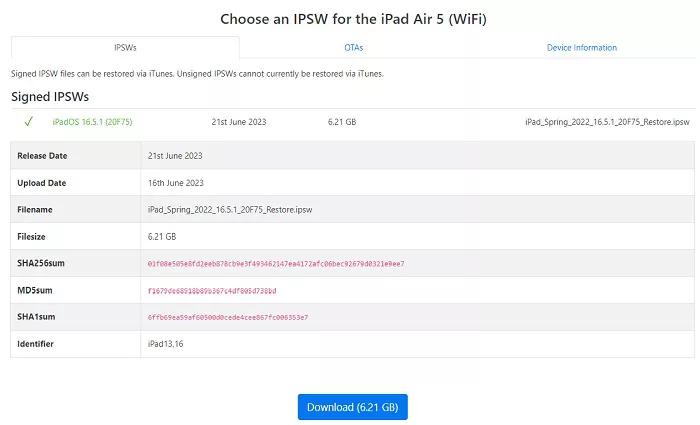
Part 4. How to Downgrade iPadOS 26 to 18 without Computer
Updated to the iPadOS 26 but longing for the comfort of iPadOS 18? The good news is, you can ditch the bugs and missing features without wrestling with a computer. This guide unlocks the secrets to downgrading directly on your iPad, giving you back control over your device without any external connections.
- 1. Launch the iPad's Settings app.
- 2. Once you locate General, swipe down and tap on it.
- 3. Locate and tap the VPN & Device Management section.
- 4. Locate and tap the iPadOS 26 Software Profile profile.
- 5. Click on Remove Profile. You may need to tap Remove Profile once more to make sure you understand this.
- 6. Lastly, give your iPad a restart.
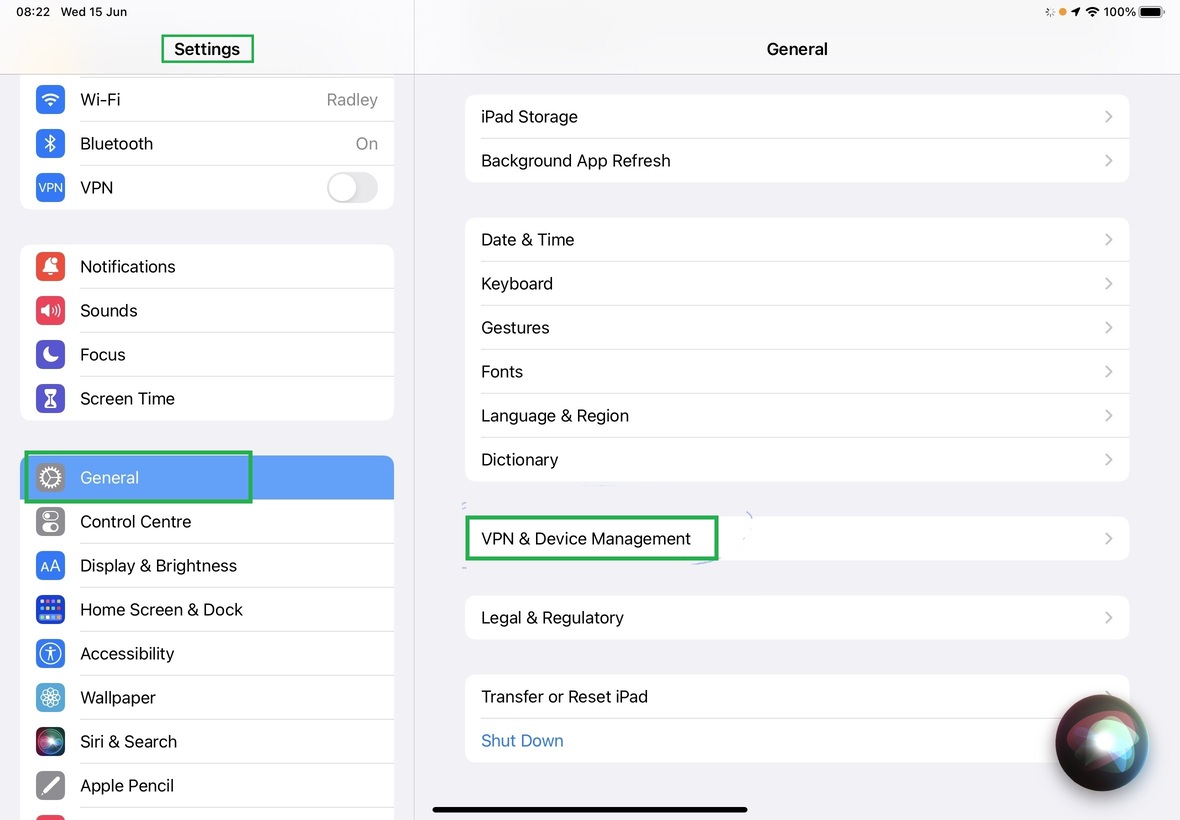
Some users have reported that they can't find the profile in the settings. Therefore, it is recommended to use UltFone iOS System Repair for iPad OS downgrade.
Part 5. How to Downgrade iPadOS 26 to 18 viaprofiles
The last method is downgrade iPadOS 26 viaprofiles. This method is somewhat similar to method 3. Let's see how to downgrade iPadOS 26 to 18 viaprofiles.
- 1. Open Safari on your iPhone and go to the officialProfiles website. Download the iPadOS 18.5.1 profile to your iPad.
- 2. Go to Settings on your device. To install the iPadOS 18.5.1 profile, click the Profile Downloaded option and select the desired profile.
- 3. Navigate to Settings > General and select Software Update.
- 4. When you see the option to download and install your profile, click on it to return to iPadOS 18 from the iPadOS 26 without using a computer.
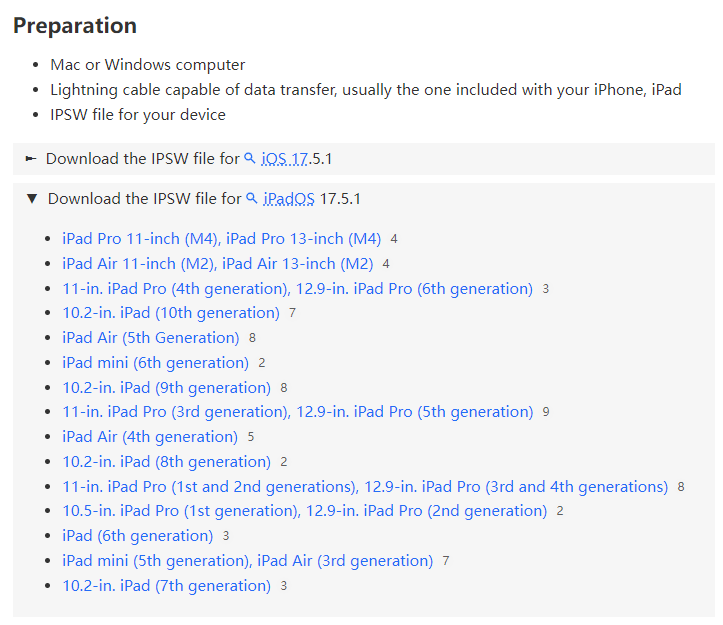
Reminders: Backup Your Data Before Downgrade
Before proceeding with the go back to iPadOS 18 process, it's crucial to create a backup of your iPad's data to prevent any potential data loss. Backing up your device ensures that you can easily restore your personal information, such as photos, messages, contacts, and other data, after the downgrade is complete.
Resetting your iPad and recovering your data from the previous backup following the downgrade from iPadOS 26 to 18 is the last step in this entire process. Choose either Restore from Mac or PC (iTunes backup) or Restore from iCloud backup on the Apps & Data page.
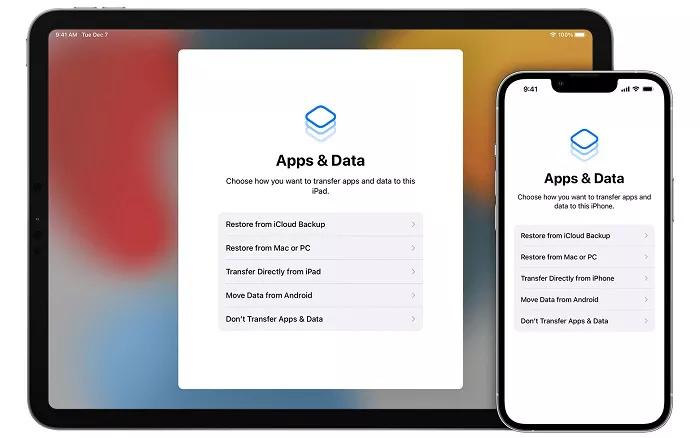
Part 7. People Also Ask about Downgrade from iPadOS 18
Q1. Does Apple allow iOS downgrade?
Yes, Apple does allow downgrading to an older version of iOS or remove iPadOS 18 for a limited time after releasing a new major update. However, this window of opportunity is typically short, and Apple stops signing (authenticating) older versions once a significant number of users have upgraded.
Q2. Does downgrading iOS delete everything?
Yes, rollback iPadOS 18 does delete your data and files. Therefore, it's always recommended to create a full backup of your device before attempting a downgrade.
Final Word
Downgrading from a version of iPadOS to a stable release can be a lifesaver for users experiencing issues or performance problems. While Apple provides official methods to downgrade, the process can be complicated and risky, especially for those who are not tech-savvy.
This is where the UltFone iOS System Repair shines. This powerful and user-friendly tool simplifies the iPadOS downgrade 18 to 18, making it accessible to everyone.