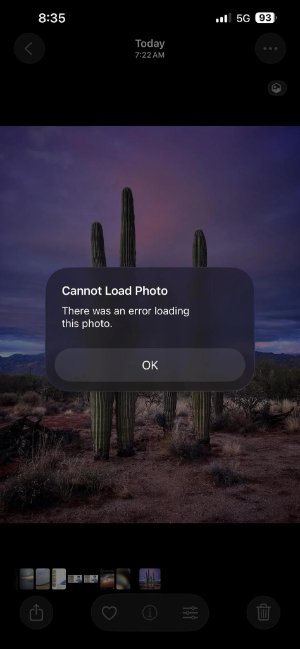How to Fix iOS 26 Brightness Issue?8 Proven Methods
 Jerry Cook
Jerry Cook- Updated on 2025-09-18 to iOS 26
Have you noticed that your iPhone suddenly looks too dark, even when the brightness bar is at maximum? Many users have reported the iOS 26 brightness issue, where the screen doesn’t respond properly or dims unexpectedly. Some say it happens when watching videos, while others notice it while using Face ID. This guide explains the common reasons behind the iOS 26 brightness problem and gives you eight effective methods to fix it. From simple settings adjustments to using professional repair tools, you’ll find everything you need here. Let’s start with why your screen looks dark.
- Part 1. Why is my iPhone screen so dark even on full brightness?
- Part 2. How to Fix iOS 26 Brightness Issue 【Common Fixes】
- Part 3. How to Fix iOS 26 Brightness Issue 【Specific Issues and Solutions】
Part 1. Why is my iPhone screen so dark even on full brightness?
If you’re experiencing an iOS 26 dim screen or your iPhone brightness doesn’t match your settings, it may not be a bug every time. Here are some common reasons:
- Auto-Brightness: Auto-brightness automatically adjusts screen light according to the environment. This can look like an iOS 26 screen brightness issue if you expect it to stay at maximum.
- Reduce White Point: The Reduce White Point setting lowers bright colors and can make the display look duller. If it’s turned on at a high percentage, you may feel the iOS 26 low brightness problem.
- Adaptive Power Mode: This battery-saving feature dims the screen to conserve energy. Many confuse it with an iOS 26 brightness bug, but it’s actually a system feature.
- Thermal Protection: If your phone gets too hot outdoors or during heavy use, the iPhone reduces screen brightness automatically to prevent overheating.
Knowing the cause makes it easier to apply the right fix. Let’s explore solutions step by step.
Part 2. How to Fix iOS 26 Brightness Issue 【Common Fixes】
Here are some quick fixes you can try before moving to advanced solutions.
1. Disable Auto-Brightness
Sometimes the main reason for the iOS 26 auto brightness problem is this setting. Disabling it often helps.
- Go to Settings > Accessibility > Display & Text Size > Auto-Brightness.
- Switch it off.
Many users reported: “Came here for the same issue. Here’s how I solved it—just turned off auto-brightness.”
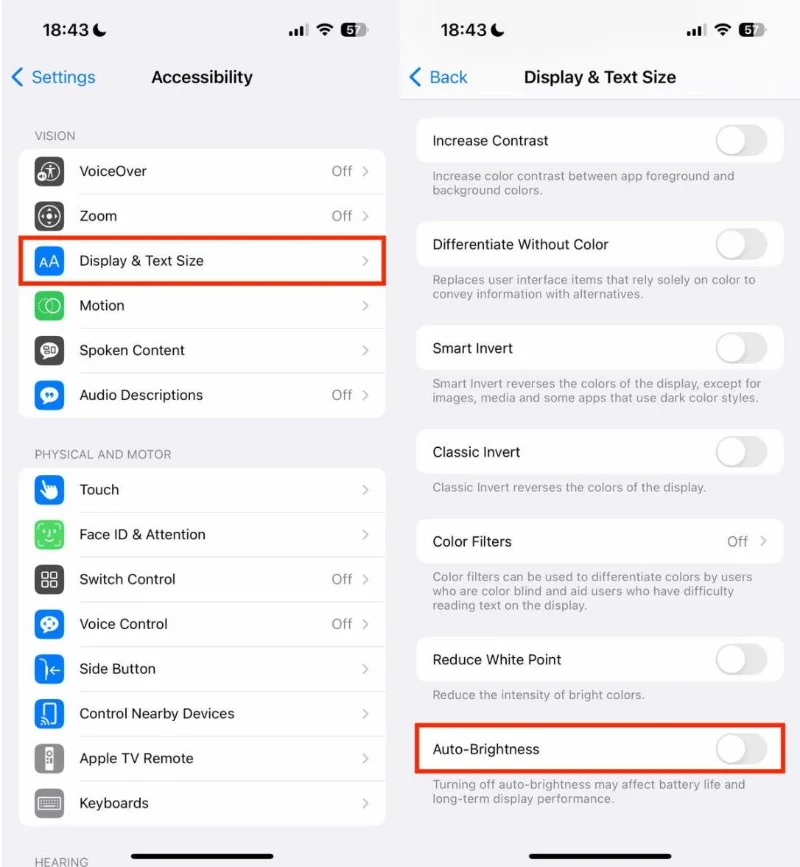
2. Adjust Reduce White Point
If you face an iOS 26 brightness problem, Reduce White Point may be active.
- Navigate to Settings > Accessibility > Display & Text Size > Reduce White Point.
- Check if it’s on. Lower the percentage or switch it off.
One user shared: “Reduce White Point was at 71% on my iPhone. Turning it off fixed my iOS 26 screen brightness issue instantly.”
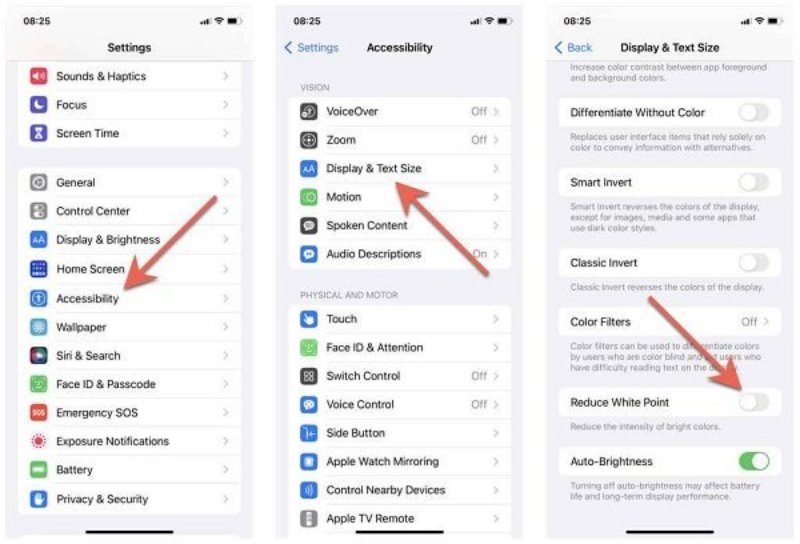
3. Force Restart Your iPhone
Temporary glitches often trigger an iOS 26 brightness bug. Restarting helps clear such issues.
- For iPhone X or later: Quickly press and release the Volume Up, then Volume Down, and hold the Side button until you see the Apple logo.
- For earlier models: Hold the Home and Power buttons together until the logo appears.
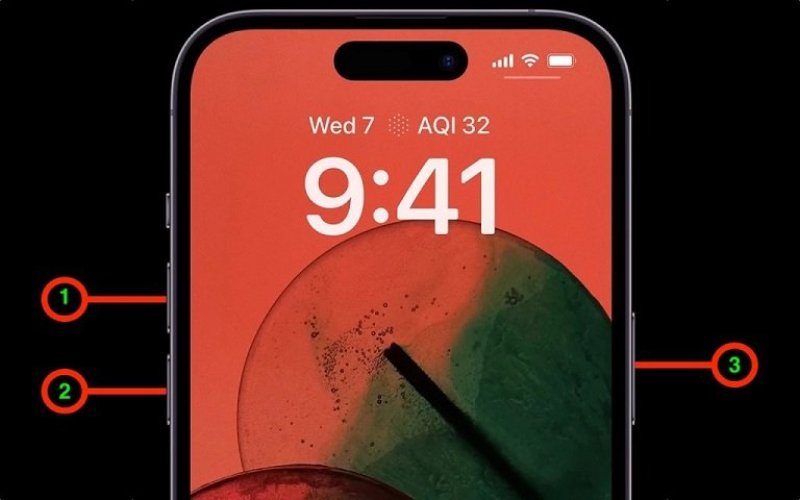
4. Check Adaptive Power Mode
When this feature is enabled, your phone dims automatically. To stop the iOS 26 low brightness issue:
- Go to Settings > Battery > Adaptive Power Mode.
- Switch it off if active.
This simple tweak often resolves the auto brightness iOS 26 problem.
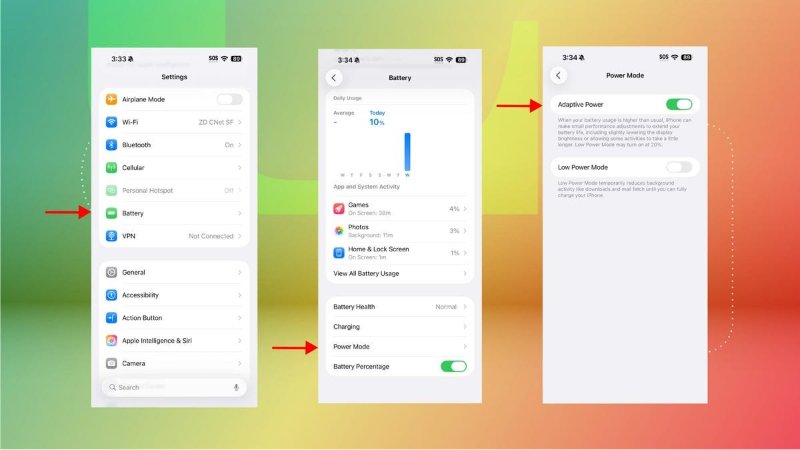
Part 3. How to Fix iOS 26 Brightness Issue 【Specific Issues and Solutions】
If the above fixes didn’t help, your iPhone may be facing more specific problems. Let’s go through them.
1. Screen Flashing
Some users report flashing screens linked with Face ID. This may look like an iOS 26 brightness bug.
Example: “On my iPhone 13 Pro, the screen flashes only when Face ID is active and I’m not looking at the phone.”
If this bothers you, disable Attention Aware Features:
Go to Settings > Face ID & Passcode > Attention Aware Features and turn it off.
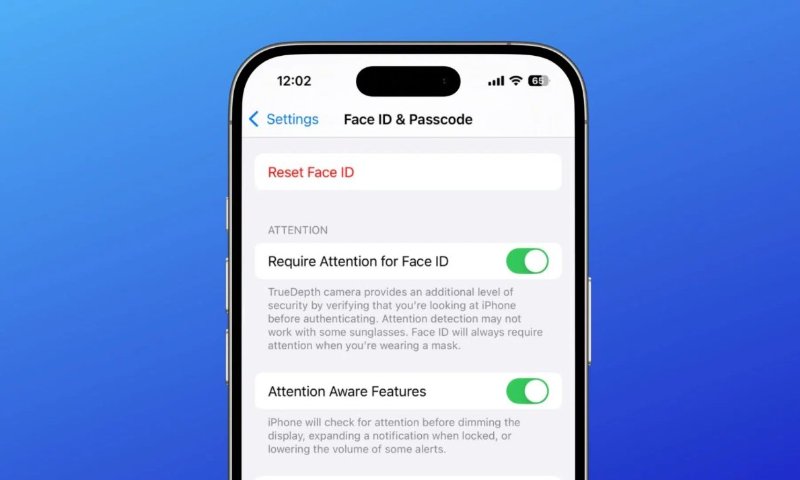
2. Minimum Brightness Issues
The iPhone 16 line can reach as low as 1 nit. While this improves night usage, some see it as an iOS 26 dim screen problem.
- Fix: Disable Attention Aware Features as explained above.
- This prevents the device from lowering brightness unnecessarily.
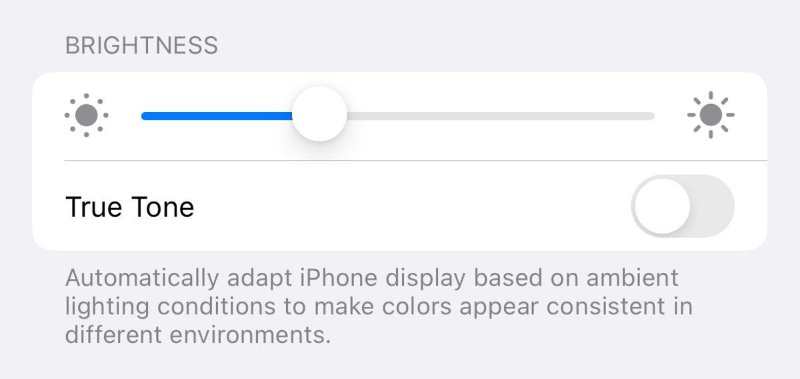
3. Thermal Protection
If you often use your phone outdoors, you may notice the iOS 26 screen brightness issue because of overheating.
- This is a built-in protection feature, not a fault.
- To avoid it, keep your phone out of direct sunlight and let it cool down when it feels hot.
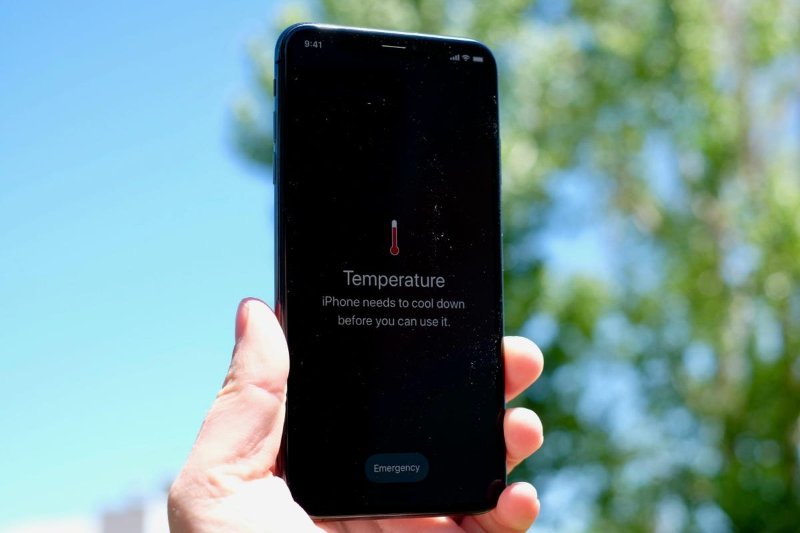
4. [100% Working] One Click Fix iOS 26 Brightness Issue 【Backup & No Data Loss】
If none of the manual fixes work, chances are your device is dealing with a deeper system-level iOS 26 brightness problem. In this case, a professional repair tool like UltFone iOS System Repair is the most reliable option. It can quickly repair iOS-related glitches without erasing your data, making it safer than factory resets. With one click, you can restore your iPhone’s normal screen brightness and overall performance.
Key Advantages:
- No data loss during repair: Keeps photos, apps, and chats safe while fixing the brightness issue.
- One-click iOS downgrade: Easily roll back to a stable version if the iOS 26 brightness bug came after an update.
- Fixes 150+ iOS issues: Repairs screen stuck, boot loops, and brightness glitches with one reliable tool.
- Works with iOS 26 and latest models: Fully compatible with the newest devices and system versions.
- Easy backup and restore options: Back up important data before repair and restore it afterward without hassle.
Steps to Fix iOS 26 Brightness Issue with UltFone
- Step 1Download and install UltFone iOS System Repair on your PC or Mac. Connect your iPhone using an original Apple USB cable, then click on Start Repair to begin.
- Step 2Choose Standard Repair from the options. If your iPhone is not recognized, simply follow the on-screen instructions to put it into Recovery Mode or DFU Mode.
- Step 3Click Download to get the right iOS firmware package (around 2.5 GB). Once downloaded, hit Start Standard Repair and wait a few minutes. Your iPhone will restart, and the iOS 26 brightness problem should be fixed without data loss.


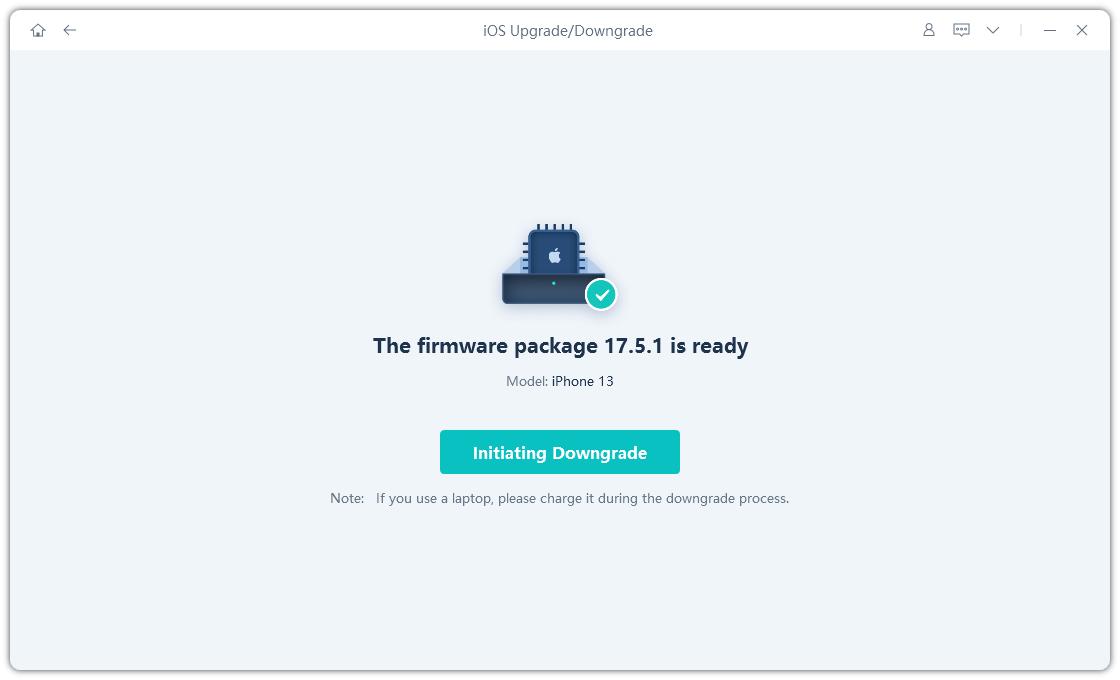

Final Word
The iOS 26 brightness issue can be frustrating, especially when your screen stays dim or changes unexpectedly. But the good news is, it’s usually fixable. You can start by disabling auto-brightness, adjusting settings like Reduce White Point, or restarting your iPhone. If the issue continues, system-level repair with tools like UltFone iOS System Repairoffers a reliable solution without losing your data. Whether it’s an iOS 26 brightness bug, iOS 26 auto brightness setting, or thermal protection, now you know how to fix it. Try the steps above, and your iPhone should shine at full brightness again.