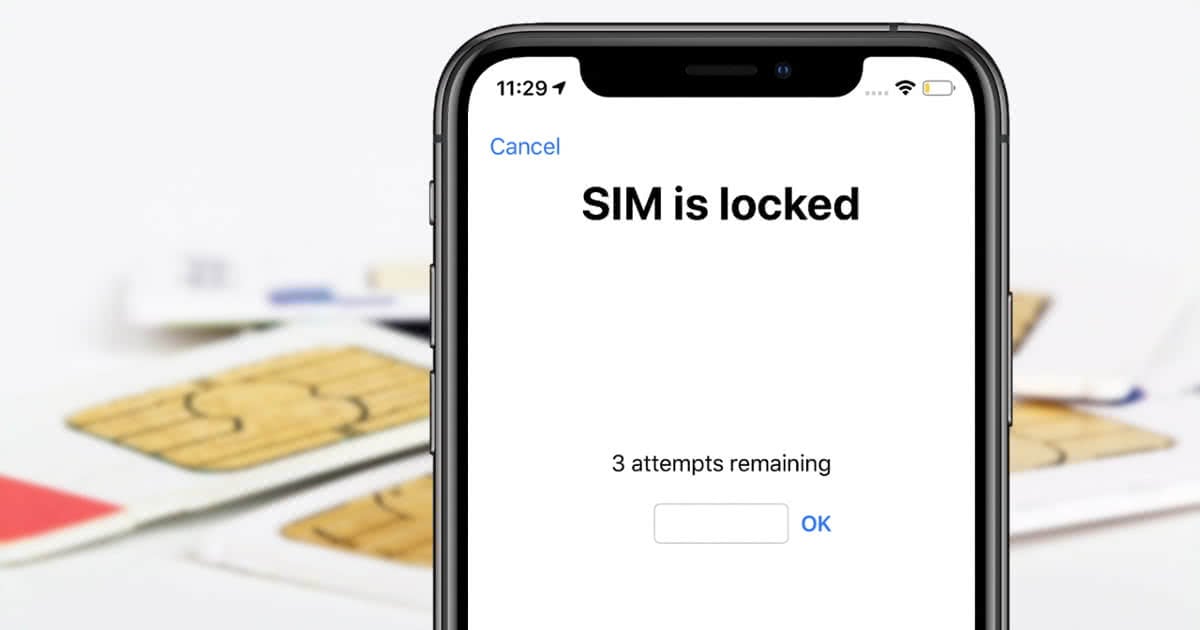[Solved] iPhone 15/16/17 Pro Max Unavailable Try Again in X Minutes - Fix Now!
 Jerry Cook
Jerry Cook- Updated on 2025-09-15 to iPhone 15
Encountering the "iPhone 15/16/17 Pro Max Unavailable" issue can be frustrating, especially when it disrupts your daily routine. Whether your device displays "iPhone 15/16/17 Pro Max Unavailable, try again in 1 minute" or other related messages, we understand the urgency of resolving this problem. In this guide, we'll walk you through the process of fixing this issue and regaining access to your valuable device. Let's get started!
- Part 1. Why Does My iPhone 15/16/17 Pro Max Says Unavailable
- Part 2. iPhone 15/16/17 Pro Max Unavailable How to Fix
- Method 1. Fix iPhone 15/16/17 Pro Max Unavailable Security Lockout Without Passocde or Apple ID
- Method 2: Fix iPhone 15/16/17 Pro Max Unavailable Try Again in X Minute with Apple ID Passcode
- Method 3: Fix iPhone 15/16/17 Pro Max Says Unavailable on Lock Screen with iTunes
- Method 4: Fix iPhone 15/16/17 Pro Max Unavailable with iCloud
- Part 3. FAQs about iPhone 15/16/17 Pro Max Unavailable
Part 1. Why Does My iPhone 15/16/17 Pro Max Says Unavailable
Your iPhone 15/16/17 Pro Max may display the "Unavailable" message or "iPhone Unavailable, try again in 1 minute, support.apple.com/passcode" message, here are some common causes:
Incorrect Passcode Entry: Entering the wrong passcode repeatedly can trigger a temporary lockout, displaying the "Unavailable" message.
Security Lockout: To protect your data, your iPhone may temporarily lock you out if it detects unusual activity or unauthorized access attempts.
Part 2. iPhone 15/16/17 Pro Max Unavailable How to Fix
Method 1. Fix iPhone 15/16/17 Pro Max Unavailable Security Lockout Without Passocde or Apple ID
When confronted with the "iPhone 15/16/17 Pro Max Unavailable" security lockout, UltFone iPhone Unlock emerges as a highly effective solution. It stays up-to-date with the latest iOS 17/iPadOS 17 and iPhone 15/16/17 models, ensuring its compatibility and effectiveness for addressing the "Unavailable" issue.
By harnessing the power of this versatile tool, you can confidently tackle the security lockout on your iPhone 15/16/17 Pro Max and regain access to your device.
Key features of UltFone iPhone Unlock:
- Unlock All Types of Screen Locks: With just a few clicks, you can unlock various screen locks on your iPhone, iPad, or iPod touch, regardless of the type.
- Efficient Screen Passcode Removal: Remove iOS screen passcodes, including Touch ID, Face ID, and Apple ID, within seconds, ensuring swift access to your device.
- Secure Screen Time Passcode Unlock: Unlock Screen Time Passcodes securely without risking data loss or privacy breaches.
- MDM Bypass and Removal: Easily and instantly bypass and remove Mobile Device Management (MDM) restrictions without requiring any advanced technical skills.
- Password Retrieval: Scan, view, and retrieve saved passwords on your iOS device, covering a wide range of categories, including Wi-Fi, websites, apps, and more.
Here is how to fix iPhone 15/16/17 Pro Max unavailable security lockout without passocde or Apple ID:
- Step 1Download and install UltFone iPhone Unlock on your computer, then click "Start" to unlock iPhone 15/16/17 Pro Max unavailable without passocde or Apple ID.
- Step 2Connect your iPhone 15/16/17 Pro Max to your computer and the software will detect it automatically. Click "Next" from the main interface.
- Step 3Choose a save path and click "Download" to download the lastest firmware package.
- Step 4Click "Start Remove" to unlock iPhone 15/16/17 Pro Max unavailable.
- Step 5Congratulations! You've successfully unlocked and fixed iPhone 15/16/17 Pro Max unavailable security lockout without passocde or Apple ID.





Don't let the "Unavailable" message disrupt your daily routine—empower yourself to unlock your device effortlessly with UltFone iPhone Unlock !
Method 2: Fix iPhone 15/16/17 Pro Max Unavailable Try Again in X Minute with Apple ID Passcode
If your iPhone 15/16/17 Pro Max displays the "Unavailable, try again in X minute" message, here's how to resolve it using Apple ID passcode, depending on your iOS version:
For iOS 17 (New Feature):
- Enter the wrong passcode a few times until you see the "Forgot Passcode?" option.
- Tap on the "Forgot Passcode?" option, and then select "Start iPhone Reset."
- Provide your Apple ID password and reset to fix iPhone 15/16/17 Pro Max unavailable.

This process will reset your iPhone, essentially restoring it to a brand-new state. This feature is specific to iOS 17, introducing a convenient way to regain access to your device.
For iOS 15.2 and Above (Excluding iOS 17):
- Locate and press the "Erase iPhone" option in the bottom-right corner of the screen when you encounter the "iPhone security lockout" notice.
- Tap "Erase" once more to confirm your choice.
- Provide your Apple ID password then your iPhone will be erased. This means you've fixed iPhone 15/16/17 Pro Max says unavailable on lock screen.

Method 3: Fix iPhone 15/16/17 Pro Max Says Unavailable on Lock Screen with iTunes
If you find your iPhone displaying the "Unavailable" message on the lock screen, you can try connecting it to a computer with iTunes installed. iTunes allows you to restore your device, which can resolve the issue.
- Connect and Open iTunes: Connect your iPhone to your computer using a USB cable and open iTunes.
- Device Selection: In iTunes, select your connected iPhone from the list of devices.
- Restore iPhone: Click the "Restore iPhone" button.
- Confirmation: Confirm the action in the pop-up window. This will erase your device.
- Wait and Set Up: iTunes will restore your iPhone to factory settings. Once done, set up your device as new or restore it from a backup.

Method 4: Fix iPhone 15/16/17 Pro Max Unavailable with iCloud
You can remotely erase your iPhone using iCloud. This action will wipe your device clean, including the "Unavailable" message. To do this, access your iCloud account and initiate the erase process for your iPhone.
- Access iCloud: Visit iCloud.com and sign in.
- Find My iPhone: Click "Find iPhone."
- Select Your Device: Choose your unavailable iPhone from the device list.
- Erase iPhone: Click "Erase iPhone."
- Confirm Erasure: Confirm the action in the pop-up.

Part 3. FAQs about iPhone 15/16/17 Pro Max Unavailable
Q1: Why is my iPhone unavailable but no erase option?
Your iPhone may not show the Erase option due to two main reasons:
- iOS Version or Settings: If your iPhone runs on an iOS version below 15.2, the Erase option won't be available. Additionally, if your device's delete option is restricted or deactivated, you won't find it.
- Apple ID Authentication: To ensure security, the Erase option is only accessible when you're logged in with the associated Apple ID. This prevents unauthorized device wipes.
Q2: How long does iphone 15 pro max unavailable last?
The duration of iPhone Unavailability varies depending on your iOS version:
iOS 16 or later: iPhone Unavailability can last up to 8 hours.
iOS 15 to before iOS 16: iPhone Unavailability can last up to 1 hour.
If your iPhone 15/16/17 Pro Max is running iOS 17, it's noteworthy that the iPhone Unavailability screen may appear after just 1 minute of incorrect passcode attempts.
Conclusion
Dealing with the "iPhone 15/16/17 Pro Max Unavailable" issue can be challenging, but with the right methods and tools, you can regain access to your device. Whether you choose to wait, use Apple ID, iTunes, or iCloud, there's a solution that suits your situation. Additionally, UltFone iPhone Unlock offers a secure and efficient way to resolve this issue. Don't let the "Unavailable" message hinder your iPhone experience—take action and unlock your device now!