How to Fix iPhone Unavailable without Computer? Try 2025 Best Methods
 Jerry Cook
Jerry Cook- Updated on 2024-06-24 to Unlock iPhone
My daughter got locked out of her iPhone 8, and we have no access to a computer or iTunes or remember her Apple ID. How can we bypass iPhone unavailable without computer?
Have you ever encountered such a situation where your iPhone becomes unavailable after entering the wrong passcode too many times? This can be very frustrating, especially if you don't have access to a computer or iTunes or you don't remember your Apple ID and password.
In this article, we will show you how to fix iPhone unavailable without computer, using iCloud, Find My, or Erase iPhone features.
However, these methods have some limitations and drawbacks, such as data loss, iCloud activation lock, or device compatibility issues. Therefore, we also recommend a bonus tip that can help you fix your iPhone unavailable with a computer easily, using UltFone iPhone Unlock .
- Part 1. iPhone Unavailable Fix without Computer via Erase iPhone
- Part 2. Fix iPhone Unavailable without Computer or iTunes via iCloud
- Part 3. Bypass iPhone Unavailable without Computer or Passcode via Find My App
- Part 4. How to Fix iPhone Unavailable with Computer [Bonus Tip]
- Part 5. FAQs about iPhone Unavailable Fix without Computer
Part 1. iPhone Unavailable Fix without Computer via Erase iPhone
One of the methods to fix an iPhone that is unavailable without a computer is to use the Erase iPhone feature on your device. This feature will erase all the data and settings on your iPhone, including the passcode, and restore it to factory settings.
However, this method requires you to remember your Apple ID and passcode, as you will be required to enter them after the erasing process to activate your device.
To use this method, follow these steps:
Step 1: On the “iPhone Unavailable, try again in X minutes” screen, click “Erase iPhone”.
Note: If your iPhone is running iOS 17 or above, this feature is renamed “iPhone Reset”
Step 2: Wipe on Erase All Content and Settings.
Step 3: Enter your passcode if initiated and verify your action.
Step 4: Wait for the erasing process to complete, and then set up your iPhone as new.
Step 5: Give your Apple ID and password to activate your device.

Also Read: [Can't Miss] iOS 17 Passcode Reset: Try the Latest Methods
Part 2. Fix iPhone Unavailable without Computer or iTunes via iCloud
Another method to fix the iPhone that is unavailable without a computer or iTunes is to use iCloud. iCloud is a cloud service that permits you to backup and restore your iPhone data, as well as remotely erase your device if it is lost or stolen.
To use this method, follow these steps for how to fix iPhone unavailable without computer or passcode:
Step 1: On another device, such as a computer or another iPhone, open a web browser and go to iCloud.com .
Step 2: Click the Find My app, then sign in with your Apple ID and password.
Step 3: Now tap on the Find iPhone icon.
Step 4: Select your iPhone from the list of devices and click on Erase iPhone.
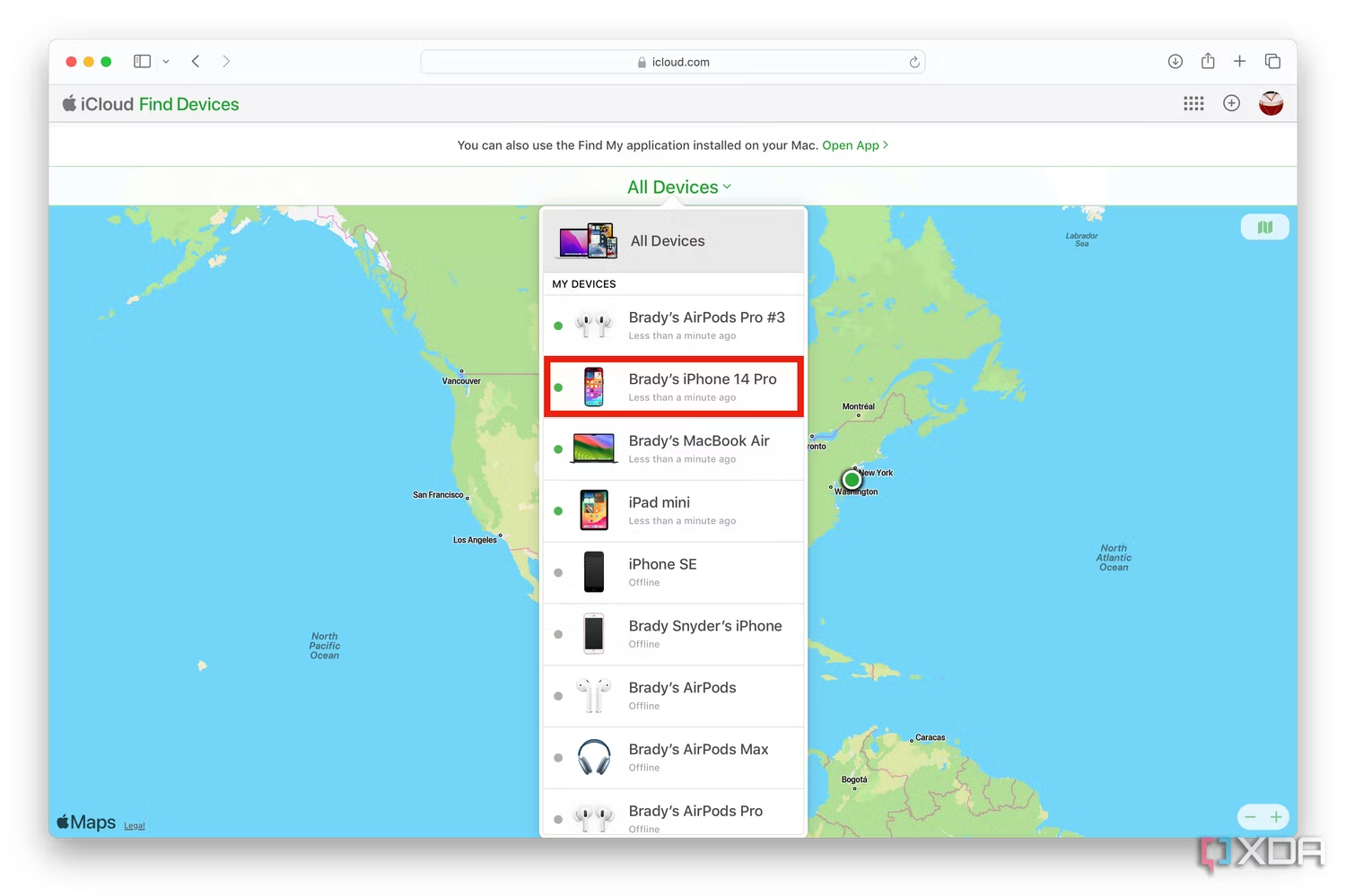
Step 5: Confirm your action and wait for the erasing process to complete.
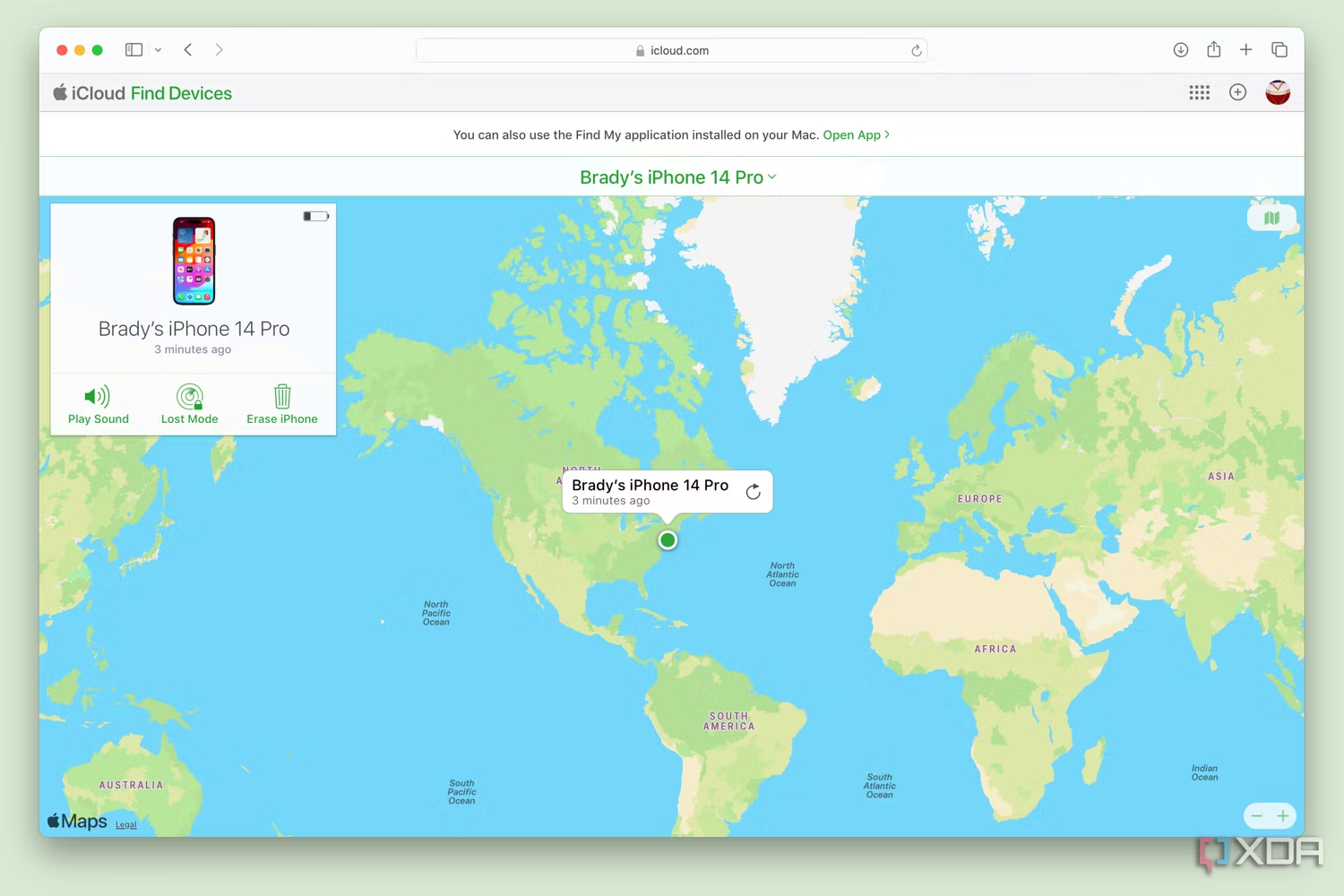
Step 6: Set up your iPhone as new, and give your Apple ID and password to activate it and you successfully fix iPhone unavailable without computer or itunes.
You must know your Apple ID and password to use this method. Also, you must have enabled Find My iPhone on your device before it became unavailable. Otherwise, you can use the UltFone iPhone Unlock with a computer to unlock it.
Part 3. Bypass iPhone Unavailable without Computer or Passcode via Find My App
The third method to bypass the iPhone unavailable without a computer or passcode is to use the Find My app. Find My is an app that allows you to find and track your Apple devices, as well as remotely erase them if they are lost or stolen.
To use this method, follow these steps:
Step 1: On another device, open the Find My app.
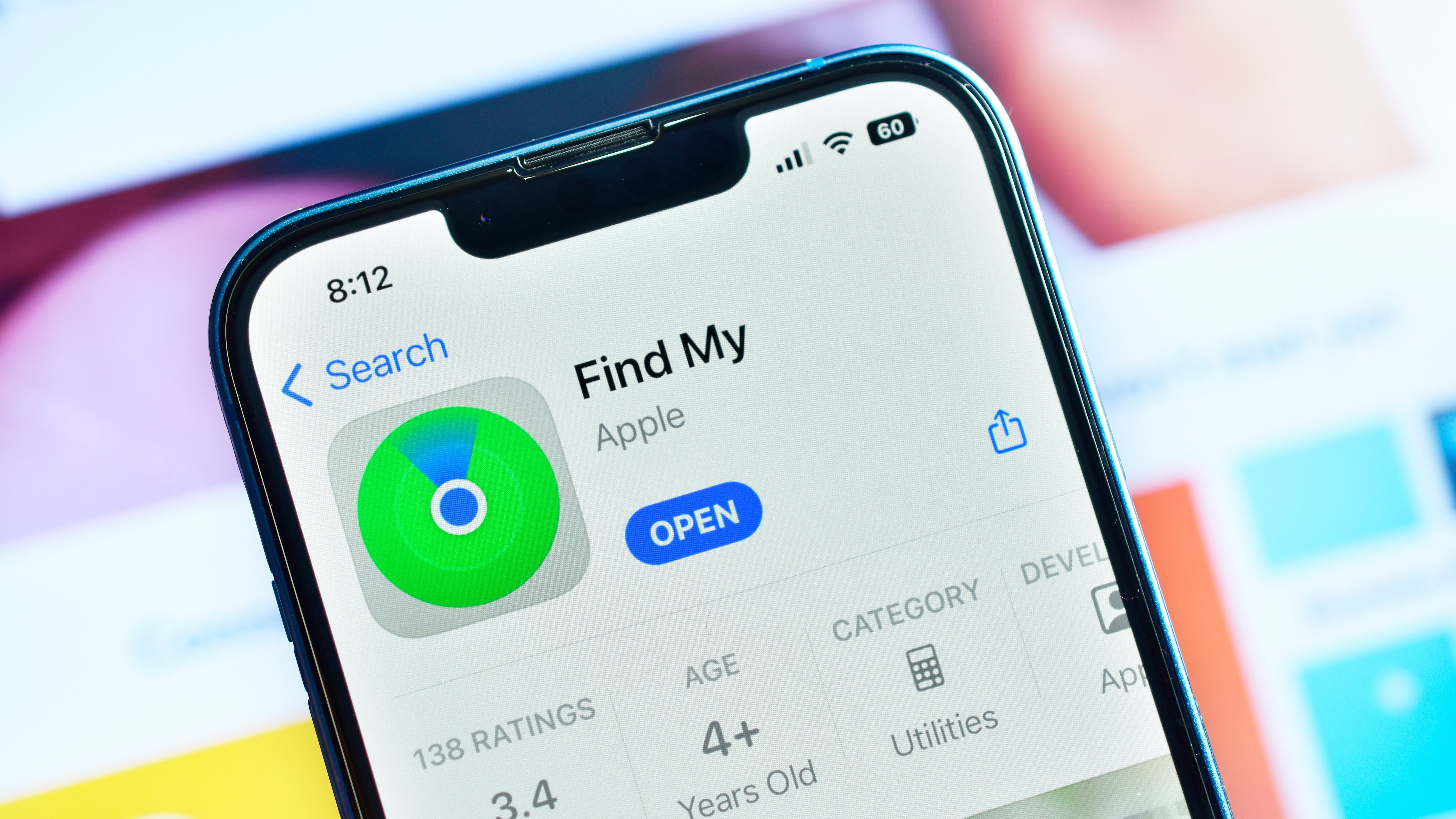
Step 2: Tap on the Devices tab at the bottom.
Step 3: Select your iPhone from the list of devices and tap on Erase This Device.
Step 4: Enter your iCloud password and confirm your action.
Step 5: Wait for the erasing process to complete, and then set up your iPhone as new.
Step 6: Enter your iCloud account and password to activate your device.
This method requires you to know your iCloud account and password. You also need another device that can access the Find My app.
Part 4. How to Fix iPhone Unavailable with Computer [Bonus Tip]
If none of the above methods works for you, you can try a bonus tip that can help you fix your iPhone unavailable with a computer easily and effectively. That is to use UltFone iPhone Unlock .
This tool is a professional and reliable software that can bypass the iPhone's unavailable screen without a passcode, Apple ID, iTunes, or iCloud. It can also unlock Screen Time passwords and MDM and find saved passwords on your iPhone. No technical skills are required, and novices can easily fix iPhone unavailble issues anytime and anywhere.
Why do I recommend UltFone iPhone Unlock to fix iPhone unavailable?
- Easy as ABC: No skills required; fix iPad/iPhone unavailable with simple clicks.
- Fast: Bypass iPhone unavailable screen without Passcode, Apple ID, iTunes, or iCloud
- Effective: The core unlocking technique makes a high success rate
- High compatibility: Supports all iPhone and iPad models, including iPhone 7/8/11/12/13/14/15
- More Function: Bypass Screen Time passwords (no loss) and MDM, find saved passwords
Here is how to fix iPhone Unavailable without passcode, iTunes or Apple ID:
- Step 1 Download and install UltFone iPhone Unlock on your Windows/Mac, then click "Start" to fix iPhone unavailable screen.
- Step 2Connect your iPhone to your computer and the software will detect it automatically. Click "Next" from the main interface.
- Step 3Choose a path and click "Download" to download the lastest firmware package.
- Step 4Click "Start Remove" to fix your unavailable iPhone.
- Step 5Congratulations! You've successfully fix iPhone unavailable, without passcode or Face ID.





Free download UltFone iPhone Unlock to fix iPhone Unavailable screen!
Part 5. FAQs about iPhone Unavailable Fix without Computer
Q1: How to fix iPhone unavailable without computer and without losing data?
If you want to fix iPhone unavailable without computer and without losing data, you can try this this feature. If you have changed your passcode recently, you can use the old passcode to unlock your iPhone within 72 hours . This will not cause any data loss, and you can reset your passcode afterwards.
Q2: How long does it take for iPhone unavailable to go away?
The length of time your iPhone will remain unavailable depends on how many passcode attempts have been made. If you enter the wrong passcode 10 times, your iPhone will be permanently unavailable, and you will need to connect it to iTunes or use one of the methods mentioned above to unlock it.
Conclusion
In this article, we have shown you how to fix iPhone unavailable without computer. However, these methods have some limitations and drawbacks. If you are looking for a reliable and professional tool to fix your iPhone unavailable, you can free download and try UltFone iPhone Unlock !



