[Fixed] How to Bypass iPhone Unavailable Screen Easily 2025
 Jerry Cook
Jerry Cook- Updated on 2024-06-24 to Unlock iPhone
Encountering the "iPhone Unavailable" screen on your lock screen can be unsettling, especially when you've entered incorrect passcodes multiple times. Fortunately, addressing this common iPhone problem is straightforward. This guide explores the reasons behind the iPhone being unavailable, and provides simple and easy solutions to bypass iPhone Unavailable screen.
- Part 1. Understanding iPhone Unavailable Screen
- Part 2. How to Bypass iPhone Unavailable Screen 2024
- Method 1: Simple & Easy Way to Fix iPhone Unavailable Screen without Passcode
- Method 2: Bypass iPhone Unavailable Screen without Computer (iOS 15.2 and Later)
- Method 3: iPhone Unavailable Screen Bypass with iTunes Free
- Part 3. Can I Bypass iPhone Unavailable Screen without Losing Data?
Part 1. Understanding iPhone Unavailable Screen
If you enter incorrect passcodes repeatedly, your iPhone/iPad displays the "iPhone Unavailable" or "Security Lockout" screen. This is a security measure to protect your iPhone data. After five unsuccessful attempts, you'll see a message like "iPhone unavailable, try again in 1 minute/8 hours." The more unsuccessful attempts, the longer the lockout period, ranging from minutes to hours.
Part 2. How to Bypass iPhone Unavailable Screen 2024
Method 1: Simple & Easy Way to Fix iPhone Unavailable Screen without Passcode
If the first method is impractical, use UltFone iPhone Unlock, compatible with the latest iOS/iPadOS 17 and iPhone 15 Pro Max, to unlock the unavailable iOS screen without a passcode.
UltFone iPhone Unlock isn't just a solution – it's your all-in-one toolkit for stress-free iPhone screen unlocking. Packed with advantages, it's the top pick for those who want a simple, reliable, and effective way to tackle iPhone Unavailable screen issues.
How to fix iPhone Unavailable screen easily and quickly:
- Step 1 Download and install UltFone iPhone Unlock on your Windows/Mac, then click "Start" to bypass iPhone/iPad unavailable screen.
- Step 2Connect your iPhone/iPad to your computer and the software will detect it automatically then click "Next".
- Step 3Choose a path and click "Download" to download the lastest firmware package.
- Step 4Click "Start Remove" to bypass iPhone unavailable lockout screen.
- Step 5Congratulations! You've successfully bypassed iPhone unavailable screen easily and quickly.





Free download UltFone iPhone Unlock, and bypass iPhone Unavailable screen without passcode!
Latest Video Tutorial: How to Bypass iPhone Unavailable Screen
To understand why your iPhone becomes unavailable and to navigate the resolution process, watch our informative video tutorial. Let's delve into the four most common methods to fix the iPhone Unavailable issue.
Method 2: Bypass iPhone Unavailable Screen without Computer (iOS 15.2 and Later)
If you forget your iPhone passcode and trigger the lockout screen, an option to "Erase iPhone/Forgot Passcode" appears. In case you find yourself in a pickle, forgetting your iPhone passcode and ending up on the lockout screen, don't worry! There's a straightforward solution, "Erase iPhone" available for users with iOS 15.2 and newer versions.
Follow these steps yo bypass iPhone Unavailable screen without computer:
Step 1: Continuously enter the passcode until the "Forgot Passcode?" option appears.
Step 2: Tap on it, acknowledging the data loss warning, and select "Erase iPhone" (For iOS 17 and above, the process remains the same, but the option shows as "iPhone Reset")
Step 3: Enter your Apple ID password, initiating the erase process.
Step 4: Once complete, unlock your iPhone and set it up as new.

Also Read: [Solved] How to Fix iPhone Unavailable without Computer
Method 3: iPhone Unavailable Screen Bypass with iTunes Free
If you find yourself in a situation with an unavailable iPhone, you can resolve it by restoring the device to its factory settings using iTunes (or Finder on Mac) for free. This straightforward method involves a few simple steps.
Here is how to bypass iPhone Unavailable Screen with iTunes:
Step 1: Connect iPhone to iTunes or Finder, entering recovery mode.
Step 2: Respond to the recovery mode prompt by selecting the restore option.
Step 3: Wait for the restoration process to complete. After restart, the iPhone Unavailable issue will be resolved.

Method 4: How to Bypass iPhone Unavailable Screen via iCloud
Another simple way to tackle the iPhone Unavailable screen is by using iCloud wirelessly. This method offers a convenient alternative for users who prefer handling things online.
This wireless approach doesn't require a direct connection to your iPhone. Keep in mind that while this method efficiently resolves the iPhone Unavailable screen, it does involve wiping the device, so ensure you have a recent backup if you want to restore your data afterward.
Step 1: Open iCloud.com in a browser, sign in to your Apple ID, and navigate to Find iPhone.
Step 2: Choose your iPhone labeled as unavailable under "All Devices" and proceed with the erase option.
Step 3: This firmware-free process is swift, granting quick access to your iPhone.
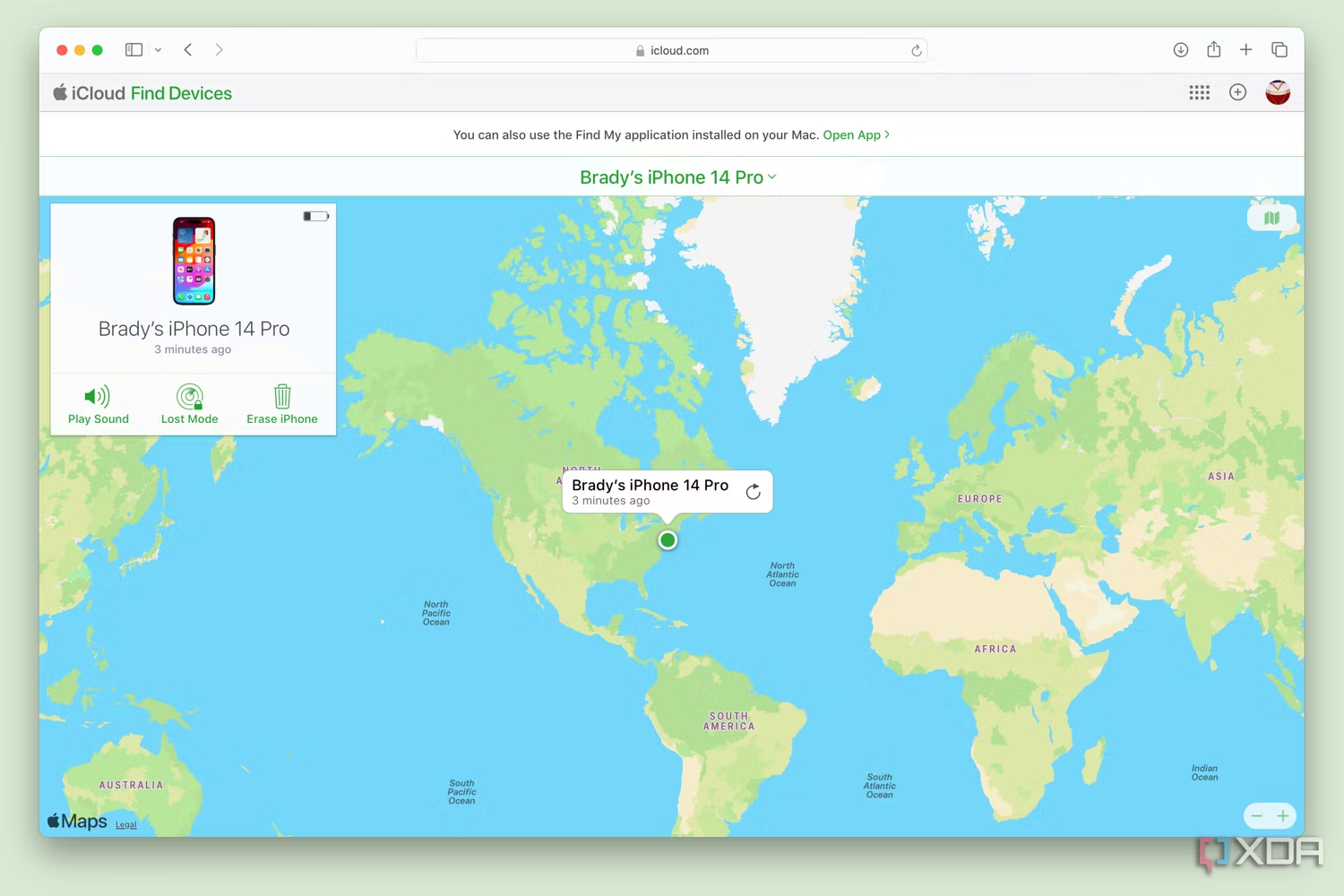
Part 3. Can I Bypass iPhone Unavailable Screen without Losing Data?
In situations where users encounter the iPhone lockout issue and need to bypass the iPhone Unavailable Screen without losing data, the iOS 17 passcode reset feature can be utilized within a 72-hour window. This iOS 17 passcode reset feature, along with the use of the old passcode, provides a seamless way for users to address forgotten passcodes.
However, this method is effective within 72 hours of changing the passcode. If conditions aren't met, consider UltFone iPhone Unlock as an alternative solution.
Conclusion - iPhone Unavailable Issue Resolved
If you've forgotten your passcode and encountered the iPhone unavailable screen, use the methods outlined above for a straightforward resolution. We recommend UltFone iPhone Unlock, the easy and simple tool to bypass iPhone Unavailable screen. Ensure your next passcode is easy to remember to avoid this issue in the future.


