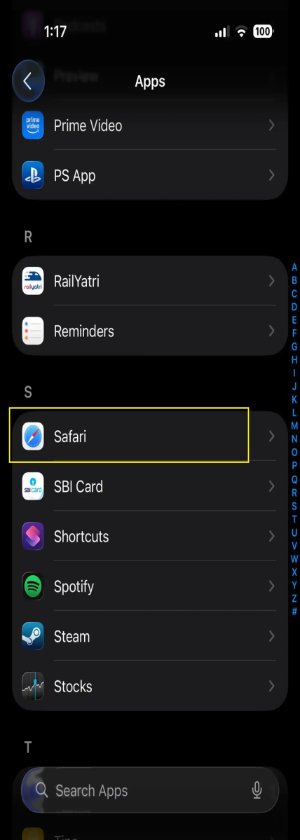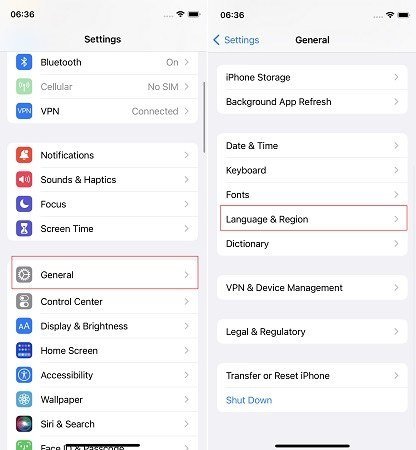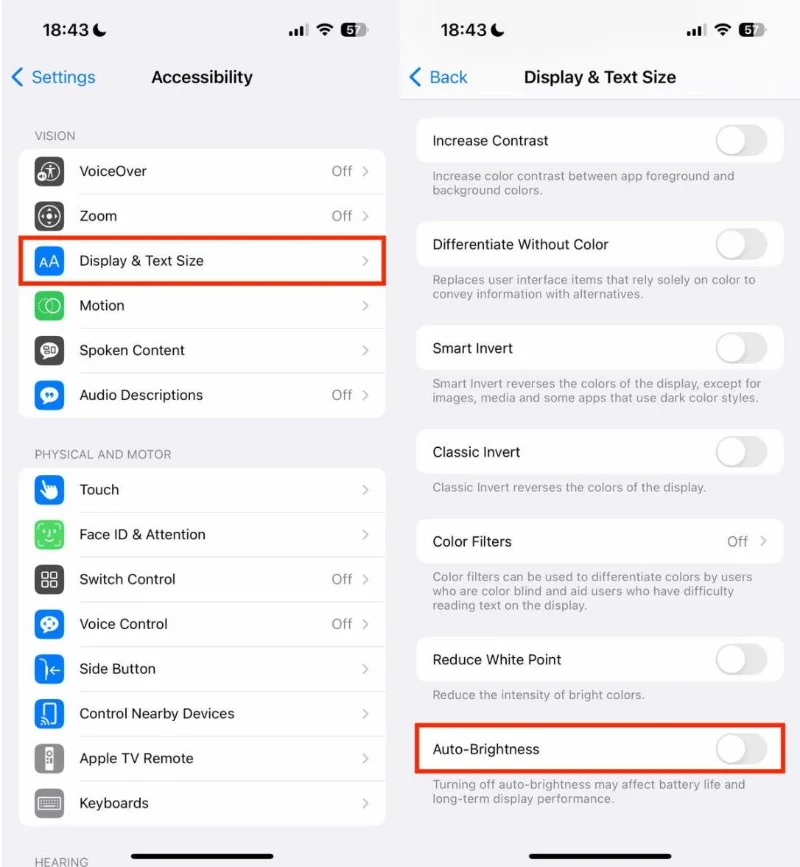How to Fix Lock Screen Clock Not Working on iOS 26 | 10 Methods
 Jerry Cook
Jerry Cook- Updated on 2025-09-30 to iOS 26
After updating to iOS 26, many iPhone users have complained that the iOS 26 Lock Screen clock is not working. Sometimes, the clock vanishes, and other times it doesn’t resize. This can happen due to a number of reasons, which we’ll explain in this article. Alongside, we’ll also provide you with 10 effective solutions to troubleshoot the iOS 26 Lock Screen clock problem.
- Part 1. What’s New in iOS 26 Lock Screen?
- Part 2. Why Is My Clock Not Showing on My Lock Screen?
- Part 3. How to Fix Lock Screen Clock Not Working on iOS 26?
- 1.Restart iPhone
- 2.Toggle Display Zoom between Standard and Zoomed
- 3.Disable Low Power Mode
- 4.Turn off Focus/Sleep Modes
- 5.Recustomize Lock Screen Clock and Wallpaper
- 6.Update to the Latest iOS Version
- 7.Reset All Settings
- 8.Free Up iPhone Storage
- 9.Contact Apple Support
- Part 4. Pro Tool to Fix Lock Screen Clock Not Working on iOS 26 [Without Data Loss]
Part 1. What’s New in iOS 26 Lock Screen?
iOS 26, released on September 15, 2025, introduces fresh features and more ways to customize the iPhone lock screen. Here’s what it adds:
1.Liquid Glass Design: iOS 26 gives icons, menus, and the lock screen a shiny, glass-like look. The clock also looks like real glass with lighting effects, and you can tint it with colors.
2.Customizable Clock: You can resize the lock screen clock, even making it big enough to cover about a third of the screen.
3.Moveable Widget Dock: Widgets on the lock screen can be moved to the bottom. If the clock is enlarged, widgets automatically stay at the bottom.
4.3D Wallpapers (Spatial Scenes): Regular photos can be turned into 3D wallpapers that shift with your phone’s movement, adding depth.
5.Colored Controls: Lock screen controls at the bottom can now be customized with different colors for a more personal look.
Part 2. Why Is My Clock Not Showing on My Lock Screen?
If the iOS 26 clock is not working, displaying on your iPhone Lock screen, or iOS 26 can’t change clock size, it could be because of the following reasons:
- Unstable iOS: The new system may still have stability issues.
- Update Problems: A failed iOS update could cause clock display issues.
- Glitches and Bugs: Software bugs might interfere with the clock.
- Low Storage: Not enough free space on your iPhone can cause problems.
- Display Zoom: Zoom settings might affect how the clock looks.
- Visual & Depth Effects: Features like Liquid Glass or depth effects may not work properly if your phone can’t detect wallpaper depth.
- Low Power Mode: This mode lowers brightness and animations, which could change how the clock shows up.
- Widgets: Lock screen widgets might conflict with the clock.
- Clock Settings: Issues with clock settings could be the cause.
- System/App Glitches: Other system or app errors might interfere.
Part 3. How to Fix Lock Screen Clock Not Working on iOS 26?
Here’s how to fix the ‘iOS 26 lock screen clock not working’ issue according to the reasons we’ve shared above:
1. Restart iPhone
Any iOS 26 Lock Screen glitch, like a non-functional clock, could be because of a software malfunction, resulting from a full cache or memory and background processes. But restarting the iPhone can clear the cache, free up the memory, and reboot all the processes. Here’s how to restart an iPhone:
Step 1: Press and hold the “Volume” or “Side” button. When the slider appears, drag it to switch off your phone.
Step 2: Wait for 20-30 seconds. Then, press and hold the “Side” button to reboot your iPhone.
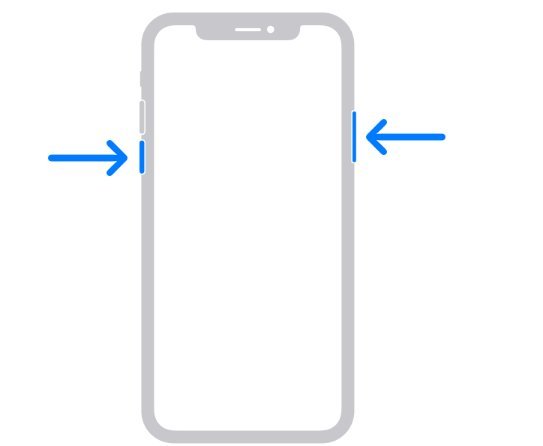
2. Toggle Display Zoom between Standard and Zoomed
Display Zoom changes the screen’s resolution and layout, which can affect how the lock screen clock looks. This could lead to the ‘iOS 26 Lock Screen clock size not working’ glitch. But switching between Standard and Zoomed forces iOS to refresh the interface, often clearing glitches or fixing conflicts with widgets, wallpapers, or visual effects. Here’s how:
Step 1: Open “Settings” on your iPhone. Then, choose “Display & Brightness.”
Step 2: Tap “View” beneath “Display Zoom.” Switch to the opposite setting (Zoomed ↔ Standard).
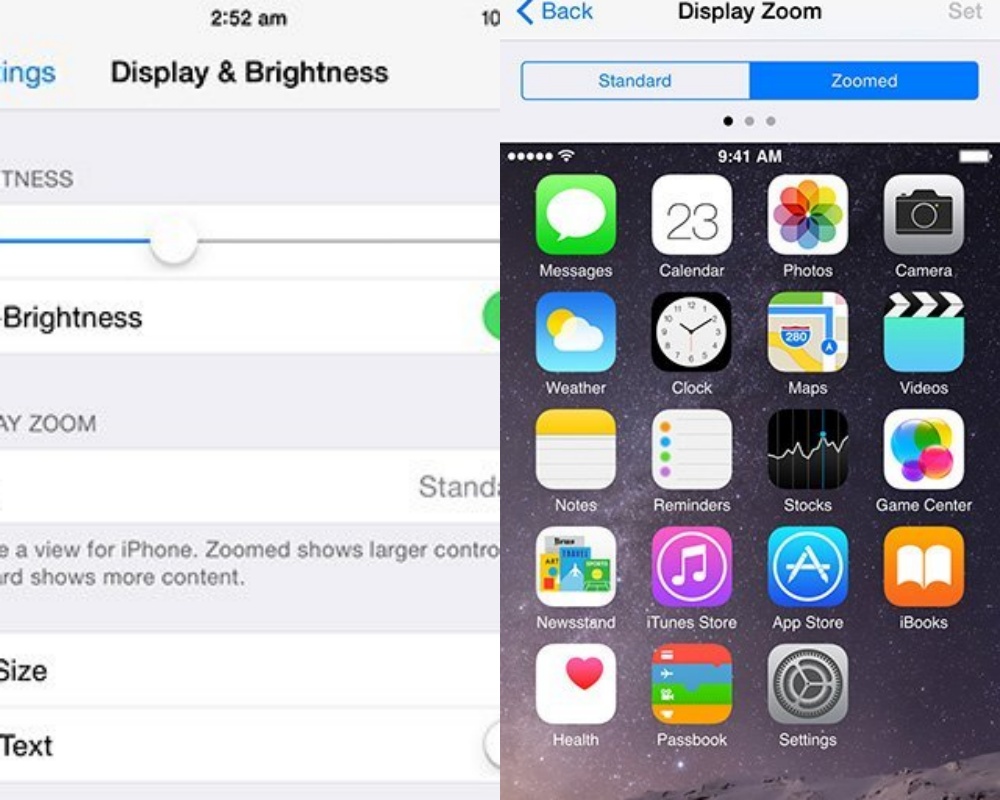
Step 3: Confirm the change when asked. Switch back if you want. Inspect if the clock functions properly.
3. Disable Low Power Mode
Your Lock Screen clock can be altered by Low Power Mode (LPM) as it cuts down on animation, lowers refresh rates, and prevents background operations. This, in turn, can disrupt the new iOS 26 visual effects, which leads to the always-on display not working on iOS 26, even the clock.
Deactivating the LPM restores full visuals, smooth performance, and normal system activity. This also avoids conflicts with Adaptive Power mode, helping the clock display correctly again. Here’s how to deactivate Low Power Mode:
Step 1: Head to “Settings” for your iPhone. Then, choose “Battery.”
Step 2: Switch off the “Low Power Mode.” Hit “Continue.” Next, lock and unlock the screen and examine if the clock is functioning now.
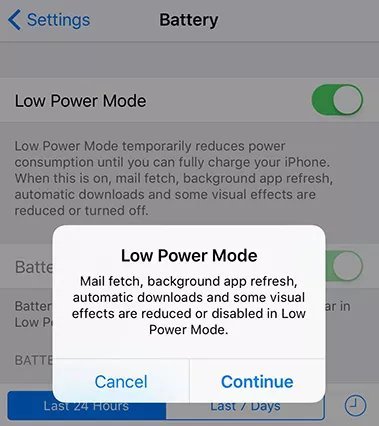
4. Turn off Focus/Sleep Modes
Focus and Sleep Modes can sometimes cause the ‘iOS 26 clock size not working’ issue by applying custom lock screens, suppressing notifications, or changing system settings. But switching these modes off restores default behavior, clears possible conflicts, and can fix display issues. Here’s how to do that:
Step 1: Head to “Settings” on your iPhone. Then, tap “Focus.”
Step 2: Click on each Focus mode (e.g., Sleep, Work, Personal). Toggle them all off.
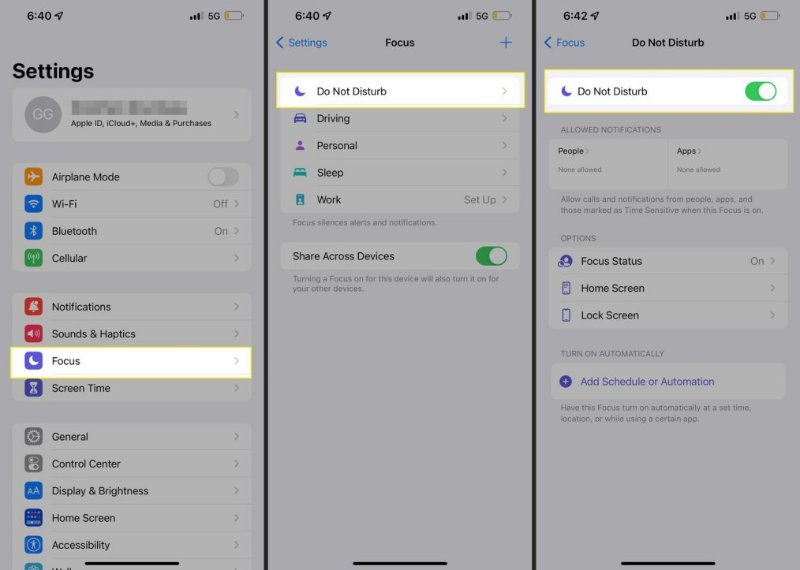
5. Recustomize Lock Screen Clock and Wallpaper
Recustomizing your Lock Screen clock and wallpaper in iOS 26 can fix glitches by forcing the system to refresh how these elements are displayed. It also helps resolve conflicts with widgets or visual effects that might interfere with the clock. Resetting these settings clears any corrupted configurations, fixing the ‘iOS 26 can’t change clock size’ issue:
Step 1: Long-press the lock screen until “Customize” appears (unlock if needed). Click “Lock Screen.”
Head to “Settings.” Then, choose “Wallpaper.”
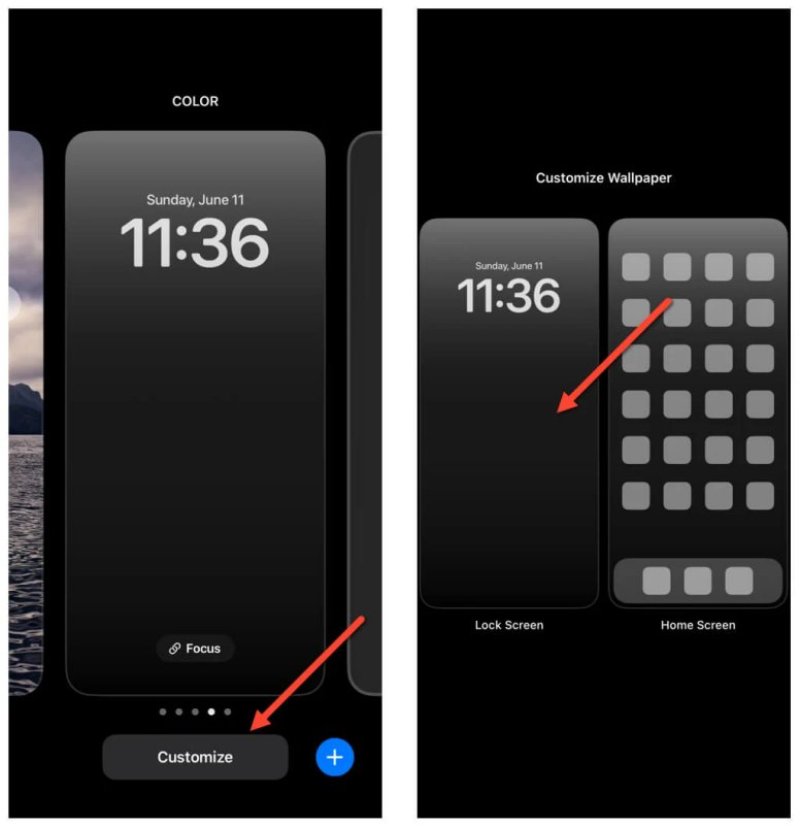
Step 2: Click “Photos.” Pick a new photo for wallpaper, then zoom, crop, or add filters. Hit “Done.”
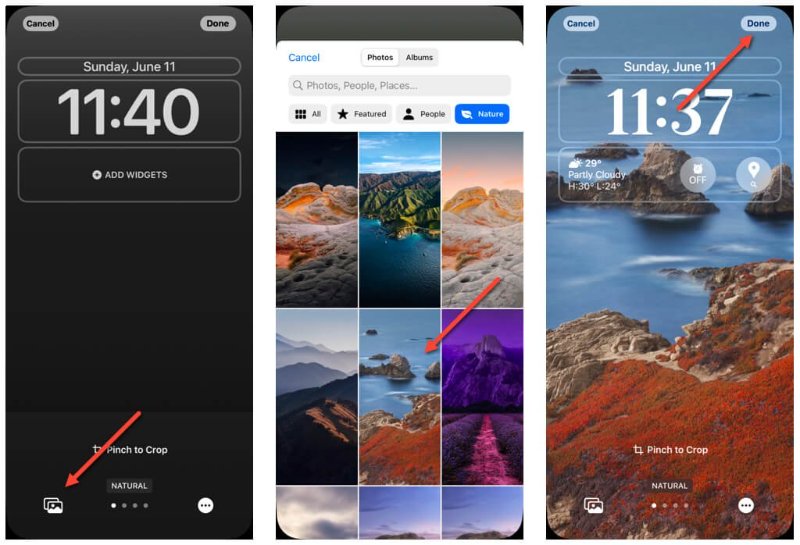
Step 3: Next, customize the clock. Tap the clock to switch between “Glass” and “Solid.”
Step 4: Adjust font, size, and color, or resize it (the large clock only functions with the first font style). Hit “Done.”
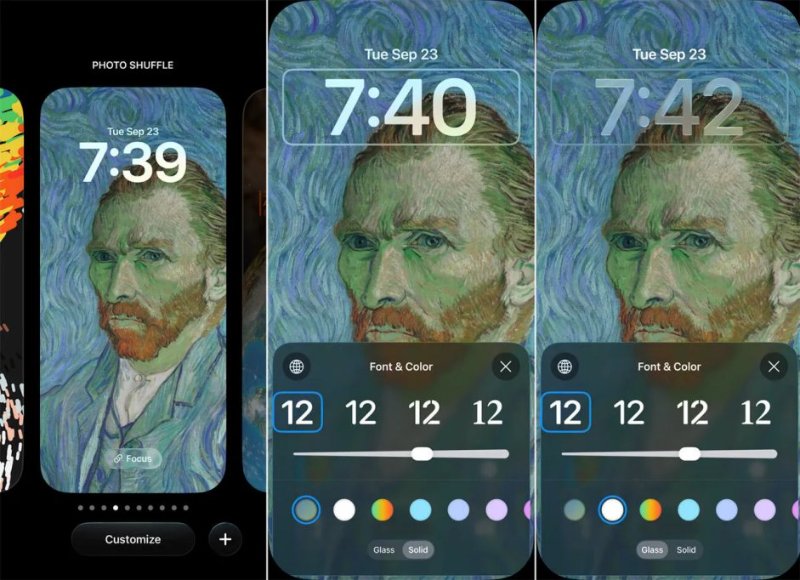
Step 5: Remove widgets near the clock to fix layout issues. Then, re-add them one at a time to check for problems. Hit “Done.”
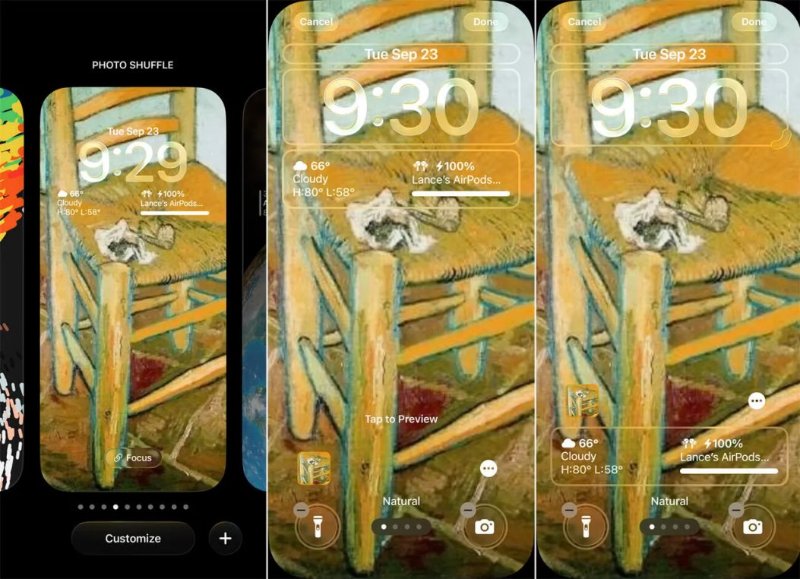
Step 6: Tap the hexagon icon to enable 3D effects (make sure Wi-Fi is on and the photo is compatible). Hit “Done.”
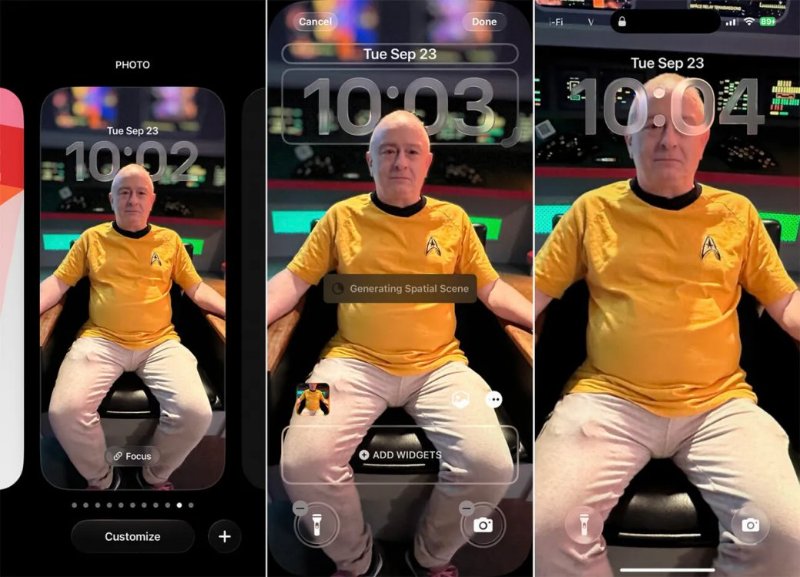
6. Update to the Latest iOS Version**
You might be able to troubleshoot the iOS 26 Lock Screen not working problem by upgrading your iPhone to the most recent version of iOS. This will eradicate the bugs and troubleshoot the ‘iOS 26 Lock Screen not working’ malfunction. This is the way to upgrade your iPhone to the newest iOS version:
Step 1: Open “Settings” on your iPhone. Then, choose “General.”
Step 2: Tap “Software Update.” If an update is available, click “Download and Install.”
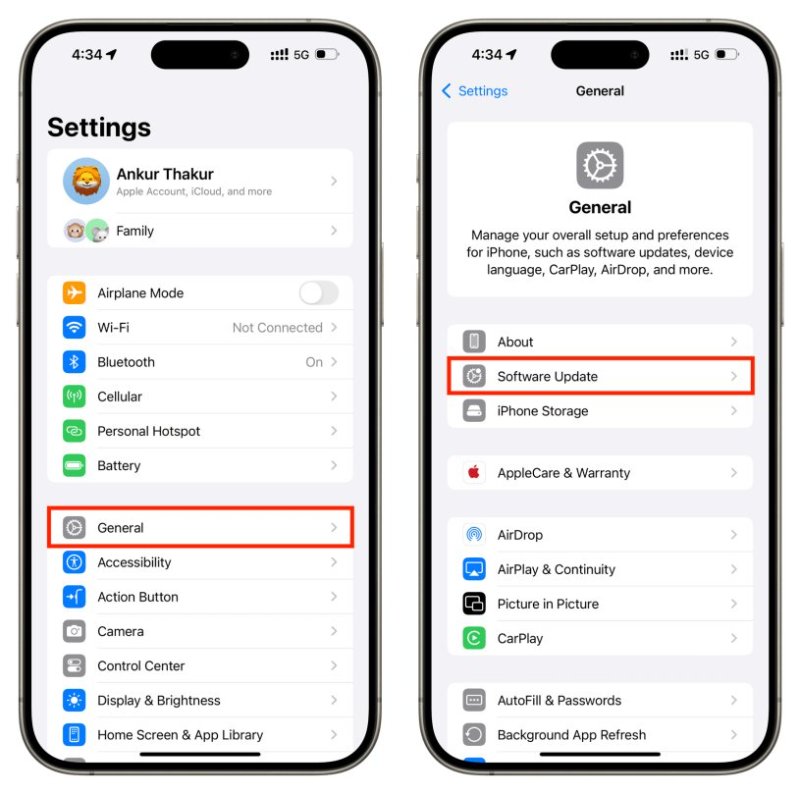
Step 3: Enter your passcode and follow the on-screen instructions. Hit “Install Now.”
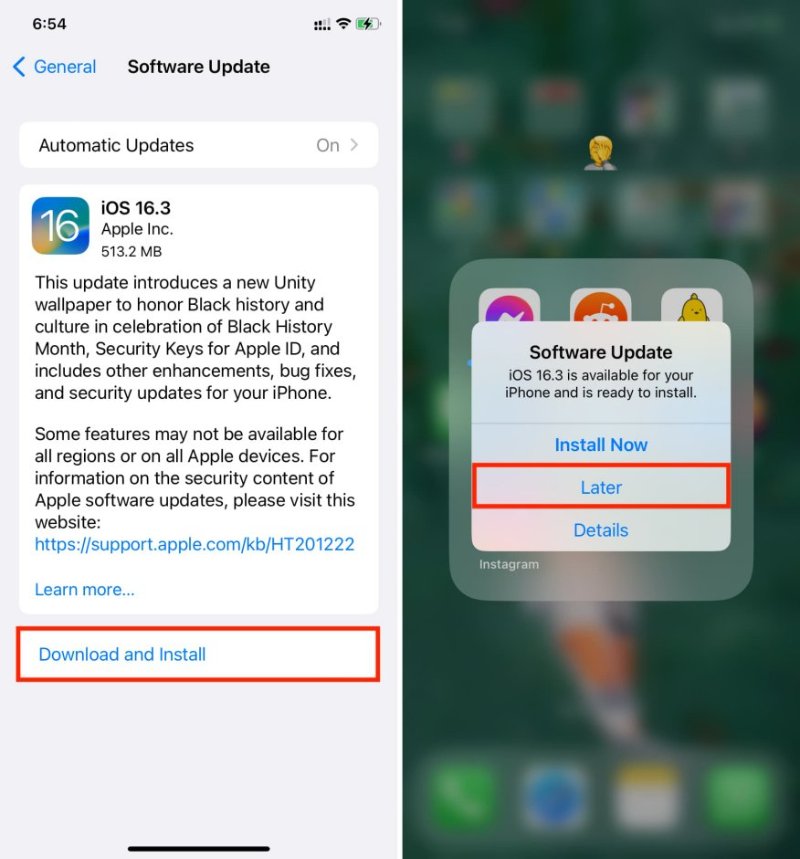
7. Reset All Settings
It may be viable to troubleshoot the Lock Screen clock malfunction in the iOS 26 operating system by resetting all the settings. This will resolve glitches or conflicting configurations and reset your iPhone to default settings, without losing any personal data. The following is the method of restoring settings in your iPhone:
Step 1: Head to “Settings” on your iPhone. Then, open “General.”
Step 2: Click “Transfer or Reset iPhone.” Next, choose “Reset.”
Step 3: Tap “Reset All Settings.” Your iPhone will reset its settings and reboot afterward.
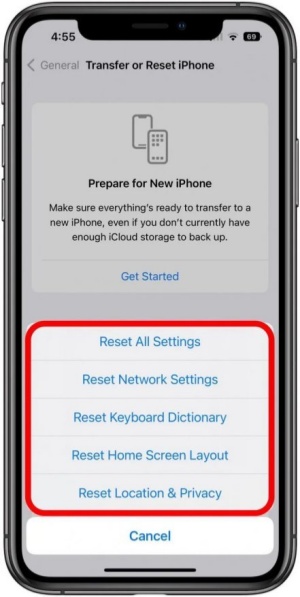
8. Free Up iPhone Storage
Storage depletion is known to slow down the iPhone’s performance, interrupt system operations, and even result in failure to update the iPhone. This could impact the Lock Screen clock. Releasing space will assist the system to operate effectively, maintaining the files as well as installing updates without problems. This would allow the clock to display properly again. Here’s how to free up iPhone storage:
Step 1: Next, head to “Settings” on your iPhone. Then, choose “General.” Tap “iPhone Storage.”
Step 2: Activate “Offload Unused Apps.” This will remove all app data without affecting their functionality.
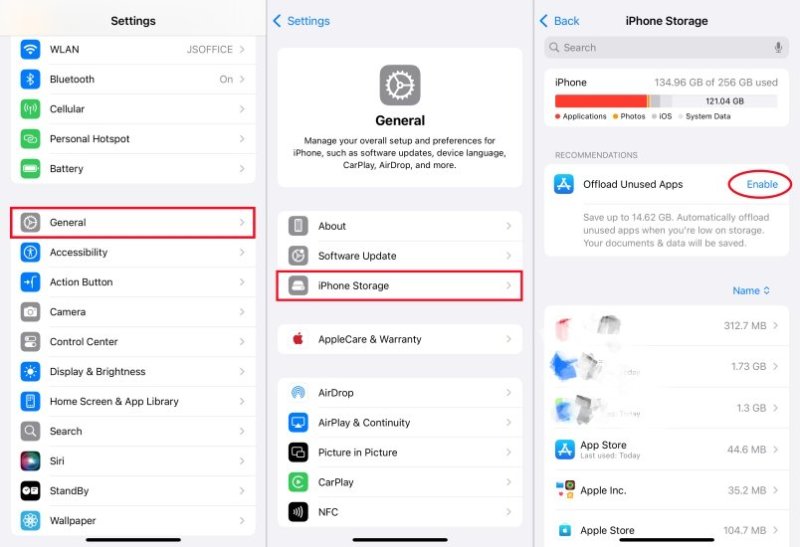
Step 3: You can also tap any unused app in “iPhone Storage.” Then, click “Delete App” to remove it.
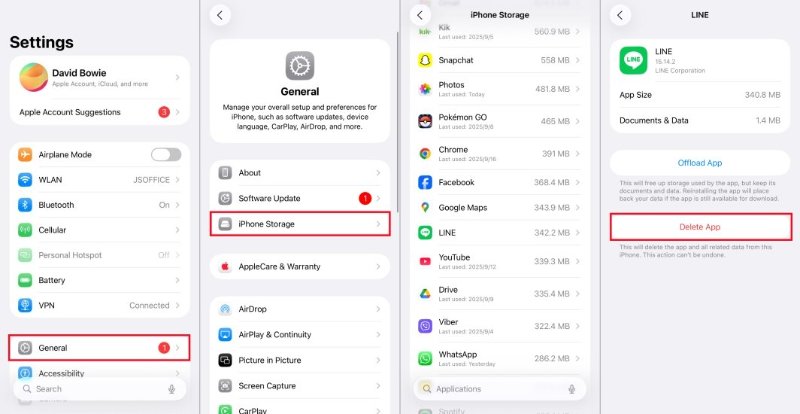
Step 4: In “Settings,” choose “Photos.” Then, switch on “Optimize iPhone Storage.” This will save space by keeping smaller photo versions on your device.
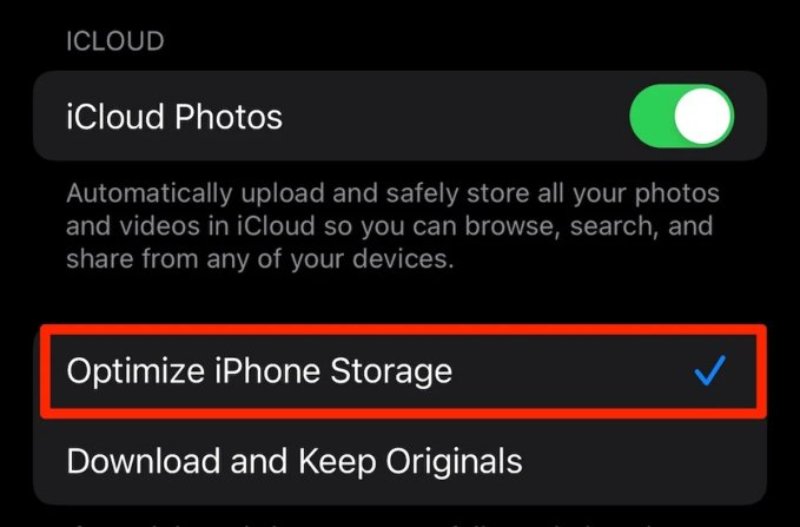
Step 5: Remove old photos, videos, or files you no longer need from apps like Netflix and Spotify.
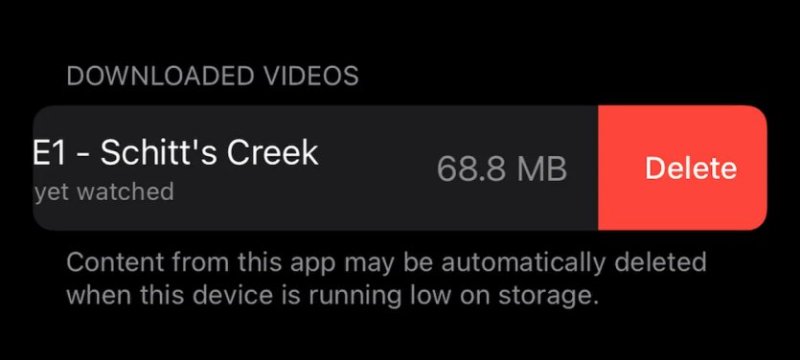
Step 6: In the “Settings,” choose “Safari.” After this, tap “Clear History and Website Data.” Hit “Clear History.”
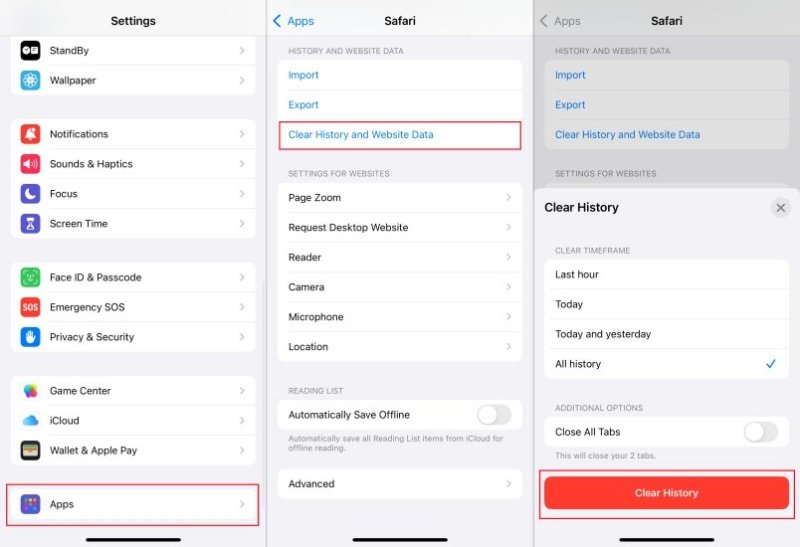
Step 7: In “Settings,” select “Messages.” Then, set messages to auto-delete after 30 days.
Step 8: In “Settings,” choose “[Your Name].” Then, select “iCloud.” Click “Manage Account Storage.”
Step 9: Tap “Backups.” Delete the old backup that you don’t need.
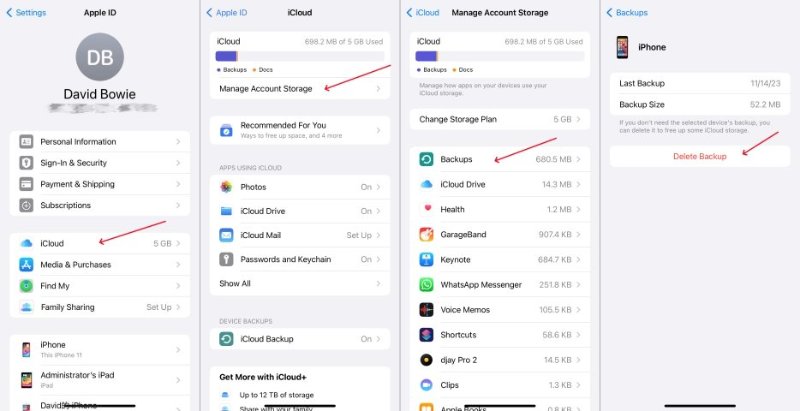
9. Contact Apple Support
In case you can’t stretch clock on iOS 26 or the clock isn’t functioning at all, even after trying out all the solutions, contact Apple Support. Then, tell them about your issue. Their professionals can troubleshoot hardware, talk over complex solutions, or report software bugs to Apple engineers. In case of a warranty situation, they can make a replacement or provide repairs.
Part 4. Pro Tool to Fix Lock Screen Clock Not Working on iOS 26 [Without Data Loss]
Before contacting Apple Support, you can try troubleshooting the ‘Lock Screen clock not working on iOS 26’ issue yourself, and that too without data loss.UltFone iOS System Repair is a professional tool to fix iOS issues on iDevices without requiring a reset.
The tool can repair the Lock Screen clocking, not resizing, or not functioning problems alongside numerous other iOS problems automatically within a few clicks. Here are UltFone’s core functions at a glance:
Key Features of UltFone iOS System Repair:
- This app troubleshoots iDevices stuck on the Apple logo/update screen or on Recovery Mode, etc.
- The software can fix the blue/black/white/yellow/pink/green screen of death on iDevices.
- This tool can repair app crashes, start-up and setup problems, boot loops, etc.
- This software can back up and restore iDevices without iTunes/iCloud.
- You can permanently wipe data before gifting or selling your iDevices.
Follow the instructions beneath to troubleshoot the ‘Lock Screen clock not functioning’ problem on iOS 26 with UltFone:
- Step 1 Download, install, and execute UltFone on your computer. Then, plug in your iPhone to the same computer. Hit “Start Repair.”
- Step 2Click “Standard Repair.” Next, choose “Download” to get the latest iOS firmware.
- Step 3After this, tap “Start Standard Repair.” Wait for a few minutes for Ultfone to fix the unfunctional clock on your iPhone.
- Step 4 Hit “Done.” Your iPhone will reboot afterward without the Lock Screen clock problem.


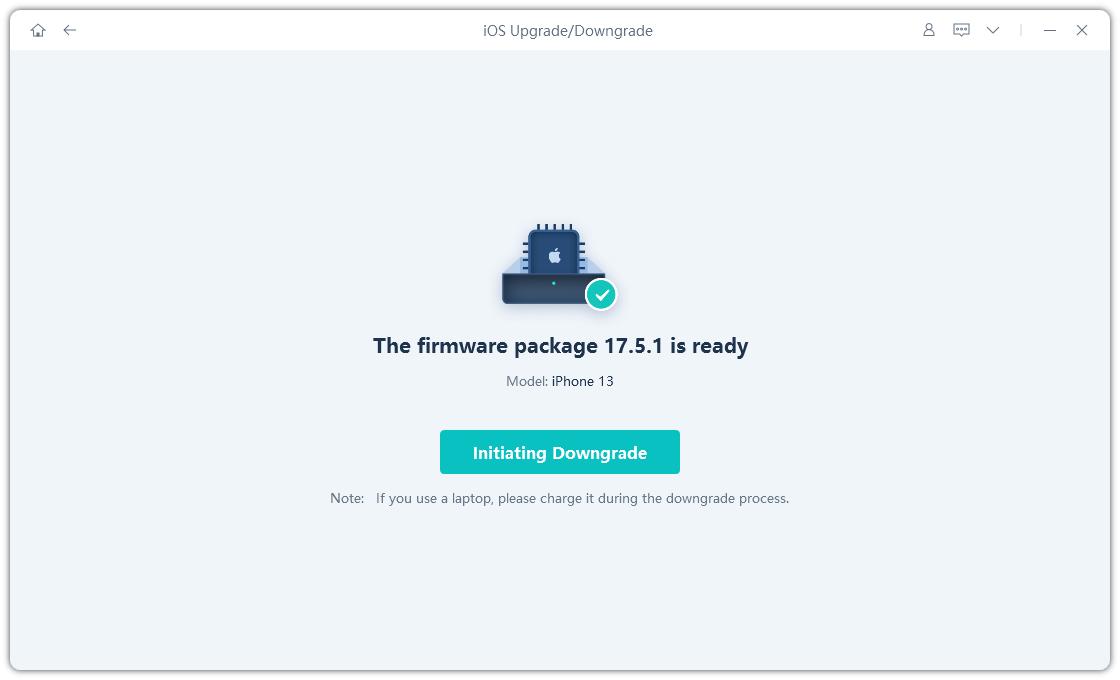

Final Word
You can make browsing on iPhone iOS 26 more comfortable and familiar by moving the search bar back to the top. If you have trouble, using UltFone iOS System Repair can help. It quickly fixes system issues without losing your data, ensuring your device works smoothly. By following the right steps, you can easily learn how to move search bar to top on iPhone iOS 26 and enjoy a more convenient browsing experience.