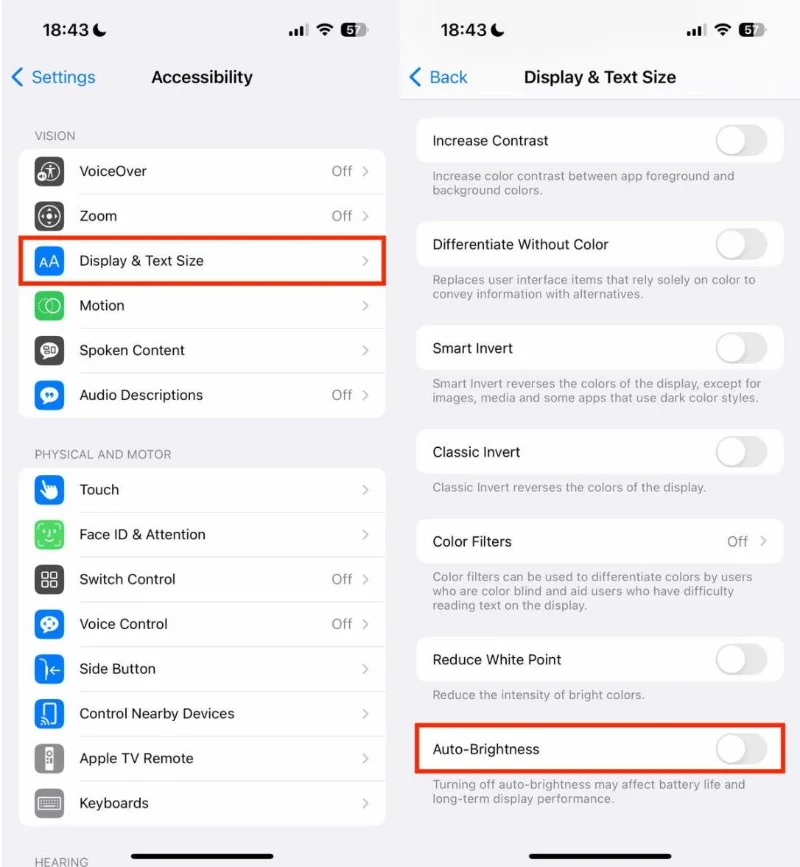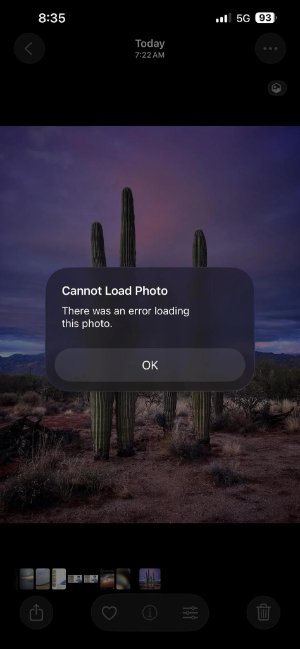How to Fix Call Screening Not Available on iOS 26? 5 Helpful Tips
 Jerry Cook
Jerry Cook- Updated on 2025-09-18 to iOS 26
Apple’s iOS 26 brings many new features, but one of the most talked-about additions is the call screening option. It allows users to avoid unnecessary interruptions from unknown numbers by asking callers to state their name and reason for calling before you decide whether to pick up. However, many users are reporting iOS 26 call screening not working or even iOS 26 call screening not available on their iPhones. If you’ve also found call screening iOS 26 not working or noticed that iOS 26 ask reason for calling not working, don’t worry. This guide will explain what the new feature is, why it may not be working, and five effective solutions to fix it.
- Part 1. What is the New Call Screening Feature on iOS 26?
- Part 2. Why Call Screening Not Available on iOS 26?
- Part 3. How to Fix Call Screening iOS 26 Issues?
- 1. Check Region and Language Settings
- 2. Update and Reinstall iOS 26
- 3. Check Notifications and Settings
- 4. [100% Working] One-Click Call Screening Not Available on iOS 26 [No Data Loss]
- 5. Contact Apple Support
- Part 4. FAQ about Call Screening Not Available on iOS 26
- Final Word
Part 1. What is the New Call Screening Feature on iOS 26?
Apple introduced call screening on iOS 26 as a way to make phone calls smarter and more controlled. Instead of receiving constant interruptions from unknown or spam numbers, your iPhone can now act as your personal assistant.
Here’s how it works:
- When an unknown caller dials your number, your iPhone automatically answers on your behalf.
- The caller hears a short message asking them to state their name and why they are calling.
- Once they respond, your phone shares their message with you so you can decide whether to accept or decline the call.
This feature is especially useful in today’s world of spam and telemarketing. But for many people, call screening not working iOS 26 has been frustrating because they can’t access or use it at all.
Apple designed it to work in multiple modes: “Never” (all calls ring), “Silence” (unknown callers muted to voicemail), or full “Screening” (ask reason for calling). But if iOS 26 hold assist not working or iOS 26 screen calling not working, the experience becomes incomplete.
Part 2. Why Call Screening Not Available on iOS 26?
There are several reasons why you may see iOS 26 call screening not available or find that call screening not working iPhone is a common problem.
1. Regional Restrictions
Apple sometimes rolls out new features only in certain countries. If call screening not working iOS 26, it may be because your iPhone’s region doesn’t yet support the feature. Many Reddit discussions confirm that iOS 26 screen unknown callers not working mostly happens outside the U.S.
2. Language Settings
If your iPhone is not set to a supported language (like English), you may notice iOS 26 ask reason for calling not working or that the option doesn’t even appear.
3. iOS 26 Bugs
New updates often come with bugs. As per reports, iOS 26 call screening not working can be linked to temporary glitches or incomplete installations. Some users also mentioned iOS 26 hold assist not working along with other call-related problems.
4. Outdated Apps or Notifications Disabled
Sometimes the feature doesn’t activate because call or phone-related permissions are not properly enabled. If iOS 26 screen calling not working, checking notification and phone app settings can help.
5. Compatibility Issues
Not all iPhone models may fully support the feature. That’s why you may see iOS 26 call screening not available on older devices, even though the update is installed.
Part 3. How to Fix Call Screening iOS 26 Issues?
If you’re frustrated with call screening not working iOS 26, here are five proven methods to solve the issue.
1. Check Region and Language Settings
Many users face iOS 26 call screening not available because Apple has limited the feature to certain countries and languages. Adjusting these settings can often fix call screening not working iOS 26.
- Go to Settings → General → Language & Region.
- Set Region to United States and Language to English.
- Restart your iPhone and check if iOS 26 screen unknown callers not working is resolved.
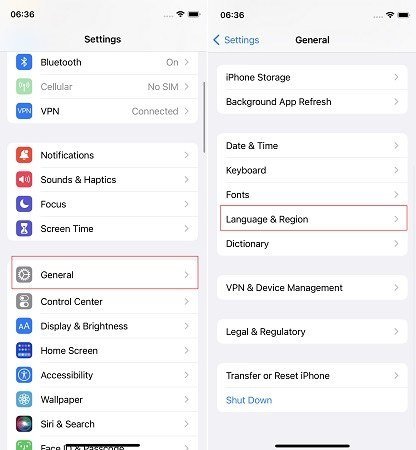
2. Update and Reinstall iOS 26
If call screening iOS 26 not working, it could be due to a buggy update. Apple often releases quick patches, and reinstalling iOS can also help.
- Go to Settings → General → Software Update and install the latest version.
- If the issue remains, back up your data and reinstall iOS 26 via iTunes or Finder.
- Restart and test if iOS 26 screen calling not working is fixed.
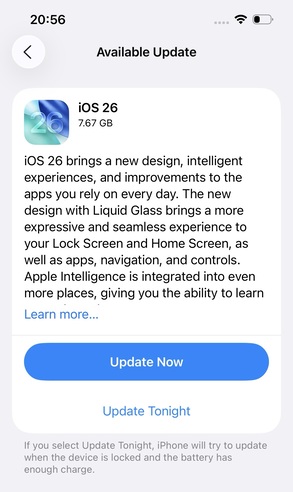
3. Check Notifications and Settings
In some cases, iOS 26 ask reason for calling not working is linked to incorrect notification or phone settings.
- Go to Settings → Phone and ensure Call Screening is enabled.
- Check Settings → Notifications → Phone and allow all alerts.
- Test by calling from an unsaved number to see if call screening not working iPhone is resolved.
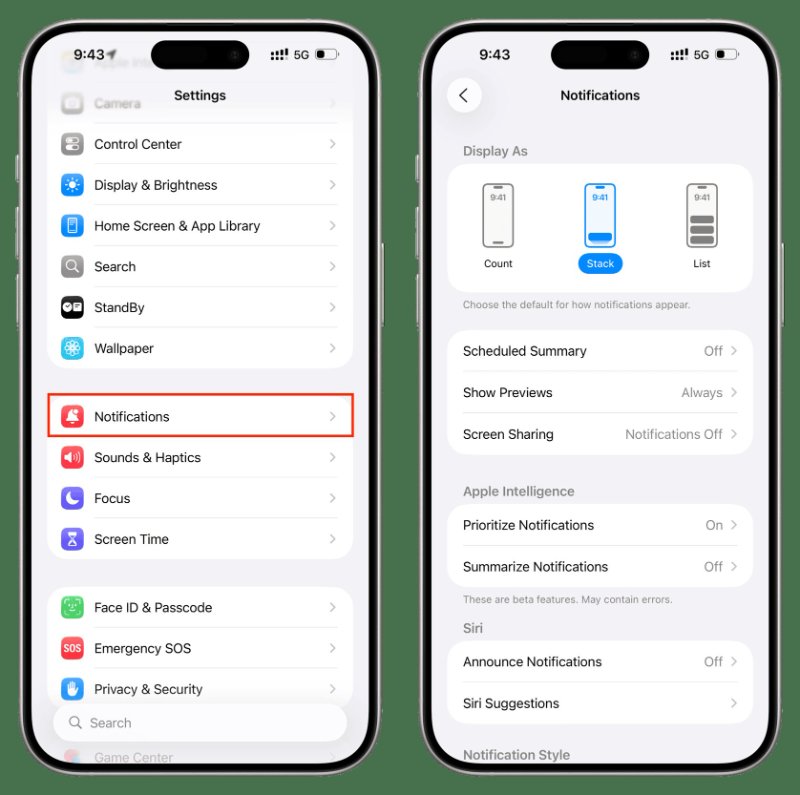
4. [100% Working] One-Click Fix with UltFone iOS System Repair
If you’ve tried all the basic methods and still face call screening not working iPhone, then UltFone iOS System Repair is the most reliable solution. This tool directly repairs iOS system issues without wiping your personal data. It can handle stubborn bugs such as iOS 26 hold assist not working, iOS 26 screen unknown callers not working, or even system crashes. Unlike a factory reset, it safely repairs your device and brings it back to normal within minutes.
Key Features of UltFone iOS System Repair:
- No Data Loss: Repairs iOS system problems while keeping your photos, chats, apps, and other files safe and untouched.
- One-Click Downgrade: Quickly roll back to a previous iOS version if iOS 26 causes issues, without complex manual steps.
- Fixes 150+ Issues: Resolves problems like black screens, boot loops, Apple logo stuck, and call screening not working iOS 26.
- Compatible with Latest iOS: Works smoothly with iOS 26 and supports the newest iPhone models without restrictions.
- Backup and Restore: Lets you create full backups before repair and easily restore data afterward for extra safety.
Steps to Fix Using UltFone iOS System Repair:
- Step 1 Download and install UltFone iOS System Repair on your PC or Mac. Connect your iPhone with an official Apple USB cable, then click Start Repair to begin.
- Step 2 Choose Standard Repair from the options. If your iPhone isn’t recognized, follow the on-screen guide to enter Recovery Mode or DFU Mode.
- Step 3 Press Download to get the right firmware package (around 2.5 GB). Once it’s ready, click Start Standard Repair and wait your iPhone will restart normally in a few minutes.

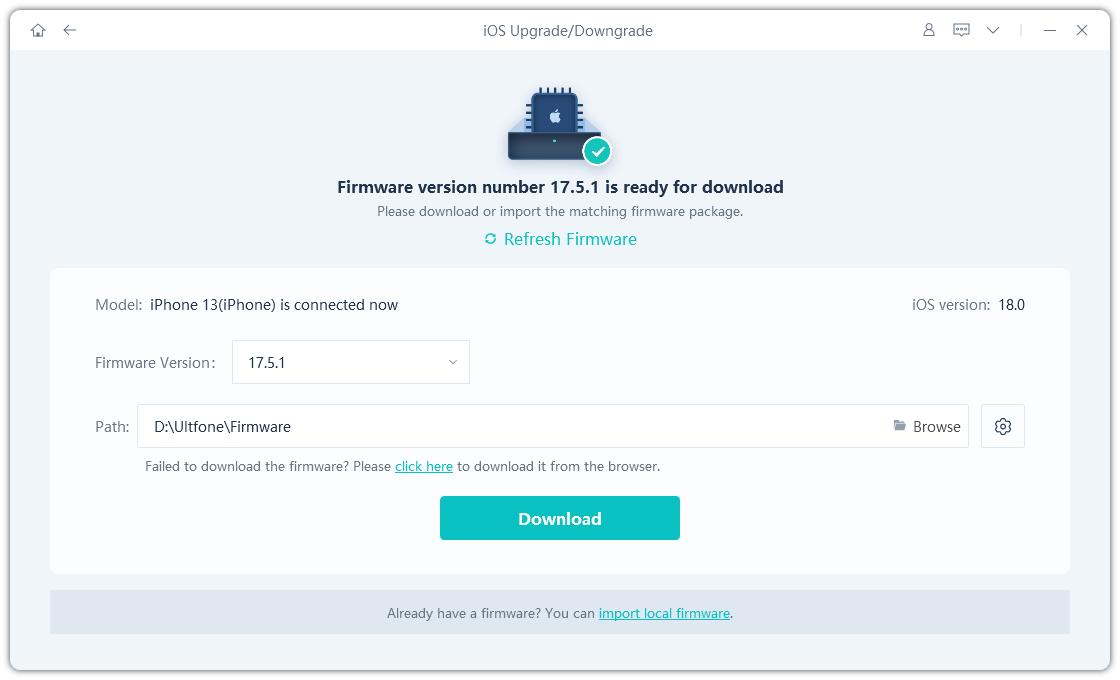
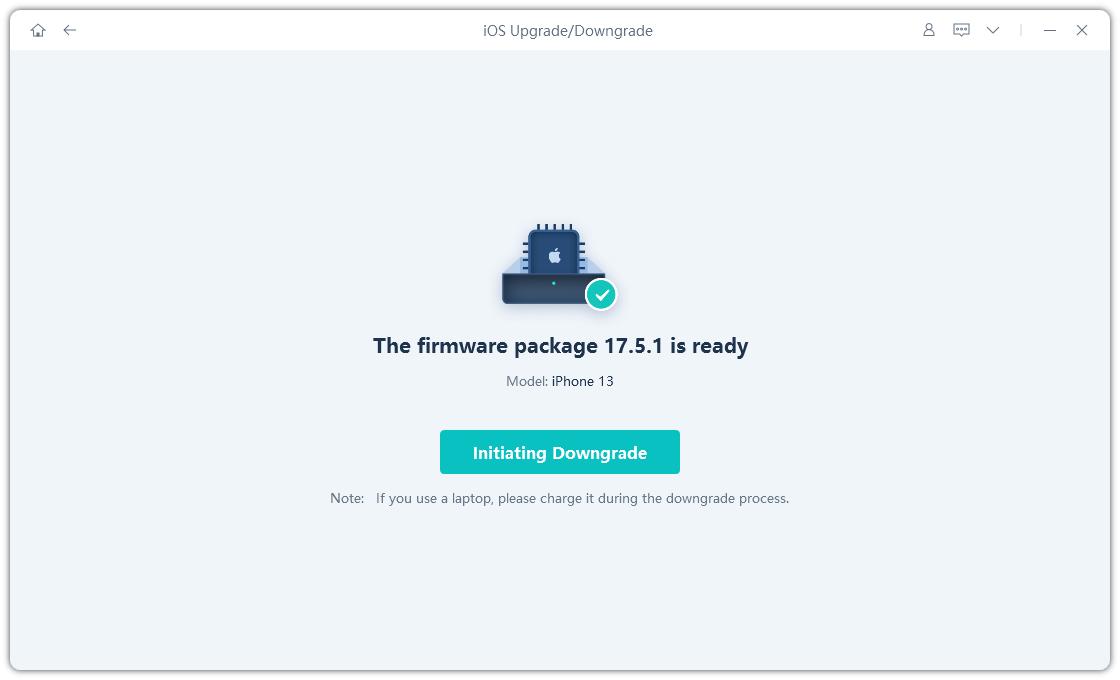

5. Contact Apple Support
If you’ve tried everything and still see iOS 26 call screening not available, the issue may be specific to your iPhone model, region, or account. At this point, the best step is to contact Apple Support for direct help. Their team can confirm whether your area supports call screening and guide you through advanced troubleshooting steps. Sometimes, known bugs like iOS 26 screen calling not working are already reported, and Apple may have internal fixes in progress.
Part 4. FAQ about Call Screening Not Available on iOS 26
1. How to turn on Call Screening on iPhone iOS 26?
Go to Settings → Phone → Call Screening and enable it. The feature will answer calls from unknown numbers, ask them to state their name and purpose, then notify you so you can decide whether to pick up.
2. What is screen unknown callers in iOS 26?
It’s a setting that lets you manage how calls from unsaved numbers behave. Options include: “Never” (let all ring), “Silence” (mute and send to voicemail), or “Screen” (ask reason for calling).
3. What is call screening voice on iOS 26?
Once enabled, when you receive a call from someone not in your contacts, your iPhone automatically answers. The caller is prompted to provide their name and reason for calling before your phone rings.
Final Word
The new call screening feature was one of the most exciting updates in iOS 26, but many users face problems like iOS 26 call screening not working, iOS 26 call screening not available, and even iOS 26 ask reason for calling not working. The good news is, with the right fixes like checking region settings, updating iOS, or using tools like UltFone iOS System Repair you can solve most issues quickly. If call screening not working iPhone continues even after trying everything, contacting Apple Support may be your final option. Don’t let iOS 26 screen calling not working stop you from enjoying a smoother calling experience.