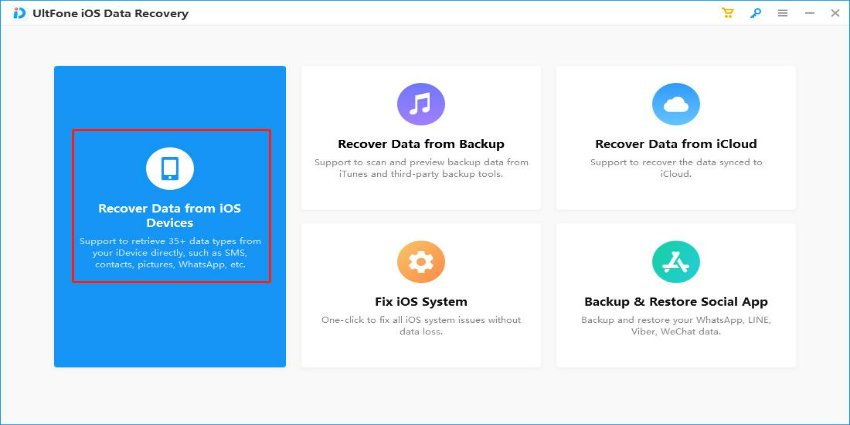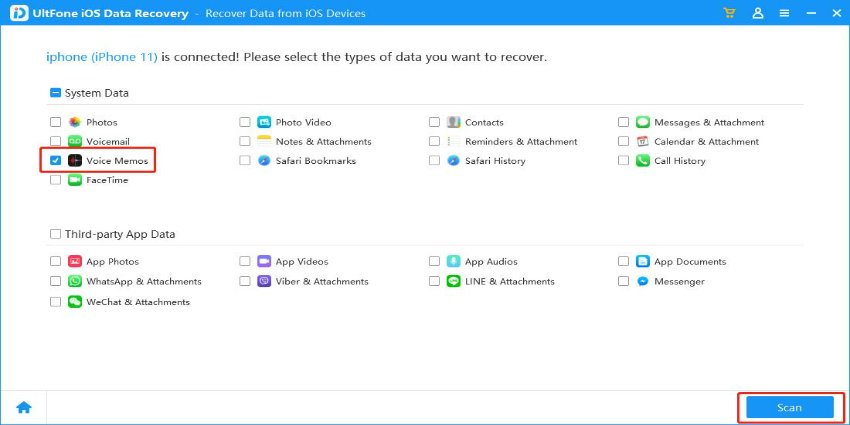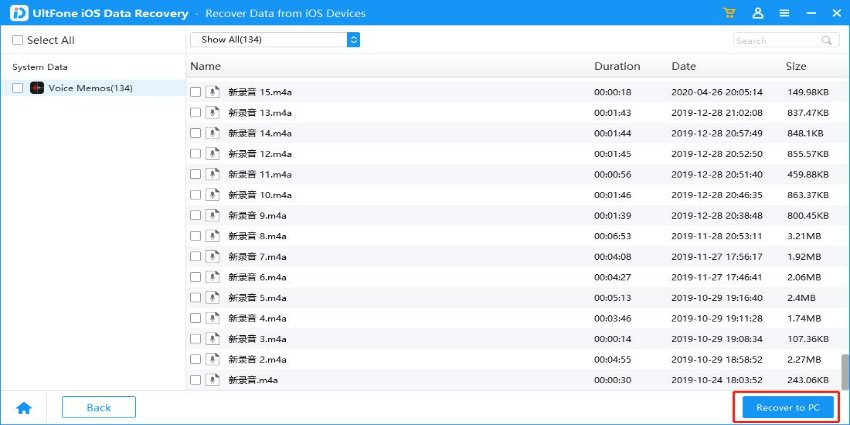[2025 Updated] How to Recover Audio Messages on iPhone
 Jerry Cook
Jerry Cook- Updated on 2025-03-17 to Data Recovery
Numerous people could have the issue of an iPhone audio message disappearing, which can be really irritating. However, it is frequently possible to know how to recover audio messages on imessage using the right methods and equipment. We'll go over how to recover audio messages on iPhone in this post, regardless of whether you accidentally deleted them, lost them as a result of a software update or other technical issue, or even if your iPhone was broken or destroyed.
- Part 1. Where Do Audio Messages Save on iPhone?
- Part 2. How to Recover Audio Messages on iPhone without Backup
- Part 3. How to Find Audio Messages on iPhone with Backup
- Part 4. FAQ about Retrieve Expired Audio Messages on iPhone
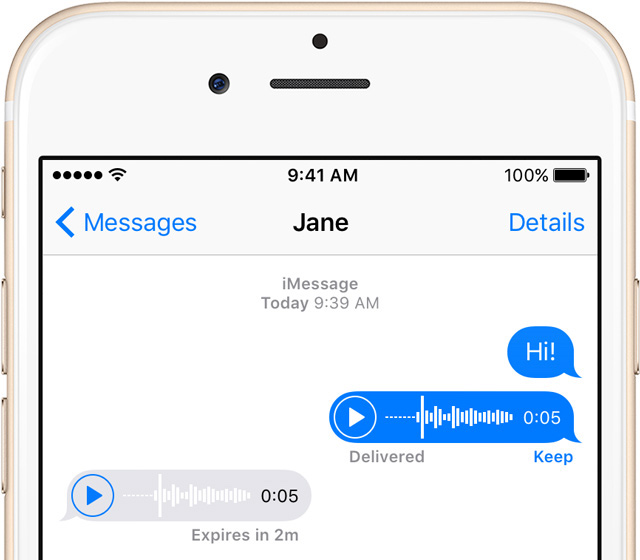
Part 1. Where Do Audio Messages Save on iPhone?
If you want to find old audio messages on your iPhone, there are several methods to go about it. Here are a few ways to try:
- 1. Messages app: If you got the audio message using the Messages app, it should be stored inside the discussion. Just open the chat and check for the audio news. You may play it back by touching the audio file.
- 2. Voice Memos app: If you use the Voice Memos app to record the audio message, you may launch the app and check for the recording there. Touch on the recording to play it back.
- 3. Audio message: Drop down from the top of the screen to expose the search box, and then type a term or phrase relevant to the audio message into the search field. Your iPhone will search through your messages, notes, and other applications to discover any related data.
- 4. Recently Deleted folder: It may still be recoverable if you mistakenly deleted the audio message. Launch the Pictures app and look for the "Recently Deleted" section. Choose the audio message and touch "Recover" to restore it to your phone.
By attempting these approaches, you should be able to locate any stored audio messages on your iPhone. However, we may face some problems that iphone audio message disappeared, accidentally deleted your audio messages on iPhone, or messages expired. Don’t worry, there are several means you can attempt to recover deleted audio messages on your iPhone on the conditions of with or without backup.
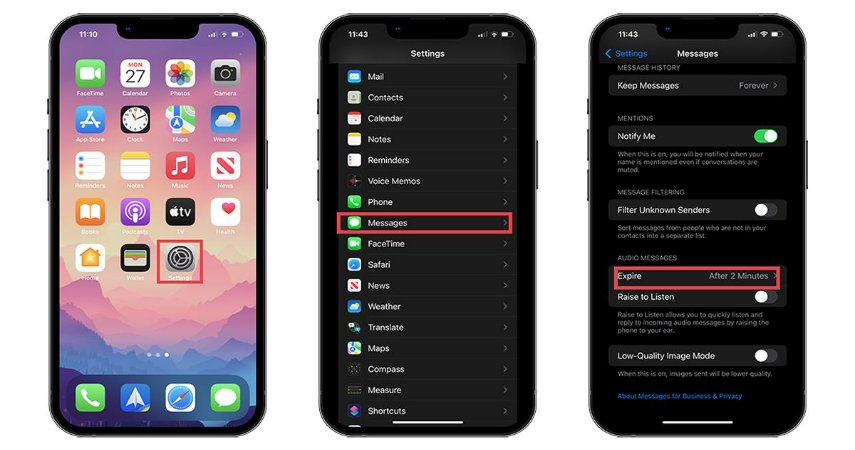
Part 2. How to Recover Audio Messages on iPhone without Backup
You may ask, do audio messages disappear? The answer is no. retrieving erased or disappeared audio communications with the necessary procedures and equipment is usually viable. One such tool that could aid you in recovering deleted audio messages on iPhone is UltFone iOS Data Recovery. This tool may quickly and successfully assist you in helping to bring back any type of audio communications that you erase or lose, regardless of whether you had previously backed them up or not.
Key Features of UltFone iOS Data Recovery:
- Restores audio messages lost due to accidental deletion, system crashes, water damage, broken screens and so on.
- Ensures that your data is recovered without overwriting or compromising its integrity.
- Easy to use, with a step-by-step guide that simplifies the recovery process.
- You can preview audio messages before restoring them, ensuring you recover only what you need.
- Restores your audio messages in their original form without loss of quality.
Steps to recover deleted audio messages using UltFone iOS Data Recovery.
- Step 1. Download and install UltFone iOS Data Recovery on your computer. Then Click on the "Recover Data from iOS Device" option and connect your iPhone to your computer using a USB cable..
Free Download For PC Secure Download Free Download For Mac Secure Download BUY NOW BUY NOW 
- Step 2. Click on "Voice Memos"&"Scan" to initiate a scan of your iPhone for the deleted audio messages.

- Step 3. Preview the audio messages and select the ones you want to recover. Then click the "Recover to PC" button to save your chosen audio messages to the computer and choose where you want to keep.

- Step 4. Choose"OK", then the deleted audio messages have been recovered on your computer.

Part 3. How to Find Audio Messages on iPhone with Backup
Before attempting this procedure you must check that you have a backup of all the files on iCloud or iTunes ; otherwise, the odds of recovery are quite slim. In this section, we'll talk about how to recover deleted audio messages on iPhone utilizing the iCloud service or iTunes if you had a backup of the original files.
3.1 Recover Audio Messages on iPhone via iCloud
To restore lost audio messages using iCloud, take these steps:
- Step 1. Go to iCloud.com using your computer's web browser.
- Step 2. Enter your Apple ID and password to access your iCloud account.
- Step 3. Click on the "Settings" button, then scroll down to the "Advanced" section and click on "Restore Files."
- Step 4. Choose the Backup that you believe contains the missing audio messages from the list of available backups.
- Step 5. To begin the restore process, select "Restore."
- Step 6. Wait for the restoration procedure to complete, then check your iPhone to see whether the lost audio messages have been restored.
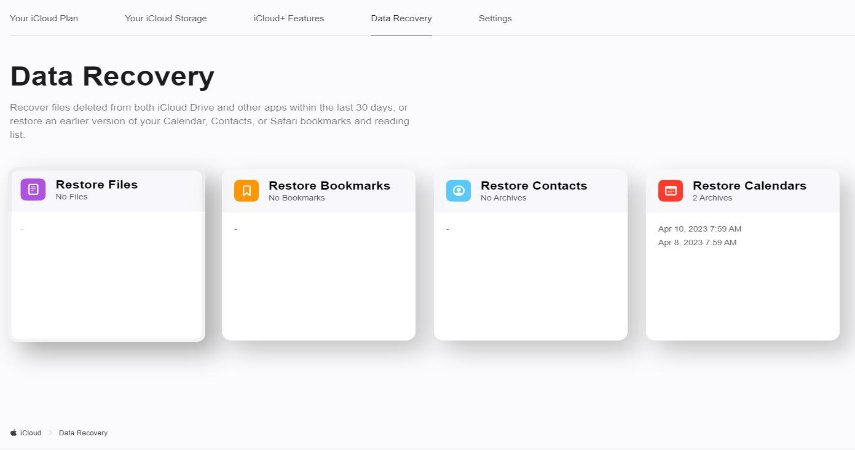
Restoring from an iCloud backup will remove any data added to your iPhone since the Backup was produced. Also, you will need an iCloud backup containing the lost audio messages to retrieve them using this approach.
3.2 Retrieve Audio Messages on iPhone via iTunes
To fully restore audio messages using iTunes, follow these steps:
- Step 1. Attach your iPhone to your computer via USB and launch iTunes.
- Step 2. Click on the iPhone symbol in the top-left corner of the iTunes window.
- Step 3. Click on the "Summary" tab and "Restore Backup."
- Step 4. Choose the Backup that you believe contains the disappearing audio messages from the list of available backups.
- Step 5. To begin the restore process, select "Restore."
- Step 6. Wait for the restoration procedure to complete, then check your iPhone to see whether the lost audio messages have been restored.

Remember that restoring from an iTunes backup will wipe out all data added to your iPhone since the Backup is made. Also, you will need an iTunes backup containing the lost audio messages to retrieve them using this approach.
Part 4. FAQ about Retrieve Expired Audio Messages on iPhone
Q1: Why do audio messages disappear on iPhone?
There can be various reasons why audio messages may disappear from an iPhone, some of which are:
- 1. Software Glitches: Occasionally, iOS software problems might cause audio messages to vanish. This can happen after an iOS upgrade, when the update procedure may have produced an issue that resulted in the loss of audio messages.
- 2. Storage Space: If the iPhone's storage space is complete, it may automatically remove previous audio messages to open room for new data.
- 3. System Crashes: In rare situations, system breakdowns or hardware problems can cause audio messages to disappear from an iPhone.
- 4. Sync Issues: If there are syncing difficulties between an iPhone and other devices, such as iCloud or iTunes, it may result in the loss of audio messages.
Q2: Can I retrieve deleted audio messages on iPhone?
Yes, there are a few different ways to recover audio message iphone. If you have backups, you can retrieve your deleted audio messages from iCloud or iTunes backup, which may be relatively easy. Instead, you can use a third-party application, such as UltFone iOS Data Recovery, to search through all of your messages and identify any that contain audio as one method.
Q3: How Long Are Audio Messages Stored on iPhone?
By default, audio messages sent or received on an iPhone are set to disappear after 2 minutes. However, if you'd like to keep them for a longer period, you can turn off the automatic deletion feature to retain the audio messages on your device.
Conclusion
The process of recovering audio messages on iPhone might be challenging. If you have a question that how to retrieve audio messages on iphone and have a current backup of your iPhone, you can recover deleted audio messages on your iPhone to that file using iTunes or iCloud. Also, with the correct tools, it can be easy to solve. The reliable program UltFone iOS Data Recovery will assist you in recovering audio messages on iPhone.