How to Recover Unsaved Word Document - 100% Success Rate
 Jerry Cook
Jerry Cook- Updated on 2020-05-26 to Data Recovery
Most of the people whose jobs involve writing have gone through the panic of deleting an unsaved document. Unfortunately, there might not even a single person who hasn't suffered from this type of situation for once in their lifetime. That's why people salvage the internet with questions like this" how to recover unsaved Word document 2016/2013/2010/2007?"
Most of the people whose jobs involve writing have gone through the panic of deleting an unsaved document. Unfortunately, there might not even a single person who hasn't suffered from this type of situation for once in their lifetime. That's why people salvage the internet with questions like this "how to recover unsaved Word document 2016/2013/2010/2007?"
Well, recovery of the entire document is impossible for Microsoft Office, and hence, you will need another method to recover word document. So, in this article, we will discuss how the users can recover an unsaved word document in any Windows version. And we will provide you with an alternative that would resolve your problem easily.
Part 1: Most Recommended Method to Recover Unsaved Word Document
While the process of recovering word files can be quite daunting using MS Support, the most recommended method to get your important word files back is using the Windows Data Recovery, which is much simpler and has high success rate. The software is fully capable of recovering any lost files including word, excel, photos, music, videos, emails, docs, zip files and other files of 550+ formats. Moreover, the software has a Quick Scan and a Deep Scan method that allow the software to search for lost files that are old and forgotten.
So, to learn how to recover word document not saved, you can follow the steps below:
Step 1. At first, download the software on your computer and install it. Launch the software and the homepage will appear. In the home page, you will see the file types that can be recovered using the software. Either selects all the file types that can be recovered or select the document option only and then click on the next button.

Step 2. Now, select the device storage from where you want to recover your files. You can select the drive where you usually save other word files and then tap on the Next button.

Step 3. Now, tap on the Scan button to start the scanning process so that the software will look for the lost, deleted and unsaved word documents and other files too. You can also run a Deep Scan too.
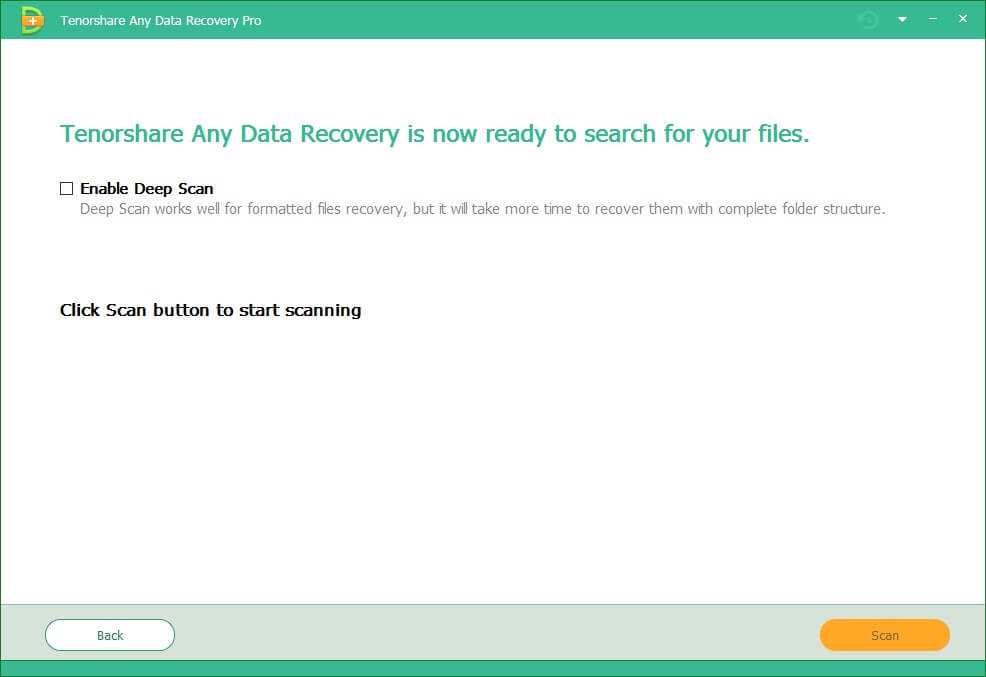
Step 4. When the Scan completes, all the files will be displayed on the screen and you can select the unsaved word file that was deleted mistakenly. After selecting it, tap on the Recover option and wait for a few moments.

The file will be saved on your system in the specified location. You can also have a preview of the file before downloading them to ensure that it is the right file. Thus, you will be able to recover unsaved word document easily and quickly.
Part 2: Use Microsoft Help to Retrieve Unsaved Word Document
The first solution that comes to mind to find your deleted word document is to look in the Support section. But we are mentioning the Microsoft support on the second number because it doesn't really help much in recovery of the unsaved document files. Yet the Microsoft support section is not that useless. It can help you to recover some part of your file. And if you are lucky enough you might get the entire needed file back to your system. So, whether you want to know how to recover unsaved word document 2007 or the latest version of Word, Microsoft support group will help you to find your file.
But you first have to understand that there are two types of unsaved files. The first one is the files which are not saved at all. The second ones are the files which are saved and then you edited them but forgot to save the editing. Thus, both the files become unsaved files but MS office only offers to recover the files which are saved before you edited them.
There are some effective methods that would help the users to get the unsaved files back. The process can be a little bit complicated but there are chances that the files will be recovered. Not all the files can be found, but some of them can be restored efficiently with the MS Word. So, if you want to know how to find unsaved word documents, then follow the steps below:
Step 1. Tap on the Start button and type the document name inside the Search box then hit enter. The search result will be displayed, if you see the file that you are looking for in the list, then double-click to open that file in MS Word.
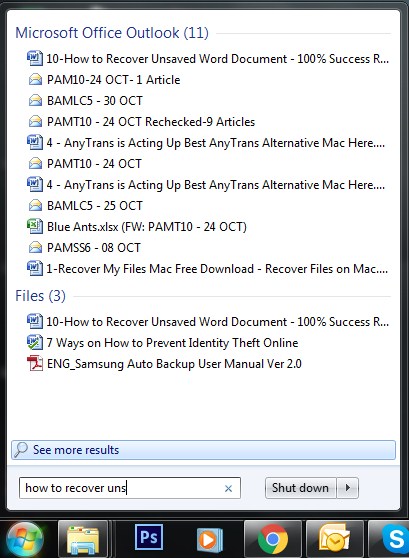
Step 2. If the file doesn't contain the edited document then, tap on the Microsoft icon or the File Menu depending on the MS Word version you have, and in the Files of Type list, click on All Files and the entire previously opened and created files list will be displayed.
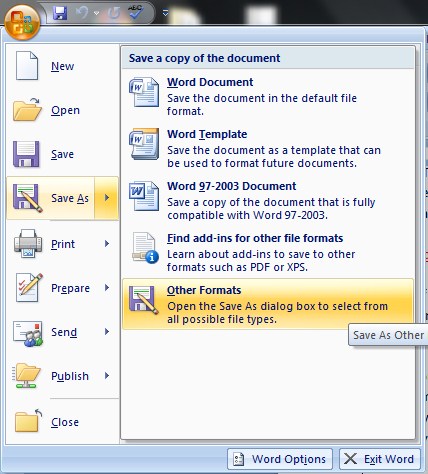
There you will find your backup file and you only have to open it to access the lost part of your word file. But the method doesn't always work. Sometimes, you won't find the edited part of your document no matter what method you try. So, it is essential that you opt for a method which has 100% chances of recovery of your unsaved word document.
The Bottom Line
As we have discussed in detail how to retrieve unsaved Word document, we really hope that you don't lose your document files again. The Any Data Recovery will be much more help as compared to Microsoft because it doesn't provide guaranteed recovery.

