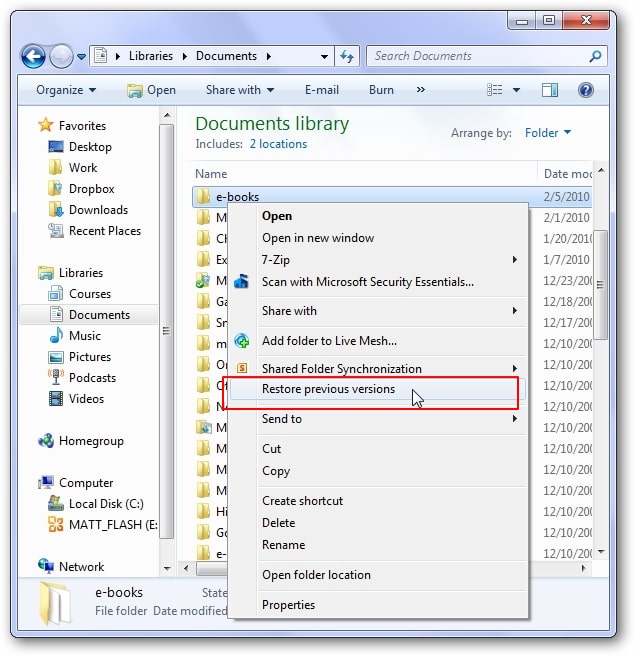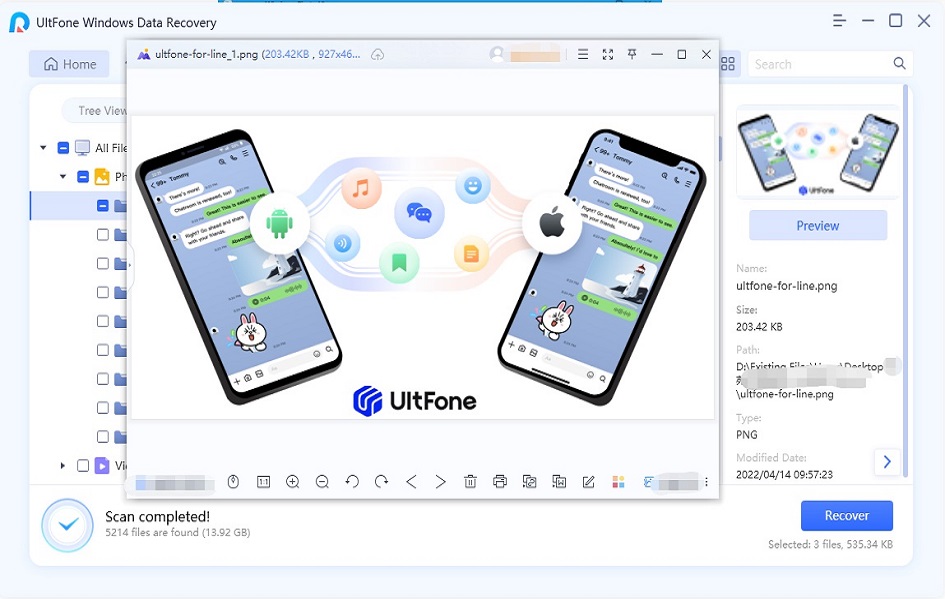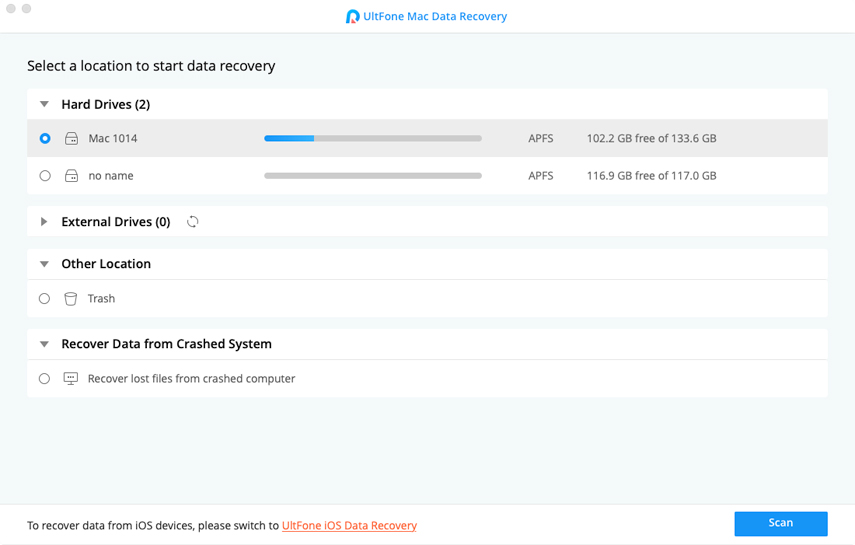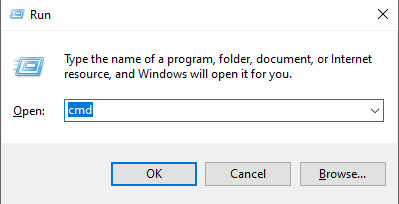How to Recover Shift Deleted Files Free
 Jerry Cook
Jerry Cook- Updated on 2019-08-21 to Data Recovery
You can delete files from a computer either by pressing the Delete key or Shift + Delete key. The file you delete using Shift +Del command, the file can't be accessed by you anymore and the file gets deleted permanently from your computer. In other words, you left with no option in your Windows computer to recover permanently deleted files. But, that doesn't mean that there is no another way to get back shift deleted files.
Here, in this guide, we come up with a real fix for shift-deleted files. So, continue reading to learn how to recover shift deleted files.
Part 1: Can You Recover Permanently Deleted Files from Recycle Bin?
Unfortunately, you can't restore permanently deleted files from recycle bin. When you delete files using the "Shift + Del" command, deleted files aren't moved to the Recycle bin. That's why you can't get back shift-deleted files or folders from the recycle bin.
Moreover, files you delete using Shift + Del command just get hidden from the OS running on your computer and technically, only information deleted is the file location. Thus, it means that deleted files still exist on your computer and there is still the possibility of recovering permanently deleted files from the computer.
Part 2: How To Recover Shift Deleted Files?
Once you realize that you deleted the important file using Shift + Del command, you should stop performing further operations on your computer. Instead, give a try to following the ways that can help you recover shift deleted files Windows 7/8/10.
Way 1: Recover Permanently Deleted Files without Software
The first method you can try to get back permanently deleted files is to restore previous versions. Here's how you can do so.
-
Step 1: To start with, select the target folder from which you lost your file and right-click on it to choose "Restore Previous Version" option.

- Step 2: Next, you will get to see the list of all previous versions permanently deleted files/folders along with time and date.
-
Step 3: Here, choose the target files you would like to recover and hit on the "Restore" button.

That's how to get back shift deleted files without software. But, if this method fails to help you recover the desired file, then you need to use data recovery software.
Way 2: How to Get Back Shift Deleted Files on Windows 10/7/8 with Any Data Recovery Software
When it comes to choosing the best shift deleted file recovery tool, UltFone Windows Data Recovery software is most recommended. It features powerful data recovery algorithm or technology that scan your computer to locate and retrieve files deleted using Shift + Delete command.
Here are its key features:
- Supports to recover any type of file, which includes photos, music, videos, documents, archives, emails, or even more.
- Supports to recover data from different storage devices including hard drives, laptops, Windows PC, USB and much more.
- Recover data in different data loss situations including accidental formatting/deletion, hard disk failure, virus attack, partition error, etc.
To learn how to restore shift-deleted files using the software, just download Any Data Recovery from its official site on your computer and follow the below steps:
-
Step 1 Run Any Data Recovery software on your system and next, you need to target location from where you lost your files. And click on the "Scan" button.

-
Step 2 Now, the software will begin with the scan process to look for lost or deleted files in the selected location on your computer.

-
Step 3 Once the scan completes, you can preview the files by clicking the "Preview" option.

-
Step 4 Finally, select the desired data you would like to recover and hit on "Recover" button. And select a target location where you want to save the recovered data.

While saving recovered data, don't save to the location from where you delete or lost them in the first place to avoid permanent data loss and disk overwritten problem.
Part 4: Frequently Asked Questions about Shift Deleted Files
1. What is Shift-Delete?
The Shift Delete is the command to delete files/folders on Windows computer or storage media devices. It means that holding the shift key while deleting files or folders.
2. What happens when we press Shift-Delete?
When you delete file or folder using Shift + Delete command on your computer, you skip or bypass the recycle bin. In other words, file deleted using the command doesn't move to recycle bin folder. At this point, you left with no option in your Windows PC to get back deleted files and that's why files get deleted permanently from the computer or storage media devices.
3. What is the difference between Delete and Shift-Delete?
There are two ways to delete a file on a computer - you can either use Delete or Shift + Delete. Files you delete using "DEL/Delete" moves to the Recycle bin. Thus, you can easily restore the deleted files from the recycle bin folder. On the other hand, Shift + Delete command permanently deletes the file and don't move the deleted file to the recycle bin folder.
In order to recover deleted files after shift delete, you need to use data recovery software to get back the deleted files. But, here's the catch, recovery is only possible if data has not been overwritten with new data. That's why it is suggested that you should perform any operation on your system once realizing you lost an important file.
The Bottom Line
That's all on how to get back shift deleted files on Windows 10. No doubt, it's quite frustrating to lose your important file these days. But, thanks to UltFone Windows Data Recovery software that can help you restores files even after deleting them using shift + delete command.