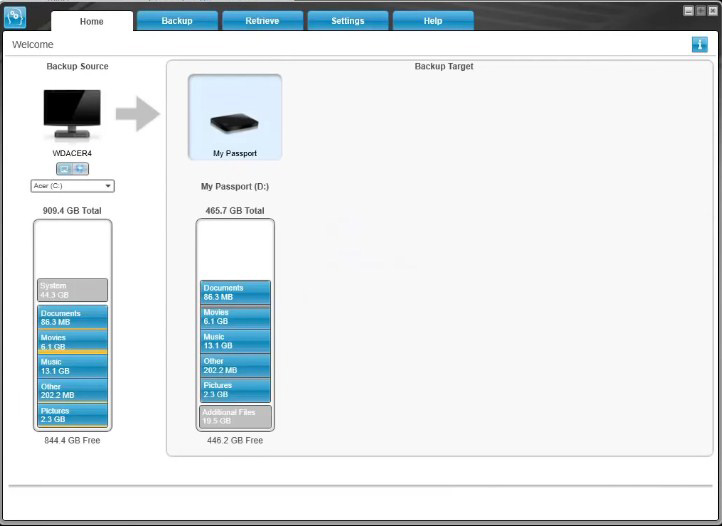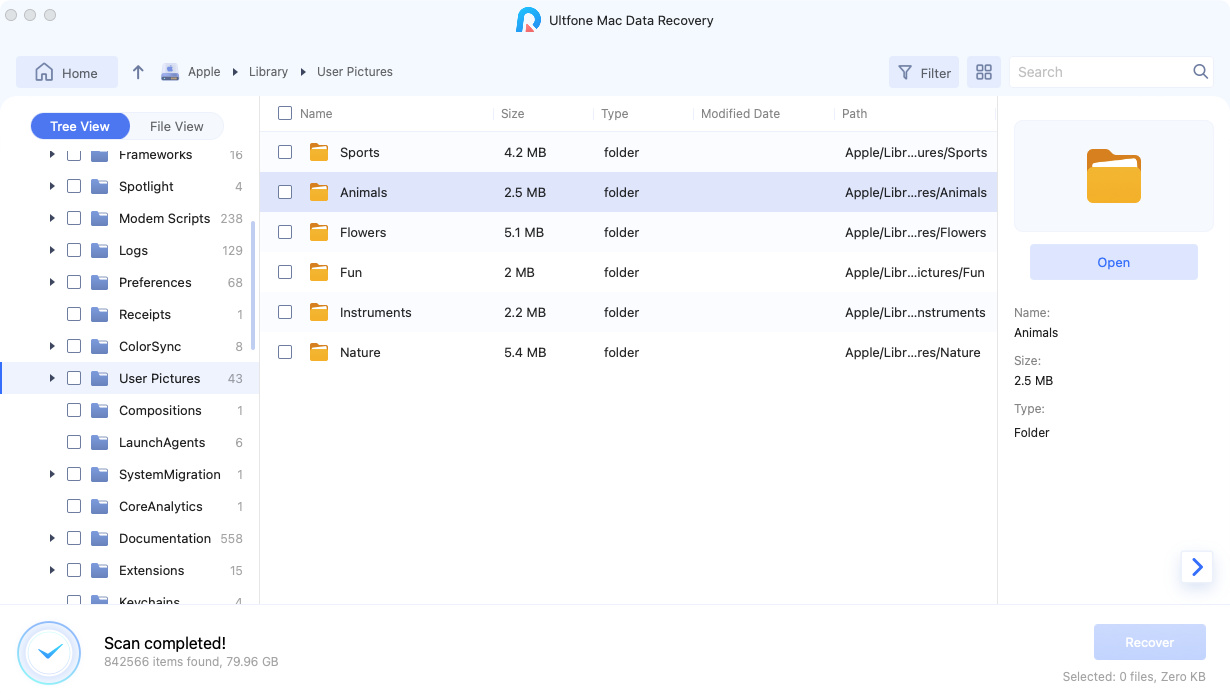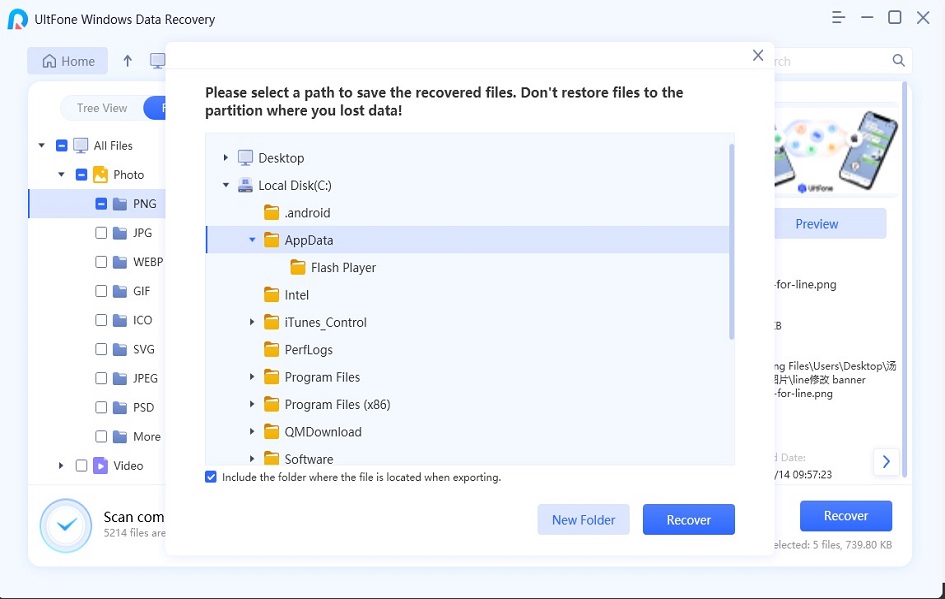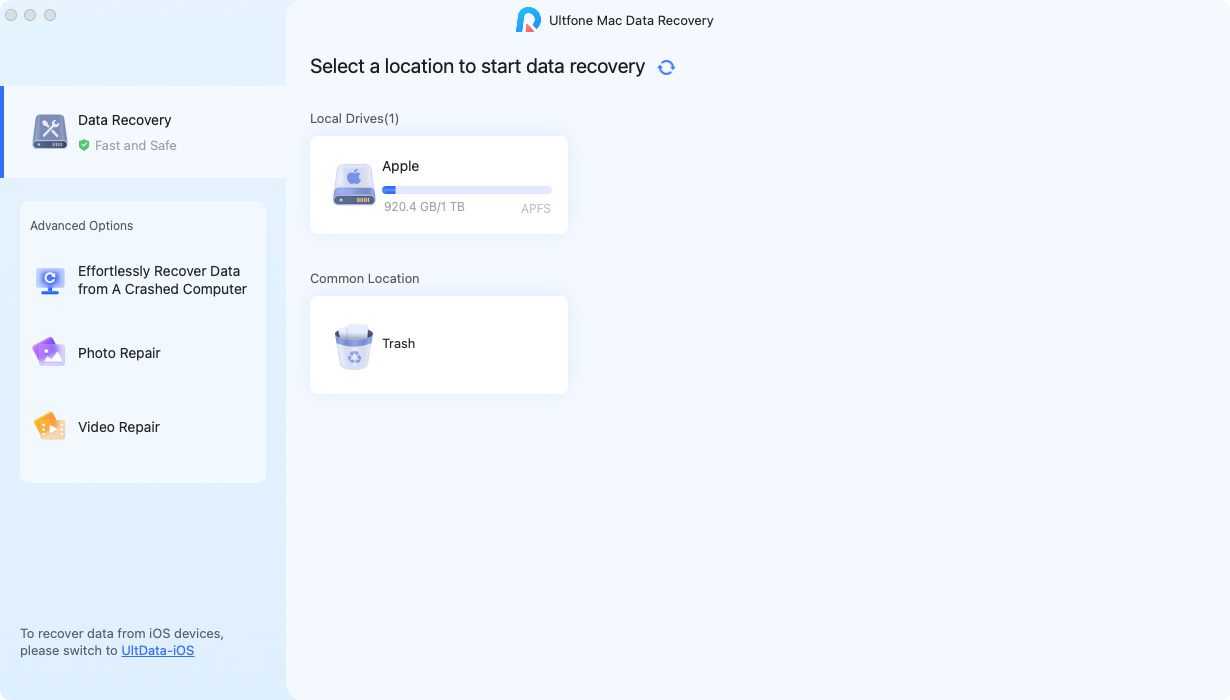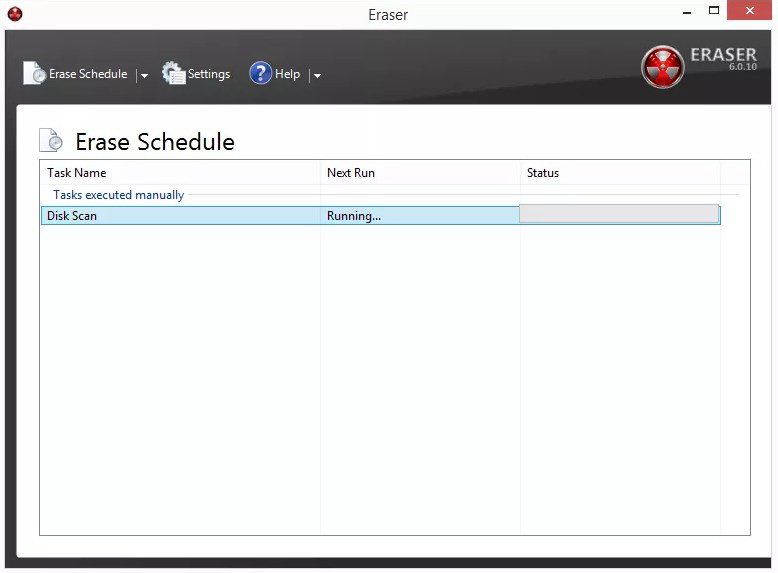How To Retrieve Files From WD Passport
 Jerry Cook
Jerry Cook- Updated on 2020-05-24 to Data Recovery
I had a WD My Passport hard drive for 1 year, and it is my main backup drive. Recently, I got a message in the system that my drive needs to be formatted. Mistakenly, I selected yes, and now the whole drive is empty. Please tell me how do I recover files from my WD passport?
If you are worried that you have lost data from WD My Passport hard drive permanently, then don’t worry. As you must have heard that no data is lost until it is overwritten. So, all you need is a reliable tool that can tell you how to recover files from WD my passport. Fortunately, we have the perfect tool for such requirements.
Part 1: How to Retrieve Files From WD Passport
When it comes to learning how to recover files from WD passport hard drive, we have narrowed down the solution to just two tools. Take a look at them and see which you find more useful for data recovery.
Method 1. Recover Files From WD My Password Using WD SmartWare (Backup Required)
To help the users of WD passport hard drive, Western Digital has provided its own software for backup called WD SmartWare. So, in the situation where you accidentally lost your files, the backup can be used to recover the files instantly. But using the SmartWare tool is an option only when you have created a backup using it. In case you are punctual regarding backup, this is how to recover data from WD my passport ultra using WD SmartWare:
-
1. Connect the drive and open this software. Choose the Retrieve option from the list.

2. Select the backup files that are available and specify the destination to save the files. You can restore the files in the original place or choose a different location under the “In a Retrieved Content Folder.”

3. Now, run the app, wait for detection and then click on the "Recover from iCloud Backup file" option on the main window.

But there is a catch in using this method. Some users have reported that even when they have a backup file available, the Start Retrieval option isn’t available. Hence, they are left in a dilemma. But even if you are facing a situation like this, we have an alternative that offers 100% success for recovery.
Method 2. How to Recover Data From WD My Password Ultra Using WD Passport Data Recovery Software
When you are lost and couldn’t find a way to recover deleted files from the WD passport, Windows Data Recovery tool is the best alternative. It is a reliable tool that supports the recovery of all file types even in a WD My Passport hard drive. Now, you have powerful software in your hands that can recover files from any type of storage device; you’ll never have to worry about data loss again.
The key features of the software will help you understand working in a better way.
- Recover data from Windows PC, laptops, hard drives, USB, SSD, etc. with one-click.
- Support different file types with over 500+ formats.
- Retrieval of data from incidents like system crash, accidental formatting, virus attack, corruption, and other scenarios as well.
- Perform RAW recovery, partition recovery, corrupted file recovery, etc.
The guide on how to recover deleted files from the WD passport is given below. Follow the steps and get your files back as quickly as possible.
Step 1 Download and install the software on your system. Launch the program and connect the WD Passport hard drive with it. In the main interface, specify the location from where you wish to perform data recovery.

Step 2 As you hit the “Scan” button, the software will start looking for the deleted and lost files. The results will be displayed in either Tree view or File view. Furthermore, you can filter the results according to the file type or format.

Step 3 Locate the files that you wish to recover and have a preview. If you didn’t find the missing files, then you can also try running the Deep Scan.

After you have selected the files that you want back, hit the Recover button, and specify where you want to save the files. Wait for a while, and all files will be downloaded once again. For precautions, make sure that you don’t download the files in the same space from where they were lost as it risks the data.
Conclusion
Now you know two best methods to learn how to recover files from a broken WD passport. It is up to you which software you decide to use for recovery. However, we recommend you to use Windows Data Recovery in such conditions. The software assures 100% recovery, whereas other tools fail to do so. In addition, there is a Mac version of the Data Recovery tool as well that will support you when you lost files from a Mac Drive. Data retrieval is an insubstantial task; hence, you need to rely on the best tool in the market.