How to Recover Data from Crashed Windows 11
 Jerry Cook
Jerry Cook- Updated on 2021-10-25 to Data Recovery
My Windows 11 overheats and then crashed, after that I found all the data stored on my PC was disappeared and even my backup was not set. I suppose all the data from my system are erased forever. Are the files really gone forever? What could I do to get them back?
Several reasons can result in the computer crash, anything from simple program incompatibility to hardware issues. Then you might encounter the blue screen of Death or cannot boot up your PC any longer. Worse still, you may end up losing all the data stored on your computer. At this time, it becomes pretty urgent to restore files on crashed Windows 11 laptop or PC. In this article, we will share you how to fix similar PC crash troubles and recover data from crashed Windows 11.
Restore Data from Crashed Windows 11 PC with UltFone Windows Data Recovery
You can also boot up your crashed Windows 11 PC from safe mode and recover data after a Windows 11 computer crashes with UltFone Windows Data Recovery tool, which is a powerfull Windows 11/10/8/7/vista/XP data recovery program that helps you recover photos, videos, audios, documents and other data from crashed Windows 11 hard disk. Here is the tutorial about how to recover your deleted files step by step.
Step 1: Right-click the Start menu and select Command Prompt (Admin). Select Yes in the User Account Control dialogue, if it appears. Command Prompt should now be open. Type (or copy/paste) the following command: bcdedit /set {default} bootmenupolicy legacy and press Enter.
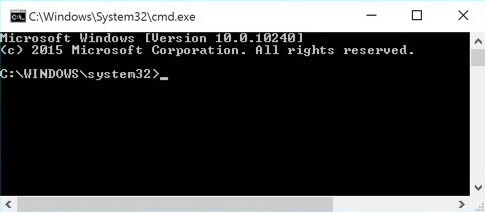
Step 2: Once you booted your Windows 11 PC, download and install Any Data Recovery.
Step 3: Launch the installed program on your computer, then select types of files from the interface and click on Next to proceed.

Step 4: Choose a location and press Scan to scan lost files.

Step 5: After the Quick Scan, you can preview the recoverable files by path, file type or the time when this file was created and click Recover. If the files you hope retrieve are not shown, please go to Deep Scan that will scan out more files.

Step 6: Choose a location to save the recovered files. Please note that do not save the data to the place where your lost data used to locate in case that the recovered data get overwritten.
This is the end of recovering lost files when Windows 11 crashes. Please remember to recover data first no matter what situations you met crashed computer. This will always be the best solution to avoid data loss.
