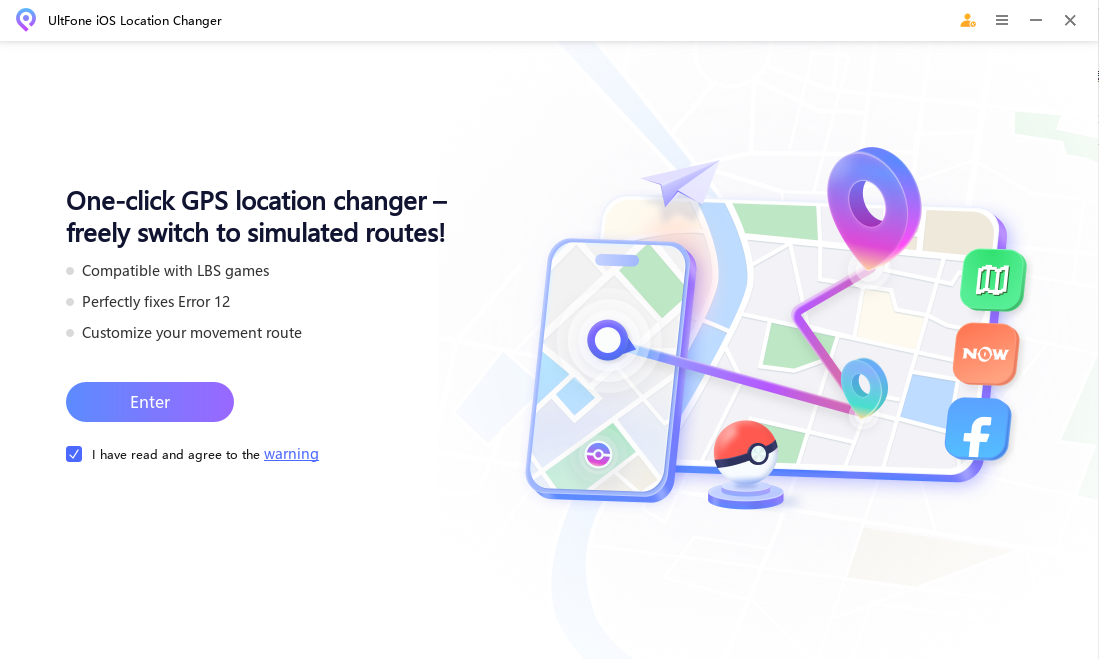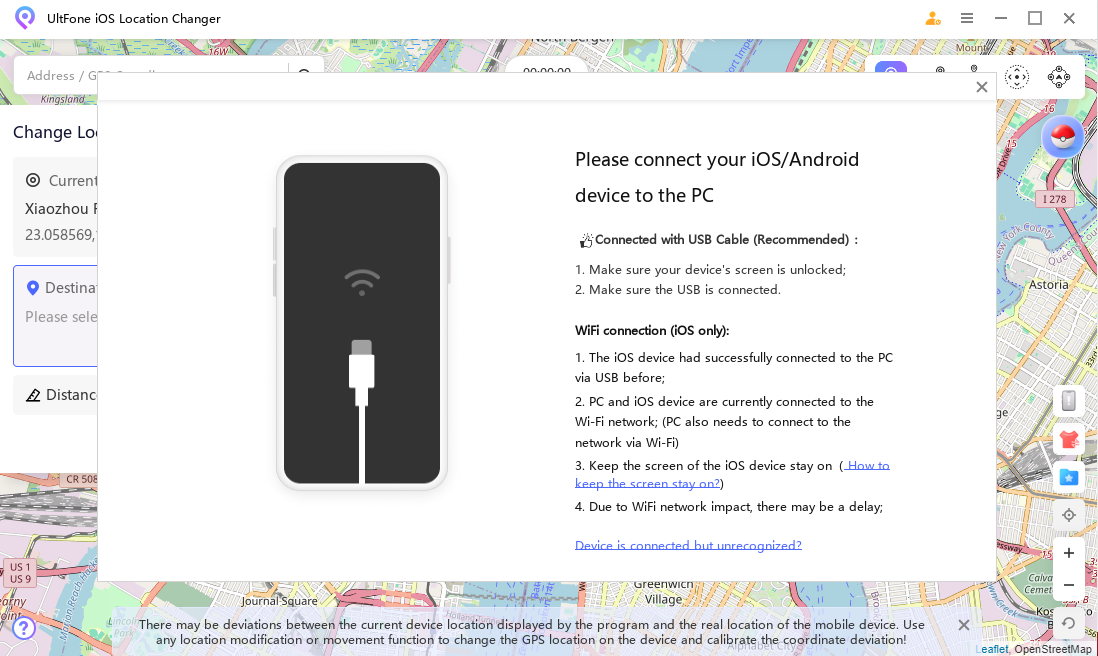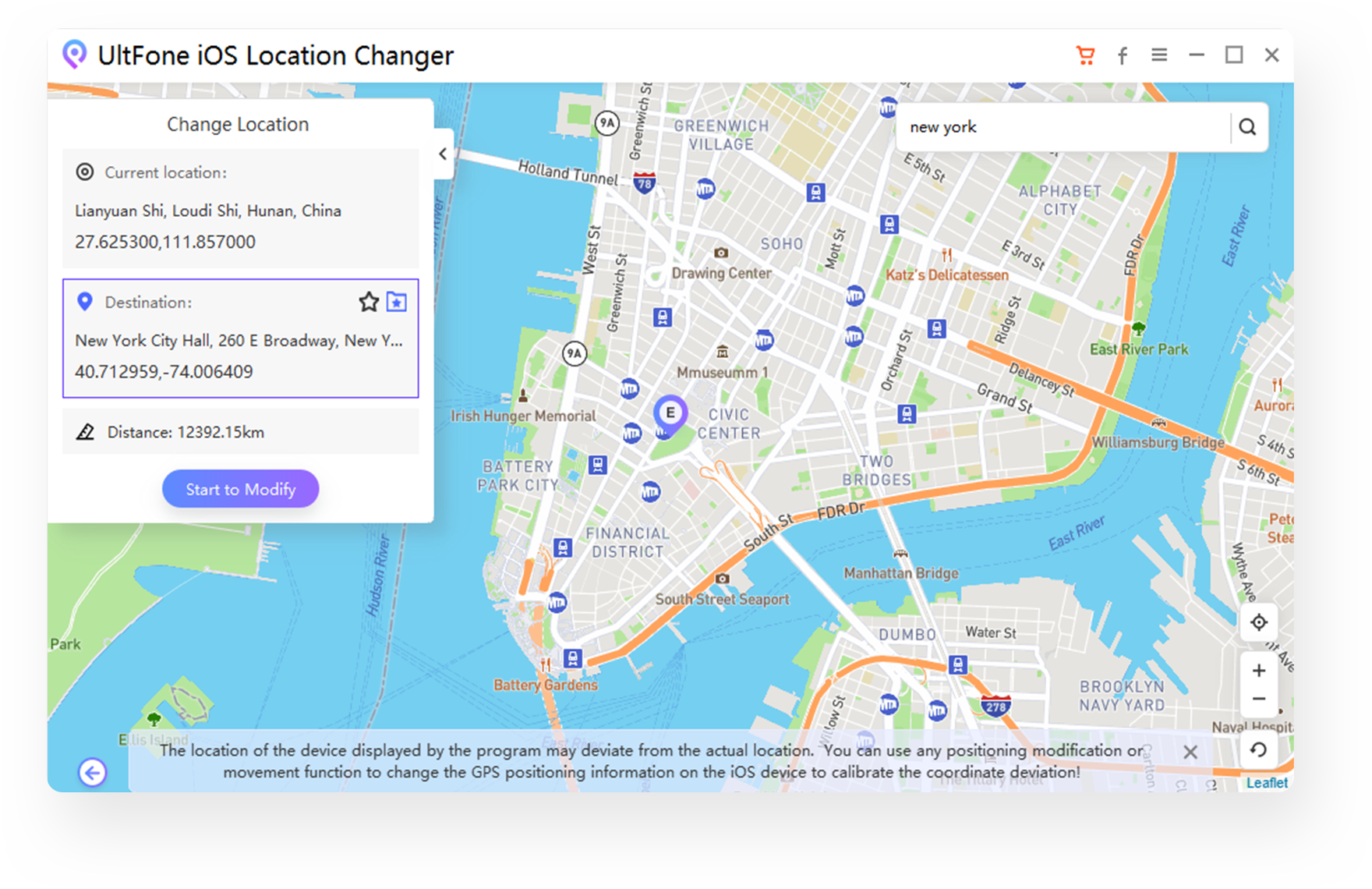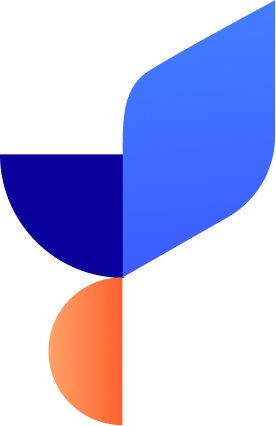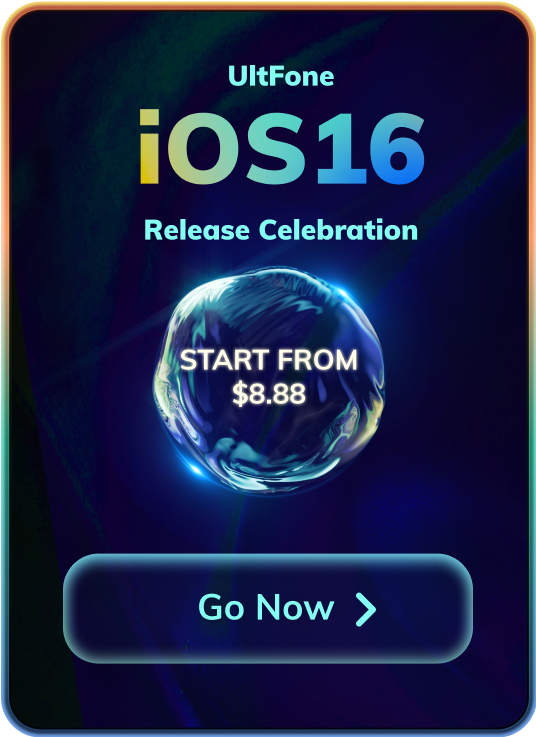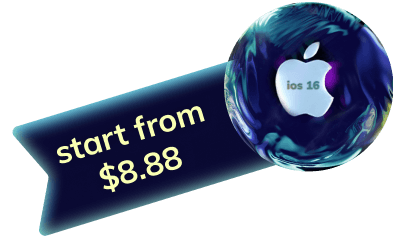Why You Need iOS/Android GPS Changer?
In many scenarios, you may want to hide your real location, such as prank your family on social networks to make them think you are somewhere else, modify the location to get more friend in geo-Location based dating apps, or access location-restricted AR games. UltFone iPhone/Android Location Changer can meet all your needs well, and is simple and effective.
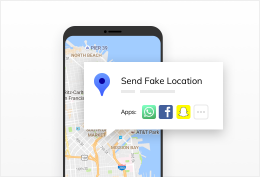
Change Location on Social Media
Change your location on Facebook, WhatsApp, Snapchat, etc. to prank/trick family/friends.
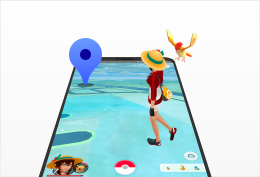
Play Geo-Blocked Games Anywhere
Enable you to move to anywhere in games without actually walking. Learn more about Pokemon Go Location Changer.

Change Location on Dating Apps
Change location on Tinder, Bumble and other dating apps to match more friends.
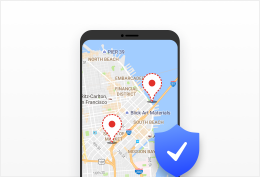
Hide iPhone location
This GPS location changer is of great help in hiding your currency location to stop being tracked.
Disclaimer: This product aims to help users change GPS location on iOS/Android devices. Any commercial use is not permitted. You shall bear legal responsibility if the use of this product violates the laws.
One Click Change GPS Location without Jailbreak / Root!
-
01
Change Location Elegantly
Hide your location and share a new and virtual location by changing GPS location on your iPhone/Android. So, now you can access your favorite geo-restricted AR games, like Pokemon Go、Monster Hunter Now, trick your friends by simply changing your phone's GPS, and match more friends on dating apps.
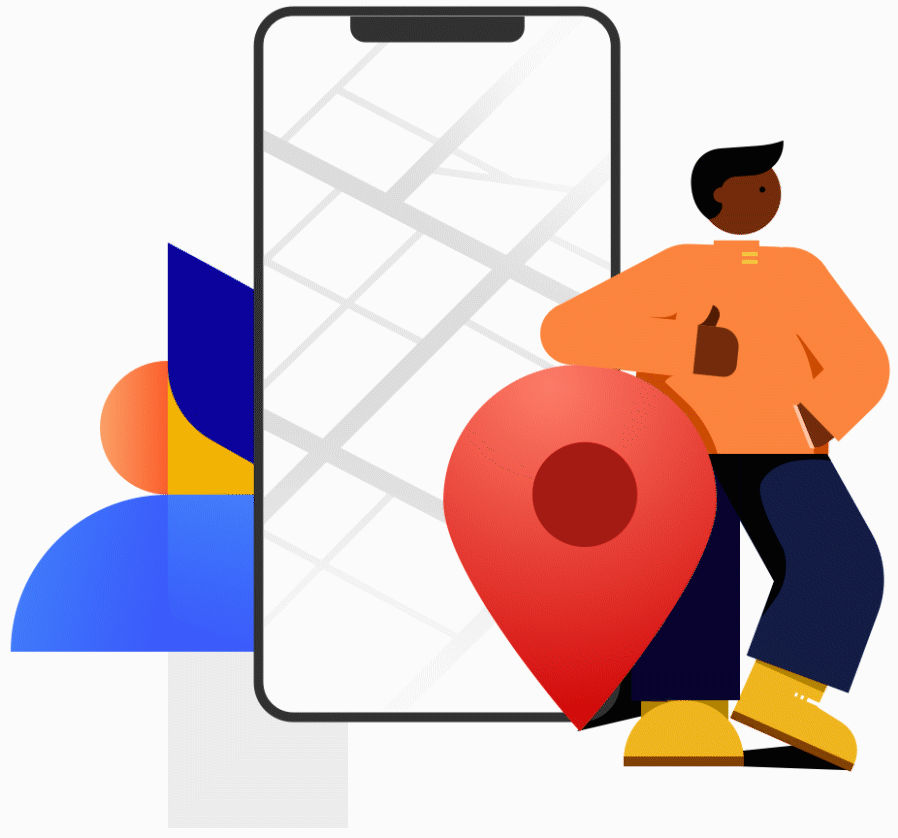
-
02
Single-spot Movement
Select the start and end points, UltFone iOS/Android Location Changer will automatically plan and generate a route, and let the phone's GPS positioning move along the route at a specified speed.
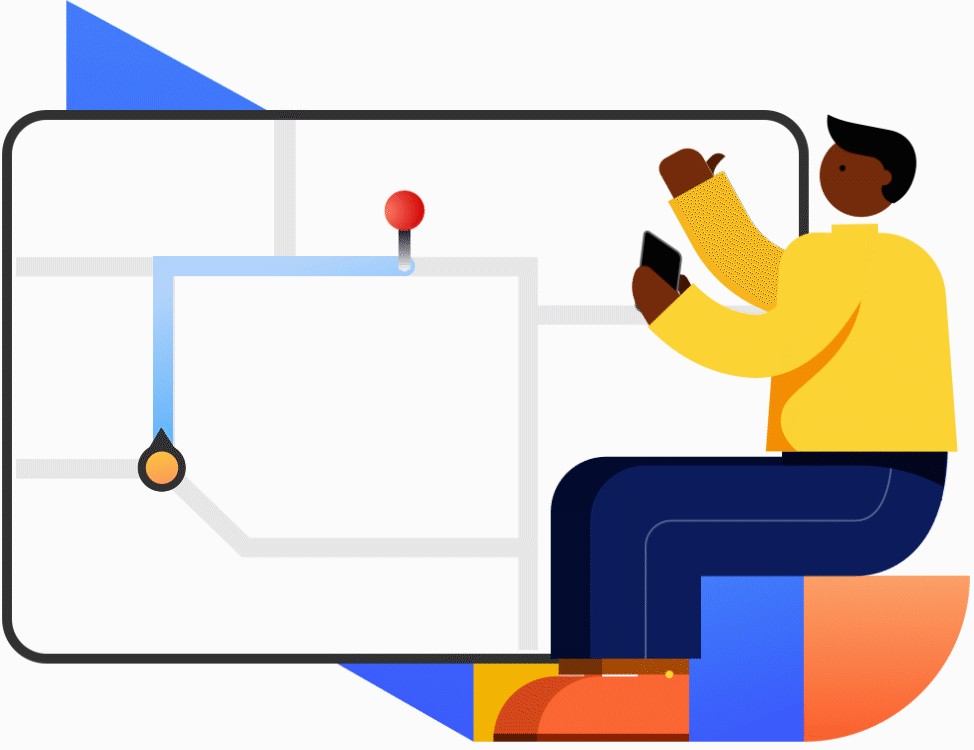
-
03
Multi-spot Movement
Plan a route by selecting multiple spots on the map, this iOS/Android location changer will move along with the customized speed. It is helpful when playing location-based AR games even when you are staying at home.
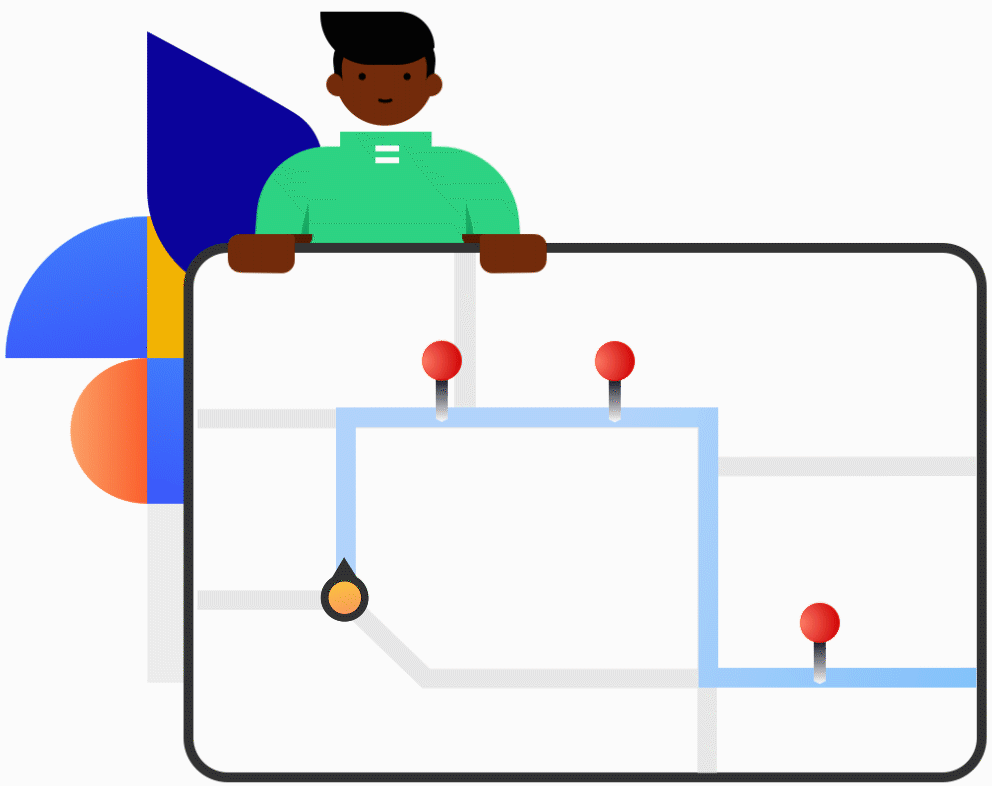
-
04
Jump Teleport
Through customizing the jumping teleport route, game users can now effortlessly traverse to any pokestops/gyms instantaneously. Whether you're on the hunt for rarest shiny or legendary Pokemon, Jump Teleport empowers you to navigate to best coordinates for Pokemon Go with ease.
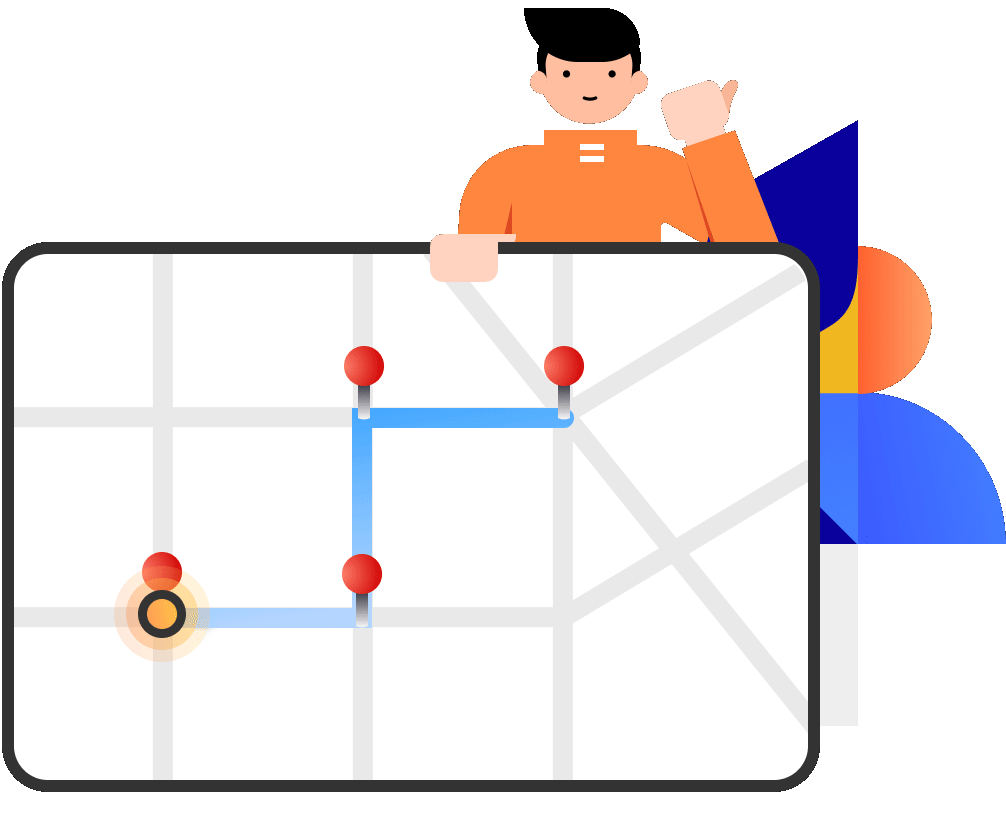
More Advanced Features Are Available
Set Coordinate
Enter the coordinates to search and select the precise location, the drop-down menu provides more search results.
Define Speed
You can customize the speed from 3.6km/h-108km/h to simulate walking, cycling or driving speed.
Natural Simulation
You can stop at any time during the process to make the route more natural.
Historical Records
Automatically record and save historical spots, so you can easily reselect or manage these routes.
Change iOS/Android Location in 3 Steps without any Hassle
Here is a simple guide to show you how to change location on iOS/Android without jailbreak or root. Support the latest iOS 26 and Android 16
Customers and Reviewers Say
I can’t watch football games cause of some local policy. Thanks to this GPS location changer software so that I can change my location in a different area. Now I can watch my game on my iPhone 8 Plus without any limitation.

Great tool to change GPS location indeed! I have tried several apps but none of them actually work. UltFone iOS location changer worked like a charm.

UltFone iOS Location Changer FAQs
Q1: UltFone not working with Pokemon Go 'Unable to detect current location 12' error??
UltFone has introduced a solution using Bluetooth connections to bypass Error 12 without modifying the app. This method allows users to safely change their location by maintaining a stable connection between the device and the changing software.
- Download and Install UltFone iOS Location Changer: Install the software on your computer (Windows or Mac).
- Select Your Game Mode: Choose Game Mode for POGO or MHN gaming.
- Enable Bluetooth Changing : For bypassing Pokémon Go’s Error 12, ensure Bluetooth is enabled and connected as required by UltFone.
- Activate Location Changing: Click Start to Modify, and your device’s GPS location will change to the selected spot.
Q2: What devices does UltFone iOS Location Changer Support?
This location changer supports all iOS/Android devices including the latest iOS 26 and Android 16.
Q3: How do I find my GPS location on iPhone?
The steps to view your current GPS coordinates on Apple Maps are:
- Step 1. Launch the Maps app, tap on the location arrow in the upper right corner of the screen.
- Step 2. Tap on the blue dot which indicates your current location.
- Step 3. Swip up on the screen to see your GPS coordiate.
Q4: Why is my Monster Hunter Now stuck searching for GPS signal?
This situation has arisen due to an official modification in the location detection mechanism implemented by the Monster Hunter Now game.
But after a lot of hard work by the UltFone iOS Location Changer team, there is now full support for modifying the location of the Monster Hunter Now game!
Q5: What is the difference between VPN and change location?
Most VPNs change your location by changing your IP address, but not the GPS coordinate. Whereas, location changer software can change your location about GPS.
Q6: Can I change the location of any app on my phone using UltFone iOS Location Changer?
Yes. You can change location on all location based apps on iOS/Android devices, such as Tinder change location, Bumble gps change, WhatsApp, Facebook, and more.
Q7: Do I need to jailbreak my device in order to change GPS location?
Most apps that you may download from App Store or Cydia would require jailbreaking or root your device in order to change the location. Fortunately, UltFone iOS Location Changer can change location on all iOS/Android devices without jailbreak or root.