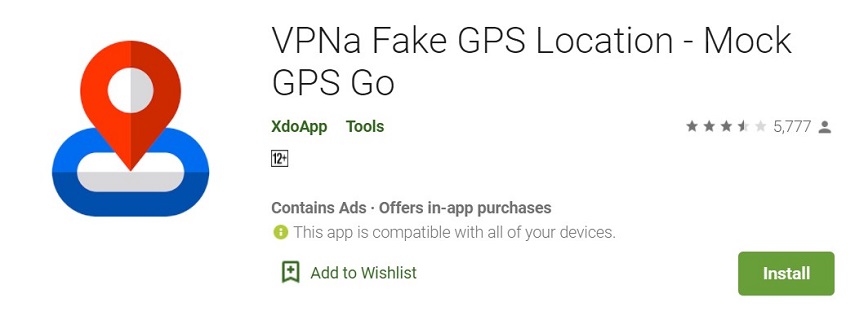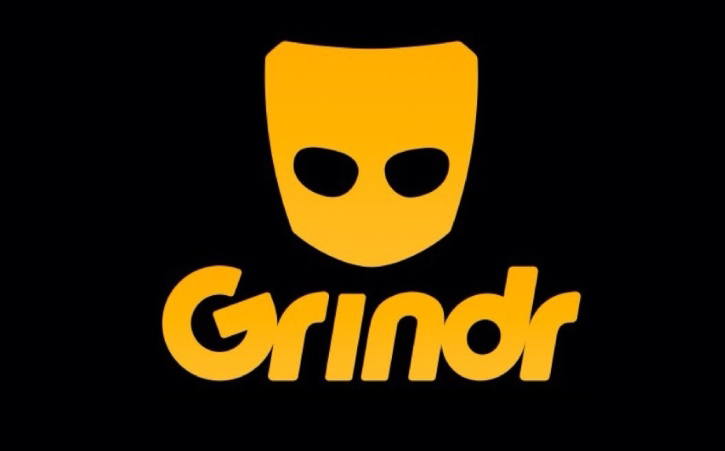How to Change Facebook Marketplace Location?
 Jerry Cook
Jerry Cook- Updated on 2021-09-03 to Virtual Location
Lately, we have received a lot of queries from Facebook users about changing Facebook/Facebook Marketplace location. Well, it is indeed true that our location significantly influences the way we use Facebook. There are a number of reasons to chance location with getting more exposure on the Facebook Marketplace being the top one. In this article, we’re going to help you know how to change your location on Facebook/Facebook Marketplace. So, read on!!
Part 1. How to Change Location on Facebook?
Whether it’s about changing Facebook location on iPhone, Android, or Facebook website, we have provided a guide below for every scenario. So, let’s deep dive in!!
- 1. Change Your Present Location on Facebook on iOS Device
- 2. Change Facebook Location on Android Device
- 3. Change Location on Facebook Website
1. Change Your Present Location on Facebook on iOS Device
If you’re wondering how do I change my location on Facebook on iPhone/iPad, follow the below steps to get the job done.
Step 1: Launch the Facebook app on your device and sign in if required.
Step 2: Click the “More” icon located at the lower-right corner of your device’s screen.
Step 3: Click your name located at the top of the screen.
Step 4: Scroll down and click “About”.
Step 5:Click “Lives In” and click the arrow beside Current City. You find this option in the “Places You’ve Lived” tab.
Step 6: Click “Edit Current City”.
Step 7: Click your current city’s name under “Current City”.
Step 8: Enter the name of your desired location and click on the name of your desired location when suggestions appear. Finally, hit “Save” to change the location.
2. Change Facebook Location on Android Device
To learn how to change location on Facebook while dating on an Android device, follow the below step-by-step guide.
Step 1: Run the Facebook app on your device and login if required.
Step 2: Click the “More” icon located at the top right corner of your screen.
Step 3: Click Your Name located at the top of the screen.
Step 4: Scroll down the screen and click “About”.
Step 5: Click “Lives In” and click the arrow beside “Current City”.
Step 6: Click “Edit Current City”.
Step 7: Click your current city’s name under the “Current City” section.
Step 8: Enter the name of your desired location and click on the name of your desired location from suggestions and hit “Save”.
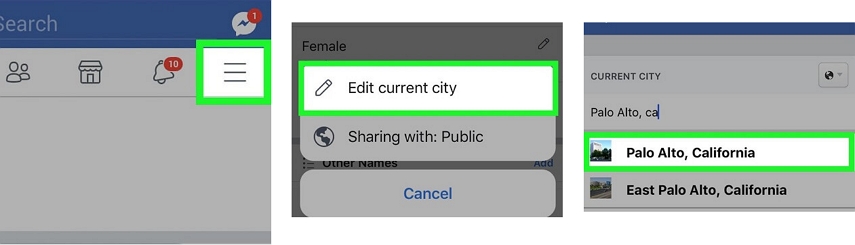
3. Change Location on Facebook Website
Follow the below steps to change location on Facebook Website.
Step 1: Launch the Facebook website and sign in if required.
Step 2: Tap on your Name.
Step 3: Click “About”>” Places Lived”.
Step 4: Go to your “Current City”, click on the three-dot icon located right to the current city, and click “Edit Current City”.
Step 5: Tap on the text field of the Current city and enter the name of your desired location.
Step 6: Tap the name of your desired location from suggestions and hit “Save Changes”.

Part 2. How to Change Facebook Marketplace Location?
The Facebook Marketplace is a built-in feature present on Facebook which allows you to buy and sell items within the local community. Below is how to change location on Facebook Marketplace, so let’s have a peek:
- 1. Use Facebook Settings
- 2. One Click to Change Facebook Location on iPhone
- 3. Use a VPN to Change Location on Facebook
1. Use Facebook Settings
You can change the location on Facebook Marketplace from your Facebook settings. Below is the step-by-step guide to help you get the job done.
Step 1: Open the Facebook app on your phone and head to the Marketplace tab. In some Facebook versions, you may need to head to the More Options and then Marketplace.
Step 2: Here, you can see a “Change/Change Location” option. So, tap on it to get a map-like interface to change your location.
Step 3: Now, type your new location using the search bar and modify your distance from the map-like interface. Finally, hit the “Apply” button and that’s it.

2. One Click to Change Facebook Location on iPhone
In case if Facebook Marketplace can't change location using Facebook app itself on iPhone, no worries!! Take advantage of iOS Location Changer like w. With the assistance of this tool, you can change your location on Facebook Marketplace on iPhone without facing any hassle. It supports almost every iOS device out there. You’ll be able to change location on Facebook without jailbreaking your device.
Let’s now learn how to change Facebook marketplace location by using UltFone iOS Location Changer:
Step 1: Run UltFone iOS Location Changer and hit the “Enter” button from the main interface of the software.

Step 2: Connect your iPhone to the computer.

Step 3: Now, you can type your desired location and hit the search icon. From the left panel, confirm the location and hit “Start to Modify”.

That’s it. Your new location will be reflected on all your located-based apps including Facebook.
3. Use a VPN to Change Location on Facebook
When it comes to how to change my location on Facebook, VPN (Virtual Private Network) also comes in very handy. There are lots of VPN apps out there that can help you change your Facebook location without jailbreaking your device. We recommend using Nord VPN as it’s the most reliable and trusted VPN available on both Google Play Store and App Store.
Here’s a quick guide on how to change location on Facebook using VPN:
Step 1: Download a Nord VPN on your device from its respective app store.
Step 2: Once installing the VPN app, create your account, and open it. Now, you can change the location of your device.

Step 3: Also, you can access all available servers that Nord VPN supports and spoof your location to your desired city or nation.

Once changing your location using a VPN, you can open Facebook and you’ll see the new location reflected in Facebook.
To Sum Up
That’s all how to change Facebook Marketplace location. As you can now see that changing your location on Facebook is easy when you know how to get the job done right. We highly recommend using UltFone iOS Location Changer if it’s about changing Facebook location on the iPhone. Using the tool will help spoof/change/fake location on all located-based apps on your iPhone.