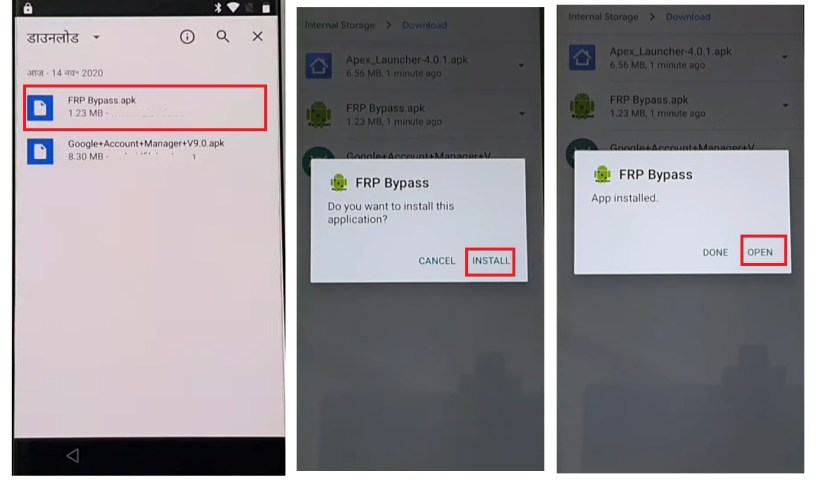Unlock Bootloader Samsung: Everything You Need to Know
 Jerry Cook
Jerry Cook- Updated on 2024-05-11 to Unlock Android
Unlocking bootloader on Samsung is an important step for those looking to customize their device beyond the manufacturer's limitations. Bootloader unlocking gives you endless options, including the ability to install custom ROMs, root your device, and experiment with sophisticated Android features.
This guide will delve into the process of how to unlock bootloader Samsung, including popular models like the A14 5G, S23 Ultra, A04E, Snapdragon, etc. We'll also introduce UltFone Android Unlock, a trustworthy tool to unblock Samsung phones without losing data.
- Part 1. More about Samsung Bootloader
- Part 2. How to Unlock Bootloader on Samsung without PC
- Part 3. How to Unlock Bootloader on Samsung with PC
- Bonus Tips. How to Unblock Samsung without Losing Data
- FAQs About Samsung Unlocked Bootloader
Part 1. More about Samsung Bootloader
What Is Bootloader on Samsung?
Before delving into the unlocking procedure, let us clarify the contents of the Samsung bootloader. The bootloader software sets your device's operating system to its default settings. It is essential to the device's boot process and maintains the system's integrity.
Why Unlock Samsung Bootloader
Samsung unlocked bootloader comes with its benefits and drawbacks, which are essential to consider before proceeding.
Benefits of Unlocking Bootloader Samsung
- Setting up customized ROMs: Users can customize the look and feel of their device by installing custom firmware after unlocking the bootloader.
- Root access: Users can take control of their device and change system files and settings by knowing the unlocking bootloader Samsung. This gives them administrative capabilities.
- Enhanced customization: A Samsung unlocked bootloader gives customers unrivaled customization capabilities, from adjusting system settings to installing third-party mods.
Drawbacks of Setting Samsung Unlocked Bootloader
- Void warranty: Since unlocking the bootloader entails altering the device's firmware beyond what the manufacturer originally intended, doing so usually nullifies the warranty.
- Security risks: Because an unlocked bootloader circumvents some of the manufacturer's built-in security protections, it may expose the device to potential security vulnerabilities.
Part 2. How to Unlock Bootloader on Samsung without PC
Knowing how to unlock bootloader Samsung without PC is possible through the device's settings menu. You can follow a straightforward process that involves enabling OEM unlocking below.
By turning on OEM unlocking, you grant permission to unlock the bootloader, which is essential for installing custom firmware and making system modifications on your Samsung phone. This step is pivotal as it opens up the possibility of customizing and enhancing the functionality of your Samsung device beyond its standard configurations.
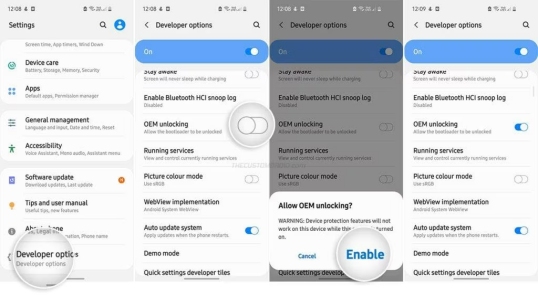
Step 1: Go to Settings on your Samsung device.
Step 2: Navigate to About Phone and tap on Software Information.
Step 3: Locate the Build Number and tap it seven times to enable Developer Options.
Step 4: Go back to the main Settings menu and enter Developer Options.
Step 5: Enable OEM unlocking and USB debugging.
Step 6: Reboot your device into bootloader mode by powering it off, then holding down the Volume Down and Power buttons simultaneously.
Step 7: Use the volume keys to navigate to the option that says 'Unlock bootloader' and press the Power button to confirm.
Step 8: Your device will now unlock the bootloader, erasing all data.
Part 3. How to Unlock Bootloader on Samsung with PC
Here are some tips to unlock the bootloader on a Samsung with a PC:
Method 1: Use the Samsung Bootloader Unlock Tool
Samsung provides an official bootloader unlock tool for models such as A14 5G, S23 Ultra, A51,Note 10 Plus, and more. By utilizing it, users can unlock the bootloader on their Samsung phones, enabling them to install custom firmware, modify system settings, and access other system-level modifications that are not available on standard Samsung devices. It's perfect for Samsung enthusiasts and developers wanting to experiment safely with custom builds and apps. Here's how to use it.
Step 1: Download and install the Samsung Bootloader Unlock tool on your PC.
Step 2: Connect your Samsung device to the PC via a USB cable.
Step 3: Launch the bootloader unlock tool and follow the on-screen instructions to unlock the bootloader.
Step 4: Once complete, your Samsung device will reboot with an unlocked bootloader.
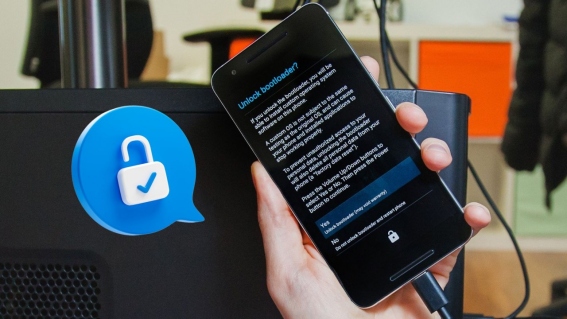
Advantages of Using Method 1
- Official Tool by Samsung for reliable compatibility.
- User-Friendly interface for easy unlocking.
- Detailed step-by-step instructions provided.
- Possible warranty preservation under certain conditions.
Disadvantages of Using Method 1
- Limited compatibility with some Samsung models.
- Requires a PC for downloading and installation.
- Risk of errors or complications during unlocking process.
Method 2: Use ADB & Fastboot
Alternatively, you can unlock the Samsung bootloader using ADB and Fastboot commands. ADB (Android Debug Bridge) allows sending high-level commands to your Android device over USB, like installing Samsung bootloader unlock APK files or accessing a shell. Fastboot is used for low-level commands like unlocking the bootloader. These tools are essential for interacting with your device at a system level and performing tasks like unlocking bootloader Samsung securely.
Step 1: Enable USB debugging on your Samsung device from Developer Options.
Step 2: Connect your device to the PC via a USB cable.
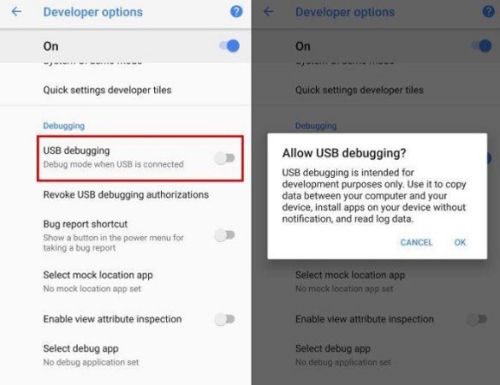
Step 3: Open a command prompt window on your PC and navigate to the folder where ADB and Fastboot are installed.
Step 4: Enter the following command to reboot your device into bootloader mode: adb reboot bootloader.
Step 5: Once in bootloader mode, enter the command: fastboot oem unlock.
Step 6: Follow the on-screen instructions to confirm the bootloader unlock.
Step 7: Your device will reboot with an unlocked bootloader.
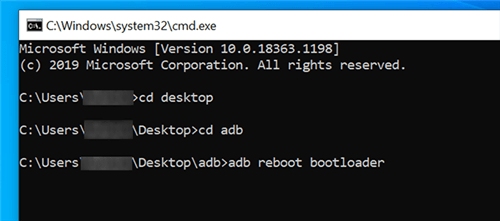
Advantages of Using Method 2
- Universal compatibility with most Samsung models.
- No extra software needed for a clutter-free PC.
- Precise control for advanced users.
- Extensive community support for troubleshooting.
Disadvantages of Using Method 2
- Technical know-how required for command-line use.
- Risk of device bricking or data loss if used improperly.
- Possible warranty voiding due to unapproved methods.
- Higher risk of manual entry errors during unlocking.
Bonus Tips. How to Unlock Samsung without Losing Data
After successfully unlocking the bootloader on your Samsung device, you may encounter situations where you are locked out of your device and need to regain access. In such cases, traditional methods may not be sufficient, and you may require a safe tool like UltFone Android Unlock. While UltFone software cannot unlock Samsung bootloader, it's specifically designed to unlock all Android devices, and no data is lost when unlocking earlier Samsung devices.
Key Features of UltFone Android Unlock
- Screen Lock Removal: UltFone can remove various types of Android lock screens, including screen pin, pattern, passcode, and fingerprint locks.
- Unlock Samsung Devices Without Data Loss: For some early Samsung devices, UltFone can unlock without data loss.
- Google FRP Lock Removal: The software can also assist in removing Google FRP lock on Samsung, Xiaomi, Redmi, Vivo, Huawei, OPPO, Realme, OnePlus, and more devices.
- Support Multiple Android Brands: It supports unblocking most Android device brands, including Huawei, Xiaomi, Samsung, LG, Google, Vivo, OPPO, Oneplus, etc.
- User-Friendly Interface: UltFone features a user-friendly interface that is intuitive and easy to navigate. Users can follow simple on-screen instructions to unlock their devices without any technical expertise.
How to Unlock Early Samsung Devices without Losing Data
- Step 1Launch UltFone Android Unlock on your computer and select the "Remove Screen Lock" feature.
- Step 2Choose the "Keep device data" option from the list.
- Step 3Select the accurate device name and model for your Samsung phone to proceed with the unlocking process.
- Step 4Follow the on-screen instructions to put your Samsung phone into download mode and click the "Start" button.
- Step 5Once complete, you can unlock Samsung without losing data.





FAQs About Samsung Unlocked Bootloader
Q1: Why Does Samsung Lock the Bootloader?
To protect the integrity and security of its products, Samsung locks the bootloader to stop illegal changes that can jeopardize system stability and user experience.
Q2: What Is Bootloader Unlock Vs SIM Unlock?
While SIM unlocking the SIM card slot enables the smartphone to be used with several carriers, bootloader unlocking refers to unlocking the device's bootloader to obtain administrative access.
Q3: Will I Lose Data if I Unlock the Bootloader?
Since unlocking the bootloader includes wiping the device's internal storage to provide a clean boot environment, data loss is usually the outcome.
Q4: Is It Safe to Have an Unlocked Bootloader?
An unlocked bootloader circumvents some of the manufacturer's built-in security safeguards, which puts users at risk for security breaches. When unlocking the bootloader on their device, users should be cautious and mindful of the possible consequences.
Conclusion
Knowing how to unlock bootloader on Samsung devices opens up a world of customization and possibilities for Android enthusiasts. Whether you decide to unlock the bootloader using a PC or not, it would help if you exercised prudence and balanced the advantages against the hazards. Plus, UltFone Android Unlock provides a dependable option for people looking to unblock their Samsung devices without losing data. Unlock your Samsung device today and unleash its full potential.