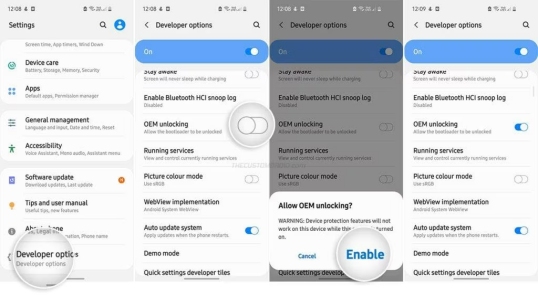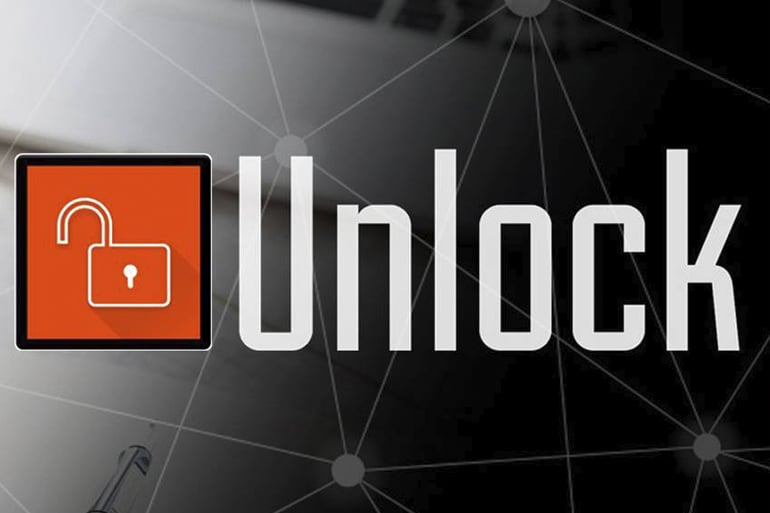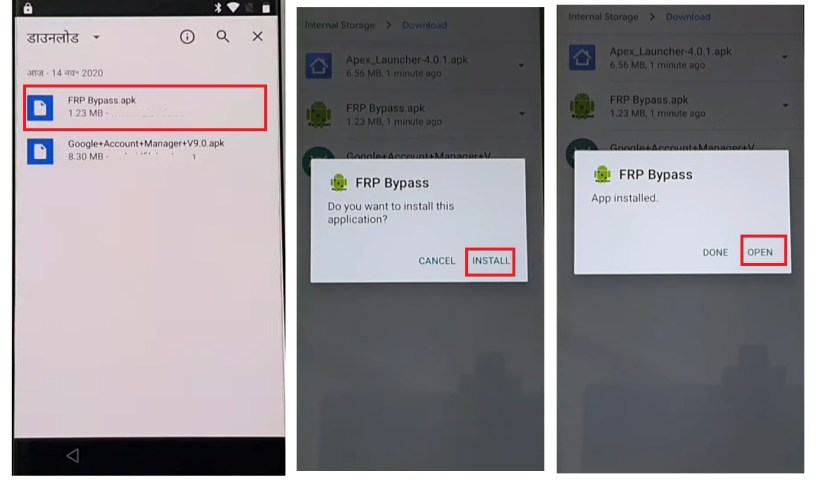[Solved] How to Use Network Unlock Code for Samsung to Unlock
 Jerry Cook
Jerry Cook- Updated on 2024-05-13 to Unlock Android
Are you frustrated with your Samsung phone's "Network Lock" message when inserting a different carrier's SIM card? Wondering how to regain control? In this article, we'll professionally guide you through using the network unlock code for Samsung. Unlock your phone and enjoy freedom in choosing your network provider. Discover how to obtain your Samsung network unlock code for free. So, without any delay, let's get started.
- Part 1: How to Get the Network Unlock Code for Samsung
- Part 2: Samsung Network Unlock Codes List
- Part 3: How to Use Network Unlock Code for Samsung to Unlock
- Bonus Tip: Best "Unlock Code" for Samsung to Unlock Any Locked Screens [FREE TRIAL]
Part 1: How to Get the Network Unlock Code for Samsung
In today's connected world, network choice on your Samsung phone is vital. Carriers occasionally impose restrictions by locking your device. The good news is that you can obtain your Samsung network unlock code for free, enabling you to use any SIM card. While the default code is 0000, some cases require a unique 8-digit Samsung network unlock code. Here are three straightforward methods to unlock your Samsung network hassle-free.
Method 1: Using Your IMEI Number
The first method requires your IMEI number, a unique identifier for your Samsung device. To find it, simply dial *#06# on your phone. Once you have your IMEI number, follow these steps:
Step 1: Open your browser and visit an IMEI Info website.
Step 2: Continue scrolling until you come across the network unlock option.
Step 3: Select your current operator and specify your Samsung model.
Step 4: Shortly, your unique Samsung SIM unlock PIN will be displayed, ready for use.
Method 2: Online Method
Another convenient way to acquire your Samsung network unlock code is through your network operator's official website. Here's how:
Step 1: Visit your network operator's official website.
Step 2: Log in using your SIM card info.
Step 3: Find the network unlock option in your profile.
Step 4: Fill in the details, and you'll get your unique unlock code.
Method 3: Contacting Customer Care
If you like talking to real people, you can call your operator's customer support:
Step 1: Dial the customer care phone number of your current operator.
Step 2: Inquire about your unique SIM unlock PIN for your Samsung device.
Step 3: They may ask you some verification questions for security purposes.
Step 4: Once verified, you will receive your Samsung SIM unlock PIN.
Part 2: Samsung Network Unlock Codes List
Unlocking your Samsung device has never been easier, thanks to a variety of network unlock codes designed for specific models. Whether you own a Samsung SGH-E400, SGH-X100, SGH-2100, SGH-A127, SGH-A877, or a Galaxy A21, we've got you covered. Here is the Samsung network unlock codes list for specific Samsung phones:
- For Samsung SGH-2100: *2767*3855# *2767*2878#
- For Samsung SGH-A127: #0111*CODE#
- For Samsung SGH-A877: #7465625*638*CODE#
- For Samsung SGH-E400: *2767*688#
- For Samsung SGH-X100: *#9998*3323#
- For Samsung Z320i/650i: **CODE#
- For Samsung Galaxy A21: Unfreeze, NCK, SPCK (as needed)
Part 3: How to Use Network Unlock Code for Samsung to Unlock
Unlocking your Samsung Galaxy phone, or Samsung S24 can be a game-changer, allowing you to break free from carrier restrictions and embrace the flexibility of using your device with a different provider and network. However, it's important to note that when you purchase a Samsung phone from a carrier, it's typically locked to their network for a predetermined duration as per your contract. To unlock it, you need to contact your carrier for an unlock code.
Now, let's guide you through the process step by step:
Step 1: Power Off
Begin by powering off your Samsung device. This ensures a smooth transition when inserting the new SIM card.
Step 2: Insert New SIM Card
Replace your current SIM card with the alternative carrier's SIM card. This is the key to unlocking your phone for use with a different network.
Step 3: Power On
Turn your Samsung device back on. As it boots up, you'll soon encounter the "SIM Network unlock PIN" screen.
Step 4: Enter the Unlock Code
Here's where the magic happens. Enter the unique unlock code provided by your phone carrier. It's essential to input this code correctly.
Step 5: Tap Unlock
After entering the code, tap the "Unlock" button. Your device will now verify the code.
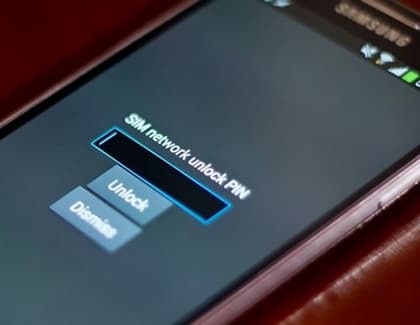
If everything goes smoothly, you'll see a message saying "Network unlock successful," confirming that your Samsung phone is now unlocked.
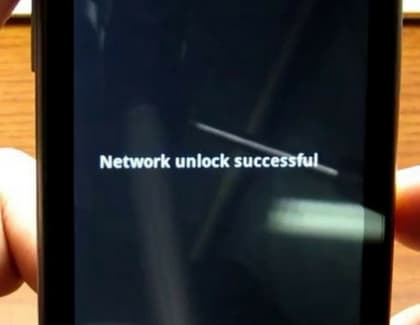
Please remember that the process might vary slightly depending on your specific Samsung model and carrier. However, in general, following these steps should guide you in unlocking your device and allowing you to switch networks seamlessly.
Bonus Tip: Best "Unlock Code" for Samsung to Unlock Any Locked Screens [FREE TRIAL]
Unlocking your Samsung device can be a real challenge when you've forgotten your passwords or PINs. In this article, we've discussed how to use network unlock codes for Samsung, but what if you're stuck with a locked screen and can't find your unlock code?
Introducing the UltFone Android Unlock, a handy tool that simplifies screen unlocking for various Android devices. While it's not designed for network unlock codes, it's your go-to solution when you're locked out of your Samsung device due to forgotten credentials.
Key Features of UltFone Android Unlock:
- One click to unlock any Samsung locked screens, including the latest Samsung S24
- Unlock early Samsung devices without data loss
- Remove Samsung patterns, passwords, face locks, fingerprints, and PIN codes with ease
- Bypass Samsung FRP lock on various Android devices, the easiest FRP bypass tool you only need
- Works with numerous Android brands, including SamsungS7, Samsung S10, Samsung A03
Here is how to use the best "Unlock Code" for Samsung to unlock any locked screens:
- Step 1Download And Install UltFone Android Unlock on Your Windows/Mac
- Step 2Choose "Remove Screen Lock" to unlock your Samsung, whether it is locked password, PIN, pattern lock, fingerprints or face recognition.
- Step 3Click "Start" to unlock Samsung without passcode.
- Step 4Congratulations! You've unlocked Samsung locked screen without any passcode successfully.



Conclusion
In this article, we've explored the world of unlocking Samsung devices, focusing on the network unlock code for Samsung. However, if you find yourself locked out due to forgotten credentials, we recommend UltFone Android Unlock as your reliable solution. With its user-friendly features, it simplifies the process and ensures you regain access to your Samsung device swiftly and hassle-free. Don't let locked screens be a roadblock—consider the UltFone Android Unlock for a seamless unlocking experience.