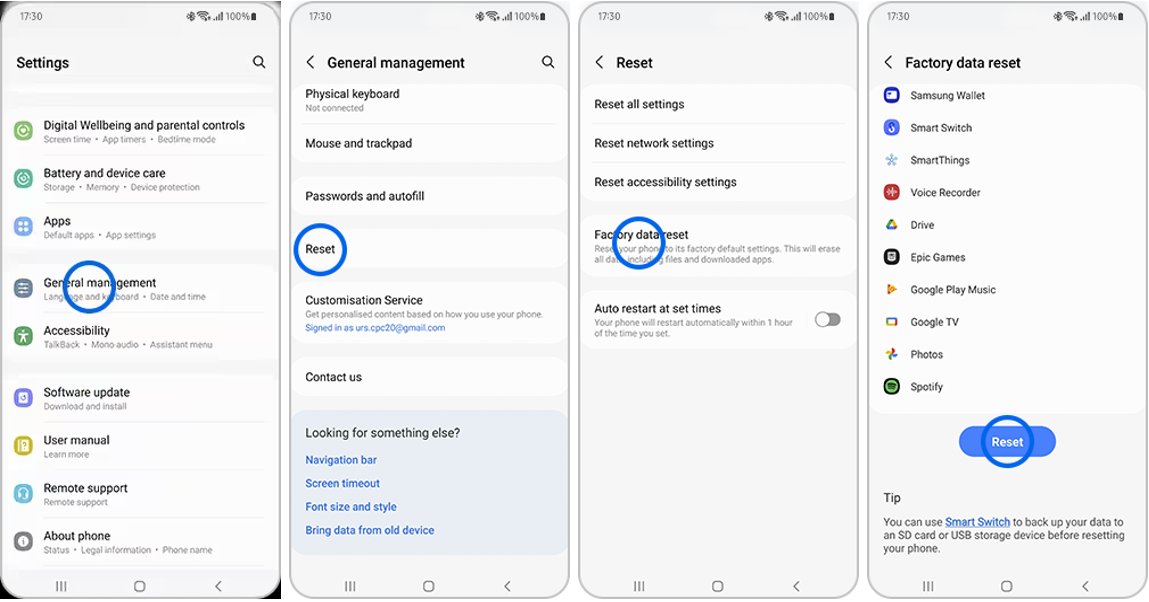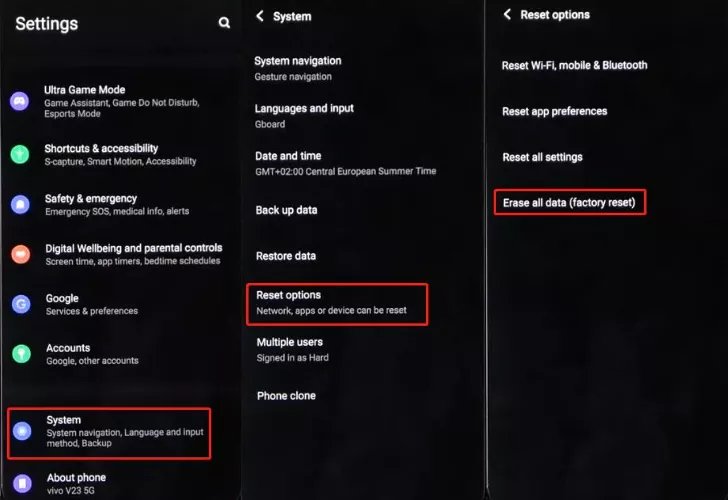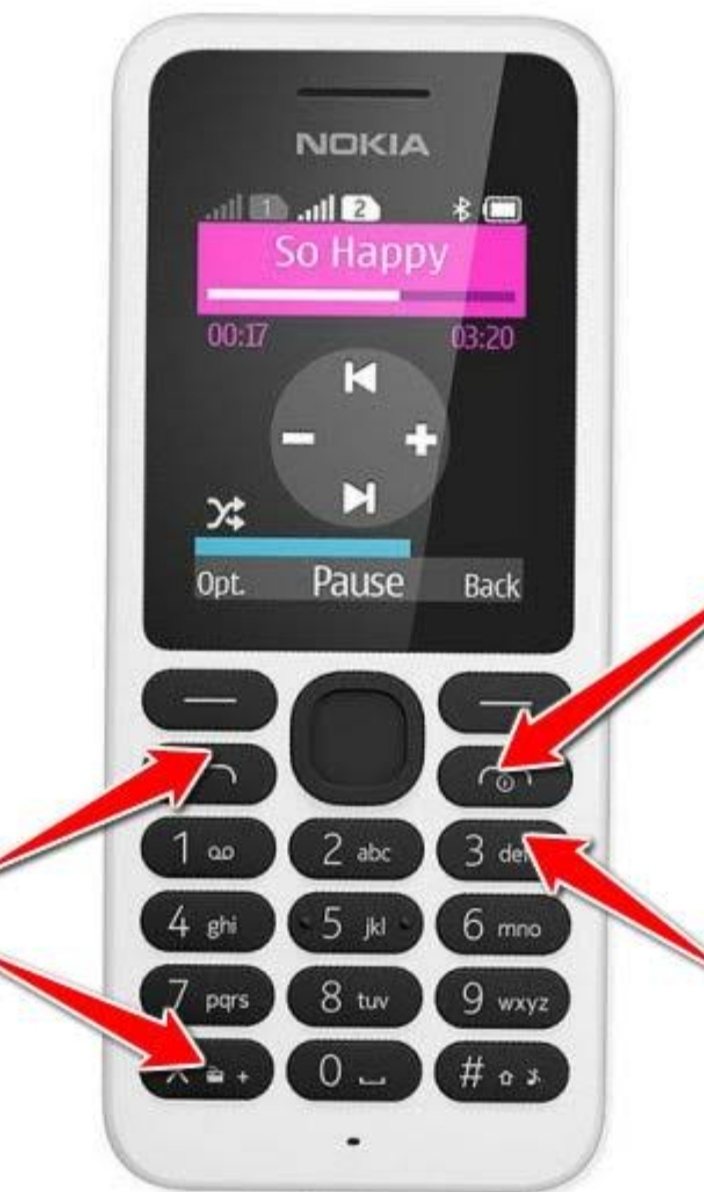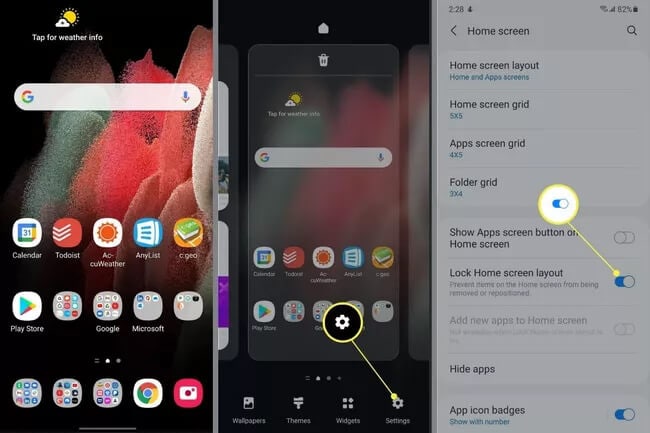How to Hard Reset for Android Phone With/Without Password
 Jerry Cook
Jerry Cook- Updated on 2024-04-02 to Android
In the fast-paced world of smartphones, it's not uncommon to encounter technical issues or performance glitches with your Android device. When faced with such problems, performing hard reset for Android phone can often be a helpful solution. In this article, we will explore how to hard reset for Android phone with/without password. Let's dive into the details!
- Part 1: How to Hard Reset Android Phone on Settings
- Part 2: How to Reset A Locked Android to Factory Settings Without Password
- Part 3: How to Factory Reset Android Phone Via Recovery Mode
- Part 4. Free Knowledge Base About Hard Reset For Android Phone
Part 1: How to Hard Reset Android Phone on Settings
One of the most straightforward methods to perform a hard reset on an Android phone is through the Settings app. This method allows you to reset your device with just a few taps.
Follow these steps to learn how to reset Android phone to factory settings:
- Open Apps > Settings app on your device.
- Scroll down and select "Backup and reset".
- Tap on "Factory data reset" and tap "Reset device".
- Factory reset Android phone by selecting "Erase everything".
Perform Android factory reset for devices running Android 5.0 or above:
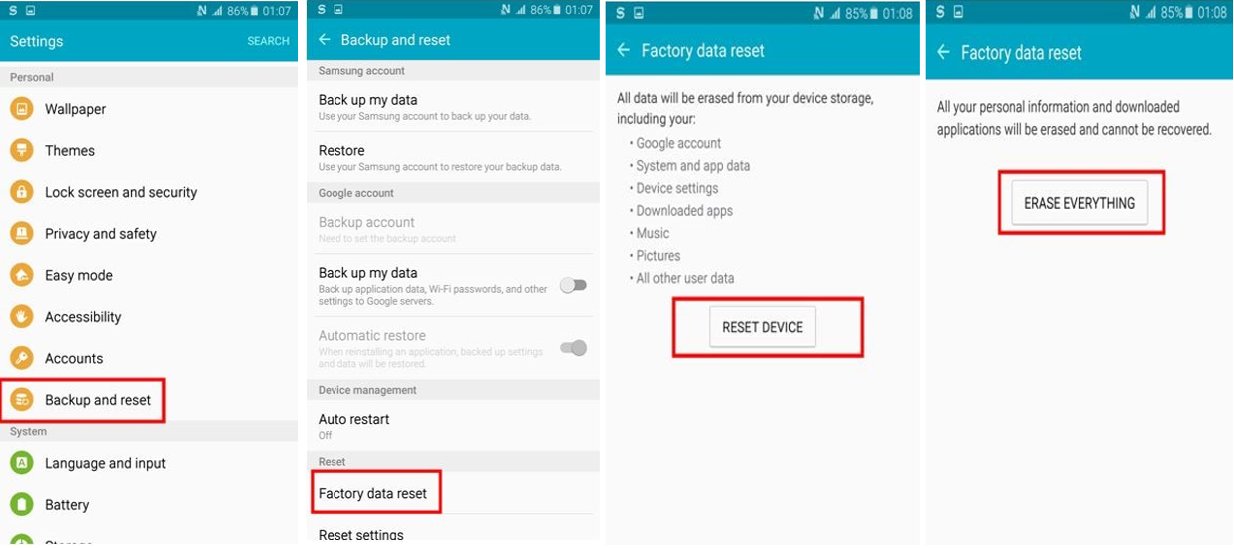
- Open the "Settings" app on your device.
- Select "General" or "System" followed by "Backup and reset".
- Tap on "Factory data reset" or "Reset options".
- Confirm the action by selecting "Reset " or "Erase everything". Then you can successfully reset Android phone to factory settings.
Perform Android factory reset for devices running Android 5.0 or below:
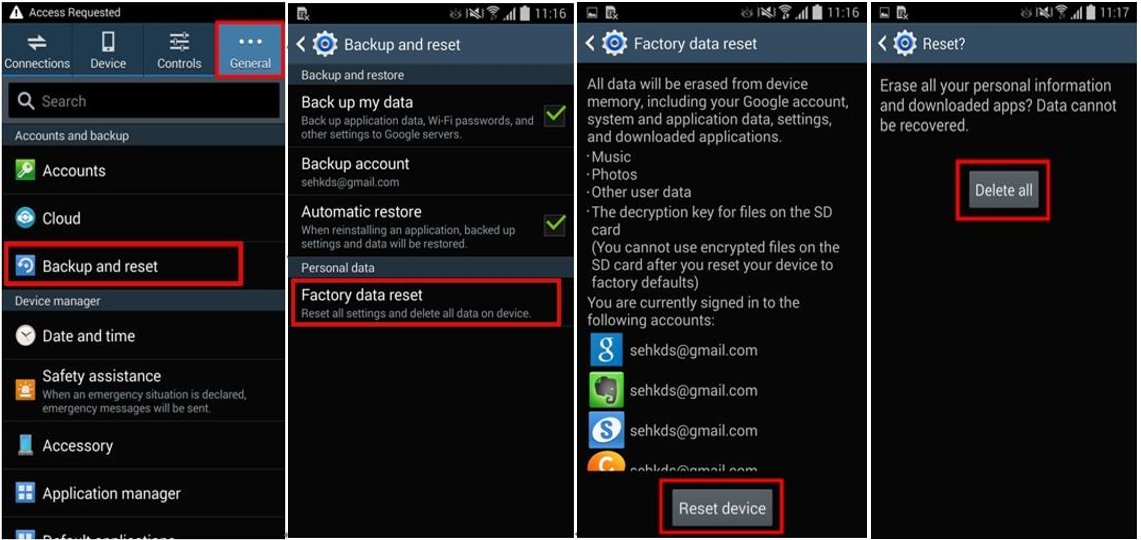
Performing a hard reset for Android phone will erase all data and settings on your Android smartphone, so ensure you have backed up any important information beforehand. It's important to note that the exact wording or menu options may vary slightly depending on your device's manufacturer and Android version.
Part 2: How to Reset A Locked Android to Factory Settings Without Password
If you find yourself in a situation where your Android phone is locked, and you don't remember the password, the UltFone Android Unlock can be a lifesaver. This powerful tool allows you to reset a locked Android phone to factory settings without requiring a password.
- One-click solution to reset Android phones, even if they are locked or you have forgotten the password.
- Easy Android hard reset; no any special technical skills are required. With just a few simple steps, you can perform a successful hard reset.
- High success rate in resetting Android phones, ensuring that you can regain access to your device without any hassle.
- 100% Safe and clean. After reset, your device will work normally with 0 damage.
- Highly compatible with various Android phone models and operating systems. UltFone can assist you in resetting your Android phone effectively.
Aadvantages of UltFone Android Unlock:
Explore how to hard reset Android without password using UltFone Android Unlock:
- Step 1Download And Install UltFone Android Unlock on Your Windows/Mac
- Step 2Choose "Remove Screen Lock"to perform a hard reset for your Android.
- Step 3Click "Start" to factory reset Android without password.
- Step 4Reset a locked Android to factory settings successfully.



Part 3: How to Factory Reset Android Phone Via Recovery Mode
If your Android phone is unresponsive, frozen, or you can't access the Settings app, performing a factory reset on Android phone via Recovery Mode can be a viable option.
Here's a step-by-step guide on how to hard reset an Android phone via the Recovery Mode:
Step 1: Power off your Android phone.
Step 2: Press and hold the Power button and the Volume Down button simultaneously until the device powers on.
Step 3: Once in Recovery Mode, use the Volume buttons to navigate through the options.
Step 4: Locate and select the "Wipe data/factory reset" option.
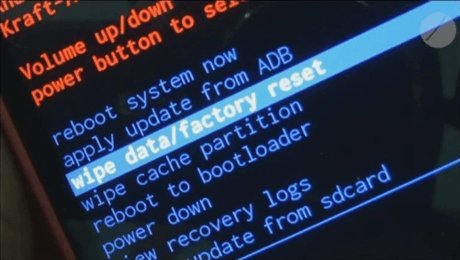
Step 5: Confirm your selection by pressing the Power button.
Step 6: Wait for the reset process to complete.
Step 7: Once finished, use the Volume buttons to highlight the "Reboot system now" option and press the Power button to reboot your phone.
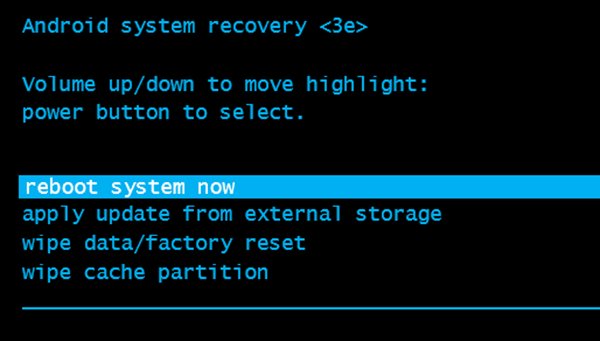
The process may vary slightly depending on the specific Android device you have and skills may required to do a hard reset on Android via Recovery Mode. To have an easy and one-stop solution, we highly recommend UltFone Android Unlock.
Part 4: Free Knowledge Base About Hard Reset for Android Phone
Q1: Is a hard reset good for Android?
Yes, a hard reset can be beneficial for Android phones experiencing minor issues such as slow operation or being stuck. It allows you to start fresh and resolve software-related problems.
Q2: What is hard reset vs soft reset Android?
A hard reset erases all data and settings on your Android phone, restoring it to its original factory state. In contrast, a soft reset restarts your device and can help resolve minor software issues without data loss.
Conclusion
When faced with software issues or the need for a fresh start on your Android phone, performing a hard reset can often be an effective solution. In this article, we explored different methods to hard reset for Android phone, including UltFone Android Unlock , a powerful tool that allows you to reset a locked Android phone to factory settings without requiring a password. By following the steps outlined in this article, you can easily perform a hard reset and overcome common issues on your Android phone.