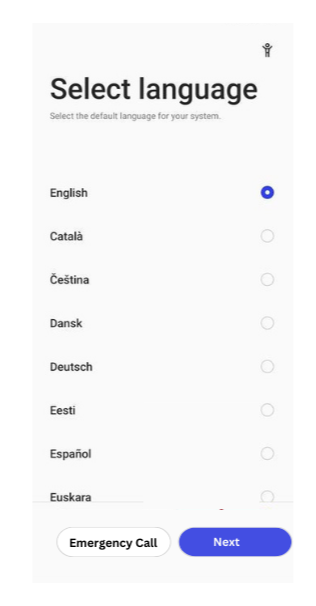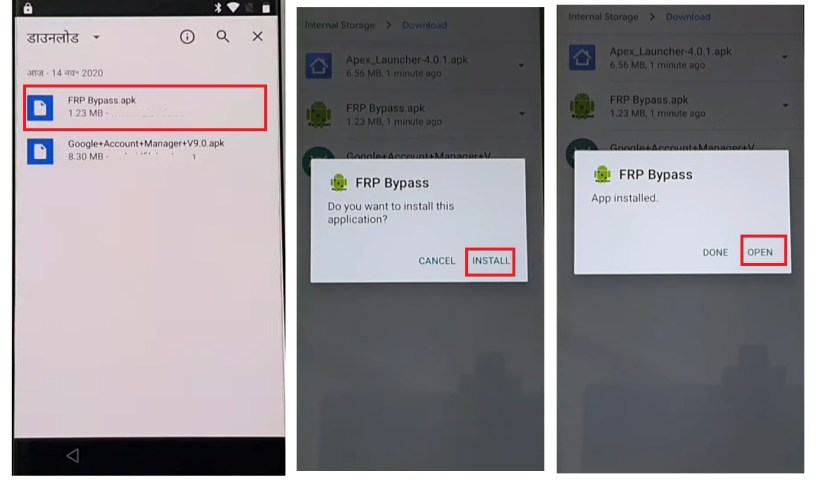How to Set OEM Unlocking Android [Full Guide]
 Jerry Cook
Jerry Cook- Updated on 2024-05-06 to Unlock Android
Have you ever felt limited on your Android device? Or stuck with bloatware? Then, you might need to get familiar with the term 'OEM Unlock'. It’s a setting that can help you customize your phone heavily. For instance, you can install custom ROMs, unlock bootloader, and more. This might sound intimidating, but no need to worry! This guide will shed light on what OEM unlocking is, how it's done, and its perks and disadvantages.
By the way, we also introduced "UltFone Android Unlock" for Android users, a powerful tool to unlock Android without password. Let's unlock the mysteries of OEM unlock first.
- Part 1. Overview of OEM Unlock
- Part 2. Bootloader Unlock Vs OEM Unlock Vs SIM Unlock
- Part 3. How to Set OEM Unlocking Android
- Part 4. How to Fix OEM Unlock Missing
- Bonus Time: How to Enable Android Unlock Without Password
- FAQs of OEM Unlocking
Part 1. Overview of OEM Unlock
What Is OEM Unlock
In simpler terms, it's a hidden switch/setting within your Android's settings that grants permission to unlock bootloader.
The bootloader on Android, which is essentially the gatekeeper of your system, controls what software your device runs at startup. Unlocking it opens doors to a world of possibilities, like installing custom ROMs or rooting your device.
Why Enable OEM Unlock?
Benefits of Making OEM Unlock
- Customize your device: It gives you the freedom to personalize your interface, install themes, and unlock hidden features.
- Root Access for Power Users: Unlocking the bootloader provides root access, allowing you to explore advanced functionalities and install powerful apps.
- Explore custom ROMs: You can access a variety of custom ROMs that offer unique features and performance enhancements.
Potential Risks of Setting OEM Unlocking
- Security Concerns: Rooting and flashing custom software may expose your device to vulnerabilities and make it easier for malicious apps to access your system.
- Warranty Issues: Manufacturers often void warranties on devices with unlocked bootloaders.
- Bricked device: Messing up the unlocking process can lead to a bricked device, essentially a fancy paperweight.
Part 2. Bootloader Unlock Vs OEM Unlock Vs SIM Unlock
While OEM unlock is the feature that enables bootloader unlocking on Android devices, it's important to distinguish it from other types of unlocking. Let's clear up some confusion.
- Unlock Bootloader: When you unlock the bootloader, it grants access to modify your device's core system files. Requires unlocking OEM first.
- OEM Unlock: Enables the ability to unlock the bootloader. Think of it as flipping the permission switch.
- SIM Unlock: Allows you to use your device with any carrier's SIM card, not just the one it was originally locked to.
Part 3. How to Set OEM Unlocking Android
Now that we have a comprehensive understanding of what OEM unlock is and the benefits and risks it entails, let's dive into the step-by-step process of enabling this powerful feature on your Android device. Your Android phone has a secret menu for advanced users! This menu, called Developer Options, lets you do cool things your phone normally won't, including unlocking OEM. Here's how to unlock it:
Activating Developer Options
Step 1: Go to the Settings menu.
Step 2: Navigate to "About Phone" or "System".
Step 3: Find "Build Number" and tap it rapidly seven times. You'll see a message indicating you're now a developer.
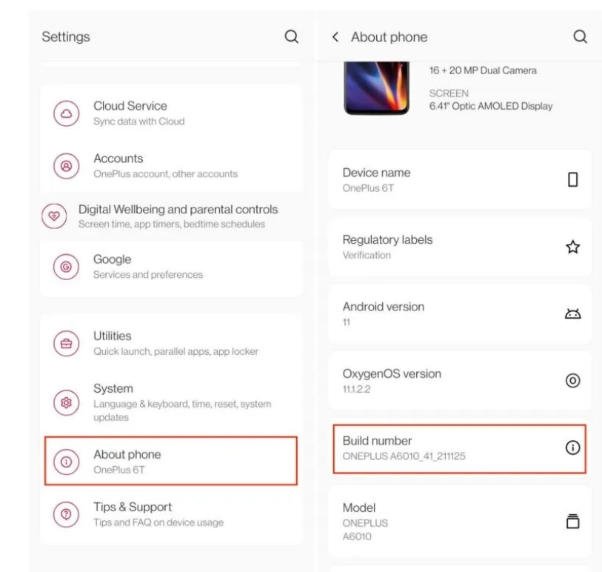
Enabling OEM Unlock
Step 1: Return to the main Settings menu.
Step 2: Look for "Developer options" (might be under "System" or "Additional settings" on some devices).
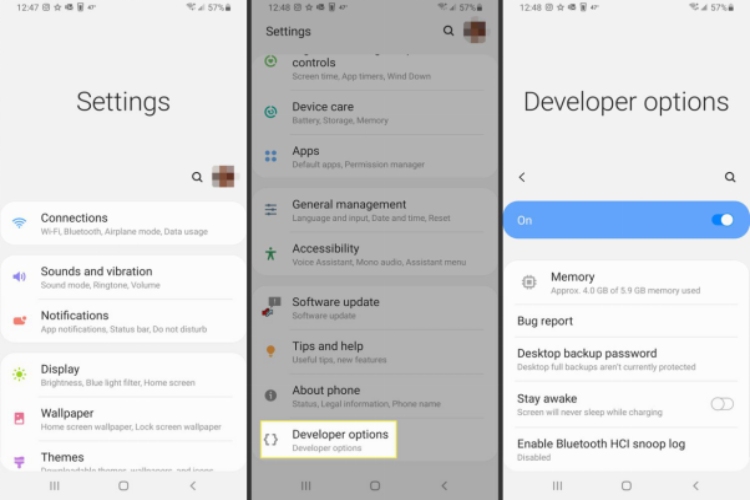
Step 3: Locate "OEM unlocking" and toggle the switch to enable it.
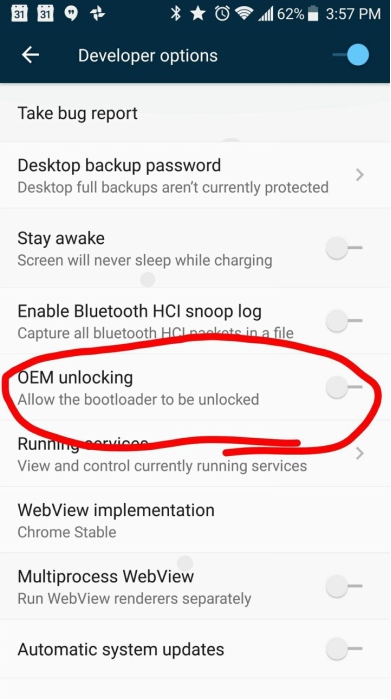
Step 4: You might be prompted to enter your device PIN or password for confirmation.
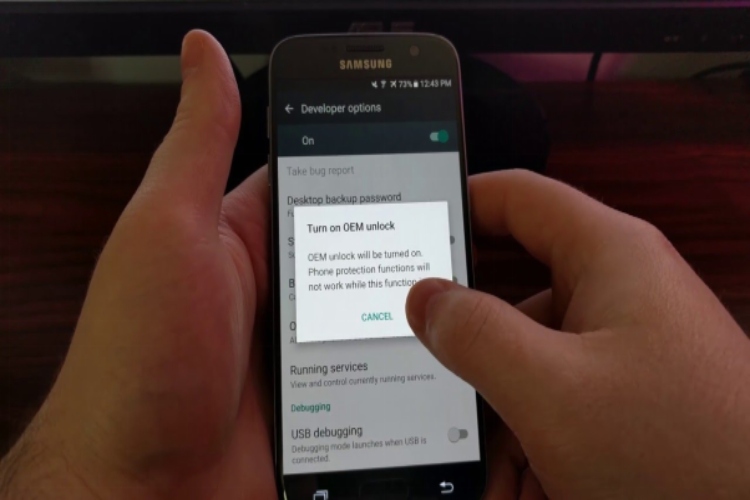
Unlocking the Bootloader
After enabling OEM unlock, you can then use the "fastboot oem unlock" command to officially unlock the Android bootloader. This will open the door to a world of customization and modification, allowing you to install custom ROMs, kernels, and other firmware on your Android device. Simply follow these steps:
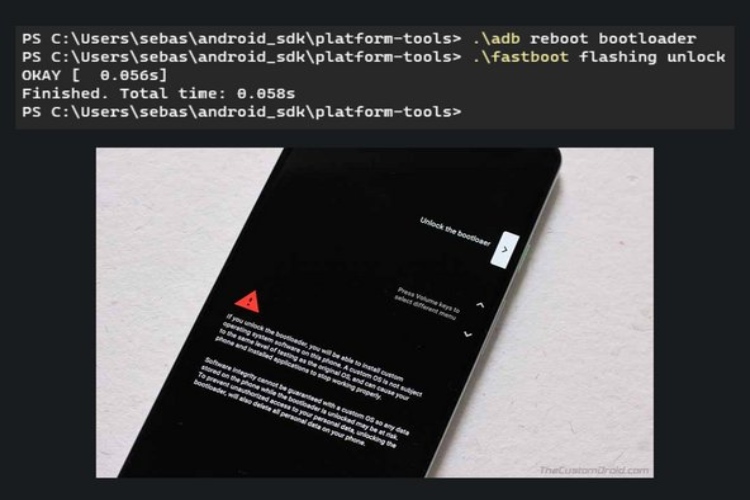
Step 1: Connect your Android device to your computer using a USB cable.
Step 2: Open a command prompt or terminal window on your PC.
Step 3: Type the "fastboot oem unlock" command and press Enter:
Step 4: Confirm the action on your device's screen.
Step 5: Once the process is complete, your device's bootloader will be unlocked, and you can proceed with further customization and modification.
Part 4. How to Fix OEM Unlock Missing
Sometimes, the OEM unlock option might be missing. Here are a few things to try to bring back the OEM unlock missing option.
- Check the Date: Some devices hide the option until a certain date after purchase. Try disabling the automatic date and input an older date.
- Flash Stock Firmware: In rare cases, a buggy firmware might hide the option. Flashing the stock firmware can bring it back.
- Remove the SIM card: Simply, remove the sim card from your phone and see if the OEM option is back or not.
Bonus Time: How to Enable Android Unlock Without Password
While OEM unlock provides a path for extensive customization, there's nothing it can do about common Android lock situations, such as forgetting passwords, patterns, or PINs. This is where the UltFone Android Unlock comes into play. It can't unlock the bootloader (that requires OEM unlock first), it can be a lifesaver if you're locked out of your device entirely, forgotten password and all.
UltFone is a powerful and professional Android lock screen removal tool that can help users easily bypass various types of Android lock screens. It can also remove the Google FRP lock from major Android brands like Samsung, Xiaomi, Vivo, Huawei, OPPO, Realme, and OnePlus, allowing users to regain full control of their device.
How to Unlock Android Without Data Loss
- Step 1Free download and install UltFone Android Unlock on your computer and choose "Remove Screen Lock" feature.
- Step 2Opt for the "Keep device data" option from the list.
- Step 3Choose the exact brand and model of your Android phone.
- Step 4Follow the on-screen instructions to put your Android phone into download mode. Click "Start" once it's done.
- Step 5The program will initiate the screen lock removal process. Then you will find you've successfully unlocked your Android device without losing data.

NOTE: For this features, only certain earlier Samsung devices are supported. For other devices, try Android unlock with clearing device data.




FAQs of OEM Unlocking
Q1: What Does OEM Stand For?
OEM stands for Original Equipment Manufacturer, in this case, the company that made your Android device.
Q2: Does OEM Unlock Wipe Data?
No, enabling OEM unlock itself won't erase your data. However, unlocking the bootloader typically does.
Q3: Is It Safe to Unlock the OEM?
It depends. If done correctly and you understand the risks, it can be safe. Always research your device and chosen method thoroughly.
Q4: What Can You Do After OEM Unlocking?
The possibilities are vast! Install custom ROMs, root your device, flash tweaks, and more!
Q5: What Happens if the Bootloader Is Unlocked?
An unlocked bootloader allows you to flash unsigned system images and voids the manufacturer's warranty on the device.
Q6: Is Unlocked Bootloader a Security Risk?
Potentially. It opens your device to unauthorized modifications, so be cautious about what you flash.
Conclusion
So - What is OEM unlock? How to enable it, what it does and what to do if it’s missing? We explained it all in this guide. Long story short, It’s a switch to unlock the bootloader and access advanced customizations like installing custom ROMs in your phone.
We also learned how to unlock a locked Android phone using the UltFone Android Unlock Software. Its ability to bypass lock screens without a password on specific devices is truly commendable.