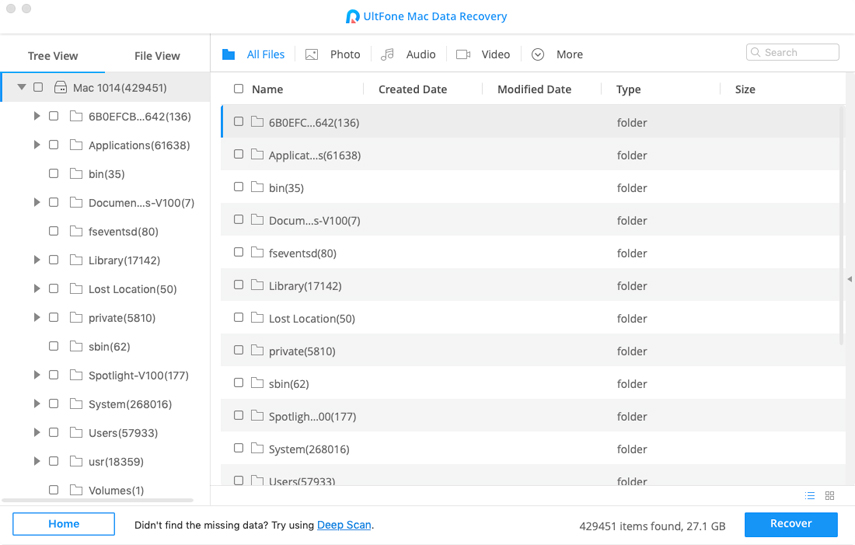AirPods Not Connecting to Mac: 8 Tips to Fix It
 Jerry Cook
Jerry Cook- Updated on 2019-07-29 to Mac Data Recovery
Wireless earphones have been there since forever, At the same time, it comes with a lot of problems, which is why Apple released the airpods. This pair of white earpieces come with dedicated microprocessors to deliver unparalleled wireless headphone experience.
While AirPods are designed to quickly pair to the devices linked to your iCloud account, sometimes the process doesn't always go according to plan. One of the frequently reported problem is AirPods won't connect to macbook.
What can you do to solve AirPods not connecting problem? Read on and we summed up the possible tips that can help to walk this through.
Tips to Fix AirPods Not Connecting to Mac
- Tip 1. Try to Update Your Mac
- Tip 2. Try to Turn On Bluetooth on Mac
- Tip 3. Try to Connect Your AirPods to Mac Manually Again
- Tip 4. Try to Charge the AirPods and the Case
- Tip 5. Try to Reset the AirPods
- Tip 6. Try to Select AirPods to Output Device on Mac
- Tip 7. Try to Remove Your AirPods and Reconnect from Mac
- Tip 8. All Above Are Not OK, You Should Repair the AirPods
Tip 1. Try to Update Your Mac
First of all, please check whether your Mac is up to date. AirPods will only work with Sierra or higher. So if you are running lower than 10.12 versions of macOS, it's time to do the upgrade.
To check your macOS, or to update your Mac software, please click the Apple logo in the upper left-hand corner of your screen and click About This Mac.
A pop-up will appear on your screen, telling you which version of macOS is currently running. If an update is available, please click Software Update.
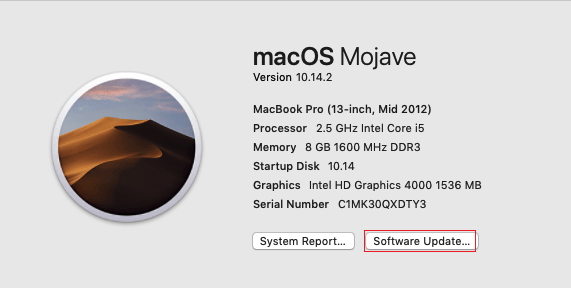
The AirPods can't connect to Macbook after updating the macOS? Keep reading and trying the other troubleshooting tips.
Tip 2. Try to Turn On Bluetooth on Mac
Another simple thing that you should check is the Bluetooth connection. You should know that the AirPods rely on Bluetooth to connect to other devices, they won't connect if the connection is off.
To turn on Bluetooth, go to System Preferences > Bluetooth > Turn On Bluetooth. Once you've enabled the Bluebooth, your Mac will display Bluetooth: On.
Tip 3. Try to Connect Your AirPods to Mac Again
When your AirPods are not connecting to your Mac, try to repair the airPods connection again.
- Put your AirPods in their charging case but leave the lid open.
- Turn on Bluetooth on your Mac.
- Go to System Preferences > Bluetooth.
- Press & hold the button on the back of the charging case until the status light between the AirPods flashes white.
- Select your AirPods in the Bluetooth devices list and click Connect.
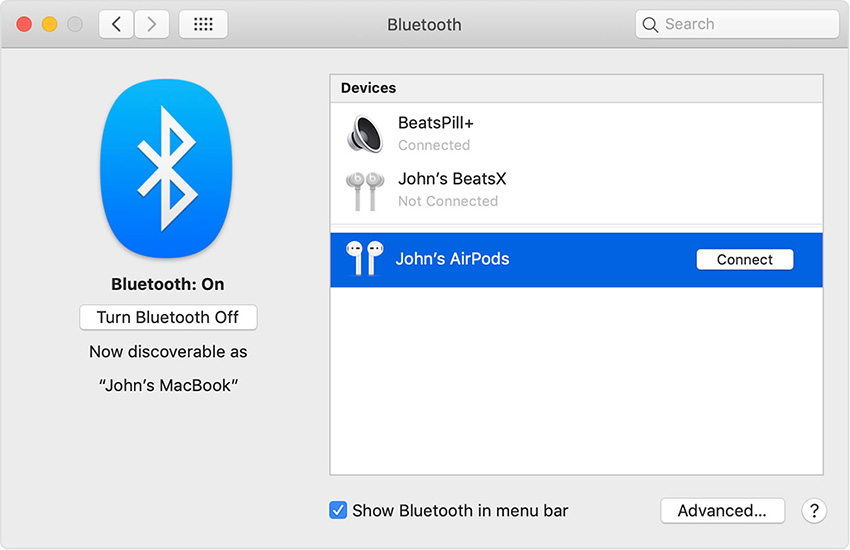
Tip 4. Try to Charge the AirPods and the Case
Another silly step, but you wouldn't believe how many users disregard the possibility of your devices run out of juice as the cause of the problems.
To charge the case, plug the lightning cable to the case and the wall plug. To charge the AirPods, just put them in the case. Wait until the status light turns to green if you want the AirPods to be fully charged.

Tip 5. Try to Reset Your AirPods
Sometimes we can reset the AirPods to fix minor software bugs such as connectivity issues or a quickly draining battery.
To reset the AirPods, press and hold the setup button on the back of your Charging Case until the status light flashes amber a few times. Release the button and the light will flash white indicating that the process is done.
After this, you'll need to reconnect your AirPods with Macbook.
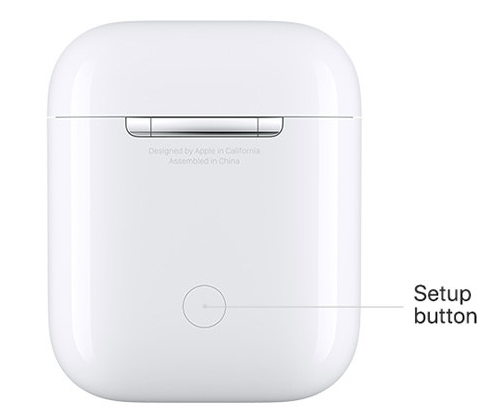
Tip 6. Try to Select AirPods to Output Device on Mac
When you have multiple devices connected to your Mac, the AirPods might not be the one chosen as the sound output. This could make AirPods are not connecting to Mac. To repair this, please choose your AirPods as the target sound output device.
With Bluetooth turned on, go to System Preferences > Sound > Output. Please select your AirPods. If there's no AirPods listed there, pleae pair them first.

Tip 7. Try to Remove Your AirPods and Reconnect from Mac
Sometimes updates or other factors can affect the way devices connect to one another. You can forget your AirPods and then connect it again.
Open System Preferences > Bluetooth > Devices, then click the "x" button that appears when you scroll over your AirPods and click Remove to confirm. Wait a few minutes before you are trying again to connect AirPods to Mac.

Tip 8. All Above Are Not OK, You Should Repair the AirPods
If you've gotten this far and your AirPods still won't connect to your iPhone, you may have a hardware problem and the only thing to do is to bring them to Apple Service Centre for a fix or to the store where you bought them for replacement.
After Your AirPods are Connected to Mac
Hope the tips above methods have helped you resolve the AirPods not connecting to Macbook problem. Doing troubleshooting reminds us that things can go wrong with any devices. So it's better to stay prepared and have your data protected. If you are an iPhone and Mac user, you could use the help of iOS Data Manager Mac to backup iPhone without iTunes, transfer files from iPhone to Mac, and even fix iPhone problems for you.


.jpg)